Step-by-Step Guide on Building Your Own PC: A Comprehensive Tutorial
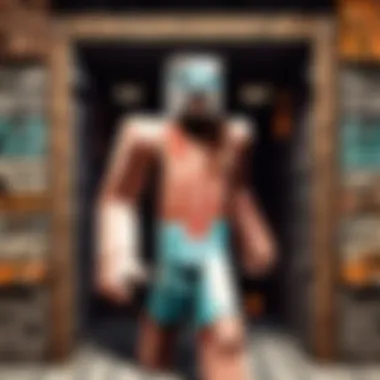
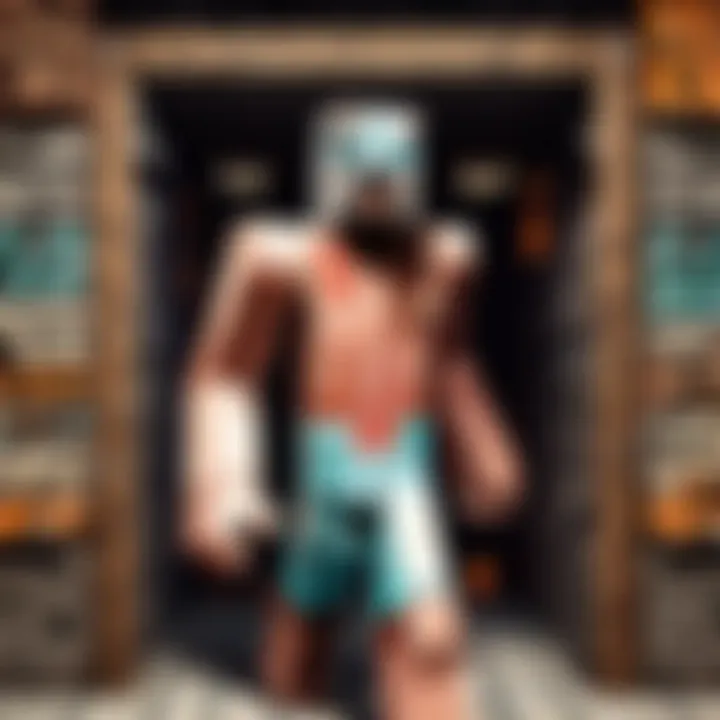
This comprehensive tutorial aims to guide you through the intricate process of assembling your custom PC, whether for gaming or professional use. From selecting the right components to fine-tuning the operating system, this guide covers all the essential steps to ensure a seamless build tailored to your needs.
Choosing the Right Components
The foundation of your PC lies in the selection of appropriate components. Factors ranging from your usage requirements to your budget dictate the choice of the CPU, GPU, RAM, motherboard, storage, and power supply. Careful consideration of each component ensures optimal performance and compatibility.
When selecting the CPU, consider factors such as speed, number of cores, and socket type to align with your computing needs. Similarly, prioritize the GPU based on your demands for high-quality graphics and rendering capabilities. RAM size and speed play a crucial role in multitasking and overall system performance, while the motherboard acts as the central hub connecting all components.
Storage options include HDDs for ample storage space or faster SSDs for quicker access times. The power supply must deliver sufficient wattage with room for upgrades, ensuring stable performance under varying workloads.
Assembling Your PC
Once you have gathered the necessary components, it's time to embark on the assembly process. Begin by preparing your workspace with adequate lighting and tools, such as screwdrivers, cable ties, and thermal paste. Consult the manuals provided with your components for specific installation instructions.
Start by mounting the CPU onto the motherboard, ensuring proper alignment and secure placement. Fix the CPU cooler, memory modules, and storage drives as per the manufacturer's guidelines. Connect all cables meticulously, following the labeled headers on the motherboard for accurate placement.
Carefully seat the GPU, ensuring it clicks into place securely. Install the power supply, securing it in the designated area. Once all components are in position, close the case and double-check all connections before powering up your PC.
Installing the Operating System
With your hardware assembled, the final step involves installing the operating system (OS) to breathe life into your custom PC. Whether opting for Windows, Linux, or another OS, create a bootable drive using the provided software.
Boot your PC from the installation media and follow the on-screen prompts to initiate the OS installation process. Partition your storage drive as needed, ensuring that the OS occupies the primary partition for optimal performance.
Complete the setup by customizing your preferences, installing essential drivers, and updating the OS to the latest version. Once done, your custom-built PC is ready to deliver the performance and functionality you desire.
Conclusion
Building your own PC grants you the flexibility to tailor every aspect to your liking, from performance capabilities to aesthetic preferences. By following this comprehensive tutorial and exercising patience and precision throughout the process, you can create a bespoke system that meets your unique requirements and elevates your computing experience.
Introduction
Welcome to the world of DIY PC building, where enthusiasts and professionals alike immerse themselves in the process of constructing a custom computer system from scratch. This introduction sets the stage for a journey into the intricacies of assembling a PC tailored to your preferences and requirements. By delving into the realm of PC building, you not only gain a deeper understanding of the technology behind your device but also unlock the potential for personalization and performance optimization.
Understanding the Basics
What is PC building?
PC building encapsulates the art of handpicking individual components and meticulously assembling them to create a fully functional computer system. This process allows for a level of customization and control that is unparalleled in pre-built systems. Opting for PC building grants you the freedom to select components based on your specific needs and preferences, resulting in a machine perfectly tailored to your requirements. Embracing PC building empowers you to optimize performance, choose quality parts, and gain a deeper insight into the inner workings of your device.
Benefits of building your own PC
The benefits of embarking on a PC building journey extend far beyond mere customization. By constructing your PC, you not only save costs by avoiding markups on pre-built systems but also ensure top-quality components selected for their performance and reliability. Additionally, building your PC instills a sense of pride and accomplishment, as you witness your creation come to life. This process fosters a deeper connection with your machine, enhancing your overall computing experience.
Common misconceptions
Amidst the enthusiasm surrounding PC building, certain misconceptions often deter individuals from venturing into this realm. Common myths include assumptions about cost-effectiveness, complexity, and time-consuming nature of PC building. However, debunking these misconceptions reveals that building a PC can be cost-efficient, rewarding, and even educational. By unraveling the truth behind the myths, aspiring PC builders can confidently embark on their DIY journey.
Tools and Equipment
Essential tools for PC assembly
When embarking on your PC building endeavor, having the right tools at your disposal is paramount. Essential tools such as screwdrivers, antistatic wrist straps, and cable ties enable you to navigate the intricate process of assembling components with precision and care. These tools not only facilitate the assembly process but also ensure the safety and longevity of your hardware, making them indispensable companions in your PC building journey.
Workspace setup tips
Creating an organized and conducive workspace is essential for a smooth PC building experience. Establishing a clutter-free area with ample lighting and ventilation enhances efficiency and reduces the risk of errors during assembly. A dedicated workspace equipped with a sturdy workbench or table provides the ideal environment for delicate component handling and meticulous cable management, laying the foundation for a successful build.
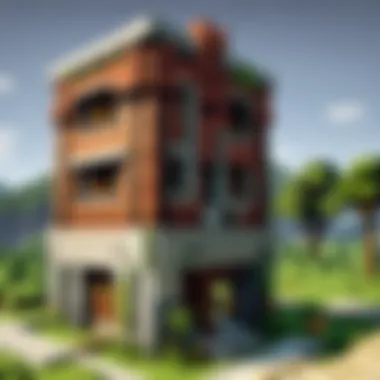

Preparation
Researching components
Before diving into the assembly process, investing time in researching components is key to building a high-performing PC. Understanding the specifications, compatibility, and performance metrics of components such as the CPU, GPU, and motherboard enables you to make informed decisions while creating your build list. Comprehensive research ensures that you select components that align with your budget, usage requirements, and future upgrade potential, setting the stage for a successful build.
Creating a budget
Setting a budget plays a crucial role in guiding your component selection process and overall build trajectory. By establishing a clear budget, you can prioritize components based on performance and quality while maintaining financial discipline. Crafting a budget aligns your expectations with reality, enabling you to strike a balance between cost and performance, ultimately leading to a well-rounded and satisfying PC building experience.
Selecting Components
Selecting components is a crucial stage in building your own PC. It involves carefully choosing each part that will make up your custom computer system. The components you select will determine the performance, compatibility, and overall functionality of your PC. Researching and understanding the key factors of each component is essential to ensure a smooth and efficient PC build process. By selecting the right components, you can optimize your PC for gaming or professional use, tailored to your specific needs and budget.
Processor (CPU)
Choosing the right CPU
When it comes to selecting a CPU, it is vital to consider factors such as performance, socket compatibility, and intended use. The CPU serves as the brain of your computer, handling all tasks and processes. Choosing a CPU with the right number of cores and threads based on your usage requirements is crucial. A high-performance CPU can enhance overall system speed and multitasking capabilities, making it a popular choice among PC builders. However, balancing performance with cost is important to stay within budget while maximizing computing power.
Understanding cores and threads
Cores and threads are essential components of a CPU that determine its processing power. Cores represent the number of physical processing units, while threads allow each core to handle multiple tasks simultaneously. Understanding how cores and threads work together can significantly impact your PC's performance. More cores and threads can improve multitasking and overall efficiency, especially for tasks such as video editing or 3D rendering. However, the increased core count may come with higher power consumption and heat generation, requiring adequate cooling solutions.
Motherboard
Factors to consider
The motherboard acts as the central hub connecting all other components of your PC. When selecting a motherboard, factors such as form factor, chipset, and expansion slots must be taken into account. Choosing a motherboard that supports future upgrades and has sufficient connectivity options is crucial for long-term usability. Additionally, considering features like overclocking support and onboard audio can enhance the overall functionality of your PC build. A well-chosen motherboard ensures compatibility with other components and provides a stable platform for optimum performance.
Compatibility with CPU
Ensuring compatibility between the motherboard and CPU is essential to prevent any performance issues or hardware conflicts. Matching the socket type of the CPU with the motherboard socket is critical for proper installation and functionality. Additionally, checking for chipset compatibility can unlock advanced features and optimize system performance. A motherboard that is compatible with your chosen CPU ensures seamless integration and reliable operation of your custom PC.
Memory (RAM)
RAM speed and capacity
RAM plays a vital role in system performance and multitasking capabilities. Selecting the right RAM speed and capacity can optimize your PC's responsiveness and overall speed. Higher RAM speeds enable faster data transfer between the CPU and memory, improving task efficiency and gaming performance. Meanwhile, choosing the appropriate RAM capacity based on your usage requirements prevents system slowdowns and enhances multitasking abilities. Balancing RAM speed and capacity is key to maximizing your PC's performance for gaming or professional applications.
Dual-channel vs. single-channel
The configuration of RAM modules in dual-channel or single-channel mode can impact memory bandwidth and system performance. Dual-channel memory offers increased data transfer rates and improved multitasking capabilities compared to single-channel memory. By utilizing dual-channel RAM configurations, you can enhance overall system speed and responsiveness. However, single-channel memory may be more cost-effective for budget builds while still providing adequate performance for daily computing tasks.
Storage
SATA vs. PCIe SSDs
The choice between SATA and PCIe SSDs revolves around performance, capacity, and cost considerations. SATA SSDs offer solid performance improvements over traditional HDDs, with faster boot times and application loading speeds. On the other hand, PCIe SSDs provide even higher data transfer rates and storage capacities, ideal for demanding tasks such as video editing or gaming. Selecting the right SSD type based on your budget and performance requirements can significantly impact system responsiveness and overall user experience.
HDD vs. SSD
Comparing HDDs and SSDs involves balancing storage capacity and speed considerations. HDDs are cost-effective storage solutions with high capacities suitable for mass storage. In contrast, SSDs deliver faster readwrite speeds and efficient data access, enhancing overall system performance. Choosing between HDDs and SSDs depends on your storage needs and budget constraints, ensuring a balance between storage capacity and speed for optimal PC functionality.
Graphics Card (GPU)
GPU performance benchmarks
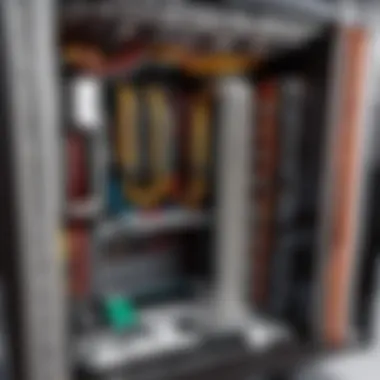

GPU performance benchmarks provide valuable insights into graphical processing capabilities and gaming performance. Comparing benchmark results helps determine the most suitable GPU for your gaming or design requirements. Higher benchmark scores indicate better graphical performance and smoother gameplay experiences. Understanding GPU benchmarks ensures that you select a graphics card that meets your performance expectations for various applications and gaming titles.
Choosing the right GPU for your needs
Selecting the right GPU involves considering factors such as resolution, frame rates, and graphical settings. Different GPUs cater to diverse user requirements, ranging from casual gaming to professional video editing. Matching the GPU to your monitor's resolution and refresh rate ensures a seamless visual experience with optimal performance. Additionally, choosing a GPU with sufficient VRAM and cooling solutions can prolong its lifespan and maintain stable performance under heavy workloads.
Power Supply Unit (PSU)
Wattage requirements
Determining the appropriate wattage for your PSU is crucial to power all system components efficiently. Calculating the total power consumption of your PC based on components like the CPU, GPU, and storage drives guides you in selecting the right wattage. Oversized PSUs may lead to energy wastage and inefficiency, while undersized PSUs can cause system instability and performance issues. Choosing a PSU with the right wattage ensures reliable and consistent power delivery to all components, optimizing system performance and longevity.
Plus efficiency ratings
The 80 Plus efficiency ratings indicate the PSU's energy efficiency and performance under varying workloads. Higher efficiency ratings such as 80 Plus Gold or Platinum represent more energy-saving PSUs with reduced heat generation. Opting for a PSU with higher efficiency ratings can lower electricity bills and minimize heat output, contributing to a quieter and more environmentally friendly PC build. Understanding 80 Plus ratings guides you in selecting a PSU that meets both your power needs and energy-saving preferences.
Case and Cooling
Selecting a suitable PC case
Choosing the right PC case involves considering factors like form factor, airflow design, and expansion options. The case serves as the outer shell protecting your components and providing adequate cooling solutions. Opting for a case with proper airflow, cable management features, and dust filters enhances system longevity and performance. Size compatibility with motherboard form factors and enough space for future upgrades are key considerations when selecting a suitable PC case for your custom build.
Cooling solutions
Effective cooling solutions are essential for maintaining optimal system temperatures and preventing hardware overheating. Selecting adequate CPU coolers, case fans, and liquid cooling systems ensures efficient heat dissipation and system stability. Proper airflow management within the case eliminates hot spots and enhances component longevity. Balancing air and liquid cooling options based on your cooling requirements and noise preferences guarantees a well-ventilated and silent PC build environment.
Assembly Process
In this section of the comprehensive tutorial on building your own PC, we delve into the crucial Assembly Process. This phase is where all your carefully selected components come together to form a functional system. Proper assembly ensures optimal performance and longevity of your custom-built PC. Attention to detail during the assembly process is key to avoid any potential issues later on.
Setting Up the Motherboard
When it comes to setting up the motherboard, the first steps involve installing the CPU and RAM. This is a critical aspect as these components directly impact the system's performance. Proper installation of the CPU ensures that the processor functions efficiently, while installing RAM modules correctly is essential for seamless multitasking and overall system speed.
Installing CPU and RAM
Installing the CPU requires precision to align the pins correctly. This step is crucial as any misalignment can damage the processor. RAM installation involves securely placing the modules in the designated slots on the motherboard, ensuring they are firmly seated for stable performance. The correct installation of these components sets a strong foundation for the entire system.
Connecting Power Cables
After installing the CPU and RAM, the next vital step is connecting power cables. This process involves attaching the power supply cables to the motherboard and other components like the CPU and GPU. Proper cable management not only ensures a tidy build but also promotes good airflow, crucial for maintaining optimal temperatures within the PC.
Installing Storage Devices
Mounting SSDs and HDDs is another essential aspect of the assembly process. Solid-state drives (SSDs) provide faster data access speeds, while hard disk drives (HDDs) offer ample storage capacity. Mounting these storage devices securely in the designated slots ensures easy access and efficient data handling.
Connecting Data Cables
Connecting data cables, such as SATA cables for SSDs and HDDs, is necessary to establish data transfer paths within the system. Proper cable connection ensures that the storage devices are recognized by the motherboard, allowing for data storage and retrieval. Routing the data cables neatly helps in maintaining a clutter-free build.
Graphics Card Installation
The GPU plays a crucial role in rendering high-quality graphics in gaming and professional applications. Properly placing and securing the GPU in the PCIe slot ensures a stable connection for seamless video output. Connecting PCIe power cables provides the necessary power supply for the graphics card to function optimally.
Cable Management
Organizing and securing cables is not just about aesthetics; it also impacts airflow and system maintenance. Proper cable management involves bundling and routing cables to prevent tangling and blockages. Improving airflow within the case enhances cooling efficiency, preventing overheating and maintaining stable performance.
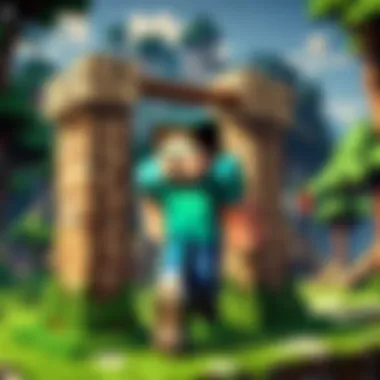
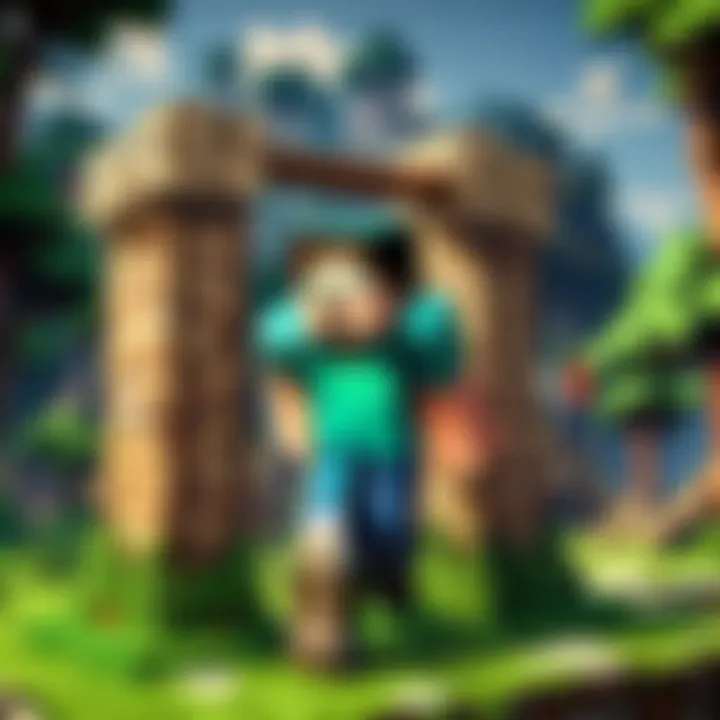
Powering Up the System
Once all components are assembled, it's time to power up the system. The first boot involves checking if all hardware components are recognized and initializing the BIOS setup. Proper BIOS configuration ensures proper hardware functionality and allows for system optimization. Testing components post-assembly confirms that each part is operational, ensuring a smooth user experience and troubleshooting any potential issues.
Post-Assembly
In the realm of building your own PC, the post-assembly phase holds a critical stance. It serves as the culmination of rigorous effort and meticulous attention to detail that was put into selecting components and undergoing the assembly process. Post-assembly tasks encompass crucial activities such as operating system installation and driver updates, shaping the functionality and performance of the custom-built PC. It marks the transition from a collection of parts to a fully operational, personalized computer system tailored to specific requirements and preferences. Furthermore, addressing any potential issues or optimizations during post-assembly ensures a smooth and stable user experience, showcasing the importance of this phase in the overall PC building journey.
Operating System Installation
Creating a bootable USB drive
The creation of a bootable USB drive is a fundamental step in setting up the operating system for your custom PC. A bootable USB drive contains the necessary files and software to initiate the installation process effectively. Its pivotal role lies in providing a convenient and portable means of installing the operating system without the need for physical media such as DVDs. This method offers flexibility and efficiency, streamlining the installation process and reducing the dependency on traditional installation mediums. Additionally, a bootable USB drive facilitates quick and easy troubleshooting and system recovery, enhancing the overall usability of the custom-built PC.
Installing Windows or Linux
The installation of Windows or Linux represents a crucial stage in configuring the operating system for your bespoke PC. These operating systems provide the foundation for software programs to run seamlessly and enable users to engage with various applications and functionalities. The choice between Windows and Linux depends on individual preferences, with Windows offering a familiar interface and broad software compatibility, while Linux provides robust customization and open-source advantages. Understanding the unique features and performance attributes of each operating system is pivotal in aligning with the intended usage and user experience goals of the custom-built PC for optimal functionality and productivity.
Driver Installation
Updating motherboard drivers
Updating motherboard drivers is essential for maintaining hardware functionality and system stability after assembling your custom PC. These drivers facilitate seamless communication between the operating system and critical components on the motherboard, ensuring proper functionality and performance optimization. Regular updates enhance system security, enable new features, and address compatibility issues that may arise with evolving software applications. Embracing the latest motherboard drivers fosters a reliable and efficient computing environment, underscoring the significance of proactive driver management in sustaining the longevity and performance of your tailored PC.
Graphics card driver installation
The installation of graphics card drivers plays a pivotal role in maximizing visual performance and ensuring compatibility with the latest gaming titles and hardware advancements. Graphics card drivers facilitate efficient communication between the GPU and the operating system, enabling graphics-intensive tasks and enhancing overall visual fidelity. By installing the latest graphics card drivers, users can unlock additional features, optimize in-game settings, and address potential performance bottlenecks. Embracing driver updates enhances gaming experiences, promotes system responsiveness, and maximizes the potential of the custom-built PC for immersive and engaging gameplay sessions.
Troubleshooting
In the realm of PC building, troubleshooting stands as a critical phase ensuring that the meticulously assembled components function seamlessly. This section serves as the ultimate problem-solving guide, shedding light on the intricacies involved in diagnosing and resolving issues that may arise during or after the build process. Troubleshooting embodies the essence of technical prowess and patience, elevating a builder from novice to expert.
Common Issues
No POST
No POST, an abbreviation for 'Power On Self Test,' signifies a situation where the system fails to initiate the automatic hardware checkup sequence during startup. This issue can stem from various hardware malfunctions or improper connections, halting the boot process before reaching the BIOS. Acknowledging No POST is crucial, as it can unveil underlying hardware conflicts or faults, propelling builders towards targeted resolutions. Despite its initial intimidating aura, mastering the diagnostics of No POST empowers builders to tackle intricate system irregularities effectively.
BSOD Errors
BSOD, commonly known as the Blue Screen of Death, is an ominous occurrence triggering system crashes due to critical errors in operating system functionality. These errors manifest through a blue screen interface, displaying cryptic codes indicative of underlying software or hardware issues. Understanding the nuances of BSOD errors equips builders with the insights needed to identify root causes and implement corrective measures efficiently. While intimidating at first glance, delving into the realm of BSOD errors fosters a holistic approach to system stability, enhancing overall user experience.
Troubleshooting Steps
Checking Hardware Connections
Meticulously inspecting hardware connections forms the cornerstone of efficient troubleshooting, as loose or misconfigured cables can wreak havoc on system functionality. This step involves methodically verifying the integrity of each connection, from power supply to peripherals, mitigating risks of intermittent failures or hardware detection issues. By prioritizing the resolution of faulty connections, builders elevate system reliability and performance, fostering seamless user experiences.
Updating BIOS
Updating the Basic InputOutput System (BIOS) reflects a pinnacle of prudent maintenance, offering improved compatibility, stability, and security. This intricate process involves flashing the motherboard's firmware with the latest manufacturer releases, unlocking enhanced features and performance optimizations. By embracing BIOS updates as a proactive measure, builders embark on a journey towards a refined computing environment, fortified against vulnerabilities and equipped with the latest innovations.
Conclusion
In the world of PC assembly, the Conclusion section plays a crucial role in summarizing the entire process of building your own computer. It serves as a final checkpoint where all your efforts culminate into a functional system. While the journey of assembling your PC can be daunting, reaching the Conclusion stage brings a sense of accomplishment and satisfaction. It signifies the successful integration of various components and the beginning of a new technological venture.
Final Thoughts
Experience of Building Your Own PC
Delving into the Experience of building your own PC opens up a realm of hands-on learning and customization like no other. It empowers individuals to understand the intricacies of hardware, software, and how they collaborate to bring a machine to life. This experiential process fosters a deep connection between the user and their rig, instilling a sense of pride and ownership. Moreover, the Experience ensures a tailored PC setup that meets specific preferences and requirements, enhancing performance and user satisfaction. While it demands attention to detail and patience, the Experience of personally constructing a PC offers unparalleled insight and control over one's technology.
Future Upgrades
Considering Future upgrades is a pivotal aspect of PC building, as technology is ever-evolving. This anticipatory mindset allows for scalability and adaptability, ensuring that your system stays relevant and efficient in the long run. Future upgrades provide the flexibility to enhance performance, add new features, or address changing needs without the hassle of acquiring an entirely new system. While it requires strategic planning and compatibility checks, the potential for growth and optimization through Future upgrades is essential for maximizing the lifespan and utility of your custom-built PC setup.



