Setting Up a Modded Minecraft Server on Your PC
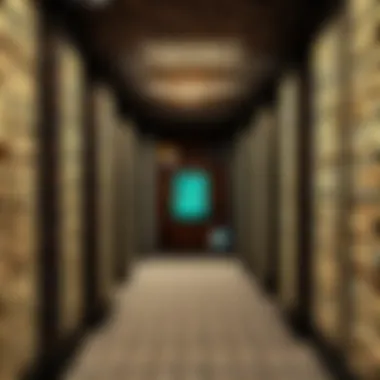

Intro
Setting up a modded Minecraft server on your personal computer can be an exhilarating venture. Not only does it allow you to tweak your gaming experience to your liking, but it also opens up a gateway to an array of creative possibilities. Whether you’re looking to play with friends, explore new worlds, or delve into unique gameplay mechanics, having your own server gives you the flexibility to do it all.
In this guide, we are diving deep into the nuts and bolts of running a modded Minecraft server right from your home. With Minecraft being a playground for creativity, mastery comes from understanding the essentials right from the ground up. From selecting the right software to troubleshoot common challenges, we will cover every aspect you need to get your server up and running smoothly.
Get ready to roll up your sleeves because we’ll tackle installation steps, offer tips to boost your server's performance, and lay out best practices for managing your newfound digital domain. This is an adventure that appeals to beginner and veteran players alike, as we dissect the process in coherent and digestible segments. Let’s jump into the world of modded Minecraft and set the stage for your gaming saga!
Minecraft Game Guides
Before we set up the server, it’s beneficial to grasp some of the essential game mechanics and features that mods often enhance. Here’s a closer look:
Character Creation Guide
Creating a character in Minecraft is simple but can become more intricate with mods. You’ll find that many mods offer unique skins or abilities, which adds a layer of personalization to your journey. Think about the role you want to play in your modded world and align your character's traits accordingly.
- Choose a skin that reflects your personality.
- Consider boosting traits like strength or intelligence if the mod allows.
- Don’t forget to choose an appropriate name that resonates with your gameplay style.
Building Techniques Tutorial
Mods can significantly alter building mechanics in Minecraft. Familiarizing yourself with these can give you an edge:
- Utilize tools that allow for faster building.
- Experiment with new blocks and materials introduced by mods.
- Incorporate advanced techniques like automated farms or redstone contraptions offered through specific mod packs.
Redstone Mechanics Explained
Understanding Redstone is akin to learning a new language. Many mods expand on the capabilities of Redstone; hence, grasping its fundamentals will enable you to build intricate machinery.
- Start with basic circuits.
- Explore advanced mechanisms like logic gates, which may appear in upgraded versions of Redstone in various mods.
- Doing so will allow you to indulge further into automation paths.
Crafting Recipes Encyclopedia
As you jump into modded gameplay, crafting can take new forms. Many mods introduce unique items that don’t exist in the vanilla game, which means keeping a crafting guide handy is pivotal. Always look for online resources or wikis relevant to the mods you are using, as they can save you time hunting for recipes.
Setting Up Your Server
Once you’ve armed yourself with knowledge of game mechanics, it’s time we throw you into the thick of server setup. We’ll cover software choices, installation steps, and configuration techniques.
Software Choices
Selecting the right server software is crucial. Here, you’ve got a few options:
- Minecraft Forge: Ideal for modded servers, it allows you to seamlessly integrate mods into your server.
- Fabric: Lightweight and efficient, it has gained popularity for modding with smaller files.
- Spigot: Excellent for performance, especially with a focus on plugins.
Installation Steps
The steps to set up your modded Minecraft server can seem complex, but by breaking it down, it becomes manageable:
- Download your chosen server software.
- Create a new directory on your PC for the server files.
- Place the server binary files into this directory.
- Run the server software, following any prompts.
- Add mod files to the folder within your server directory.
Configuration Techniques
Configuring your server will require you to edit a few files to get everything right. Here’s where you’ll want to pay close attention:
- Modify the file to adjust settings like difficulty and game mode.
- Allocate sufficient memory in the start command to ensure smooth gameplay.
Remember, a well-configured server can mean the difference between laggy experiences and smooth sailing. Optimize your settings for best results.
Troubleshooting Common Issues
No server setup gets completed without a hiccup or two; knowing how to address common issues can spare you the heartbreak.
- Server Crashes: Review logs for errors. Often, you’ll find that a specific mod may cause conflicts.
- Lag: Check your available RAM; not enough can cripple performance. Allocating more memory usually helps.
- Connection Problems: Ensure your port forwarding is correctly set up. This step can be quite a puzzle if you’ve never done it before.
End
After navigating the setup of a modded Minecraft server, you’ve armed yourself with necessary knowledge and practical improvements to enrich your gaming experience. Remember, the heart of Minecraft lies not just in survival or exploration but in the community you build around your creative expressions. Whether you’re playing alone or with others, these initial steps lead to boundless adventures in your unique modded world.
Understanding Modded Minecraft Servers
When venturing into the world of Minecraft, it doesn't take long to encounter the concept of modded servers. These servers are like a blank canvas, allowing players to paint their unique experiences with an array of features that change the game dynamics significantly. The importance of understanding modded Minecraft servers lies in grasping how they can enhance or alter gameplay, providing benefits ranging from improved aesthetics to entirely new mechanics.
Definition and Purpose
At its core, a modded Minecraft server is a customized version of the standard game, equipped with modifications—affectionately known as mods—that players install to change how the game operates. These can range from simple tweaks to entirely new gameplay systems. The purpose of these servers isn’t merely to add flash or show; it's about creating a tailor-made experience that resonates with a player’s interests. For some, the draw might be in combat enhancements, while others might fancy intricate crafting systems.
Types of Mods
Mods typically fall into three main categories, each contributing differently to the overall experience of running a modded server.
Gameplay Mods
Gameplay mods transform the fundamentals of how the game operates. Think of these as new rules that introduce fresh challenges and mechanics. Popular examples include mods that add new mobs or alter the existing AI, thus changing how players interact with the world. The key characteristic of gameplay mods is their capacity to modify core mechanics without altering the original theme of Minecraft. This makes them a beneficial choice for players eager to enjoy new adventures within the familiar landscape. However, players should note that some gameplay mods can complicate the learning curve, potentially making it daunting for newcomers.
Visual Mods
Visual mods, as the name suggests, enhance the graphics and aesthetic aspects of the game, usually by improving textures, lighting, and environmental details. These mods can elevate the overall look of the game to stunning heights. The unique feature of visual mods is that they can turn an ordinary Minecraft landscape into a breathtaking spectacle. A prime example is the "OptiFine" mod, which offers enhanced graphics options and performance tweaks. While visual mods certainly contribute to the game's beauty, they typically require a more robust PC to run smoothly, which can be a design consideration for players.
Performance Mods
Performance mods aim to optimize how the game runs, focusing on frame rates and smoothness during play. They often include modifications that reduce lag or improve load times. The key characteristic here is efficiency; for instance, mods like "FoamFix" help reduce memory usage, ensuring that players enjoy a seamless experience even with multiple other mods running. These mods are particularly popular among players who host servers, as a highly responsive game can enhance the enjoyment of the community. However, it's important to balance performance enhancements with gameplay changes, as some mods can conflict with one another, resulting in unpredictable behavior or instability.
In summary, understanding modded Minecraft servers opens up a vast array of opportunities for players looking to enhance their experience. By thoughtfully selecting mods, players can tailor their gameplay and create an environment that reflects their style and preferences, whether they're casual builders or ambitious adventurers.
System Requirements for Hosting
When considering the venture of hosting a modded Minecraft server, a clear understanding of system requirements is crucial. Those who dive headfirst into this endeavor without recognizing the limits of their hardware often find themselves grappling with performance issues. Ensuring that your setup meets or exceeds the necessary specifications not only enhances gameplay but also minimizes lag, providing a smooth experience for all players involved.
Recommended Hardware Specifications
To effectively host a modded Minecraft server, a strong hardware foundation is key. Here’s a breakdown of some recommended specifications:
- CPU: A multi-core processor is essential. While Minecraft can run on a modest CPU, it can only shine on a powerful one. An Intel i5 or AMD Ryzen 5 serves well. When mods come into play, they generally demand more processing power, so leaning towards a robust option pays off.
- RAM: The memory of your machine greatly affects server performance. For a basic setup, 8GB of RAM is the minimum, but it’s advisable to bump that up to 16GB, especially if you plan on running multiple mods or accommodating more players. Each mod can consume its own share of RAM, so padding your memory ensures smoother sailing.
- Storage: SSDs outperform HDDs in almost every regard, especially regarding load times. Plan for a minimum of 20GB of free storage space for your server files. If you’re getting into large mod packs, you might want to reserve even more space.
- Network: While this often gets overlooked, a stable internet connection cannot be emphasized enough. Aim for at least 5 Mbps upload speed to support a handful of players. Higher is better, especially if you're expecting a larger community.
Operating System Compatibility
Operating system choice can make or break your server experience. Compatibilities can vary among different server software, but here are a few widely accepted options:
- Windows: A popular choice among many players due to its user-friendly interface. Windows 10 or 11 works perfectly for hosting a modded server. However, make sure your PC is capable of running Minecraft alongside the server smoothly.
- Linux: Favored by more experienced users or those who prefer a more lightweight operating system. Distributions like Ubuntu and Debian are often recommended for their robust performance and security features. Many server software tools are designed to run seamlessly on Linux, making it a strong candidate for those looking to host with efficiency.
- MacOS: While not as common for hosting, it’s still possible to run a server on Mac machines. Ensure you use the right Java version and server software that supports MacOS. Just be aware that some mod compatibility might be limited compared to the Windows or Linux options.
"The choice of an operating system can define the performance and ease of use of your modded Minecraft server. Choose wisely."
In summary, aligning your hardware with the recommended specifications and selecting a compatible operating system lays a solid groundwork for your modded Minecraft server. This builds the path for an optimal and engaging gaming experience for both you and your players.
Choosing the Right Server Software
Choosing the right server software can make or break your experience in running a modded Minecraft server. The server software you select not only affects the performance of your server, but also the kind of mods and features you can integrate into your game. Each type of server software comes with its own set of functionalities, strengths, and weaknesses, which makes it essential to evaluate your needs and objectives carefully.
Furthermore, the right choice provides more than just functionality; it also ensures a smoother gameplay experience for you and your players. More flexibility often leads to an enhanced sense of community and engagement, leading to a better gaming atmosphere overall. In other words, consider it the backbone of your gaming universe.
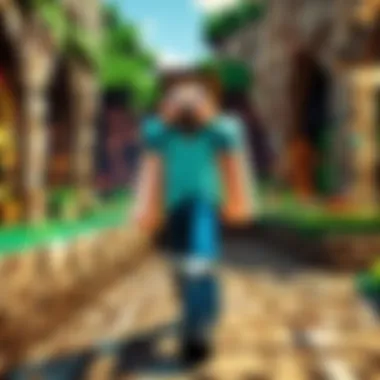
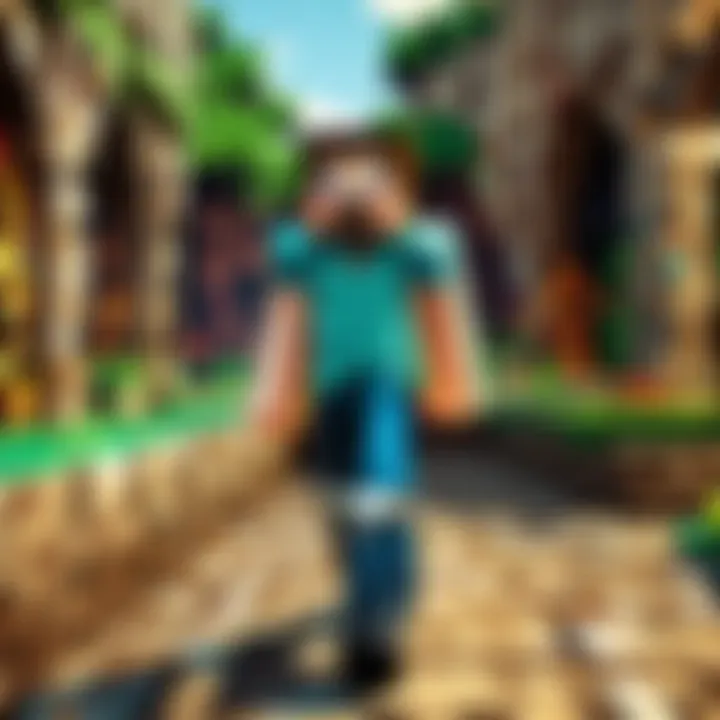
Popular Server Software Options
Vanilla Servers
Vanilla servers stand as the most straightforward option available. Essentially, Vanilla refers to the original, unaltered version of Minecraft. It offers players the pure Minecraft experience without extra modifications. This is an excellent starting point for those new to server hosting.
Key characteristics of Vanilla servers include their compatibility and simplicity. These servers retain all the conventional features of the game and allow players to experience Minecraft just as it was intended. However, stick this option in the background if you plan to explore mods, as you'll miss out on the additional gameplay dimensions that mods provide.
One unique feature is that it provides a stable environment. Since there are no external mods or plugins involved, the likelihood of bugs decreases significantly. The downside? Players looking for customization will be left wanting.
Bukkit and Spigot
Moving onto Bukkit and Spigot, these options are often the go-to choices for modders and server administrators who want more control. Both of these platforms are built on top of Vanilla, which means they offer all the classic elements but with the ability to add plugins.
The main characteristic here is plugin support. Bukkit, for example, allows for an expansive range of modifications that can enhance gameplay without heavily modifying the core. Spigot goes a bit further by providing better performance and optimizations.
One unique aspect of these platforms is their large community support. With tons of available resources and forums, finding additional plugins or troubleshooting issues become more manageable. However, this flexibility can be a double-edged sword. The more mods and plugins you introduce, the higher the risk of incompatibilities and performance issues.
Forge and Fabric
Lastly, we have Forge and Fabric, the heavyweights of modding capabilities. If you're serious about mods, these are the platforms you’ll want to consider. Both are designed to work with a variety of mods and offer a plethora of customization options.
The significant trait of both Forge and Fabric is mod support and a superior engine for running them. If you want to change everything from textures to mechanics, these platforms create a seamless experience. Further, Forge has been around for a while and supports numerous mods already.
However, with great power comes great responsibility. The drawback is that setting up mods can sometimes be tricky, requiring more initial legwork compared to Vanilla or Bukkit. Moreover, because of their heavy lifting regarding mod capabilities, both can lead to increased load times.
Comparison of Features
| Server Software | Key Features | Advantages | Disadvantages | | Vanilla | - Pure Minecraft | - Simple setup
- Stable play experience | - Limited customization options | | Bukkit/Spigot | - Plugin support | - Expansive community
- Performance optimizations | - Potential for incompatibilities with too many plugins | | Forge/Fabric | - Extensive mod support | - Deep customization
- Large variety of existing mods | - Complex setup
- Longer load times |
Downloading and Installing the Server Software
Setting up your modded Minecraft server hinges on a solid foundation, and that foundation starts with downloading and installing the right server software. This process is not just about securing files and making do with whatever you can find on the internet; it involves careful navigation and discernment to ensure you use the best tools for your gaming experience. By following the appropriate steps, you pave the way for a stable and enjoyable server environment that meets all your modding needs.
Navigating Official Websites
Finding reputable sources to download the server software is key. Official websites are often the safest places to find what you need, avoiding the pitfalls of malicious downloads that could compromise your system. Popular options include:
Visiting these sites ensures that you acquire genuine software, updated with the latest patches and features. When selecting software, be mindful of version compatibility; ensure that the server you choose matches the game version you're using. This will save you from compatibility headaches down the line.
Installation Steps
Once you've navigated to the rightful places and downloaded the necessary files, the next phase involves a step-by-step installation process. This might seem straight-forward, yet it’s crucial to follow each step diligently for a setup that runs like clockwork.
Extracting Files
Extracting files is the first practical step in the installation process. After downloading the server's zip file, you need to unzip it to access its contents. This step is often overlooked, but it serves as the bridge to effectively utilize the server software.
The key characteristic of extracting files lies in simplicity. Most compression software, like WinRAR or 7-Zip, makes the extraction process a breeze. A significant advantage is that once you extract the files, you can see exactly what you have at your disposal, such as configuration files and executable jars.
However, a downside is that this step can occasionally raise questions about file organization. If extracted carelessly, files may become scattered all over your directories, leading to confusion during the subsequent setup stages. Ensuring a dedicated folder helps maintain order in your workspace.
Configuring Server Settings
Configuring server settings is where the real magic happens. This step allows you to tailor the server to fit your unique vision and play style. The server properties file is the first thing you'll want to check; it holds details like gamemode, maximum players, and even whether or not to allow flying.
This process offers a key benefit by providing flexibility. You can adjust various parameters, enhancing your players' experience based on what you wish to achieve. Want a hardcore environment? Adjust the properties accordingly. However, navigating through all the available options can overwhelm some users. Take your time to understand what each setting does, as improper configurations might lead to an unstable or uninviting server.
Both extracting files and configuring settings are essential to ensuring a seamless experience while running a modded Minecraft server. Making informed choices in these stages lays the groundwork for an exceptional gaming experience.
"Taking a few extra minutes to untangle the initial setup can save hours of troubleshooting later on."
By investing time in these early steps, you position yourself for success further down the line, opening the door to countless adventures on your modded server.
Setting Up Mods for Your Server
Setting up mods is like adding a sprinkle of magic to your vanilla Minecraft experience. Mods extend gameplay, bring new opportunities, and enhance the overall enjoyment of the game. If you're looking to provide a unique environment for players, understanding how to properly set up mods becomes essential.
Installing mods is essential for any modded server as they not only add gameplay elements but can also significantly improve graphics and optimize performance. But getting it right involves understanding what mods are compatible with each other and how they need to be implemented on your server. There's an art to selecting the right mods, and with the right approach, you can avoid the headaches that come with mod conflicts and performance issues.
Identifying Compatible Mods
Before you dive in and start modding, it’s crucial to figure out which mods will play nicely with your server. Every Minecraft version has its own specific mods tailored to them, which means compatibility is key.
The first thing to look at is whether the mods are designed for the same version of Minecraft that your server is running. A mod meant for version 1.16 won’t work on version 1.18 without causing chaos in your gameplay. Checking the mod’s info on sites such as CurseForge or the Minecraft Forum helps here.
Another consideration is the type of mods you wish to use. Usually, mods are categorized into different types: gameplay, visual, and performance mods. Gameplay mods tweak the mechanics of the game, visual mods enhance the aesthetics, and performance mods focus on reducing lag or improving server response time. Choosing a blend that meets your needs can ensure that players have an engaging experience.
Installing Mods
Once you've identified the compatible mods, the real fun begins with installation. Here’s how you can ensure that your server is all set to go.
Locating Mod Files
The first step in the installation process is locating mod files. These files are usually available from mod-hosting websites or mod repositories. When sourcing these files, it’s important to stick to reputable sites that have a solid community backing, to avoid any malicious content.
The key here is to carefully read the installation instructions that often accompany the mod files. Keeping track of where the mods are stored on your device is also crucial to avoid confusion later on. Another vital point is checking if the mods come in a specific pack, as some mod packs streamline the process dramatically.
Advantages of locating mod files correctly include:
- Ensuring a smoother installation process with fewer errors.
- Facilitating easier troubleshooting if something goes awry after installation.
However, if mods are not sourced properly, it may lead to performance issues or even major crashes down the line.
Adding Mods to Server
After locating the mod files, you’ll need to add them to your server. This process can differ slightly based on the server software you're using. If you're on Forge, for example, you simply place your mod files into the 'mods' folder found in your server directory.
The primary benefit of adding mods this way is that it centralizes mod management, making it easier to update or remove mods as needed. However, if there are conflicting mods, they may prevent your server from starting correctly, leading to frustrating experiences.
It’s wise to check for any errors by viewing the server console logs after adding the mods. If things are running smoothly, it’s time to fire up the server and invite your friends to join the adventure. Remember, testing for compatibility post-install is vital; a little time spent here can save you from big headaches later.
Tip: Regularly back up your server and mod files so that you can quickly recover if anything goes wrong. This simple step can save a lot of time and effort.
In summary, setting up mods for your Minecraft server adds depth and functionality while enhancing player experience. Thoroughly understanding the compatibility aspect, locating reliable mod files, and mastering the installation process contributes greatly to a seamless gaming environment.
Configuring Server Properties
Setting up a modded Minecraft server is no walk in the park; it requires careful consideration of various configurations that can make or break the experience for players. One of the pivotal aspects of running a smooth and enjoyable server comes down to properly configuring the server properties. This step is not merely about aesthetic preferences or flashy features; it substantially influences gameplay dynamics, server performance, and the overall player experience.
When we talk about configuring server properties, we’re diving into the technical file known as . This file acts as the backbone of your server’s settings. Underestimating its significance can lead to tedious problems and frustrated players; thus, mastering its configuration is akin to laying down the foundation for a sturdy house.
Editing server.properties File
The file is where the magic begins. It contains several settings that dictate how your server behaves. To access it, navigate to the root folder of your server installation. It’s often in the same directory where the server jar file is located.
Once you’ve found it, open it using a text editor. Here are some key elements you can modify:
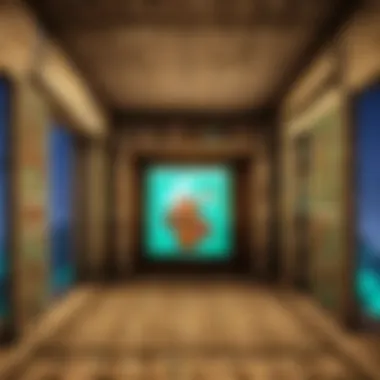
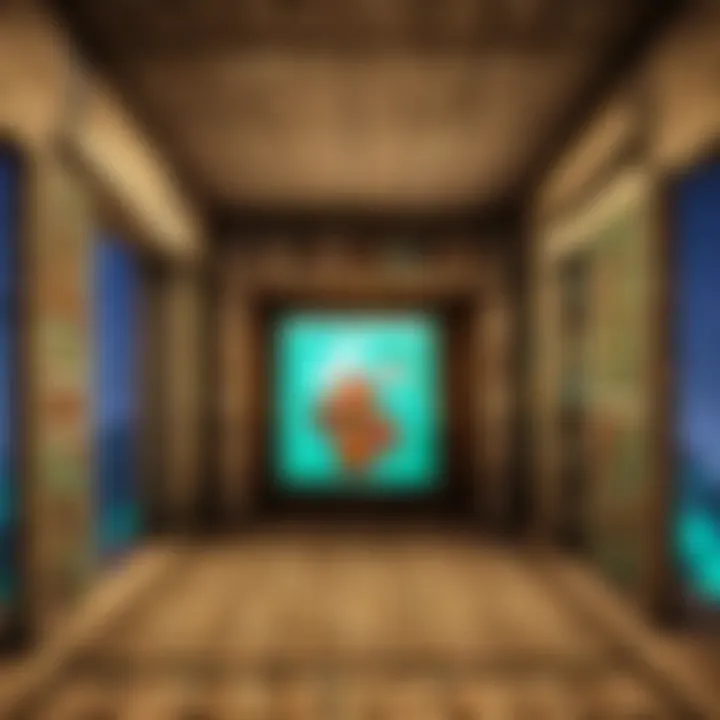
- level-name: This defines the name of your world; choose something memorable as it sets the tone for exploration.
- max-players: Adjusting this number dictates how many players can join your server at once. Ensure it aligns with your hardware capabilities.
- pvp: Toggle this setting on or off to enable or disable player-versus-player combat, a crucial decision for many gameplay styles.
- difficulty: This option allows you to set the game difficulty from peaceful to hard, impacting the challenges players will face.
Note: Always make a backup of this file before making changes. A small misconfiguration can lead to larger issues down the line.
Changes made in this file become effective once you save and restart your server. Therefore, always test new settings to see if they fit your desired player experience.
Adjusting Game Rules
Beyond simple server configurations, there exist intricate game rules that customize player interactions and world physics. Adjusting game rules is like tweaking the knobs on a highly sophisticated machine—the outcome can profoundly alter how your players perceive the game.
To alter game rules, you can either enter commands directly in the server console or set them in the file, depending on your server software.
Some notable rules to consider include:
- doDaylightCycle: Setting this to false freezes the time in the world, which can be beneficial for specific gameplay styles or events.
- keepInventory: When enabled, players will retain their items upon death. This can level the playing field for less experienced players.
- mobGriefing: Disabling this prevents mobs from affecting the environment, which can be helpful in a more controlled game setting.
Adjusting these rules not only enriches the gameplay but can also significantly affect community dynamics. Players appreciate environments tailored to their preferences. By understanding and applying game rules thoughtfully, you enhance both engagement and retention.
Port Forwarding and Network Setup
When you dive into the landscape of running a modded Minecraft server from your PC, one element that can’t be overlooked is port forwarding and network setup. This can often feel like a daunting task, yet it serves as the backbone for letting your friends join in on the fun. Without proper configuration, your server might remain hidden behind the walls of your router, leaving your comrades locked out. Understanding this concept is crucial for all players looking to share their digital realms.
Understanding Port Forwarding
Port forwarding is essentially the process of directing gameplay data from your public IP address to a designated internal IP on your local network. Think of your router as the bouncer at an exclusive club—without the right connections or permissions set up, no one gets past the front door.
- What It Does: It allows incoming traffic from the internet to reach your Minecraft server hosted on your PC, letting players connect from all corners of the globe.
- Why It Matters: Without this step, your server could be sitting idle known only to you. You risk missing out on connections, multiplayer battles, and the camaraderie that comes from gaming with friends.
- Common Ports to Forward: While each game may have specific port numbers, for a standard Minecraft server, you’ll mainly be dealing with port 25565. This is the default port on which Minecraft listens for connections.
Steps to Configure Your Router
Setting up port forwarding might seem complicated, but breaking it down step-by-step can make the process smoother than butter. Here’s a quick guide to get you started:
- Access Router Settings: Open a web browser and type in your router's IP address, often something like or . Log in with your credentials (the default username is usually ‘admin’).
- Locate Port Forwarding Section: The specific name of this setting varies among routers, but you should find something resembling "Port Forwarding," "Apps and Gaming," or "Virtual Server" in the menu options.
- Create a New Port Forwarding Entry:
- Enable the Port Forwarding Rule: Ensure that the rule is active; otherwise, your server setup would yield nothing.
- Save Changes: This is crucial. Without saving, your hard work will vanish like a ghost in the night. After saving, reboot your router to apply the changes.
- Service Name: Name it anything that helps you remember—“Minecraft Server” works.
- Port Range: Enter to allow connections on this specific port.
- Local IP Address: This points to the PC running your server. You can find this by typing in your command prompt and looking for the "IPv4 Address."
- Protocol: Choose both TCP and UDP. While Minecraft primarily uses TCP, it's safer to allow for both.
Remember, once port forwarding is done, you might want to check if the port is open using online tools like canyouseeme.org. This could save you from scratching your head later if things aren't working as expected.
Port forwarding might seem like a minor detail in the grand scheme of things, but it’s that detail that turns a solo gaming session into an epic multiplayer experience. By taking these steps, you set the stage for an enriching and shared adventure in your beloved Minecraft world.
Starting Your Modded Minecraft Server
Starting your modded Minecraft server is akin to flipping the switch on a brand-new playground where creativity knows no bounds. This step is critical since it transforms mere files on your computer into an accessible world for you and your friends, shaping the gaming experience beyond imagination. But it’s worth noting that launching your server is not just about firing up the software. It involves a series of carefully thought-out considerations that can significantly impact gameplay quality and performance.
In this section, we will dive into the essential elements of starting your server, focusing on the unique benefits this brings, as well as the considerations to keep in mind.
Launching the Server
When you choose to launch your modded Minecraft server, it’s like inviting friends over for a shared adventure in an expansive digital landscape. The excitement is palpable, but before you can jump into gameplay, there are vital steps to undertake.
- Check Configurations: Before hitting that launch button, revisit your server configurations. Make sure the server.properties file is correctly set. Are the game modes configured? Have you inputted your desired world settings? This is your chance to tweak the finer details.
- Initializing the Server: Most server software provides a straightforward method to start up. For example, if you're using the Forge server, you typically just need to run the or script file. This action initiates the server processes.
- Monitoring the Console Outputs: Once the server is live, keep an eye on the console where logs will display real-time status updates. Any errors or warnings that pop up can indicate potential issues to address later.
As you proceed with the starting process, take a breath and remember that prudence is your best ally during this phase. Each mod installed adds distinct layers of complexity, so launching the server without understanding the mods’ performance requirements may lead to troublesome hiccups.
Connecting to Your Server
Once your server is up and running, you’re probably eager to gather your friends and dive into the fun together. Connecting to your server is the next crucial step in this adventure, and it’s not as daunting as it may sound.
- Find Your IP Address: First off, you’ll need your internal IP address if your friends are connecting within your local network. You can find this swiftly through the command prompt by typing . Alternatively, for those connecting over the internet, you might require your external IP address that can be checked through various online tools.
- Launch Minecraft: Both you and your players need to launch the game while ensuring you select the correct version that matches your server mods. There’s no fun in mismatched versions.
- Direct Connection: In the Minecraft menu, head to the multiplayer section and click “Add Server.” Input your server’s name and the IP address you gathered earlier. Hit “Done.” With luck, you should see your server listed, ready for connection.
- Click Join: Finally, all that’s left is hitting that magical “Join Server” button. You are bound to enter a world of adventure, shaped uniquely by the mods you selected.
Tip: If you face any hiccups in connecting, ensure that your friends have all the necessary mods installed on their end. Mod compatibility is key in this journey.
Connecting punctually and efficiently can remove roadblocks that might diminish the gaming experience. Remember, your server’s journey begins with this essential step, leading to memorable escapades with fellow Minecraft enthusiasts.
Managing Player Access and Permissions
When you run a modded Minecraft server, controlling who has access and what they can do on your server is critical. This is not just about keeping the game fun; it's about preserving the integrity of your world. Having a proper system in place to manage player access and permissions significantly enhances gameplay experience. Without it, you might find unwanted chaos, or worse, players who are not acting in the spirit of the community you want to build.
Whitelist Setup
One of the first steps in managing access is establishing a whitelist. This is a list of players who are permitted to join your server. When you enable this feature, only those who are on your whitelist can even attempt to connect. This can be particularly useful for smaller communities or more focused gameplay experiences. To set up a whitelist:
- Edit the Server Properties: Open the file in your server folder and find the line. Change it from to .
- Manage Your Whitelist: Use commands in the server console or in-game to add or remove players. For example, use to allow someone access.
- Maintain the List: Regularly check your whitelist to ensure only active players are listed. Unattended banned members can clutter your server and create tension.
Enabling a whitelist not only adds a layer of security but also fosters a positive environment, as you’re selective about who gets to roam your crafted lands. Remember, controlling access is a significant step in nurturing a thriving community.
Permissions Plugins
The next layer of management involves permissions plugins. These help you assign specific rights and commands to different players or groups. It’s like handing out keys to your house but only to trusted friends. Some popular plugins include PermissionsEx and LuckPerms. With these tools, you can control:
- What Commands Users Can Execute: Whether it’s building, breaking blocks, or using certain game mechanics.
- Group Functions: Organize players into groups like Admins, Moderators, and Players, each with different powers and abilities.
- Fine-Grained Control: Determine specifics like who can spawn items, teleport, or modify the environment.
The strength of using permissions plugins lies in flexibility. For instance, you can allow new players basic functions while giving seasoned veterans access to high-level commands that enhance gameplay.
By managing permissions, you control not just who plays, but how they play, allowing for a richer, more customized experience for everyone.
Moreover, keep in mind that having a solid permissions system can also reduce the likelihood of server disputes. When players know the rules and their roles, misunderstandings become less frequent, paving the way for an enjoyable gaming atmosphere.
In summary, implementing a whitelist and utilizing permissions plugins are essential strategies in managing player access on your Minecraft server. They not only safeguard your space but also allow you to create the kind of community you envision.
Troubleshooting Server Issues
Managing a modded Minecraft server can feel a bit like trying to herd cats at times, especially when issues arise. Troubleshooting becomes an essential skill for every server operator. The importance of this section hinges on a few key elements. Addressing server problems quickly ensures a smoother gaming experience for everyone involved. Recognizing the typical hiccups that occur as well as having a solid game plan for tackling them saves time and frustration. By learning how to troubleshoot effectively, you can maintain player engagement and keep the community vibrant.
Common Problems
When it comes to modded Minecraft servers, problems are as common as dirt on the ground. Here’s a run-down of some frequent issues you might encounter:
- Server Crashes: There’s nothing more frustrating than losing your progress due to an unexpected crash. These can stem from conflicts between mods, insufficient memory allocation, or simply a lapse in server performance.
- Lag: Just like walking through molasses, lag can ruin the experience. This often results from high tick rates, excessive player count, or even other servers hogging bandwidth.
- Connection Issues: Players may face trouble connecting to the server. The probable culprits are firewall settings or misconfigured network settings on either the host or client side.
- Incompatibilities: New mod versions appear daily, yet they may not always play nice with each other. Incompatibilities can lead to crashes or odd server behavior.
- Permission Errors: Failure to set permission correctly can result in players either having too much power or none at all, leading to chaos or frustration within your server.
Diagnostic Tools
Having the right tools available to help diagnose issues can save you a whole boatload of heartache. Here are a few that can come in handy:
- Server Logs: Always check your server logs first. They often contain error messages or warnings that can indicate what went awry. Use tools like Notepad++, or others to open logs easily.
- Performance Monitoring Software: Programs like Spark or LagGoggles can give you insights into what might be bogging down your server. These can help identify which mods may be causing excessive lag or delays.
- Connection Tools: Ping tools like MTR can be helpful in pinpointing whether connection issues are on your end or if they originate elsewhere. By examining packet loss, you can quickly detect weaknesses in your network to address.
- Player Reports: Often, players experiencing problems see things differently. Encourage your community to report issues, as they might notice things that go over your head.
"An ounce of prevention is worth a pound of cure." Keeping these diagnostic tools handy and learning to interpret their results can greatly ease the burden of troubleshooting. Clarity in where the issue lies helps you respond swiftly and maintain the quality of your server.
By honing your troubleshooting skills, you will foster a healthier gaming environment. With patience and the right tools, you can tackle any server challenge that comes your way.
Optimizing Server Performance
When running a modded Minecraft server, getting performance just right isn’t just a nice-to-have; it’s essential. A smooth, lag-free experience can determine whether players stick around or decide to seek out a different server. A well-optimized server enhances gameplay, allows for a larger number of players, and minimizes frustrating interruptions. This essentially keeps your player base happy and engaged, fostering a sense of community. So how do you go about optimizing your server’s performance? Let’s dive into the nitty-gritty.
Adjusting Memory Allocation
Memory allocation is a critical aspect when it comes to server performance. If your server doesn’t allocate enough memory, players may encounter lag or crashes. Imagine trying to fit a large puzzle into a tiny space—frustrating, right?
To adjust memory allocation, you’ll need to modify your server's startup script. Here’s a basic guideline to follow:
- Determine Total RAM Available: Check how much RAM your system has. The more you have, typically the better your server experiences will be.
- Set Memory Limits: When starting your server, include parameters that dictate how much memory it should use. A common practice is to allocate around 2-4 GB for smaller servers, scaling up as needed for larger player bases.
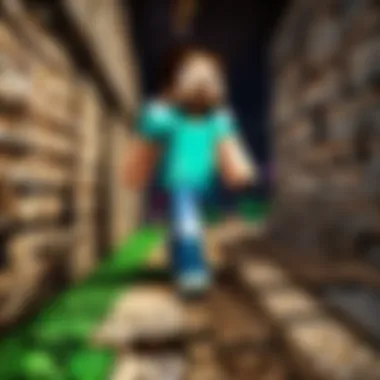
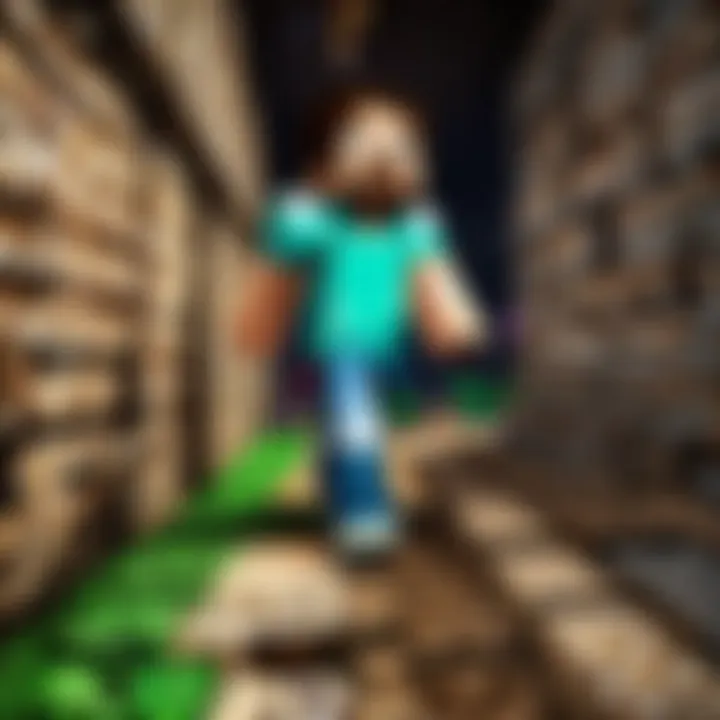
Here’s an example of what your startup command might look like in a Windows batch script:
In this command:
- sets the maximum memory to 4 GB.
- ensures the server starts with an initial allocation of 2 GB.
Always remember to save changes and restart your server for them to take effect. You can't expect a garden to bloom if you forget to water it, can you?
Server Tick Rate Configuration
The server tick rate is another vital cog in the machine of server performance. Essentially, it dictates how often the server updates the game. In Minecraft, each tick occurs every 50 milliseconds, translating to 20 ticks per second. Altering the default tick rate can significantly influence performance, particularly when running mods that demand extra processing power.
You might find yourself in a situation where the default tick rate isn’t ideal for your specific setup.
- Experiment with Values: Changing the tick rate can help tailor the experience. While 20 ticks is standard, if you’re seeing lag or stuttering, a lower tick rate may help stabilize performance. For instance, you might try adjusting to 15 ticks per second for a smoother experience, especially under heavy load.
- Monitor Server Load: Utilize tools to monitor how well the server is handling the current configuration. Tools like Spark or TickProfiler can help isolate potential bottlenecks.
If your server generally runs smoothly, you might want to stick to the default tick rate. Tinkering can create ripple effects; it’s like adjusting the sails on a ship—too much change, and you could lose control.
"A smooth sailing experience in Minecraft depends on careful adjustments and configurations that enhance server efficiency."
Investing time to optimize memory allocation and tweak tick rates can pay dividends in the form of player satisfaction. Keeping these considerations in mind will ensure that your modded Minecraft server not only runs efficiently but also creates an immersive gaming environment for all players involved.
Securing Your Server
In the realm of running a modded Minecraft server, securing your server is a paramount concern. It’s like having a castle; without stout walls and a proper gate, intruders can sneak in and create chaos. A secure server protects not only your resources but also your community of players from outside threats, ensuring a safe and enjoyable gaming environment.
One of the main considerations is data integrity. Nobody wants to lose hard work, whether it’s the countless hours spent building elaborate structures or the progress in a cooperative survival scenario. Without adequate safeguards, players risk losing their creations to malicious acts or server crashes. Furthermore, if personal information or payment details are involved, the last thing you want is a breach that puts that information at risk. Given these stakes, taking proactive measures to secure your server is not merely a good idea; it’s an absolute necessity.
Implementing Backups
Regular backups are akin to having a safety net. They provide a fallback in case of data loss. When setting up backups for your server, there are several strategies to consider:
- Automatic Backups: Some server management tools come with built-in backup features. Configuring these on a schedule can save a ton of trouble down the line.
- Manual Backups: Getting into the habit of manually backing up your server files after significant changes can be wise. This could involve copying the entire world directory to another location or using archive tools to compress the data.
- Cloud Storage: Utilizing services like Google Drive or Dropbox for off-site storage adds another layer of security. If your PC faces an unexpected catastrophe, your game files remain untouched and secure.
It’s crucial to test your backups, too. Just having files saved isn’t enough – you want to ensure that you can restore them without a hitch. A regular practice of restoring from backup, even in a test environment, can save you from nasty surprises later.
Utilizing Security Plugins
Plugins can be a robust line of defense against unwanted intrusions and server disruptions. When it comes to Minecraft, there are several security-focused plugins worth considering:
- AuthMe Reloaded: This plugin adds a layer of authentication, requiring players to register and log in. Essentially, it keeps uninvited guests out.
- GriefPrevention: With this plugin, players can claim land, preventing others from tampering with their builds. It’s community-friendly and helps cultivated creative spaces securely.
- ClearLag: Although primarily a performance plugin, ClearLag helps maintain stability on your server, which in turn, can protect against some forms of attacks that exploit lag.
While choosing plugins, it’s essential to check their compatibility with your server software and the specific mods you’re running. Not every plugin is created equal, and poor compatibility can lead to issues.
"An ounce of prevention is worth a pound of cure."
Your ultimate goal should be a safe and enjoyable environment for all players involved. A server with strong security not only safeguards gameplay but also builds trust within your community. Players will appreciate knowing their progress is protected and be more inclined to engage positively in the world you’ve created.
Exploring Advanced Features
In the realm of modded Minecraft, pushing beyond the conventional experience can be both thrilling and rewarding. Exploring advanced features not only enriches the gameplay but also cultivates a deeper sense of community and creativity among players. As you navigate through this section, the importance of integrating economic systems and custom worlds will become evident, providing layers of interaction and uniqueness to your server.
Integrating Economy Systems
Implementing an economy system in your modded Minecraft server adds a fascinating dynamic that appeals to various play styles. By establishing an in-game currency, players can buy, sell, and trade resources, creating an engaging loop of interaction. This transformation from a simple survival experience to a bustling economy can take your Minecraft server to new heights.
When setting up an economy system, consider the following benefits:
- Enhanced Player Interaction: Economic systems promote trading and collaboration among players. Instead of hoarding resources, players are encouraged to engage in commerce.
- Customization: You can tailor the economy to fit your server's theme. Whether it's a medieval market or a futuristic trade hub, the possibilities are endless.
- Incentives for Participation: Players are often more motivated to explore, mine, and compete when they know there's a tangible reward at the end.
To implement an economy system, using plugins like EssentialsX or GriefPrevention can provide robust tools. After installation, defining the currency and rules governing transactions will be essential to ensure a balance in gameplay. Here’s a simple code snippet to set up a currency system:
Setting this base allows you to manipulate funds easily, keeping track of trades and player holdings too.
Adding Custom Worlds
Custom worlds can significantly elevate your server's allure. Rather than sticking to the default Minecraft maps, introducing unique environments stimulates creativity and exploration. Custom biomes, dungeons, and themed areas add that wow factor, making players feel like they’re in a different universe.
Consider the advantages of having custom worlds:
- Unique Gameplay Experiences: Each custom world can offer specific challenges and rewards, keeping the gameplay fresh.
- Community Events: Hosting events in specially-designed worlds can engage players more intensely. Think about a treasure hunt or a PvP arena that only exists in your unique map.
- Expression of Creativity: Custom worlds allow server hosts to express their design philosophies and storytelling. Not only is it about survival but also about crafting narratives tied to the settings.
To add custom worlds, tools like WorldEdit and BiomeBundle can be useful. Importing a new terrain or structure often involves uploading the schematic files to your server, which can be done through FTP clients or directly in your server’s modding interface.
"Customizing your Minecraft experience with advanced features isn't just about play; it's about creating a community, sparking creativity, and designing memorable adventures together."
Community Engagement and Feedback
Engaging with your community is not just good practice; it’s the lifeblood of a thriving modded Minecraft server. When players feel connected and valued, they are more likely to stick around, contributing to the overall atmosphere. Feedback from the community isn't merely an afterthought; it can provide meaningful insights that shape the direction of your server. Consider it a two-way street: you provide a fun platform, and in return, the players give you ideas and suggestions that could enhance the experience for everyone.
Community engagement goes beyond just playing the game. It involves building relationships, fostering a sense of belonging, and actively seeking input from those who inhabit your virtual world.
Creating Community Forums
Setting up community forums can be one of the most effective ways to facilitate engagement. These forums act like a central hub where players can discuss ideas, share their experiences, or troubleshoot issues together. When players have a designated space to converse, it can enhance camaraderie and creativity.
Here are some practical tips for setting up effective forums:
- Choose the Right Platform: Whether it’s Reddit, Discord, or a custom-built site, make sure it’s easily accessible.
- Set Clear Guidelines: Establish rules and guidelines to create a respectful environment. This way, discussions stay constructive.
- Encourage Participation: Start discussions and ask questions that get people thinking. Polls can be a fun way to gauge interest in new mods or features.
"An engaged community is a happy community."
Gathering and Implementing Feedback
After establishing a communication channel, it’s crucial to collect and act on the feedback you receive. This dynamic can significantly enhance the gaming experience. Players are often your best source of information regarding what works, what doesn’t, and what could be better.
Consider implementing the following strategies:
- Surveys and Polls: Regularly conduct surveys to understand players' thoughts on current features or desired changes. Tools like Google Forms simplify this process and allow anonymity.
- Feedback Threads: Create threads in your forums dedicated to feedback. Encourage players to share thoughts on specifics like server rules, available mods, or overall gameplay.
- Responsive Action: Whenever possible, respond to feedback by making changes. Even if you can’t implement every suggestion, acknowledging player input can go a long way.
In summary, community engagement and feedback aren’t just nice-to-haves; they’re essential for the longevity and success of a modded Minecraft server. By fostering a space where players can connect and share, you create an enriched environment that can evolve and thrive together.
The End and Future Considerations
In the realm of modded Minecraft, the journey doesn't simply culminate after setting up your server. The conclusion of this guide highlights the necessity of continuous learning and proactive engagement with your modded environment. Whenever you put your server online, it's like launching a new world; it invites players to dive in and explore, becomes a canvas for their creativity, and offers countless avenues for collaboration. Thus, it’s essential to reflect on your experiences and recognize the layers that come with it, ensuring you keep the pot boiling with fresh ideas.
Reflecting on Your Experience
After hosting sessions on your modded server, take a moment to sit back and think about what worked well, and what needed a bit more polish. In a nutshell, self-reflection can enhance your server management skills. You may want to jot down notes regarding:
- Popular mods players enjoyed
- Common issues encountered and their solutions
- Suggestions from players that could make gameplay more enjoyable
This not only provides a foundation for improvement but also helps in nurturing the community you are building. Such feedback is golden; every piece of insight can act as a stepping stone for enhancing the gaming experience. So, whether you ran headfirst into frustration or stumbled upon moments of pure joy, take it all in stride. Remember, it’s not just about sharing a server—it's about cultivating a space where players feel valued.
Staying Updated with Modding Trends
The world of Minecraft modding is always evolving, like a river that never stops flowing. Keeping up with the latest trends can be the difference between a stagnant server and one that continually attracts interest. Several avenues exist to remain in the loop:
- Follow modding communities on platforms like Reddit or Discord, where discussions flow freely.
- Engage with popular mod developers. Many maintain blogs or engage on social media; learning directly from the source can yield insightful tips and tricks.
- Subscribe to YouTube channels that focus on Minecraft, especially channels dedicated to mod reviews and tutorials. They'll often showcase up-and-coming mods that you might not find otherwise.
Staying updated ensures your server doesn’t become a dusty relic in the vast landscape of Minecraft gameplay. As new mods come out, they provide fresh mechanics and features that can attract players back to your server time and again. In essence, being proactive about updates not only enriches your knowledge but also fortifies player engagement.
Ultimately, the conclusion of your setup is just the beginning. A vibrant community requires effort, curiosity, and a willingness to adapt to changes—so keep your eyes peeled, ears open, and don't shy away from leting creativity guide you in this expansive Minecraft universe.



