Installing Mods in Minecraft: A Complete Guide
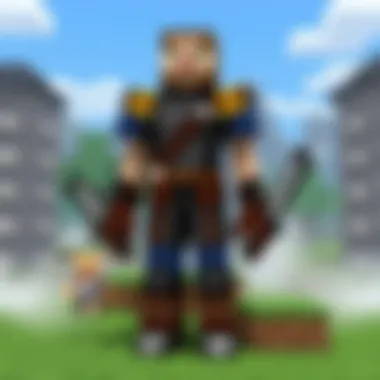

Intro
Welcome to the vibrant world of Minecraft, where creativity knows no bounds. For many players, the vanilla experience of Minecraft is just the tip of the iceberg. The real magic often lies in the ability to modify the game, to expand its features beyond what the developers intended. But to embark on this modding journey, one must first grasp the fundamental processes involved.
Modding Minecraft opens up a treasure trove of possibilities, allowing players to personalize their gaming experience with unique items, blocks, and even mechanics. In this comprehensive guide, we'll dive into the nuts and bolts of installing mods, exploring everything from selecting the right mods to troubleshooting the occasional hiccup. Whether you are just getting your feet wet in the world of mods or you’re a seasoned pro looking to fine-tune your craft, this article aims to be your compass.
Minecraft Game Guides
The Foundation of Modding: Understanding Minecraft Mod Types
Before we begin with the installation, it’s vital to understand the various types of mods available. Mods can generally be classified into several categories depending on their functionalities:
- Gameplay Mods: These enhance or change gameplay mechanics, like adding new mobs or altering existing ones.
- Visual Mods: Aimed at changing the aesthetics of the game, these mods might include texture packs or shaders.
- Utility Mods: These improve the gameplay experience by adding valuable features like advanced crafting systems or inventory management tools.
Understanding these categories sets the stage for selecting mods that align with your desired gaming experience.
Tools You’ll Need
To effectively navigate the modding landscape, having the right tools is essential:
- Minecraft Forge: A modding platform that allows you to run most mods. It's a must-have for a majority of mod installations.
- Fabric: Another modding tool that's gaining traction for its lightweight nature and broad support.
- OptiFine: Often paired with mods for optimizing graphics, especially useful for those who want to install shaders.
Equipping yourself with this toolbox ensures that you're prepared for the various mod installation processes.
Installation Steps
Now, let’s look at some fundamental steps on how to install mods. This can feel daunting, but taking it step by step simplifies the journey significantly:
- Choose Your Mods: Before installing, you need to pick the mods that catch your interest.
- Download the Mods: Ensure you’re downloading mods from reputable sources to avoid malware.
- Install Minecraft Forge or Fabric: Follow the installation prompts, and ensure you're using the mod version that matches your game version.
- Place Mods in the folder: Drag and drop your downloaded mods into the 'mods' folder found in your Minecraft directory.
- Launch Minecraft: Select the Forge or Fabric profile and enjoy your newly modded game.
Remember, not all mods are compatible with each other. You may need to experiment to find out which ones play nicely together.
Troubleshooting Common Issues
Although modding offers fantastic opportunities, it can also present some obstacles. Common issues include:
- Game Crashes: Often caused by conflicting mods or outdated ones. Ensure compatibility before adding new mods.
- Mods Not Appearing: Sometimes, it might seem like a mod isn't installed. Check if you placed it in the right folder.
These simple checks can save a lot of frustration down the line.
Ending
By understanding the ins and outs of mod installation in Minecraft, you're now poised to expand your gameplay experience in ways you've only dreamed of. Each mod can transform your blocky world, facilitating an unprecedented level of creativity. So gear up, download your favorites, and dive into endless possibilities that await in your personalized Minecraft universe.
Intro to Minecraft Mods
The world of Minecraft is a vast tapestry of creativity and adventure, largely owing its expansive nature to the vibrant ecosystem of mods. Mods, short for modifications, are user-created content that can drastically enhance, alter, or redefine the playing experience. Understanding what mods are and their significance is crucial for anyone looking to explore beyond Vanilla Minecraft. This article aims to shed light on the intricacies of installing and managing these mods, opening the door to a new dimension of gameplay.
In essence, mods are like spices in a recipe—each unique mod brings a fresh flavor, whether it's new textures, mechanics, or gameplay elements. They can transform a simple building game into an intricate world filled with spells, advanced machinery, or even racing games within Minecraft. The ability to customize your game adds an incredible depth, making each session feel unique and personal.
What Are Minecraft Mods?
To put it plainly, Minecraft mods are pieces of software developed by passionate members of the Minecraft community that add features or tweak existing ones within the game. They can range from simple changes, like altering the texture of a single block, to monumental overhauls that introduce entirely new mechanics and systems.
Types of mods include:
- Gameplay mods that enhance mechanics or introduce new challenges.
- Visual mods that improve graphics or change the aesthetic feel of the game.
- Utility mods which can make tasks easier, like inventory management.
Imagine you find yourself wandering through the same plains biome day after day; a mod could introduce new biomes, creatures, or even dimensions. Each mod can offer a unique set of tools or experiences, broadening the horizon of what Minecraft can be.
Why Install Mods?
The allure of mods lies not only in their variability but also in the sheer newness they inject into your Minecraft adventures. Here are a few reasons why many players choose to dive into the world of mods:
- Enhanced Customization: Players can tailor their gaming experience to fit their personal preferences. Love survival challenges? There are mods that can tweak the survival mechanics to escalate difficulty.
- Community Engagement: Many mods are developed collaboratively. By using mods, players can connect with the wider Minecraft community and even contribute back through feedback or further mod development.
- Extended Gameplay: Mods often introduce elements that keep gameplay fresh. Extended storylines, new creatures, and even entire quests can occupy players long after the original game content has been thoroughly explored.
The decision to install mods often comes down to a simple choice: do you want to experience Minecraft as it was intended, or do you wish to explore the boundless possibilities that creativity offers? The answer, for many, might just lie in diving deep into the myriad options available.
"Customization is the key; mods allow players to make the game feel like their own."
Embarking on this journey not only requires technical knowledge but also a curiosity to see just how far Minecraft can stretch beyond its original design.
Understanding Mod Types
When diving into the fascinating world of Minecraft mods, grasping the different types of mods available is crucial. This knowledge not only helps players select the mods that suit their play style but also enables them to configure their Minecraft experience in a way that maximizes enjoyment and functionality. Each type of mod serves its own unique purpose, and being aware of these can save a player from a world of confusion down the line.
Client-Side Mods
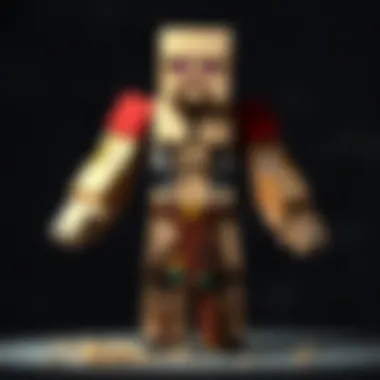

Client-side mods are the bread and butter of individual players seeking to enhance their gameplay without impacting others. These mods operate locally on your computer, meaning they primarily alter your visual and interactive experience in the game. For example, a mod that enhances textures or adds new visual effects falls under this category.
The first benefit here is performance improvement. Players can take advantage of mods like OptiFine to boost frame rates or tweak visuals to their liking. Imagine walking through a gorgeously rendered world, complete with better lighting effects and smoother animations. You'll probably feel like you've stepped into a painting!
Another aspect is customization. Want your character to look slick in a custom skin? Or do you prefer a different graphical style for mobs and blocks? Client-side mods give you that flexibility without affecting the gameplay experience of others on the server.
Server-Side Mods
On the flip side, server-side mods are the ones that alter the gameplay for everyone who joins a server. These mods typically require that the server owner or manager has them installed, influencing how the game operates for all players involved. They can range from innovating plugins to completely reworking game mechanics.
One major element of server-side mods is their ability to introduce new gameplay features. Take Bukkit or Spigot, for example; these server software allow a plethora of added gameplay elements—ranging from economic systems to new game modes. That means if you’re playing on a server that uses one of these mods, you might find yourself trading with fellow players or tackling a custom quest, which significantly changes the experience.
But before you jump in headfirst, be mindful of compatibility issues. Different server-side mods might not always play well together. It’s essential that server administrators keep mod lists organized and ensure they’re compatible with each other.
Total Conversion Mods
Total conversion mods are the heavyweight champs of modding. They completely transform the Minecraft experience into something drastically different, providing an entirely new set of gameplay mechanics, themes, and often, a fully realized narrative. These mods stretch the capabilities of Minecraft to new heights.
Games like The Twilight Forest or Pixelmon exemplify total conversion mods; they take the foundation of Minecraft and build a unique universe around it. Picture this: instead of just mining and building, you could be exploring an entirely new dimension or capturing Pokémon. It’s like stepping into a different video game altogether while clinging to the familiar blocky roots of Minecraft.
Before diving into a total conversion mod, it's important to check that the mod is actively supported. Updates can stall, and if a mod isn’t maintained, it might lead to compatibility issues in future versions of Minecraft.
In the world of Minecraft, understanding the importance of mod types is foundational. Choosing the right mod type can define your gameplay experience, whether you wish to tweak the individual aspects or overhaul the whole game.
To summarize:
- Client-side mods enhance personal gameplay and visuals without affecting others.
- Server-side mods offer new features or mechanics that all players experience.
- Total conversion mods reimagine Minecraft, providing unique worlds and gameplay mechanics.
Exploring these various mod types will give players the tools they need to truly make Minecraft their own.
Setting Up Your Minecraft Environment
Setting the stage for a modding adventure in Minecraft is crucial for both new and seasoned players. If the environment isn't configured correctly, even the most promising mod can turn into a frustrating experience. With that in mind, the following steps are essential to get everything running smoothly.
Choosing the Right Version of Minecraft
When diving into the world of mods, one might think it's all about picking a popular mod. But, wait a minute; understanding version compatibility is key. Minecraft updates frequently, and mods can break if they’re not designed for the version you have installed. So, check your current game version and ensure it aligns with the mods you’re eyeing.
For instance, some mods may only run on older versions like 1.12.2, while others are crafted for the latest releases. To find your version:
- Launch the game
- Look at the main menu’s bottom left corner
Once you’ve got your version set in mind, select your mods accordingly. There’s nothing worse than getting excited over a mod only to realize it won’t work with your setup.
Installing Minecraft Forge
Now, it’s time to talk about Minecraft Forge—the unsung hero of modding. It acts like a bridge linking your game and the mods you install. Without it, many of those cool mods just won’t work.
Here’s a straightforward way to get Minecraft Forge up and running:
- Head to the official Forge website. Make sure you’re on the correct version page matching your Minecraft version.
- Download the installer. It’s usually labeled clearly.
- Run the downloaded file.
Just follow the prompts. It’s like making instant noodles; follow the steps, and you’ll have your Forge installed in no time. After installation, open the Minecraft launcher, select the Forge profile, and hit play. This is a critical moment; if everything is in place, you should see a modding welcome message on your Minecraft home screen.
Configuring Your Game Settings
Configuration is key in optimizing your gaming experience. Once you have Forge, it’s wise to tweak a couple of game settings. Here’s what you should consider:
- Allocate More RAM – If you notice lag when using mods, it might be a memory issue. In the Minecraft launcher, click on "Installations", select your Forge profile, and adjust the JVM ARGs section to allocate more RAM. Example:(This allows Minecraft to use up to 4 GB of RAM; adjust it based on your system’s capacity.)
- Adjust Graphics Settings – Mods can be demanding on graphical resources. If you have a powerful machine, feel free to crank up the settings. On weaker systems, it might be smart to dial it back to avoid performance hiccups.
- Game Resolution – Setting the resolution to what fits your screen best helps in not only performance but also in looking good while playing.
In summary, laying a stable foundation with the right Minecraft environment ensures that all the time spent looking for mods doesn’t go to waste. Once this groundwork is secure, players can dive headfirst into the amazing realm of Minecraft modifications, enjoying all the added content while also reaping the benefits of a smoothly running game.
Remember, taking time to establish the right environment will make the rest of your modding journey infinitely smoother!
Finding and Downloading Mods
When it comes to the world of Minecraft, finding and downloading mods can feel like sifting through a sea of gold or, at times, a murky swamp. The right mod can elevate your gaming experience from mundane to magnificent, while the wrong one can lead to headaches and frustration. In this section, we take a closer look at how to successfully track down the mods that will best suit your play style, understand where to find them, and what to consider once you get your hands on them.
Trusted Sources for Mods
Navigating through the vast web of modding resources is crucial. Not all sites that claim to offer mods are safe or reliable. Here are some of the most trustworthy sources you can consider:
- CurseForge
A well-established platform that hosts a plethora of Minecraft mods. You'll find user reviews and update logs, making it significantly easier to gauge a mod’s reputation. - Minecraft Forum
This community-driven site allows developers to share their mods directly, often with explanations on compatibility and installation procedures. - Planet Minecraft
A creative outlet for gamers and modders alike. It features not just mods but also texture packs and maps, all vetted by the community.
It's always wise to cross-reference mods on multiple sites; what you see in one place might not always be the full picture.
Evaluating Mod Safety and Compatibility
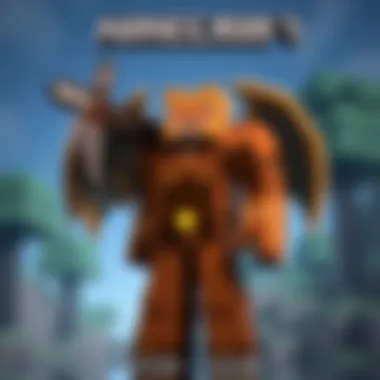

With your mod found and eagerly waiting to be downloaded, the next step is ensuring it’s a safe choice. Not evaluating the integrity of a mod can cost you gameplay, or worse, could harm your system. Here’s how to keep your experience clean:
- Check User Reviews:
Reading through user comments can give you insights. If multiple users mention issues like crashes or malware, take those hints seriously. - Developer Credibility:
Look into who made the mod. Established developers generally offer safer mods and often provide updates. - Compatibility:
Ensure the mod is made for the specific version of Minecraft you are playing. Mismatched mods can lead to conflicts that ruin your fun and may even corrupt your game files. - Virus Scans:
Before you hit install on any new mod, run it through an antivirus software. It's a small but crucial step to keep your modding experience safe.
When taking these considerations into account, you'll be well on your way to not just finding great mods but also engaging with them safely, keeping your Minecraft journey as enjoyable as it should be.
Installing Mods
The world of Minecraft is vast and boundless, teeming with possibilities that engage creativity and strategy. With the help of mods, players can tremendously enhance their gaming experience, transforming base gameplay into something grander, more tailored, and personalized. Installing mods opens the floodgates to new features, mechanics, and even visual improvements. From adding entirely new biomes to enriching in-game mechanics, each mod can significantly alter how players interact with the game.
When considering installing mods, a player must take into account not only the benefits of enhanced gameplay but also the considerations about mod compatibility and performance. A poorly designed mod can become a thorn in your side, introducing glitches or crashes that disrupt your experience. Therefore, it's essential to approach modding with an informed mindset, knowing how to tackle the installation process effectively.
Manual Installation Steps
Manual installation of mods can seem daunting at first, but once you get the hang of it, you might even prefer it. This process gives you the autonomy to pick and choose the exact mods you want without relying on third-party tools.
Here’s how to approach the manual installation of mods:
- Locate the Mod File: Once you have identified a mod you’d like to install, begin by downloading the file. Most mods are in a or format, so ensure you have the correct file type for your version of Minecraft.
- Find Your Minecraft Directory: On Windows, this is usually located in . For Mac, it can be found in . This directory is where all mod files need to be kept.
- Copying the Mod File: After you have the mod file, simply move it into the mods folder you located earlier. This step is crucial, as the game can only recognize mods that reside in this folder.
- Launching Minecraft: Once the mod is in the folder, open your launcher and select the version of Minecraft with Forge. Then hit "Play.” The game will now load with the mod integrated.
Tip: Always read the mod's documentation. Some mods require additional steps or dependencies to function properly.
- Check Mod Functionality: After launching, enter a world to verify whether the mod works as intended. Keep an eye out for any abnormalities or issues that might arise.
Using Mod Manager Tools
For those who prefer a streamlined experience, mod manager tools can simplify the installation process significantly. These tools serve as a bridge, managing mod installations while keeping track of their dependencies and updates.
Two popular tools in this space include the Minecraft Forge Mod Loader and CurseForge. Here's a brief rundown of their functionality:
- Minecraft Forge Mod Loader: This tool is essential for running numerous mods simultaneously without conflicts. Once installed, mods can be added with a simple drag and drop, eliminating the need to navigate directories manually.
- CurseForge: This platform provides access to a wide array of mods and includes an in-built installer for ease of use. After selecting a mod within their interface, users can download and activate it with just a few clicks.
The main benefits to these tools lie in their user-friendly interfaces. They help prevent errors that can arise during manual installations, such as incorrect file placement or forgetting about required mod dependencies. Additionally, many tools offer automatic updates, ensuring your mods stay compatible with the latest version of Minecraft.
Testing Your Installed Mods
Testing your mods after installation is a crucial step that often gets overlooked. Many players, especially newcomers, might rush into enjoying their mods, only to be met with unexpected gameplay issues. Understanding how to effectively test mods ensures that your Minecraft experience remains smooth and enjoyable.
Launching Minecraft with Mods
Before diving into your newly added mods, it’s important to ensure that Minecraft is set up correctly to recognize them. Here’s a step-by-step approach:
- Open Minecraft Launcher: Start your Minecraft launcher, and ensure you select the profile that has Forge or the modding tool you’ve installed. This is a key step, as playing on a profile that isn't set up for modding could lead to crashes.
- Select the Correct Version: Make sure you’re running the version of Minecraft that is compatible with your mods. If you've installed a mod for a specific version and try to run it with an incompatible version, it simply won't work.
- Run the Game: Click on ‘Play’. This step initiates the game with mods. If you see a prompt about loading mods on startup, you're on the right track. This indicates that Minecraft is recognizing the mods you've added.
- Check the Mods Menu: Before hopping into a world, navigate to the ‘Mods’ menu from the main screen. Here, you should see a list of all the mods you’ve installed. If some aren’t showing up, that could signal a conflict or an installation error.
- Enter A Test World: Now, create a new world or enter an existing one. Using a test world lets you explore your mods without risking progress in your main projects.
Launching the game with mods isn't just about getting it to start; it's just as important to confirm they’re functioning correctly and harmonizing with each other. Take time to learn how your mods interact with the standard gameplay of Minecraft.
Common Issues and Solutions
Despite your best efforts, issues may still arise when launching Minecraft with mods. Here are some common problems and their solutions:
- Game Crashes on Launch: This can often occur if there’s a mismatch in versions or if the mod is outdated. Double-check the mod’s compatibility with your current Minecraft version. You might need to uninstall it or look for an updated version.
- Mods Not Appearing In-Game: If you installed a mod but can’t see it in your mods menu, ensure that it’s placed in the right folder. Mods should typically be in the ‘mods’ folder inside your Minecraft directory. You can access this by:
- Conflicting Mods: Sometimes, two mods simply don’t get along. If you notice constant crashes, disable one mod at a time to pinpoint the troublesome one. Look for any mod lists from trusted sources to see if other users have encountered similar issues.
- Lag or Performance Issues: Installing multiple mods may slow down your game. Make sure your system can handle the added mods, and consider removing some if you notice a dip in performance. Sometimes, a simplistic mod setup can lead to a better experience overall.
- Pressing
- Typing
- Pasting your mod files there.
Always keep your mods updated to the latest versions available! Outdated mods can be a major source of errors.
In summary, testing your installed mods is an essential part of modding in Minecraft. It ensures that every component works harmoniously, allowing for a seamless and enriching gameplay experience. The more prepared you are, the smoother your journey through the expansive worlds of Minecraft will be.
Troubleshooting Installation Problems
When diving into the world of mods in Minecraft, error free installation can often feel like searching for a needle in a haystack. Even the most seasoned players encounter bumps in the road along the way. Having a grasp on common issues can save you from hours of frustration, enhancing your gaming experience. To get the most out of your mods, it’s crucial to understand how to troubleshoot common installation problems effectively.
Identifying Conflict Errors
Conflict errors can often pop up when you try to run mods that simply don’t play nice together. Maybe two mods adjust the same gameplay feature, leading to an unexpected clash that could crash your game. To identify these errors, start by taking a closer look at the error messages displayed when launching Minecraft. They usually indicate which mods are causing trouble. Typically, these messages provide the names of the mods in question, which is your first clue.
Here are a few steps to help you pinpoint conflict errors:
- Check for Compatibility: Each mod often comes with information about which versions of Minecraft it’s compatible with. Make sure you've got the right version.
- Review the Mod List: Some mod managers allow you to see which mods are installed. Check this list to spot any overlaps.
- Isolate Mods: If you're unsure which mod is causing problems, try removing all mods and then adding them back one at a time. This process can help you identify the troublesome one.
It's also wise to read through forum threads or Reddit discussions relating to the mods you're using, as other players might have noted incompatibility issues that can help steer you clear of conflicts.
Downgrading or Upgrading Mods
When it comes to mods, sometimes the simplest fix is to tinker with their versions. If a mod is causing hiccups in your game, consider whether it might be out of date or running on an incompatible version of Minecraft. This situation often calls for either downgrading or upgrading.
- Downgrading Mods: If you find out a mod just doesn’t work with your current version of Minecraft, look for an older version that is compatible. Developers usually keep archives of their mods on websites like CurseForge or GitHub, so it’s worth checking there for alternatives.
- Upgrading Mods: On the flip side, keeping your mods up to date can solve issues as developers regularly release patches and updates to fix bugs and improve compatibility. Just make sure that your version of Minecraft aligns with the latest mod updates.
Before making changes, it's smart to back up your game files to ensure you don’t lose any progress. Here’s a quick rundown of how to manage your mods effectively:


- Always check the mod's page for version notes.
- Keep tabs on forums for release announcements.
- If necessary, consider rolling back to stable versions of both the game and mods.
"Keep in mind, not every mod is built the same. Some might get regular updates, while others may not see new versions for months or even years. Staying informed can save you from a world of hassle."
Troubleshooting may seem daunting at first, but it’s an integral part of the modding experience. Understanding how to identify conflict errors and properly managing mod versions can set you well on your way to a smoother Minecraft adventure.
Keeping Mods Updated
Maintaining up-to-date mods is crucial for several reasons. First and foremost, updates often patch bugs, making your gameplay smoother and more enjoyable. Nothing is more frustrating than running into unexpected crashes or glitches that could've been avoided had a simple update been applied. Moreover, many updates introduce new features or enhancements that can enrich your Minecraft experience, adding fresh dynamics and fun.
Failure to keep mods updated can also lead to compatibility issues, especially when new Minecraft versions are released. If your game is running an older mod while the base game is up to date, you might run into all sorts of problems, from crashes to failure to load new content. By regularly updating, you ensure not only performance enhancements but that your game plays nicely with others.
Manual vs. Automatic Updates
When it comes to updating mods, the approach can vary significantly based on personal preference.
Manual updates involve checking the sources where you downloaded the mods in the first place. This may include sites like CurseForge or Planet Minecraft. Here's how to handle it:
- Visit the mod’s page: Regularly check for any available updates.
- Download the latest version: Follow the standard installation process as you did before.
- Remove the old version: Ensure you delete the previous version to avoid conflicts.
Doing it manually can be time-consuming, but it gives you control over what updates to apply. You may not want to update everything at once if you’re wary of potential new bugs.
On the other side, many players lean towards automatic updates if the modding tool they use supports it. Tools like Twitch Launcher or Mod Organizer can manage updates for you. Here’s why this might appeal to you:
- Saves time: No need to go searching for updates.
- Ensures you have the latest features: Automatic updates mean you’re always on the cutting edge of what’s available.
- Reduces human error: Automated systems are less likely to overlook something.
In the end, it boils down to personal preference—are you hands-on and cautious, or would you prefer a set-it-and-forget-it style?
Staying Informed About New Releases
Keeping abreast with the latest mod releases plays a significant role in your modding experience. You want to connect with the modding community to ensure you're not missing out on exciting new features. Here are some practical tips on staying updated:
- Follow mod creators on social media: Platforms like Twitter or Facebook are excellent for seeing what your favorite mod authors are up to. They often announce updates, new projects, or even request feedback from the community.
- Join a community forum: Websites like Reddit or Minecraft forums can provide nuggets of wisdom about the latest and greatest mods. These places are often abuzz with the latest releases and discussions regarding what works well and what doesn't. Join discussions and share insights.
- Sign up for newsletters: Some mod websites send out newsletters announcing new mods, updates, or spotlight features. This is a convenient way to gather information right in your inbox.
Best Practices for Modding
When it comes to enhancing your Minecraft experience through mods, following best practices isn't just a good idea, it's essential. Proper modding practices not only improve your gameplay but can also prevent a parade of headaches down the line. By establishing a routine for how you handle mods, you safeguard your game in many ways. Let’s explore key practices, core benefits, and thoughtful considerations that accompany modding.
Backup Your Game Files
Before diving headlong into the world of mods, it’s crucial to make a habit of backing up your game files. Imagine spending hours crafting your own universe only to have a mod cause an unexpected crash or corruption. That scenario can be a horror story for any gamer.
With a backup, you have a safety net. Here are some steps to follow when creating a backup:
- Locate Your Minecraft Directory: This is usually found in the folder on Windows or in your folder on macOS/Linux.
- Copy Your World Saves: Look for the folder. Copy this entire folder, as it contains all your created worlds.
- Backup Your Mods Folder: If you’ve already installed mods, it’s wise to also copy the mods directory. This helps retain compatibility if you need to reinstall.
- Store in a Different Location: Keep your backups on a USB drive or a cloud storage platform, like Google Drive or Dropbox, so it’s safe even if something goes wrong on your main system.
head>
"Losing progress because of a mod mishap is like burning the candle at both ends—wasting time and effort. Always back it up!" head>
Avoiding Overloading with Mods
With the vast range of mods available, it might be tempting to install as many as your heart desires. However, less can often be more in modding. Overloading your game with too many mods can lead to frustrating performance issues, crashes, or even making the game unplayable.
Here are some tips to avoid the common problem of overcrowding your game with mods:
- Prioritize Quality Over Quantity: Focus on mods that enhance your experience significantly. Whether it’s enhancing graphics with shaders or adding new gameplay mechanics, choose carefully.
- Check Compatibility: Before installing a new mod, make sure it’s compatible with the existing mods you have. Some mods can cause conflicts that lead to game instability.
- Group Mods by Functionality: You might consider using mods that share a common purpose. For instance, if you’re into farming, look for mods that all revolve around agriculture and animals.
- Regularly Review and Update: Just because a mod was great a few months ago doesn’t mean it's still relevant or compatible with the latest game version. Regularly updating your mods ensures you’re using the most stable versions.
By maintaining a balance, you ensure smoother gameplay and more satisfying experiences on the vast canvas that is Minecraft.
Culmination
In this guide, we walked through the maze of installing mods for Minecraft, shedding light on each step along the way. Mods can transform your gameplay, adding layers of complexity, creativity, and personal touch that make the Minecraft experience truly unique. Understanding how to install and troubleshoot these modifications lays a solid foundation for both new and seasoned players looking to enhance their adventure.
Recap of the Modding Process
To put everything in a neat package, let’s recap the key points of the modding process:
- Start by setting up your Minecraft environment properly—choosing the right version and ensuring that you're equipped with tools like Minecraft Forge or mod managers.
- Finding safe and reputable sources for mods can't be overstated. It’s the first line of defense against corrupt files that could ruin your gaming experience.
- Installing mods can be as simple as dragging and dropping files, yet, it’s crucial to know when to automate this process with mod managers.
- Testing the mods once they are installed helps catch potential issues early on.
- Troubleshooting any installation problems, like identifying conflicts between different mods, ensures that you can enjoy uninterrupted gameplay.
- Finally, keeping your mods updated is essential to maintain compatibility with the latest version of Minecraft and to enjoy newly added features.
This process turns the game into a living, evolving platform that reflects your imagination and creativity. It’s all about experimentation; don’t shy away from trying out various mods until you find those that resonate most with you.
Future of Mods in Minecraft
Looking ahead, the future of mods in Minecraft appears promising. As the game itself continues to receive updates and expansions, mod developers will likely find new ways to enhance and expand gameplay. The modding community is dynamic and constantly innovating.
With newer technologies, we may see:
- More sophisticated mods that use advanced AI or machine learning to enhance gameplay or world generation.
- Cross-platform compatibility, allowing players from different systems to enjoy mods together without barriers.
- Increased integration of Minecraft mods with other gaming platforms and technologies, promoting a broader gaming ecosystem.
As players, we can also look forward to more interactive mods that engage with the Minecraft environment, potentially transforming the world around us into something even more vibrant and dynamic. Keeping an ear to the ground on the modding community's developments will serve you well, ensuring you don't miss out on the newest trends.
If you’re a die-hard Minecraft player, diving into mods can be one of the most rewarding experiences, giving you the keys to unlock endless possibilities within the game.
In summary, you hold the potential to shape the gameplay according to your vision. So grab those tools, embark on this adventure, and elevate your Minecraft experience like never before.



