A Complete Guide to Installing Minecraft on Chromebook
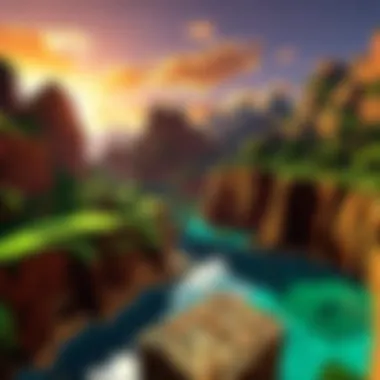
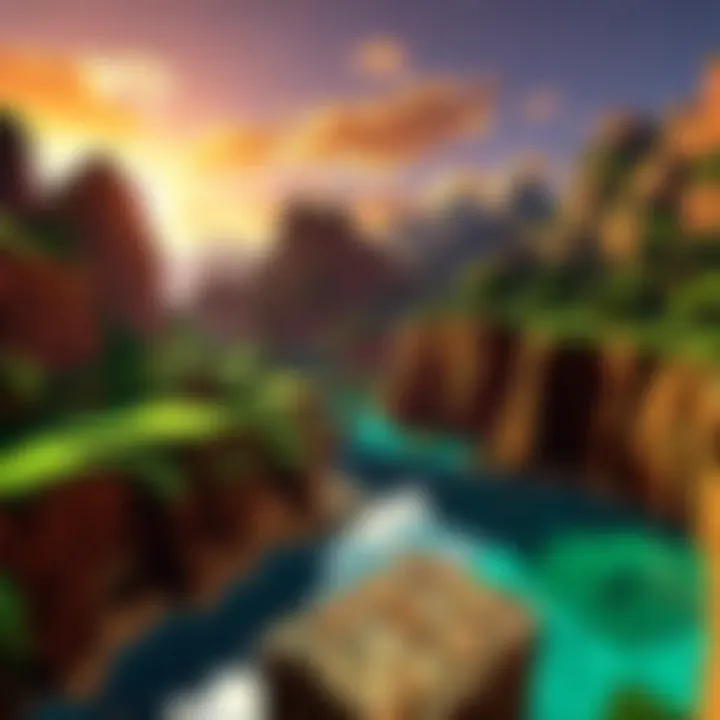
Intro
For many, Minecraft is not just a game, but a canvas for creativity, exploration, and adventure. With a simple, blocky aesthetic, it draws in players of all ages, allowing them to craft their own whimsical worlds. However, Chromebook users may find themselves scratching their heads, wondering how they can join in on the fun. Are Chromebooks suitable for running such a resource-intensive game? Fear not! This guide aims to unveil the methods and techniques for installing Minecraft on your Chromebook, exploring what's available and making sure you get the best experience.
Why Choose Minecraft on a Chromebook?
Chromebooks have gained popularity due to their affordability, lightweight design, and seamless integration with Google services. While primarily suited for web-based tasks, they can still be adapted for gaming, especially with games like Minecraft. Whether you’re a building enthusiast, a survival mode conqueror, or simply curious about the whole buzz around this game, using your Chromebook becomes a practical option.
Before diving deep into the specifics, let’s take a look at some key points that will be discussed throughout the article:
- Installation Steps: How to get your Chromebook ready for Minecraft installation.
- Version Compatibility: Which version of Minecraft works best with Chromebooks.
- Performance Tips: How to optimize your gaming experience on a Chromebook.
- Game Guides: A brief overview of additional insights you might find useful as you progress in your Minecraft journey.
Whether you're completely new or have played elsewhere, understanding how to seamlessly enter the Minecraft realms on your Chromebook can be significant for your gaming experience. Let's take a closer look at the gaming guides available that can help you navigate this block-based universe!
Understanding Minecraft Versions
Getting a handle on the different versions of Minecraft is crucial for every player, especially those on a Chromebook. It’s like knowing what tools you have in your belt before tackling a job. Each version of Minecraft offers something a bit different. Some play better on specific devices, and understanding this can make all the difference in your gaming experience. A shopper without a list might buy things they don’t need; similarly, a player who doesn’t know which edition to choose may find themselves stuck in a frustrating situation.
Overview of Minecraft Editions
Let’s break down the various editions of Minecraft available today. Each one has its unique flavor and compatibility features that can greatly influence your gaming experience.
Minecraft Java Edition
The Java Edition is the granddaddy of them all, often viewed as the definitive version of Minecraft. Its charm lies in its flexibility and the vast community it has nurtured over the years. This version is popular among users who love modding; they can change just about anything to tailor the game to fit their needs.
However, it’s not all sunshine and rainbows. The Java Edition can be resource-intensive, and running it on older or lower-powered Chromebooks might lead to some performance hiccups. Yet, if you’re looking to dive deep into custom mods or server play, this version is hard to beat.
Minecraft Bedrock Edition
Then comes the Bedrock Edition, designed to work across multiple platforms including smartphones, consoles, and yes—Chromebooks too. The standout feature here is cross-play, allowing you to join friends on different devices. This edition prioritizes performance and stability. For a Chromebook user, this can mean smoother gameplay.
Still, Bedrock has its limitations. While it’s user-friendly, the modding capabilities are not as robust as the Java Edition. You might find fewer customizable options. If multiplayer ease is your game, this is a solid pick, but it might not satisfy those looking for extensive modifications.
Minecraft Education Edition
The Education Edition caters to a specific audience: students and teachers. It integrates seamlessly into classroom settings. This version is equipped with features that support learning, making it an excellent choice for educational purposes. It promotes collaboration and creativity.
However, it is not just a learning tool; it can be a fun option for casual gameplay too. The flipside? The additional educational features might not appeal to everyone, particularly if you’re just looking for a leisure gaming experience.
Compatibility with Chromebooks
With the distinct editions of Minecraft laid out, the next thing that’s crucial to tackle is how each version jives with Chromebooks.
Linux Support
Chromebooks have come a long way in embracing Linux, and that’s a great boon for Minecraft Java Edition enthusiasts. Linux support opens up a lot of doors by allowing users a more customizable environment. This capacity to run Linux apps on a Chromebook makes conducting installations much easier.
That said, it does involve a bit of technical know-how. For some users, the learning curve could feel steep. The upside? Once you’re set up, you get access to the whole host of Linux applications which can further enhance your gaming experience.
Android Apps
The Android Apps feature on Chromebooks is a game changer for playing Bedrock Edition of Minecraft. If your Chromebook can run Android apps, downloading Minecraft from the Google Play Store is as easy as pie. This route is both straightforward and user-friendly.
However, there are some catches. Depending on the Chromebook model, performance can sometimes vary. If you’re not on a newer model, you might experience lag or other performance issues, which could detract from gameplay. Still, for the vast majority of users, this is an excellent way to jump into the game.
Web-Based Alternatives
Finally, let’s not overlook the Web-Based Alternatives. There are versions of Minecraft that can be played directly through a web browser. This accessibility means you don’t have to install anything. For those who are not tech-savvy or hesitant to install software on their devices, this option is incredibly appealing.
The downside? Web-based versions usually lack the full features you’d expect from the other two editions. Performance can be hit or miss based on your internet connection and the computer’s hardware, but for casual play, they can usually suffice.
"Understanding the different editions of Minecraft and their compatibility with Chromebooks can help you avoid frustration and enhance your gaming experience. Take a moment to consider what you need before diving in!"
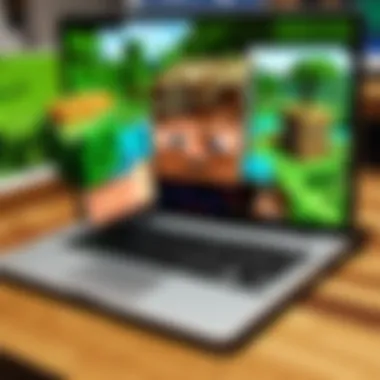
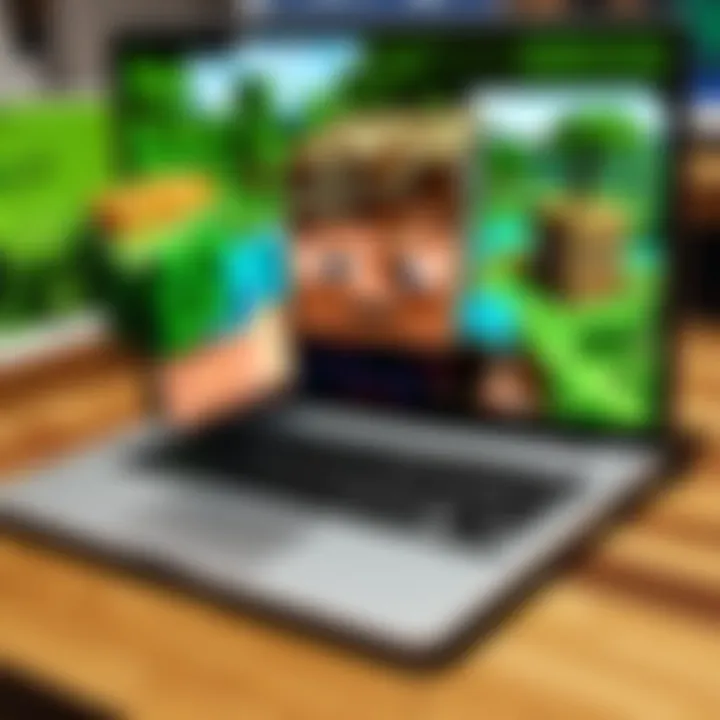
By grasping the differences in Minecraft editions and how they mesh with Chromebooks, players are better poised to have a fulfilling gaming experience.
Preparing Your Chromebook
When considering how to play Minecraft on your Chromebook, preparations are key. You wouldn't try to bake a cake without gathering your ingredients first, right? Similarly, before diving into the pixelated world of Minecraft, there are a few significant steps you should take to prepare your Chromebook. This section discusses the importance of ensuring your device meets the necessary system requirements and how to enable Linux support, both of which are crucial for a smooth gaming experience.
Ensuring System Requirements
Minimum Specifications
The first step in getting Minecraft running smoothly on your Chromebook is to check the minimum specifications. These requirements act as a baseline, ensuring that your device can handle the game at its most basic level. For most versions of Minecraft, you'll need a device with at least 4 GB of RAM, a decent CPU, and a stable internet connection. Think of this as the floor level; if your Chromebook can barely scrape by, gameplay may feel choppy and frustrating.
A key characteristic of meeting minimum specs is that it allows you to play without unnecessary crashes or lag. This is especially important for those newer to gaming or less tech-savvy individuals who don’t want to deal with the headaches of performance issues. However, bear in mind that while meeting these minimum requirements enables you to run Minecraft, the gaming experience might still leave much to be desired.
Recommended Settings
Now, once you’ve confirmed that you meet the bare minimum, let’s talk about the recommended settings. These settings aim to elevate your gaming experience by optimizing performance and graphics quality. It’s akin to giving your car a turbo boost; the change in speed and handling can be monumental. Generally, recommended specs include at least 8 GB of RAM and a more powerful processor.
What’s unique about these settings is their potential to make gameplay much more enjoyable. Upon optimizing your device, loading times can drop significantly, and graphics can become far more vibrant. However, do keep in mind that pushing your Chromebook too hard can lead to overheating and other issues. Balance is key here—don’t overreach if your device can’t handle it.
Enabling Linux Support
Accessing Developer Settings
The next crucial step is engaging Linux support. Many versions of Minecraft on Chromebooks run through Linux, so accessing developer settings is your gateway. This option is often hidden, similar to a secret passageway in a game, and requires navigating through settings menus. Generally, you can find this in your Chromebook's settings under "About Chrome OS" and then “Developers.”
This component is crucial, as it opens a world of possibilities for running various software, including different Minecraft versions. A key detail here is that enabling these settings doesn’t just facilitate Minecraft; it enriches your Chromebook’s overall capability, allowing you to run software that you couldn't otherwise.
Installing Linux
After accessing those developer settings, you’ll need to take the step to install Linux. While this may sound daunting, it's a straightforward process. Most Chromebooks come with the option to install Linux via a built-in terminal. Once you initiate this, the system pretty much takes care of itself, prepping your device for all sorts of applications.
What’s worth noting is that while this opens up a plethora of options—allowing you to customize your Chromebook and install not just Minecraft but also other useful software—it does come with a few risks, such as potentially voiding your warranty. Nonetheless, the benefits often outweigh the disadvantages, especially for gamers eager to explore their options.
There you go—after running through these steps, your Chromebook should be primed and ready to dive into the nearly boundless realms of Minecraft. Don’t rush; ensure each setting is right, and prepare to embark on your adventure!
Installation Procedures
Installing Minecraft on your Chromebook isn't just a technical endeavor; it transforms your device into a gateway to creativity, adventure, and connection with others. This section walks you through various installation methods tailored to make the most of Minecraft’s rich world while ensuring compatibility with your Chromebook’s unique operating system. Understanding these installation procedures can empower you to choose the method that best fits your needs, whether you're interested in the expansive options of the Java Edition, the versatile Bedrock Edition, or even exploring browser-based alternatives.
Installing Minecraft Java Edition
Download Instructions
When it comes to setting up Minecraft Java Edition, the first step—Download Instructions—lets you access a world filled with infinite possibilities. To download, you typically visit the official Minecraft website, where you'll find a clear and straightforward download button. This feature isn't just essential; it symbolizes the bridge between your device and the vast landscapes of Minecraft.
The key characteristic of the download process is its simplicity. Even if you aren’t tech-savvy, following the prompts usually leads to success. However, keep in mind that compatibility varies with Chromebook models. If it’s not a perfect fit, it could lead to performance hiccups down the line, especially when it comes to older models.
The unique advantage here is that downloading directly from the official site ensures that you receive the latest version of the game, packed with the newest features and bug fixes. The downside? Some users report that navigating the installation guides can be confusing at times, leading to unnecessary frustration.
Running the Installer
After you've got the game downloaded, you'll need to run the installer, which is the next leap toward diving into your Minecraft adventure. This step is crucial for ensuring the game is properly configured to work on your device. Once you initiate the installer, it usually guides you through setup options with a few simple clicks of your mouse.
A vital characteristic of the installer is its streamlined process. It’s designed to make the user experience as smooth as possible. However, if you don't enable Linux support first, you might run into roadblocks along the way, making it an essential step before diving into this installation.
The unique feature of this approach is that it seamlessly integrates Minecraft into your laptop’s applications, but be prepared for some troubleshooting post-install—it's not uncommon for Chromebook users to encounter missing components or additional permission requests during this phase.
Installing Minecraft Bedrock Edition
Using Google Play Store
For many Chromebook users, the Google Play Store emerges as a favored way to install Minecraft Bedrock Edition. This method’s charm lies in its accessibility. Whether you're a long-time player or a newcomer, searching for Minecraft in the Play Store provides a familiar and intuitive purchasing experience.
One of its advantages is autonomy—you can download and install the game instantly, eliminating the need for complicated installation procedures. Also, since the Play Store is built into most Chromebooks, it's often hassle-free to navigate. On the downside, it’s not available on all Chromebook models, particularly older ones, which could lead to disappointment.
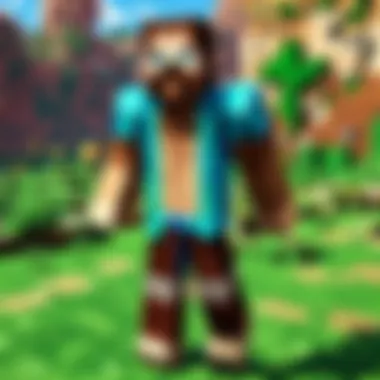
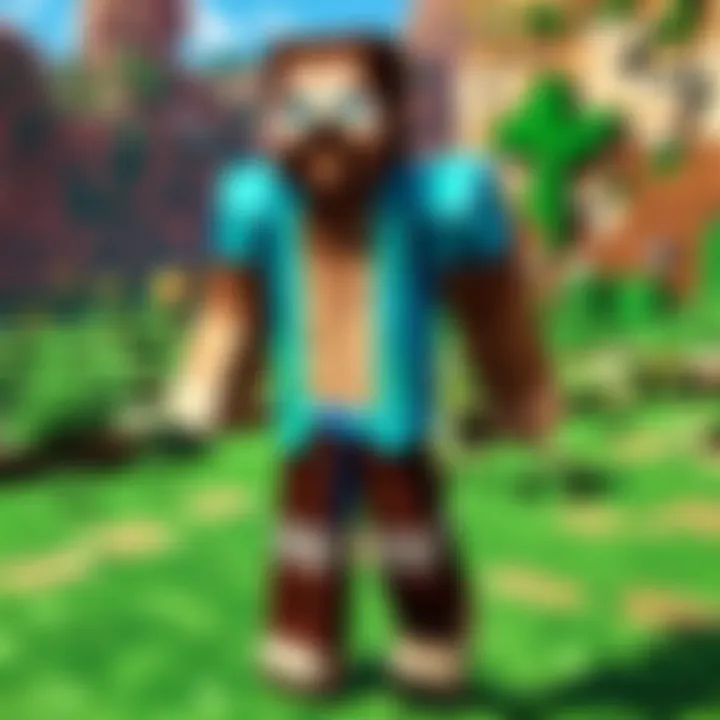
Alternative APK Solutions
If the Play Store route is a no-go, Alternative APK Solutions can be a fallback. These allow you to sideload the game and can be especially useful for those who want the latest version without waiting for official updates. This solution is particularly attractive for tech-savvy users who enjoy customizing their Minecraft experience.
A significant characteristic of this approach is that it opens the door for various versions and mods, giving players the chance to personalize their gameplay. However, it's a double-edged sword—the risk here is that downloading APK files from unofficial sources can expose your Chromebook to malware. Always double-check your sources to keep your device safe.
Exploring Web-Based Options
Play with a Browser
In the current age, playing Minecraft right from your browser is an interesting option to consider. It offers players a chance to dive into Minecraft without the commitments of installation. This can be appealing for those who like to experience the game before deciding to fully invest in it.
What's compelling about this method is its immediacy. You can jump right into a game with minimal setup, making it an excellent choice for casual gaming. Then again, there are trade-offs; this method usually doesn't offer the full suite of features found in the downloaded versions. Expect limited functionalities, particularly when playing on less powerful devices.
Limitations and Features
While web-based play has its merits, it also comes with some limitations and features that potential players should weigh carefully. On one hand, it’s fantastic for instant gameplay; you can start mining away without any hassle. On the other hand, the gameplay quality can be subpar, experiencing slowdowns or lag compared to installed versions.
The unique aspect here is flexibility, as it allows those who aren’t ready to commit to explore Minecraft at their own pace. However, if you’re serious about maximizing your experience, investing time into a full installation might be the better route.
Always weigh your options carefully—Minecraft's allure isn't just in playing but in how deeply you choose to explore its expansive universe.
Configuring Game Settings
Configuring game settings is a crucial step for anyone wanting to enhance their playing experience in Minecraft on a Chromebook. Proper adjustments can lead to a smoother gameplay, making the Minecraft world not just visually appealing but also enjoyable to explore. The importance of this section lies in its ability to help players customize the game to their preferences. Certain configurations can significantly improve responsiveness and reduce lag, making for a more seamless experience.
Adjusting Gameplay Parameters
Adjusting gameplay parameters is one of the first steps in really making Minecraft your own. It's how players personalize their gaming experience to fit their unique play styles.
Graphics Settings
The graphics settings in Minecraft allow players to tweak how the game looks and runs. One of the main features available is the ability to change rendering distance and how detailed the textures appear. By adjusting these settings, players can achieve a balance between stunning visuals and optimal performance, especially on a Chromebook that might not have top-spec hardware.
For example, turning down the render distance can help avoid lag during intense gameplay moments. This is particularly beneficial when, in the thick of a building renovation, the last thing you want is the screen freezing because the game is trying to load too much at once. However, lower graphics can sometimes detract from the immersive experience that Minecraft offers. So, it's often a matter of personal preference as to where to set these in-game dials.
Control Mappings
Control mappings refer to how players set up their keyboard and mouse controls. The key characteristic of control mappings is that they allow you to customize which keys do what. This is vital since every player has a unique way of playing. For instance, some may prefer jumping with the spacebar, while others might want a more complex setup to facilitate quick actions such as building or defending against mobs.
The flexible control mapping is a popular feature because it enables easier play, particularly for new users fumbling with standard layouts. Additionally, the ability to modify these can lead to significant advantages in fast-paced scenarios, as every fraction of a second counts. Nevertheless, remapping controls might lead to confusion if you forget your personalized settings.
Optimizing Performance
Optimizing performance is key in ensuring that Minecraft runs smoothly, especially on devices with less power. There are several aspects to focus on.
Resource Management
Resource management involves monitoring and controlling how much memory and processing power Minecraft uses. Understanding this is vital for a solid performance. For instance, if you notice the game lagging or crashing, it might be tied to the resources it’s consuming. Managing resources helps prevent such situations and facilitates smoother gameplay.
One unique feature of resource management is the ability to allocate more RAM to the game, which can significantly improve performance. However, it is essential to note that overzealous resource allocation can lead to overall system instability. Hence, finding that sweet spot where the game runs finely without bogging down the system is crucial.
Resolution Adjustments
Resolution adjustments refer to how sharp or pixelated the visuals appear on-screen. This is a simple way to enhance performance, as lower resolution settings can free up resources. By altering resolution, players can help their Chromebook not work too hard, leading to smoother gameplay and reducing graphical strain.
Games can look absolutely stunning in higher resolutions, but at times, it causes the device to lag. Hence, current play style and what you prioritize during gaming should guide these adjustments. Finding a resolution that allows for clear visuals without hampering frame rates is where the compromise lies.
Remember, finding the right balance in both graphics and performance settings is essential for making your Minecraft experience as fulfilling as it should be.
Troubleshooting Common Issues
Navigating the labyrinth of installing and playing Minecraft on your Chromebook can be quite an adventure. However, every gamer, no matter how seasoned, runs into bumps in the road sometimes. This section dives into the common problems encountered during gameplay and installation. Addressing these issues not only enhances your experience but also keeps frustration at bay. Troubleshooting effectively means you can get back to building your kingdoms and slaying creepers sooner rather than later.
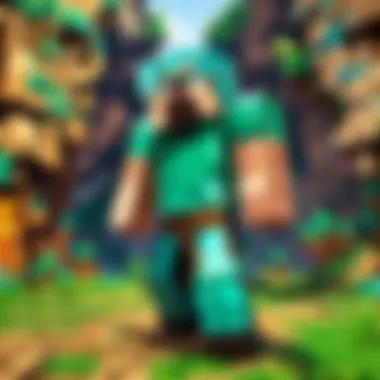
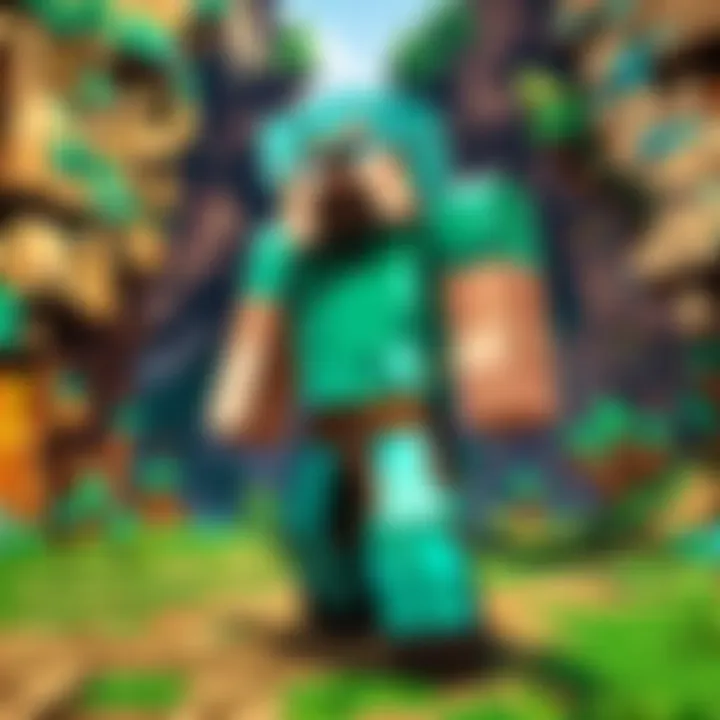
Game Launch Problems
When it comes to getting a game to run, the excitement can quickly turn into despair. Understanding potential game launch problems can make a significant difference. Here we'll explore two prevalent issues that often arise when trying to kick off a game of Minecraft.
Application Crashes
Application crashes can be a real thorn in the side. They usually occur when there’s a conflict between the game and your device’s software. The key characteristic of application crashes is their unpredictability. One moment you’re gathering resources, and the next, the game abruptly closes. This unpredictability causes a major inconvenience and can disrupt the gameplay experience.
This issue is crucial for the context of our guide. It demonstrates not only the technical hurdles but also the emotional impact on players. When the game crashes, it can lead to a loss of progress, which is frustrating. On the positive side, identifying the problem can help users realize the importance of device optimization. Unique features include checking for software updates or ensuring enough memory is available. By addressing these factors, you can often mitigate crash issues, though it might take some tinkering.
Black Screen Issues
Blank screens while starting the game can be a head-scratcher. The peculiar characteristic of black screen issues is that they may show up unexpectedly. The game starts, but all you see is darkness, which can feel disheartening. The black screen can prevent you from enjoying the game’s stunning visuals and disappointing for those eager to dive into gameplay.
These issues serve as a reminder of the importance of enabling graphics acceleration in settings or updating graphic drivers. A distinct trait of black screen complications is how they often require a simple fix. For instance, ensuring that background applications are closed can sometimes remedy the situation. However, overlooking them can lead to persistent gameplay interruptions.
Performance Hiccups
Beyond game launch problems, performance hiccups stand out, often influencing how well you can play Minecraft. They can hinder your gaming experience, pulling you out of the immersive world of block-building. This section delves into two of the most frequently encountered performance issues.
Lagging Gameplay
Lagging gameplay is the bane of every gamer’s existence. When each block takes its sweet time to respond, it can turn exhilarating fights into frustrating dances. The key characteristic here is the delay between your actions and what happens on the screen. This lag can feel like the game is moving at a snail's pace, prompting players to ponder whether their system can handle the graphics workload.
Understanding lag helps players to optimize their experience. It advocates the need to adjust graphics settings or take a closer look at background processes taking up precious resources. The unique feature of lag is that it can expose hardware limitations, often inspiring players to improve their setups.
Connection Problems
Connection problems can throw a wrench into multiplayer fun, leaving players feeling disconnected—literally. The key characteristic is the unpredictable nature of internet connectivity, causing disruptions during gameplay or even preventing players from joining servers altogether. These issues are particularly burdensome during those epic multiplayer raids when team coordination is crucial.
By recognizing connection problems as significant hurdles, players can focus on solutions. Checking Wi-Fi strength before jumping into a game can save heartache later. A unique feature is the ability to troubleshoot network connections using built-in tools on the Chromebook, further elevating your gaming experience by enhancing stability. By addressing these connection issues promptly, you pave the way for smoother gaming sessions.
Remember, each obstacle encountered while playing Minecraft on a Chromebook can offer insights into better practices for future gameplay. Addressing these hiccups makes your gaming journey more enjoyable and allows you to immerse yourself in the world of Minecraft with less hassle.
Exploring Additional Resources
When delving into the world of Minecraft on a Chromebook, adding some external resources can vastly improve the gaming experience. These resources provide support, enrich knowledge, and can help to troubleshoot any issues along the way. By tapping into various platforms, users not only enhance their gameplay but also bond with a greater community of players. Let’s break down some invaluable resources you might want to check out.
Online Communities
Forums
Forums act as a comprehensive network where players gather to share insights, assitance, and stories about their Minecraft experiences. A notable platform that springs to mind is Reddit, which has a dedicated Minecraft community. The beauty of forums lies in their organization. Users can easily search for specific topics or questions, making it a popular choice among gamers.
One of the key characteristics of forums is their ability to create threads for ongoing discussions. This feature allows users to follow conversations and get real-time updates on game developments, mods, or troubleshooting techniques. It's a treasure chest for anyone wanting to settle their curious minds.
However, forums can sometimes become overwhelming. As discussions proliferate, newer posts may get buried under older ones, which can make finding specific information a bit tricky and time-consuming. Nonetheless, forums remain a valuable resource for many players looking to connect with others sharing their passion for Minecraft.
Social Media Groups
Social media groups, especially on platforms like Facebook, have become a significant part of the gaming landscape. These groups, tailored specifically for Minecraft enthusiasts, offer a swift way to access information and gather community feedback. Their strength lies in real-time communication, allowing participants to discuss game updates and share tips instantly.
The immediacy of social media makes it a standout choice. You can post questions or concerns and receive responses almost immediately, providing a sense of community and support. Additionally, you can share screenshots of your builds or showcase accomplishments, adding to the fun.
However, the casual nature of social media means that the depth of discussions can vary. Important topics may get lost in the flood of posts, especially if users aren’t careful about maintaining focus. It’s a double-edged sword; while instant feedback is great, the depth of information might not be as robust as found in dedicated forums.
Learning Platforms
YouTube Tutorials
YouTube has emerged as an indispensable resource for gamers wanting to learn new tips and tricks about Minecraft. The influx of video content on this platform enables players to visualize the instructions rather than just read through them, which can be a game-changer. Many YouTubers focus on niche aspects of the game, from advanced building techniques to mod installations specifically designed for Chromebooks.
The ability to pause, rewind, and rewatch tutorials is undoubtedly a massive benefit. It caters to different learning styles, offering visual and auditory cues that help users grasp complex ideas. However, the sheer volume of tutorials can feel overwhelming. Some might not be as comprehensive or accurate as others, so users need to discern which channels or videos are credible.
Minecraft Wiki
The Minecraft Wiki serves as a central hub of information, housing a wealth of content regarding everything Minecraft-related. This wiki is structured as a detailed encyclopedia, covering game mechanics, updates, and community guidelines. It's a beneficial reference for players at any level.
What makes it a great resource is its thoroughness. Players can dive into specific mechanics they want to understand, ensuring they get reliable information. However, the downside is that some of the information might be too technical or not easier to digest for novices. It’s worth utilizing, but some experience with the game can help users navigate the wiki more effectively.
In summary, tapping into these additional resources can significantly enhance your Minecraft on Chromebook experience. Engaging with online communities, utilizing learning platforms, and accessing comprehensive wikis can make all the difference in your gaming journey.



