Download the Minecraft Launcher: A Complete Guide
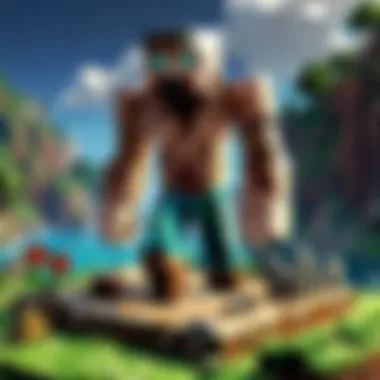

Intro
In the vast, blocky realms of Minecraft, the journey often begins with one simple step: downloading the Minecraft launcher. This vital gateway opens up a world of creativity, adventure, and survival. Whether you’re a seasoned player looking to refresh your setup or a newcomer setting out to explore, understanding how to get the launcher is paramount. This guide doesn’t just walk you through the basic steps; it dives deep into system requirements, various versions of the launcher, and even some troubleshooting tips to enhance your gaming experience from the get-go.
Players of all ages and skill levels can benefit from comprehending the nuances between launcher versions and their functionalities. Moreover, let’s not overlook gaming optimizations that can help you reap the most from your Minecraft experience. In the sections that follow, we will unravel the intricacies of downloading the launcher while also addressing what’s necessary to avoid common pitfalls.
As the gaming landscape continues to evolve, Minecraft remains a staple. Getting the launcher might seem like a trivial matter, but it is the foundation for what can become countless hours of entertainment and creativity. So, buckle up as we gear up to navigate the digital terrain of downloading the Minecraft launcher.
Understanding the Minecraft Launcher
The Minecraft Launcher serves as the gateway for players who wish to delve into the vast and creatively enriching world of Minecraft. Its importance extends beyond merely acting as a program for launching the game. Players need to comprehend the various functionalities and features that come embedded in the launcher. Understanding these facets can significantly enhance the overall gaming experience, making the transition into the pixelated realms smoother and more enjoyable.
What is the Minecraft Launcher?
Simply put, the Minecraft Launcher is the application that players use to access Minecraft. It manages and organizes the different editions of the game, providing a centralized hub from which players can launch their chosen version. Whether a player is maneuvering through breathtaking landscapes in the Java Edition or building intricate structures in the Bedrock Edition on various devices, the launcher is the starting point for all these adventures.
But it’s not just about launching, though. The launcher also stores user data, manages game settings, and handles updates. For someone new to the game, understanding the purpose of this launcher is akin to being handed a map in a foreign land – it helps navigate the myriad options available.
Features of the Minecraft Launcher
The features embedded in the Minecraft Launcher are what make it a vital tool for any aspiring or seasoned player. Let’s dive deeper into its key functionalities:
Game Versions
Game Versions refer to the different variations of Minecraft available for play. The launcher simplifies the process of choosing which version to play. A key characteristic of the Game Versions feature is its accessibility. Players can select from various editions, including Java and Bedrock, each offering distinct gameplay mechanics and experiences. This flexibility is immensely beneficial as it allows players to switch between versions effortlessly, accommodating different play styles and device compatibility.
The unique feature of Game Versions is the ability to run "snapshots", which grants players early access to potential updates. While this can be exciting, it can also expose players to bugs or unfinished features. However, for those who appreciate being on the cutting edge, this option adds a layer of anticipation to the playing experience.
Mod Management
Mod Management enhances the player's ability to personalize their gaming experience. Through the launcher, players can easily install and configure mods without dumping their system into chaos. One notable attraction of this feature is user-friendliness. Players can browse available mods and install them with minimal fuss, making it very inviting for novice users.
Another advantage is the categorized organization of mods, which lets players pick and choose what fits their style. However, not every mod is guaranteed to work seamlessly with the game, and compatibility issues might arise. Striking a balance between fun new features and stable gameplay can be a juggling act.
User Profiles
User Profiles allow players to maintain distinct gaming sessions. This feature cultivates an individualized experience, catering to casual gamers and hardcore players alike. The key characteristic lies in the ability to create multiple profiles on a single account. Each profile can have different settings and mods activated, allowing for varied exploration without the need to log in and out constantly.
A unique advantage of User Profiles is how they help families or groups share a single computer while maintaining their game progress independently. Still, keep in mind that too many profiles could clutter the interface, potentially overwhelming those less familiar with the launcher.
Understanding the Minecraft Launcher, from game versions to mod management and user profiles, provides players with the tools they need to maximize their experience in the Minecraft universe. Without this knowledge, players might find themselves struggling to get the most out of their adventures. The launcher is not just software; it’s the key to a world limited only by imagination.
Preparing for Download
Before diving headfirst into the Minecraft universe, it's crucial to ensure that your groundwork is solid. This section lays out the importance of preparing for the download, focusing on aspects that will make your experience not just enjoyable but seamless.
Starting with understanding the system requirements is significant. These requirements not only tell you if your computer is ready but also guide you in fine-tuning your setup for an optimal Minecraft experience. Inadequate specifications might lead to sluggish gameplay or crashes, which can be a real mood-dampener after looking forward to an adventure in blocks.
Next up is choosing the right version of Minecraft. With both Java Edition and Bedrock Edition available, identifying which one suits your needs is essential. Each version has distinct characteristics that cater to different types of players. A thoughtful choice here means you won't be stuck wishing you had selected the alternative version after the download is complete.
Essentially, preparing properly saves you time and frustration down the line, allowing you to dive into the game without a hitch.
System Requirements
Understanding the system requirements is a critical step. These specifications are not just random numbers; they are there to inform you about what your machine needs to run Minecraft effectively.
Minimum Requirements
The minimum requirements are basically your starting point. They tell you what’s necessary just to open Minecraft and play it without immediate hiccups. If your setup barely meets these requirements, don’t expect to have top-notch visuals or smooth performance.
- Key Characteristic: The minimum specs allow users with less powerful machines to enjoy the game. This accessibility is, in fact, a reason why so many people dive into Minecraft.
- Unique Feature: One major aspect of minimum requirements is that they help in making the game available to a wider audience. However, the downside is you might be left wanting in terms of performance and graphical fidelity.
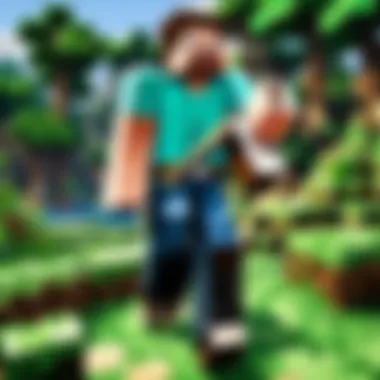

Recommended Specifications
Now, moving on to recommended specifications. If you want your Minecraft experience to be smooth sailing, aiming for these recommendations is a wise decision.
- Key Characteristic: Recommended specs often offer a noticeable enhancement in gameplay experience. The graphics pop, and actions are fluid, making adventures that much more enjoyable.
- Unique Feature: They typically allow you to mess around with high settings and mods comfortably. On the flip side, it requires investment in hardware, which could pinch your wallet if you are needing an upgrade.
Choosing the Right Version
When thinking about which version of Minecraft to choose, knowledge becomes your best friend. The difference between Java Edition and Bedrock Edition can greatly affect your gaming experience.
Java Edition vs. Bedrock Edition
Deciding between Java and Bedrock isn’t just about preference; it's about understanding what each version brings to the table.
- Key Characteristic: Java Edition is lauded for its extensive modding community. Many players opt for this version if they're keen on customizing their gameplay.
- Unique Feature: Java Edition also tends to get updates and features a bit earlier than Bedrock, which can be a delightful quirk for enthusiasts. But here’s the kicker—Java Edition typically lags behind in performance compared to Bedrock, especially on lower-end machines.
Platform Compatibility
Compatibility is a crucial piece of the puzzle. If you’re looking to play with friends on different devices, this factor cannot be overlooked.
- Key Characteristic: Bedrock Edition allows for cross-play across various platforms, meaning if your buddy is on console and you’re on PC, you can still hop into the same game.
- Unique Feature: That flexibility is a huge draw. The downside? Bedrock can feel a little more limited when it comes to mods and customizations that Java players often enjoy.
By ensuring both system requirements are met and assessing the right version for your needs, you're well on your way to setting the stage for an enjoyable Minecraft experience. This preparation phase cannot be overstated. It’s what allows players to bypass headaches and focus on what matters most: exploring and creating in the magical blocky world of Minecraft.
Step-by-Step Download Guide
When it comes to accessing Minecraft, the importance of the Step-by-Step Download Guide cannot be overstated. It serves as a roadmap for both new players and seasoned veterans looking to get updated. This guide outlines a methodical approach to downloading the Minecraft launcher, ensuring that players minimize potential pitfalls and confusion that can accompany the process. Clear steps make it easier for users to follow along, preventing frustration and making the gaming experience as seamless as possible.
Downloading from the Official Website
Navigating the Site
Navigating the official Minecraft website is like finding your way through a familiar town; the more you do it, the easier it gets. The website is constructed with a focus on user-friendliness, meaning players can access the required download swiftly. The streamlined interface helps players find essential downloads without rummaging around like a raccoon in a trash can.
A key characteristic of navigating the site is its straightforward menu layout. Users can efficiently browse to the download section without excessive clicking or confusion. A unique feature here is the availability of multiple versions of the launcher, catering to varying preferences. However, while this abundance is generally a plus, it may overwhelm some users who are not tech-savvy dealing with various editions. Navigating the site correctly sets the foundation for an effortless download experience.
Setting Up an Account
Setting up an account is an essential step that aligns with the overall goal of accessing Minecraft. This step solidifies your identity in the game. Creating an account involves providing some basic information, which is a necessary step to secure your progress in the game. The ability to save your game data and track your achievements is a significant benefit of account creation.
One of the crucial aspects of setting up an account is the fact that it provides access to exclusive content. Many players appreciate being able to personalize their profiles and manage their settings. However, one potential pitfall to be aware of is the requirement to verify your email address; some users may find this tedious. Nevertheless, setting up an account is a worthwhile investment for anyone looking to dive deep into Minecraft.
Alternative Download Sources
Third-Party Websites
While the official Minecraft site is the gold standard for downloads, third-party websites also offer options for downloading the launcher. One significant aspect of these alternatives is the accessibility they provide. Players might find different versions or even variations of the launcher that may not be currently available on the official site.
The key characteristic here is convenience. For example, some players prefer the usability of alternative site layouts. However, the downside is that downloading from third-party sources can introduce risks. There is always a question of reliability and whether the downloads have been verified for safety. Players must exercise caution and ensure that the site they choose has a solid reputation, or they might as well be walking on thin ice.
Safety Considerations
Safety considerations are paramount when exploring alternative download sources. Engaging with unfamiliar sites can expose users to potential risks like malware or viruses, rendering their devices vulnerable. This aspect of safety considerations plays an instrumental role in ensuring players can game without worrying about their system's integrity.
A key characteristic here is that users must always look for secure connections—indicated by "https" in the URL—before proceeding with any downloads. It's advisable to run downloaded files through reliable antivirus software as an extra layer of protection. In the end, while alternative sources can offer enticing options, exercising caution is vital, ensuring that the gaming experience remains enjoyable and safe.
Keep in mind that your security is just as important as your gaming enjoyment. Always verify your sources before hitting that download button.
Installation Process
The installation process is not just a mere formality; it's the gateway through which your gaming adventure begins. Understanding each stage ensures that you won’t run into hiccups down the road. A proper installation sets your launcher up for success. Without a hitch from the get-go, you'll sail into the rich world of Minecraft, where every block you place comes alive with potential. This section will cover how to install the Minecraft launcher on different operating systems, ensuring that players can dive right into the action.
Windows Installation
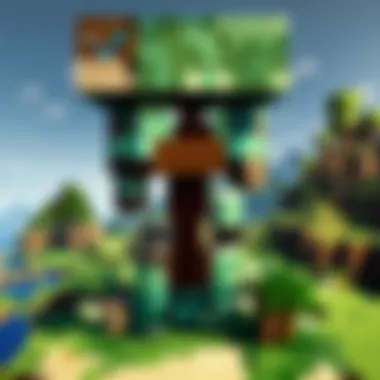

For Windows users, the installation process is relatively smooth. First, you’ll want to ensure your system is running a supported version of Windows. Windows 10 is preferred, but many have had luck with older versions as well. To start, go to the official Minecraft website and download the installer.
- Click on the Download button.
- The installer file will begin downloading; open it once complete.
- Follow the prompts to install the launcher. You might see a User Account Control dialog asking for permission – select Yes to allow.
- Once installed, launch the Minecraft Launcher from your Start Menu.
After that, you're well on your way. If there are any updates available, it’s best to let them install before jumping into the game. This will ensure you have the latest features and fixes available, enhancing your experience.
Mac Installation
For those on a Mac, the process slightly differs but remains straightforward. Begin by ensuring that macOS is updated to the latest version. Head over to the Minecraft official site and download the .dmg file. The installation takes several simple steps:
- Double-click the downloaded .dmg file.
- Drag and drop the Minecraft Launcher icon into your Applications folder.
- Eject the .dmg file once the transfer is complete.
- Open the Applications folder and launch the Minecraft Launcher.
A note of caution: macOS may prevent the launcher from opening initially. If this happens, right-click on the launcher and select Open from the dropdown menu.
Linux Installation
Linux users often find richness in flexibility, and installing the Minecraft launcher is no different. There are several ways to go about this, depending on distribution used. Generally, the steps are as follows:
- Download the latest version of the Minecraft Launcher .deb or .tar.gz file from the official site.
- If you downloaded the .deb file, you can install it using the terminal or your favorite package manager. This can be done by executing:
- For the .tar.gz file, extract it using:
- After extraction, you can run the launcher directly from the folder.
Doing these steps will get the launcher up and running, allowing you to enjoy Minecraft without many hurdles. Make sure to check for any additional libraries or dependencies your chosen Linux distribution may require.
Remember, each operating system has its nuances, so always refer to the official Minecraft site or appropriate forums for troubleshooting help.
Post-Installation Steps
Post-installation steps are critical to ensuring that the Minecraft Launcher operates smoothly and that players can jump right into their gaming experience. These steps are not merely afterthoughts; they provide the necessary groundwork that assists players in configuring the game to their preferences and optimizing performance. Ignoring these crucial steps can lead to frustration or a subpar gaming experience. Here’s a deep dive into what awaits.
Launching the Game
Once you’ve successfully installed the Minecraft Launcher, it’s time to kick things off and dive into your blocky adventure.
- Open the Launcher by clicking its icon on your desktop or through your applications menu.
- You'll see a prompt asking for your Minecraft account credentials. If you’ve set up an account during your download process, simply enter your username and password. Double-check for any typos; sometimes, it’s the small things that trip us up.
- Once logged in, the launcher will present a list of available game versions. Depending on your needs or preferences, select the version you wish to play—be it the latest release or a specific snapshot.
- With your desired version selected, a green Play button will become active. Click on it, and the launcher initiates the game. As you may notice, loading can take a moment or two, especially when you’re diving into a new update. Patience is key here.
Once the game has loaded, congrats! You're now inside the expansive world of Minecraft.
Creating Your First Profile
Creating a profile is like laying down the first block of your Minecraft journey. It allows you to customize your gameplay experience and manage different setups, ensuring that you have everything just the way you like it.
- In the Minecraft Launcher, locate the Installations tab. Click on it to see any pre-existing profiles and to create a new one.
- Press the + New button. A new window will appear, prompting you to name your profile. Opt for something catchy—like "MyEpicAdventure" or something more descriptive that helps you remember its purpose. Choosing a memorable name may help you in the long run.
- Next, select the game version. The interface offers you multiple versions to choose from. You might want to try the latest version, or maybe you prefer a previous update for certain mods.
- Additional options include adjusting settings such as resolution and game directory. Take a moment to configure these to your liking. Don’t rush—it pays to customize.
- Finally, save the profile. Now it’s all set. You can switch among multiple profiles, making it easy to explore different mods and themes without overwriting previous settings.
"Profiles allow you to compartmentalize your gaming experience. Experiment freely without the fear of messing things up!"
By following these post-installation steps, not only do you enhance your Minecraft experience, but also prepare yourself to face whatever challenges this vibrant world throws at you. Every little detail counts, and with the correct settings in place, you'll be crafting, building, and surviving in no time.
Managing Your Launcher Settings
Managing your launcher settings is crucial for achieving a smooth Minecraft experience. Each player has unique preferences when it comes to gameplay and visual aesthetics, so customizing without a doubt can significantly impact both performance and enjoyment. With the right settings, players can optimize how the game runs on their machine while tailoring controls to fit their style.
Adjusting Game Settings
Graphics Options
When it comes to Graphics Options, think of it as the window to your Minecraft world. This setting directly affects how the game looks and feels. From vibrant colors to smooth textures, adjusting these options can breathe new life into the entire experience. Players often prefer having a balance between visual fidelity and performance, as not everyone wants to sacrifice the game's beauty for frame rates.
There are a few key characters forming the backbone of Graphics Options: render distance, graphics quality, and smooth lighting. For instance, increasing your render distance allows you to see a longer range, but it can be taxing on your system if you push your limits.
Unique feature: Minecraft also allows customization of the VSync option, which helps eliminate screen tearing. While enabling it can enhance visuals, it might slightly reduce performance depending on your hardware. Players with high-end machines will find this feature beneficial as it offers a seamless visual experience. Conversely, for those with lower specs, tweaking these settings down may be required, which can either dull visual splendor or keep the frame rates up. Assessing what your machine can handle is essential here.
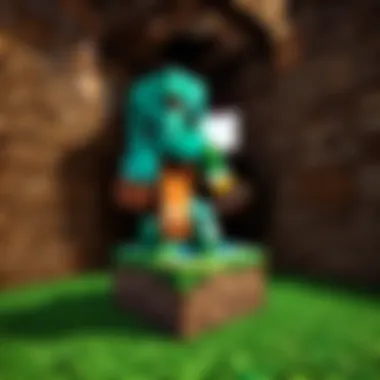

Controls Configuration
Controls Configuration is equally important in managing your settings, as it dictates how responsive and intuitive your gameplay experience is. Everyone has different play styles; what works for one might completely throw off another. Therefore, having the ability to adjust controls can be a game changer.
A key characteristic of Controls Configuration is the ability to remap keys. This means you can assign any function to whatever key you find convenient. For dedicated players who might spend hours building or fighting mobs, having controls that don’t feel clunky is incredibly important.
Unique feature: The sensitivity options for mouse input allow players to tailor the speed at which their character turns. Higher sensitivity can be a blessing in intense battles; however, it might lead to inaccuracies if you’re building delicate structures. Striking a balance that fits your developed reflexes can significantly enhance gameplay.
Updating the Launcher
Keeping the Minecraft launcher updated is not just a nuisance, but rather a necessity for anyone serious about gaming. Updates frequently contain patches that fix known bugs, introduce new features, or enhance security. Ignoring the update prompts can lead to performance issues and conflicts with the server or game. Finding the newest version ensures you have access to the latest content and features, making it essential for an up-to-date gaming experience.
You can easily check for updates in your launcher settings, often with an obvious button or tab labeled 'Updates'. Regularly refreshing or changing the launcher's workflow also ensures that you’re getting the smoothest version of Minecraft possible. As a result, making updates a consistent habit can save a headache down the road.
Troubleshooting Common Issues
When it comes to using the Minecraft launcher, encountering problems is as common as creepers lurking in dark corners. Troubleshooting these common issues is pivotal for a seamless gaming experience. Knowing how to handle unexpected errors not only saves time but also ensures that players get back to crafting their dream worlds without too much delay. This section sheds light on typical hurdles that may pop up and offers constructive insights on overcoming them.
Common Error Messages
Over time, users of the Minecraft launcher have reported a slew of error messages. Familiarizing yourself with these messages can be like having a cheat sheet in your back pocket. Addressing them often involves straightforward fixes, though they can initially seem daunting.
- Game Crashes on Startup
This frustrating scenario can leave one scratching their head. Usually, this issue manifests due to conflicts with existing software or incorrect installations. Check to see if your graphics drivers are up-to-date, as outdated drivers are like a block in the wrong place in your crafting recipe. - Unable to Connect to the Server
This may happen due to server downtime or network issues. Ensure your internet connection is stable and robust. It might be worth running a speed test; sometimes, it’s a simple case of the signal dropping like a lit torch when the daylight breaks. - Corrupted Installation
If you find yourself facing a corrupted file warning, reinstallation may be necessary. Uninstall the existing launcher, clear any residual files, and then download it afresh from the official website, ensuring you are starting with a clean slate.
Remember, each message can generally be resolved with a little patience and the right steps. As the saying goes, "Where there's a will, there's a way."
Caching Issues
Caché files are like memory pockets, holding bits of data to speed up processes. While beneficial, they can turn problematic when they become outdated or corrupted. Caching issues can lead to various hiccups within the Minecraft launcher.
- Outdated Cached Data If your launcher is using old data, it may not show the latest updates or texture packs. This can lead to confusion between what you see and what actually exists in the game. To resolve this, clear the cache through the settings menu of the launcher.
- Cache Corruption
Corrupt cache files can cause the game to crash unexpectedly or behave erratically. In this case, it’s advisable to follow these steps:
- Exit the Launcher: Ensure you properly close the application.
- Locate the Cache Folder: Navigate to your Minecraft installation directory.
- Delete the Cache Files: Erasing these files forces the launcher to recreate them fresh on the next launch, much like rebooting a sluggish computer.
"Cache issues might feel like navigating a maze, but with clarity and a systematic approach, you will find the exit."
User Tips and Recommendations
When it comes to enjoying your time in Minecraft, making smart choices can be the game-changer. This section is about User Tips and Recommendations that aim to boost your gameplay experience. Whether you're a newbie or a seasoned player, there’s always something to be learned. Here, we will touch on key elements such as performance enhancements and the use of mods, both of which can lead to smoother, more enjoyable gameplay.
Enhancing Performance
Improving your game's performance is like tuning a fine piece of machinery. A well-optimized Minecraft experience not only leads to smoother gameplay but also enhances your enjoyment of the environment and the challenges within. Here are a few strategies you might consider:
- Adjust Graphics Settings: Sometimes less is more. Setting your graphics to Fast instead of Fancy can seriously boost frame rates. You might miss a bit of detail in the trees, but your player character will move much smoother.
- Allocate More RAM: Minecraft can eat through your system's memory. If you’re planning to run mods or play with larger worlds, consider increasing the RAM allocation. This little tweak requires editing the launcher settings, which, though a bit technical, can lead to big gains in performance. For instance, giving Minecraft 4GB of RAM instead of the default 1GB might change the game entirely.
- Lower Render Distance: A lower render distance means your PC has to draw less scenery at once. Not only does this boost performance, but it also minimizes the stutter that can come from rendering distant entities. You can adjust this in the options menu; finding a sweet spot between performance and view distance is key.
"A smooth performance is more enjoyable than a fancy view. Focus on the experience, not just the looks."
Installing Mods
Mods can add a whole new dimension to the Minecraft experience. But before diving headfirst into modding, here are some pointers to make the process smoother:
- Use a Mod Loader: Programs like Forge or Fabric can greatly simplify the installation process. They manage the mods and their compatibility with one another, preventing the dreaded crashes that can derail your gaming session.
- Consider Compatibility: It's crucial to ensure the mods you're interested in are compatible with your current version of Minecraft. Some mods don't play well with others, so check the mod's webpage or a community forum for information. Websites like reddit.com can be a lifesaver here, as they often have up-to-date mod compatibility lists.
- Keep Backups: Before you start slapping on mods, always make a backup of your worlds and settings. Problems can arise, and you don’t want to lose hours of hard work because a mod didn’t function as intended. You can use simple tools like a cloud storage service or dropbox for easy backups.
In summary, implementing these user tips can elevate your gaming experience. Whether tweaking performance settings or cautiously exploring mods, each choice brings a layer of depth to the Minecraft universe. Making informed decisions helps you navigate through the diverse features Minecraft offers, all while keeping the fun alive.
Closure
The significance of the conclusion in this guide cannot be overstated. After thoroughly navigating through the intricate steps and requirements of downloading the Minecraft launcher, it's crucial to reflect on the journey taken. This final segment serves not only as a wrap-up but also as a reinforcement of key points discussed earlier. Understanding these elements is imperative for any player, whether they are a seasoned veteran or a newcomer to the Minecraft universe.
It emphasizes the vitality of knowing the various versions of the launcher available and the unique features each brings to the gaming experience. Players are regularly in search of ways to enhance their gameplay, and being informed about the right settings, updating protocols, and possible troubleshooting strategies can save a great deal of time and frustration.
Moreover, the conclusion serves as a reminder of the importance of approaching the installation and management of the launcher with careful consideration. This ensures not just functionality but also an enriched gaming experience. Missing a step, or misunderstanding system requirements can lead to unnecessary setbacks.
Broadening the discussion into user tips and recommendations enables players to maximize their experience in-game and avoid common pitfalls. Investing time to read through the entire guide not only empowers players with knowledge but instills confidence for future interactions with the game.
"In the world of Minecraft, having the right tools at your disposal is the first step toward success."
By grasping all aspects discussed throughout the article, players can embark on their Minecraft adventure fully equipped to explore, create, and conquer. With all this knowledge tucked away, readers are encouraged to dive into the pixelated worlds awaiting them.



