Mastering Custom Skin Creation in Minecraft
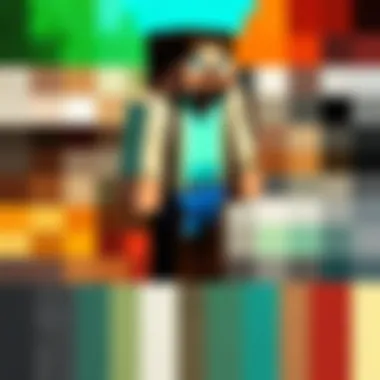
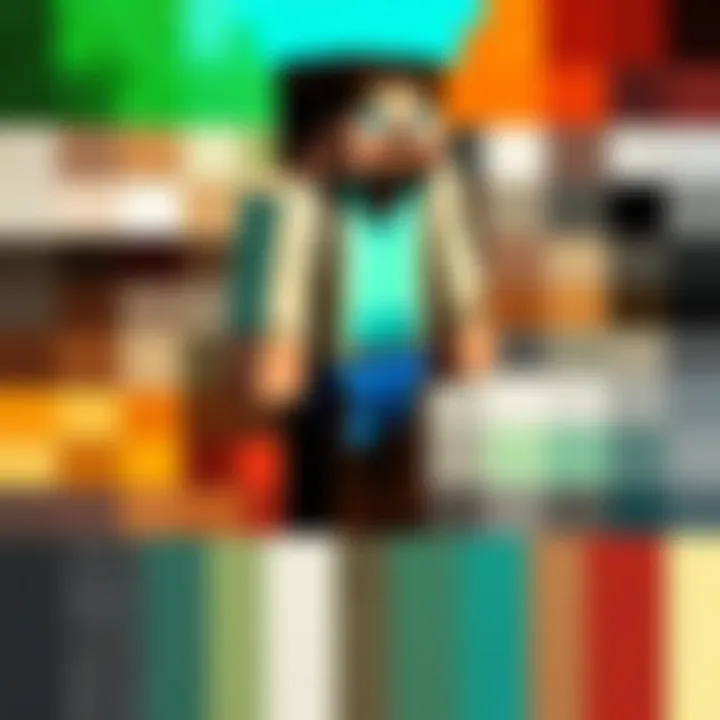
Intro
Creating a unique skin in Minecraft allows players to express their individuality. In a game where creativity knows no bounds, a custom skin is a simple yet imaginative way to personalize your character. This guide will lead you through the essentials of crafting your own skin from understanding basic formats to employing various design tools efficiently.
Minecraft Game Guides
Understanding Skin Formats
Before diving into skin creation, it's wise to grasp the underlying formats used in Minecraft. Skins are typically 64x64 pixels for newer editions, although older versions may still utilize 64x32. Each Minecraft skin comprises several parts that correlate with specific character features such as head, arms, and legs. Understanding these dimensions is crucial for ensuring your design is well-proportioned and compatible with the game.
Key Steps in Creating a Skin
- Select a Design Tool: Many online platforms exist for skin creation. Websites like Skindex and NameMC offer user-friendly interfaces for both novice and experienced designers.
- Sketch Your Idea: Before getting onto the computer, a rough sketch of your skin can be beneficial. It helps you visualize the color combinations and general style.
- Create the Skin: Using your chosen tool, begin coloring each portion of the skin. It's advisable to zoom in for detailed work and consistently check how your skin appears at standard resolution.
- Save and Export Your Skin: Once satisfied, save your design in PNG format, preserving the transparency and ensuring the skin is game-ready.
Best Practices for Skin Creation
When crafting your skin, consider the following tips:
- Keep colors balanced and avoid overly bright tones to enhance visibility.
- Use layers effectively in design tools to experiment without losing original elements.
- Look at existing skins for inspiration; however, ensure your design remains original.
Share Your Skin
Sharing your custom skin can enhance your gaming experience. Upload it on sites like Skindex or NameMC, where users can discover and download it. Additionally, sharing on forums such as Reddit can provide feedback and further improve your design skills.
Remember: It's essential to respect others' creations. Always credit original designs if you draw inspiration from them.
Managing Skins in the Game
Once you have created and shared your skin, managing it in Minecraft is simple. You can upload new skins directly through the game’s launcher. Ensure to keep a backup of your designs and variations you create over time. This can allow you to switch between styles whenever you want.
Finale
Crafting a custom skin in Minecraft is not only an enjoyable process but also a pathway to self-expression in the gaming world. By following the outlined steps, players of varying skill levels can confidently design skins that reflect their unique styles. Whether you are a beginner or a seasoned player, this guide will support you in becoming part of the vast community of personalized Minecraft avatars.
Prolusion to Minecraft Skins
Customizing one's avatar in Minecraft is no mere aesthetic choice; it transcends simple vanity and delves into personal expression. This introduction to Minecraft skins lays the foundation for understanding their significance within the gaming experience. Every player, regardless of experience level, has the opportunity to create a digital representation that resonates with their personality, style, or gameplay approach. The very act of designing a skin invites creativity and engagement with the game in a more meaningful manner.
Defining Skins
In Minecraft, a skin is a texture that wraps around a player's character model. It alters the appearance of the avatar without affecting the gameplay mechanics. Skins are vital in distinguishing players from one another, especially in multiplayer environments. Each skin is comprised of a 64x64 pixel image, where every pixel holds a unique color and detail that defines the outfit, features, and accessories of the character. Understanding the structure of skins is crucial for effective design.
Importance of Customization
Customization serves several important purposes. First, it fosters a sense of individuality in a game populated by countless players. A unique skin can make one feel more connected to the virtual world. Additionally, well-designed skins can enhance immersion. For some, it helps articulate their gaming identity. Players often share their skins within the community, leading to inspiration and collaboration.
Consider the following benefits of skin customization:
- Self-Expression: Skins allow players to express personal interests or affiliations, ranging from favorite characters to creative concepts.
- Social Interaction: Custom skins can become conversation starters among players, enhancing social dynamics within the game.
- Community Recognition: Unique designs can establish recognition in online spaces, such as forums or social media.
In summary, the introduction to skins is not just about visual appeal; it acknowledges their greater role in enhancing player engagement and building community connections.
Understanding Skin Formats
Understanding the formats of skins in Minecraft is vital for players seeking a unique gaming experience. Skins refer to the textures that customize the appearance of the player's character. Without grasping skin formats, one may encounter problems when creating or uploading skins. It is crucial to recognize the file types and other specifications to ensure everything works seamlessly.
Familiarity with the formats allows creators to manipulate designs effectively. It opens a realm of possibilities, enabling the implementation of intricate details and personal flair in the skins. Correct format handling enhances compatibility with Minecraft, preventing common issues like distorted displays or outright failures in the upload process.
Minecraft Skin File Types
Minecraft primarily utilizes PNG file formats for skins. This format is preferred for its lossless compression—ensuring that skin quality remains intact after saving. When creating a skin, always remember to save it as a PNG. It is the standard format recognized by the game, making it essential for players looking to design custom skins.
In addition to PNG, some online skin editors may allow you to export in alternate formats. However, these formats might not be compatible when uploading to Minecraft. Therefore, familiarity with the PNG format remains imperative.
Resolution and Dimensions
Understanding resolution and dimensions is equally important. Skins in Minecraft are typically 64x64 pixels. This dimension allows a standardized size that fits all characters in the game. A skin that deviates from this size can cause disfigured appearances or visuals that do not render correctly.
Players may consider using a higher resolution for more detail, but this can lead to compatibility issues. Therefore, sticking to 64x64 pixels ensures a smooth experience without unexpected problems. Keeping this resolution helps maintain consistency across the platform.
To summarize, knowing skin formats, including file types and dimensions, is essential for smooth skin creation and use. Active awareness of these factors can greatly improve the user’s customization experience in Minecraft.
Tools Required for Skin Creation
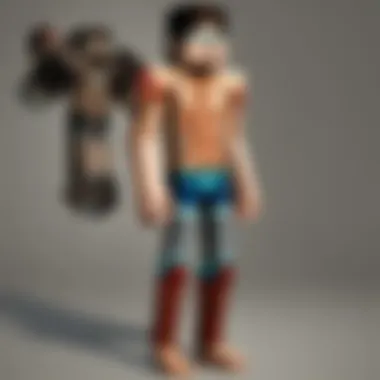
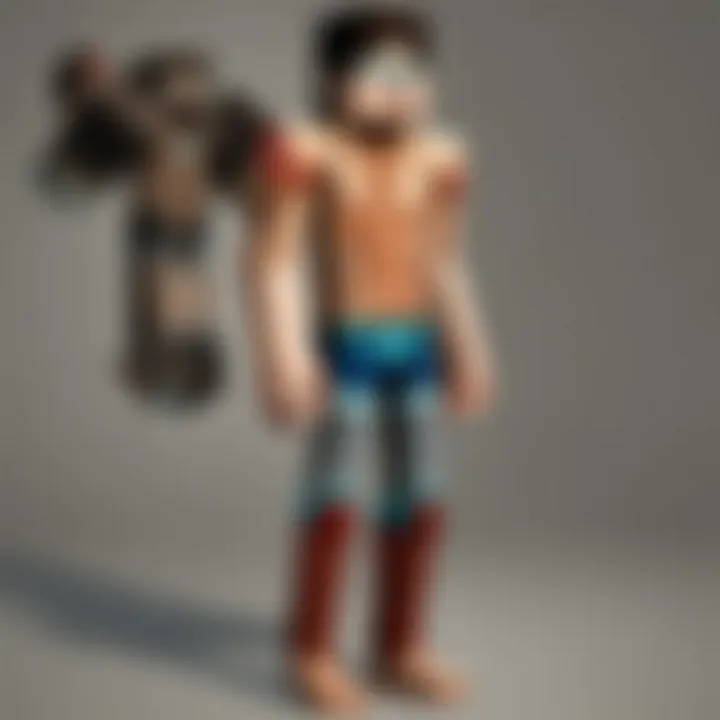
Creating custom skins in Minecraft involves using various tools that facilitate the design process. These tools are essential for people who want to express themselves visually within the game. Having the right software can lead to a more enjoyable and effective creation experience. In this section, we will discuss two main categories of tools required to create skins: graphics editing software and online skin editors. Both of these have unique advantages that cater to different skill levels and preferences.
Graphics Editing Software
Graphics editing software is a powerful tool in the skin creation process. Programs like Adobe Photoshop or GIMP offer extensive features for a detailed approach. Users can manipulate pixels with precision, allowing for intricate designs. These tools often support layers, which let creators modify their designs without affecting the entire work. The ability to work with different color palettes enhances the customization options.
When selecting software, consider the following:
- Learning Curve: Some software is more user-friendly than others. Beginners may prefer simpler tools that require minimal training.
- Features: Look for programs that support transparency and advanced editing options.
- Cost: While some options are free, paid software may offer more features and tools. Adobe Photoshop, for instance, offers advanced capabilities but comes with a monthly subscription.
In summary, selecting the right graphics editing software can greatly influence your skin creation experience. It equips you with the necessary tools to create really detailed and unique skins in Minecraft.
Online Skin Editors
For those who prefer a more straightforward approach, online skin editors provide a user-friendly alternative to complex graphics programs. Websites such as Skindex or NameMC offer intuitive interfaces specifically designed for skin creation. These platforms allow users to edit skins directly in their web browsers, which eliminates the need to download additional software. The process is often faster and easier, especially for newcomers.
Online skin editors usually have the following features:
- Templates: Many editors provide base models that users can customize. This saves time compared to starting from scratch.
- Color Palette: You can choose colors easily with a built-in palette. This makes it simple to experiment with different combinations.
- Preview Option: Most of these tools allow you to see a live preview of your skin as you create it, ensuring that the final result matches your vision.
Remember, regardless of the tools you choose, the key to a great skin is creativity and a personal touch.
Choosing the right tool for skin creation is vital. Graphics editing software offers detailed precision for more experienced users, while online skin editors simplify the process for beginners. Understanding what each tool can provide helps enhance the customization journey in Minecraft.
Step-by-Step Process of Creating a Skin
Creating a skin in Minecraft is not merely a creative endeavor; it enhances the player's identity within the game. Engaging with this step-by-step process provides insights into the nuances of customization, allowing players to express their uniqueness and personal style. It's essential to grasp each detail of this process, as it gives players the framework needed to design skins that stand out in the vast Minecraft community. The steps outlined below guide users from inception to completion, ensuring distinct and meaningful skins.
Selecting a Base Model
Before diving into actual design, it's necessary to select an appropriate base model for your skin. Minecraft offers two main models: the classic Steve model and the Alex model. Both models have different proportions, which affects how the skin will look in-game.
- Steve: The Steve model is a bit broader and suited for traditional skins.
- Alex: The Alex model is slimmer and designed for more diverse character representation.
Deciding on a base model influences not only the aesthetic but also how you compose the skin’s features and attire. Tools like NovaSkin or Skindex provide templates to work from, adjusting design elements as needed while ensuring coherence with the chosen model.
Choosing Colors and Patterns
Choosing the right colors and patterns is critical for making your skin visually appealing and effective. Start with a color palette that reflects the personality you want to convey—be it vibrant shades or muted tones. The color scheme can evoke emotions and intentions about the character you are designing.
- Consider complementary colors that work well together.
- Patterns can range from solid colors to intricate designs such as stripes, checks, or even themed graphics (like flowers or themes from pop culture).
Using tools mentioned earlier facilitates this choice, where you can experiment with color combinations before committing. The objective is to create a visual balance that captures interest while ensuring clarity, particularly in the blocky Minecraft environment.
Adding Details
Details bring your skin to life. Once the base colors and patterns are set, it is time to refine your skin by adding facial features, clothing details, and other distinguishing aspects.
- Facial Features: Expressive eyes and mouths can greatly enhance character personality.
- Clothing Details: Small elements like pockets, belts, or specific symbols can personalize your design even further.
- Accessories: Consider hats, glasses, or other items that will add character.
A well-detailed skin allows for greater connection with the Minecraft environment, making players feel more invested in their character.
Finalizing the Design
After adding details, the finalization of the design is the last crucial step. This involves reviewing all components of your skin to ensure everything is cohesive. Examine how the colors and details harmonize together. Make necessary adjustments, and don't hesitate to modify elements that do not fit.
- Preview Your Skin: Use online editors to preview your skin on the 3D model. Assess how it looks from different angles.
- Solicit Feedback: If you’re uncertain, obtaining feedback from fellow players can provide new perspectives and suggestions.
Finally, once you are satisfied with the skin, confirm that it aligns with any guidelines that might apply within the Minecraft community, ensuring its professional appearance. An unfinished or cluttered design can detract from the intended message or feel, so scrutiny at this stage is paramount.
Saving and Exporting the Skin
Saving and exporting the skin is a critical step in the skin creation process. Once you have invested time into designing your custom skin, ensuring its preservation and proper format for Minecraft becomes essential. This section details why saving in the right format matters, how to do it, and the subsequent steps for effective exporting. Failure to follow these steps might lead to a loss of your design or rendering issues in the game.
Saving File Formats
When saving your custom skin, it is important to choose the correct file format. Minecraft skins typically require a PNG format to maintain transparency and quality. Using other formats may result in pixelation or distortion when uploaded.
- PNG (Portable Network Graphics): This is the recommended format. It supports transparency which is necessary for certain skin designs.
- BMP (Bitmap Image File): While it can retain image quality, it does not support transparency leading to unwanted background in the skin.
- JPEG (Joint Photographic Experts Group): This format compresses images and loses quality. It is not suitable for skins.
In most cases, using PNG guarantees that your skin looks as intended once uploaded. Additionally, while saving your file, make sure to label it clearly, so you can easily find it later.
Exporting the Skin for Minecraft
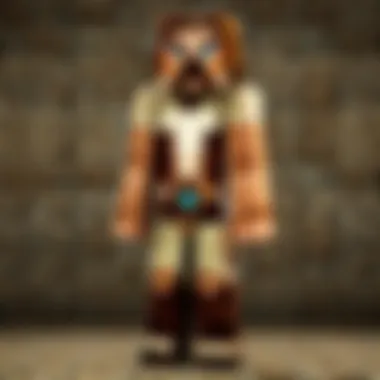
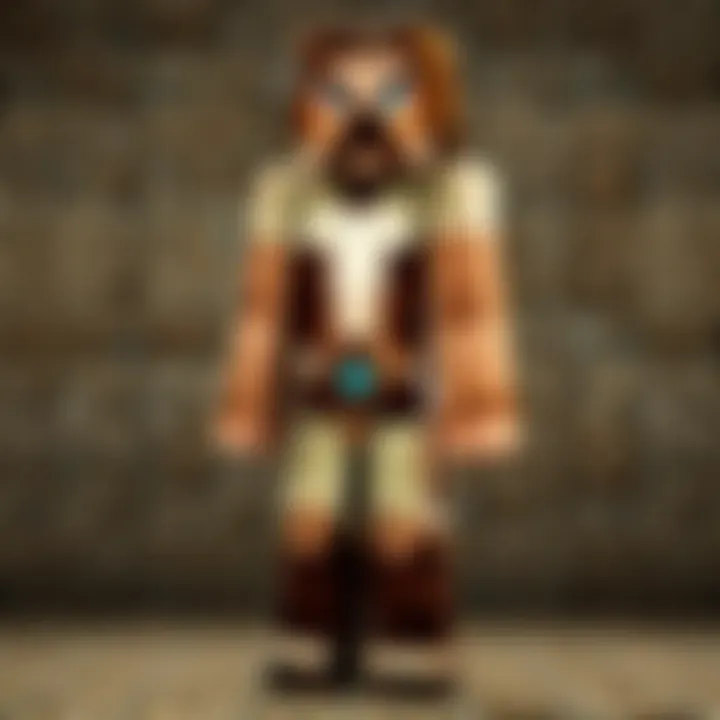
After saving your skin in the appropriate format, exporting it to Minecraft is the final step before you can showcase your creation in-game. Being familiar with the exporting process ensures that you can foster a smooth transition from design to in-game application.
- Access your Minecraft Profile: Use the official Minecraft website or the launcher, and log into your account. This is where you can manage your skins.
- Upload Process:
- Navigate to the profile settings, often found under the 'Skins' tab.
- Look for an option to upload your skin. This should prompt you to select the skin file you saved earlier.
- Choose the PNG file and submit it.
Once uploaded, you can apply the skin immediately or save it for later use.
Important Note: Always verify that your skin displays correctly after uploading to ensure there are no issues caused by export format or size.
By understanding the importance of accurately saving and exporting your Minecraft skin, you can enhance your gameplay experience. Following the proper steps, you preserve your design and avoid future complications when applying your skin in the game.
Uploading Your Skin to Minecraft
Uploading your skin to Minecraft is a crucial step in personalizing your gameplay experience. Once you have meticulously crafted your unique skin, the next logical progression is to get it into the game. This process not only allows you to see your design in action but also makes it available for others to appreciate if you so choose. The experience of seeing your creation come to life in the vibrant world of Minecraft is satisfying and immense.
Accessing the Minecraft Profile
To upload your skin, you first need to access your Minecraft profile. This profile is where all your game settings and customization options are stored. Here’s a step-by-step guide:
- Open Your Web Browser: Start by launching your preferred web browser.
- Visit the Official Minecraft Website: Type in in the address bar.
- Log In: Click on the ‘Log In’ button, which is typically located at the upper right corner of the page. Enter your credentials, namely your username and password, to access your account without any issues.
- Go to Profile: Once logged in, navigate to the profile section. This is usually prominent and labeled clearly.
- Skin Customization: Look for the section that allows skin customization. Here, you will find options to upload your custom skin and also see your current one.
By ensuring you can access your profile smoothly, you set a reliable stage for uploading your skin to the game.
Uploading Process Explained
Now that you are in the skin customization section, the uploading process is straightforward. Follow these simple steps:
- Select the Upload Button: Look for a button or link saying ‘Upload Skin’.
- Choose Your File: Click it to open a file dialog box. Navigate to where you saved your skin on your computer. Choose the correct file type, as Minecraft typically accepts PNG format.
- Confirm the Upload: After selecting the file, you might need to confirm the upload. Pay attention to any prompts that pop up.
- Check the Preview: Many times, the website will show a preview of your skin once uploaded. This is a good chance to ensure that everything appears as expected.
- Save Changes: Finally, make sure to save these changes to confirm the new skin selection.
Once the skin is successfully uploaded, it becomes active in your game. You can immediately start seeing your character in the new look. If at any moment there is an issue or mistake, you can easily go back to your profile and repeat the process.
Remember to keep a backup of your skin files, just in case you want to switch back or in case the file gets corrupted.
In summary, uploading your skin to Minecraft is an essential part of personalizing your character. By following these steps, you can showcase your creativity and enjoy a wholly customized gaming experience.
Managing and Changing Skins
Managing and changing skins in Minecraft plays a crucial role in personalizing the player experience. As players invest time in crafting their unique identities, the ability to switch between different skins not only adds visual variety but also reflects personal style and creativity. It can serve as an expression of mood or theme in the game, enhancing the overall enjoyment of gameplay.
When players manage their skins effectively, they can quickly rotate through different options depending on their in-game circumstances. Perhaps a player wants to adopt a new appearance to match a season, an event, or a gaming milestone. This adds a dynamic element to the Minecraft experience that can foster excitement and anticipation.
Switching Skins in the Game
Switching skins in Minecraft is an intuitive process that allows players to express themselves in real time. To change your skin, follow these steps:
- Access your Minecraft Profile: Log in to your Minecraft account, and navigate to your profile settings.
- Select ‘Change Skin’: Locate the option for changing your skin. This might be under the 'Skins' or ‘Profile’ section, depending on the version of the game utilized.
- Choose Your Skin: You will see a list of available skins, including those you've created or downloaded. Click on your desired skin to select it.
- Save Changes: After selecting the skin, make sure to save your changes to apply the new look.
Switching your skin can be done anytime, allowing for easy transitions between different personas without losing any progress in the game. It is a feature that enhances engagement and individuality while playing.
Deleting Unwanted Skins
Alongside managing and switching skins, deleting unwanted skins is equally important for maintaining an organized skin library. As you create or download new skins, the older ones can become irrelevant or cluttered, making it essential to remove them from your collection. To delete unwanted skins:
- Open the Skin Selection Menu: Go back to the same area where you manage your skins.
- Select the Skin to Delete: Scroll through your existing skins, find the one you want to remove, and select it.
- Delete the Skin: Most menus will offer a delete button, or you might need to right-click on the skin and choose to delete.
- Confirm Deletion: Often, a confirmation prompt will appear. Confirm the action to finalize the deletion.
By keeping your skin library tidy, you can enhance your creative process and ensure that you are focusing on the skins that truly resonate with you. Reducing clutter enables a more streamlined experience when selecting skins right before diving into the game.
"Customization in Minecraft is not just about aesthetics; it reflects individuality and creativity, enriching the gameplay experience."
In summary, effective management of skins, including switching and deleting options, is fundamental for achieving a personalized gaming experience in Minecraft.
Exploring Popular Online Resources
Exploring popular online resources for Minecraft skins is essential for players who wish to personalize their gaming experience. The vast community around Minecraft has generated a rich array of tools, forums, and repositories where users can find, share, and create skins. Understanding how to effectively utilize these resources can enhance creativity, save time, and provide inspiration.
The benefits are numerous. Firstly, skin libraries offer a plethora of ready-made designs. This allows players to quickly find a skin that resonates with their preferences or interests. Moreover, community contributions provide a platform for players to engage with others and share unique creations. Such interactions foster a sense of belonging within the larger Minecraft community.
Another critical consideration is the ease of access. Many online resources are user-friendly, often requiring no special skills. This accessibility is particularly beneficial for beginners who may be intimidated by the skin creation process.
Lastly, staying updated with community trends enhances your ability to create relevant and appealing skins. This knowledge can be gained through social platforms like Reddit or community sites such as Facebook, where discussions about skin designs are prevalent.
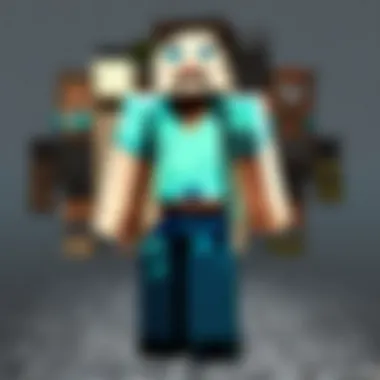
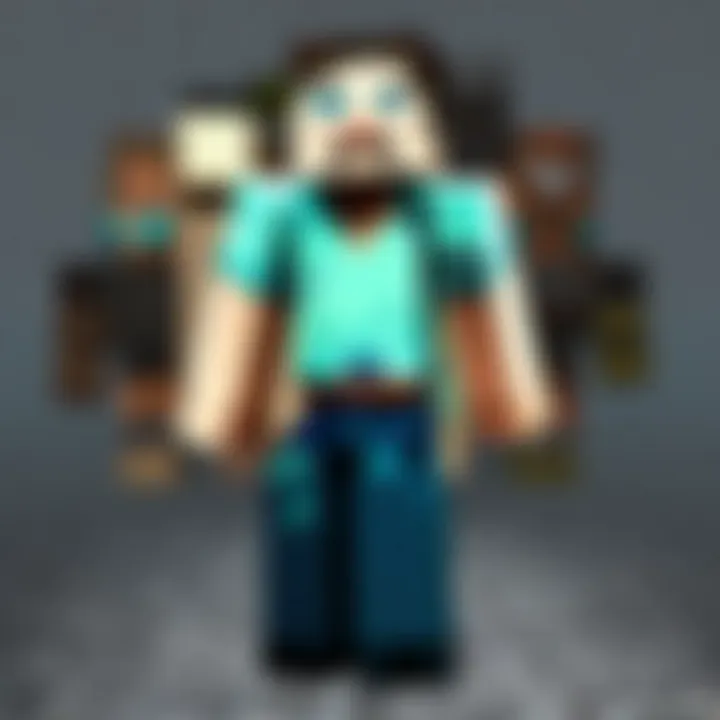
Skin Libraries
Skin libraries serve as extensive databases filled with various player-created skins. Websites like NameMC and Skindex provide searchable repositories that make it easy for users to find skins that catch their eye. Each entry usually comes with information about the creator, added features of the skin, and often allows for easy downloading.
Using a skin library can expedite the customization process. Players can explore numerous styles, from realistic to whimsical or even thematic, matching their in-game outfits to their personality, interests, or current trends.
Some noteworthy aspects of skin libraries include:
- Variety of Options: Users can browse countless skins, catering to different tastes and themes.
- User Ratings: Many libraries allow users to leave feedback on skins, helping others identify popular choices.
- Downloadable Content: Most skins come with a straightforward download option, simplifying the process of acquiring new designs.
Community Contributions
Community contributions are vital for the evolution of Minecraft skins. Players often share their own designs, tutorials, and tips with others. This sharing not only benefits individuals but also enriches the entire Minecraft community.
Engaging with these contributions can lead to:
- Learning Opportunities: Players can discover new techniques and styles that they might not have considered before, broadening their artistic skills.
- Customization Ideas: Observing what others create provides inspiration for players looking to make something unique.
- Collaboration: Some players work together on projects, leading to innovative designs that blend different perspectives and styles.
Best Practices for Skin Creation
Creating a custom skin in Minecraft is not just about changing the appearance of your character; it’s about expressing individuality and creativity. Following best practices in skin creation ensures that your designs are unique and visually appealing, enhancing your overall gaming experience. These practices encourage players to focus on key elements in their designs, paving the way for better personalization.
Ensuring Unique Designs
To ensure unique designs, players should take time to brainstorm their preferences before jumping into the creative process. Here are a few strategies:
- Research Existing Skins: Check out popular skin repositories like NameMC or Skindex. Understanding what others have created can inspire original ideas while helping avoid unintentional duplication of existing designs.
- Sketching Ideas: Drafting preliminary designs on paper can clarify thoughts and provide a roadmap for digital creation. This step encourages creativity and allows players to visualize their skin before committing to digital formatting.
- Experiment with Patterns and Colors: Using different colors and patterns can set your design apart. Explore combinations that resonate with your style, making your skin distinct.
Incorporating these elements can lead to a one-of-a-kind creation, distinguishing you from other players. The goal is to create something that resonates with personal tastes, ensuring a meaningful connection to the character’s appearance.
Adhering to Minecraft's Community Guidelines
It is essential to observe Minecraft's community guidelines during the skin creation process. These guidelines aim to maintain a safe and enjoyable environment for all players. Following these rules can prevent potential issues and promote a healthy gaming community.
- Respect Copyrighted Materials: Avoid using images, logos, or characters from copyrighted material without permission. Original content is crucial for fostering creativity and preventing legal issues.
- Comply with Content Filtering: Minecraft may have strict measures in place related to inappropriate content. Always check that your design is suitable for all audiences, avoiding offensive or explicit imagery.
- Use Public Resources Wisely: If you are utilizing community resources, make sure to credit the original creators when needed. This enhances community trust and encourages a spirit of collaboration.
Adhering to these guidelines not only ensures a trouble-free experience but also contributes to a respectful community of Minecraft players.
Remember, a unique skin reflects personal creativity, while responsible design promotes a positive gaming environment.
Troubleshooting Common Issues
In the journey of creating and using Minecraft skins, players may encounter a range of challenges. Understanding how to troubleshoot these issues is a vital part of the customization process. Recognizing common setbacks allows users to enjoy a seamless experience while maximizing the enjoyment that personalized skins bring to Minecraft gameplay. The following sections will address two significant problems: skins not displaying in-game and compatibility concerns.
Skin Not Displaying in Game
One of the most frequent issues players face is the failure of a custom skin to display in the game. This can be frustrating, especially after putting in time and effort to create a unique design. Here are some potential reasons for this problem:
- Server Limitations: Certain servers may restrict the use of custom skins. It is essential to check server rules before trying to upload your skin.
- Incorrect File Format: Always ensure the skin file is in the correct format, usually a PNG. If the format does not match, the game may not recognize it.
- Account Issues: Sometimes, the player's account may face issues. Log out and log back in to refresh the session, which can solve the problem.
- Version Compatibility: Make sure your skin is compatible with the version of Minecraft you are using. Some features or formats may differ across versions.
In addition, sometimes, a simple restart of the game is all it takes to eliminate minor glitches that prevent skins from being visible. If the problem persists, consider re-uploading the skin using the proper method outlined in earlier sections of the article.
Compatibility Concerns
Compatibility issues can arise when players attempt to use custom skins on different platforms or versions of Minecraft. Understanding how to navigate these concerns can improve your experience substantially. Key points to consider include:
- Platform Differences: Minecraft works on various platforms, like Windows, Mac, and consoles. Not all skins are transferable across these platforms, leading to discrepancies.
- Skin Dimensions: The standard skin dimension is 64x64 pixels, but some platforms may require different specifications. Always check the requirements of your specific platform.
- Updates and Patches: Changes in the game or its engine may affect compatibility. Follow updates from Mojang that might impact skin usage or features.
Keeping an eye out for these factors will aid in minimizing issues. Players can also collaborate with community forums on Reddit or Facebook to share solutions and gather knowledge.
"Troubleshooting is not just about fixing problems, but also enhancing your overall gaming experience and creativity."
Being proactive about these troubleshooting steps can ensure a smoother transition from creation to implementation, allowing players to fully embrace the visual elements of their Minecraft journey.
Closure
In the realm of Minecraft, the ability to create and customize skins stands as a significant element of personal expression. This article has explored various facets of skin creation, from understanding the basic skin formats to the practical steps involved in designing, saving, and uploading your custom skin. The conclusion not only wraps up these vital points but also reinforces the importance of personalizing your gaming experience.
Creating a skin allows players to present their unique identity within the vast world of Minecraft. It's a reflection of the individual’s style and creativity. Furthermore, the act of designing a skin has educational benefits, as it encourages creativity and engagement with design concepts. It also fosters community spirit when sharing and exchanging skins with other players.
Consider the considerations of originality and adhering to community guidelines. Players should always respect the work of others and strive to contribute positively to the Minecraft community.
Summary of Key Points
- Minecraft skins offer a way for players to express their individuality.
- Understanding the various formats and tools for skin creation is essential.
- The process involves selecting a base model, choosing colors, adding details, and finalizing the design.
- Saving and uploading skins are straightforward but must follow certain protocols.
- Managing and switching skins can enhance the gameplay experience.
- Best practices include ensuring designs are unique and adhering to community standards.
Encouragement to Experiment with Skins
Many players might hesitate to explore their creativity when it comes to skin design. However, one of the key takeaways here is the encouragement to experiment with your skins. The beauty of Minecraft lies in its flexibility, allowing users to create skins that range from the simplest designs to elaborate artistic statements.
Don't be afraid to try out different color combinations and styles. Even if a design does not turn out as expected, it is all part of the learning process. Each alteration serves as a step toward better understanding design principles and your personal preferences. Engaging with skin customization can lead to unforeseen creativity and inspiration.



