How to Acquire Java for Minecraft Efficiently


Intro
When it comes to diving into the blocky universe of Minecraft, the first step many players need to think about is acquiring the latest version of Java. It may seem like a trivial task, but it's one of the cornerstones that ensure a smooth gaming experience. Now, if you're new to the game, you might be scratching your head, wondering why Java is so pivotal.
Java acts as the foundation upon which Minecraft runs. Whether you're building a fortress in Creative mode or surviving the Night in Survival mode, the game relies heavily on Java to perform optimally. This guide aims to walk through not only how to get your hands on Java but also to highlight what you need to consider to make sure your gaming sessions are uninterrupted and enjoyable.
As we venture deeper, we’ll cover everything from system requirements to installation methods and configuration tips, offering insights that cater to both newcomers and seasoned players alike.
Understanding Java's Role in Minecraft
Before we get into the nitty-gritty of acquiring Java, let's shine a light on its role within the context of Minecraft. It's crucial to comprehend that Minecraft has two main editions: Java Edition and Bedrock Edition. The former is extensively customizable and typically favored by players who like modding and tweaking their experience.
In essence, Java is not just a programming language here; it's the lifeblood that powers the Java Edition of Minecraft. Without a proper installation, players can find themselves facing bugs, crashes, or worse yet, being unable to play at all due to compatibility issues. It’s also worth noting that new updates frequently roll out, meaning an up-to-date Java installation is essential for solid performance.
Prerequisites for Java Installation
Before setting off to install Java, you'll want to take a moment to ensure your computer meets specific system requirements. Here’s a quick overview:
- Operating System: Windows (7 and above), Mac OS X, or Linux.
- RAM: A minimum of 4 GB is advised for an optimal Minecraft experience.
- Storage: Ensure there’s enough space on your hard drive for both Java and Minecraft.
Having the right hardware in place can make a world of difference, especially when loading new world generations or installing mods.
How to Acquire Java
Downloading Java
To get started, you’ll need to download the Java Development Kit (JDK) from the official Oracle website or an alternative provider. Here’s how:
- Visit the Oracle Java downloads page for the latest version.
- Choose the version compatible with your operating system. For most, it will be JDK 11 or 17.
- Accept the license agreement and click on the download link.
- After the download completes, run the installer and follow the installation prompts.
Installation Steps for Windows
For Windows users, the steps are relatively straightforward:
- Locate the downloaded .exe file.
- Double-click to run it.
- Follow prompts, ensuring all components are selected for installation.
- Once installed, you might need to set the Java Path in your system environment variables, which can be found under system properties.
Installation Steps for Mac
If you’re on a Mac, it’s a little different:
- Click the downloaded .dmg file.
- Drag the Java icon into your Applications folder.
- Confirm any security prompts that pop up.
- Finally, it’s a good idea to check if Java is correctly installed by using the Terminal with the command: .
Fine-Tuning Java Settings for Minecraft
Once you've got Java in place, you’ll want to tweak some settings to keep everything running smoothly. Here are a few tips:
- Allocate More RAM: You can increase the memory allocated to Minecraft by editing the launcher settings. This can help in avoiding lag, especially during intense gaming sessions.
- Update Regularly: Ensure that both Java and Minecraft are updated regularly to benefit from performance enhancements.
- Turn Off Unused Background Applications: This can free up resources your game might need.
A well-executed installation, along with the right configurations, can lead to a satisfying gaming experience free from constant hiccups.
Epilogue
Acquiring Java for Minecraft is not merely a matter of downloading files; it involves a series of steps that lead to an enhanced gaming experience. With the right knowledge and tools at your fingertips, you’ll be well-equipped to dive into the vast realms of Minecraft, creating and exploring to your heart's content.
As we explore the world of Minecraft further in this guide, expect to see more practical tips and essential updates that can elevate your gameplay. So, strap in and get ready to build, mine, and conquer!
Understanding Java's Significance in Minecraft
When diving into the vast world of Minecraft, the technical backbone that powers this digital sandbox is none other than Java. This programming language forms the foundation of the Java Edition of Minecraft, making it essential for players who seek the full experience of this beloved game. Understanding its significance isn’t just a matter of curiosity; rather, it profoundly impacts gameplay, modding capabilities, and community engagement.
Java vs. Other Platforms
Minecraft exists in multiple editions, most notably Java Edition and Bedrock Edition. While Bedrock is optimized for performance on consoles and mobile devices, Java Edition stands tall for a number of reasons. One significant difference is modding flexibility. Java allows players to create and implement mods, changing everything from gameplay mechanics to aesthetics, opening up a treasure trove of possibilities for customization.
Here’s a closer look at why Java Edition often gets favored:
- Rich Modding Community: Java has a dedicated community that thrives on creativity, resulting in countless mods that enhance the gaming experience.
- Server Customization: Players can set up their own servers with tailored rules and environments, allowing for unique gameplay experiences that aren’t available on other platforms.
- More Frequent Updates and Support: Java Edition often receives more frequent updates, enhancements, and support, ensuring the game evolves with its player base.
In contrast, while Bedrock Edition may offer smoother gameplay and cross-platform play with friends on consoles or mobile devices, it lacks the depth and creative freedom intrinsic to its Java counterpart.
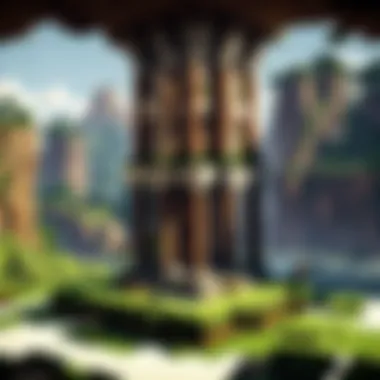
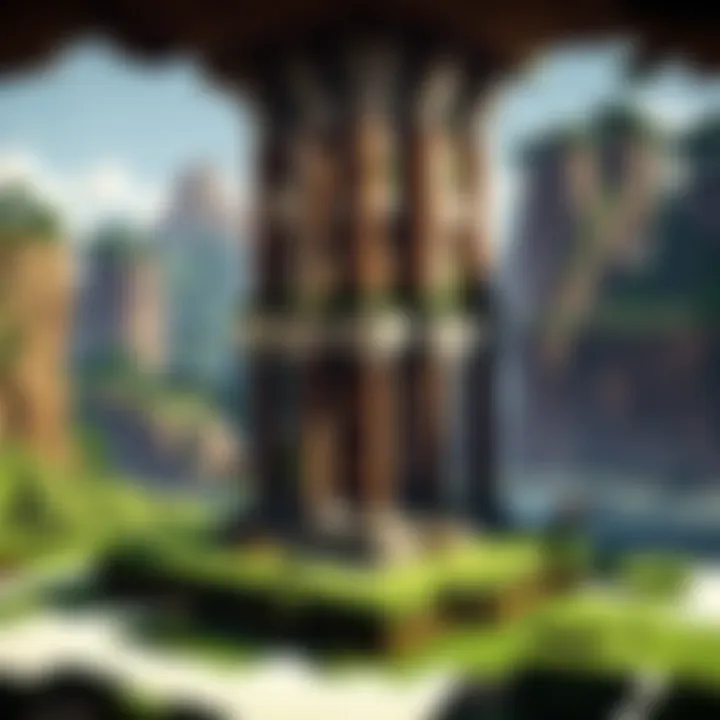
Why Java is Essential for Minecraft
Minecraft's reliance on Java stems from both historical and technical choices. Here are some compelling reasons why Java holds such a prominent place in the Minecraft universe:
- First Developed in Java: The original Minecraft was built using Java, which means the core design and features have grown from that foundation. This deep integration provides a familiarity that long-time players appreciate.
- Cross-Platform Play: While Java Edition is mainly played on PC, it allows players to connect across various systems running the same version, fostering a sense of community. Players on Windows, macOS, and Linux can gather and share their adventures seamlessly.
- Advanced Features and Customization: Players can dive deep into the configuration settings to fine-tune their experience. Whether it’s adjusting graphics settings or deploying advanced server-side mods, Java provides a high level of control.
- Educational Value: Java is a gateway to programming for many. Through Minecraft, players often develop a deeper understanding of coding practices, improving skills that can be beneficial in various fields.
"In the realm of gaming, where creativity and technology intersect, Java offers a unique platform for innovation and exploration."
In summary, Java is not just a tool for running Minecraft; it's the very heart of what enables players to explore, create, and connect within this vast universe. A firm understanding of its significance will empower players to fully immerse themselves in the rich content and community that Minecraft has to offer.
Prerequisites for Installing Java
Before diving into the installation of Java, it’s crucial to understand the prerequisites that set the stage for a smooth setup. Just like a chef needs to prepare their kitchen before cooking, ensuring that your system is ready for Java can save you a lot of time and headaches down the line.
System Requirements
Each piece of software comes with its own set of demands, and Java is no exception. Here are the minimal specifications you should consider:
- Operating System: Java can run on various operating systems such as Windows, macOS, and Linux. It's essential to know the version of your OS to download the right package.
- Processor: A standard processor that runs at least 1 GHz should suffice for basic operations. If you are aiming for high performance, consider a multi-core processor.
- RAM: A minimum of 2 GB of RAM is often recommended, especially if you're planning to use applications and play Minecraft simultaneously. For a better experience, go for 4 GB or more.
- Disk Space: Make sure you have enough space on your hard drive—this includes the Java installation itself and room for any future updates or applications that may need Java.
Checking these specifications is like making sure your vehicle has enough fuel and a sound engine before you set off on a journey. If your machine doesn’t meet these criteria, you may end up stuck in the mud when trying to launch Minecraft.
Identifying Your Operating System
Next up is identifying your operating system. This is akin to knowing the terrain before embarking on a hike—each OS requires a different version of Java:
- Windows: If you're on a Windows machine, finding your version is relatively straightforward. Simply search for "About your PC" in the search bar, and you should find details on your system's specifications. You're looking for something like Windows 10 or Windows 11.
- macOS: For Apple users, click the Apple icon in the top left corner, then select "About This Mac". Here, you’ll easily see which version of macOS you’re running. Ensure it’s relatively current to avoid compatibility issues.
- Linux: Users in the Linux community can check their OS by running the command in the terminal. This will display your distribution and version, helping you choose the correct Java download.
Those steps help ensure you’re selecting the right components and settings to keep things running smoothly, just like understanding your equipment is vital for a safe hike. Knowing your OS lets you dodge potential pitfalls.
Tip: Remember, using outdated systems may lead to vulnerabilities and puts you at a disadvantage.
By grasping the prerequisites of installing Java, you establish a solid foundation for a seamless gaming experience in Minecraft. This groundwork is crucial in keeping things running efficiently, so you can focus on building, exploring, and enjoying your adventures.
The Process of Downloading Java
Downloading Java is not just a mundane task; it’s essentially the first step toward ensuring your Minecraft experience runs smoothly. The choices you make here matter, because the version you select, coupled with how you navigate through the process, sets the groundwork for every moment you’ll spend in the game. This section unpacks the essentials needed to get Java installed effectively so you can dive into the world of Minecraft without a hitch.
Navigating the Official Java Website
The journey begins at the official Java website. It’s the key portal to obtain the proper version of the software you need, so understanding the layout can save you time and headaches. When you land on the site, you'll typically see a big button encouraging you to download the latest version of Java. However, it’s not just a matter of clicking and going on your merry way. Getting to know the website means you can sidestep potential pitfalls down the line.
For example, navigating through the links that mention ‘Download’ or ‘Java SE’ will guide you to versions suitable for various needs. Having a sharp eye can help you avoid some common traps, such as downloading unwanted software that might come bundled with the main install. Always ensure you’re on the official site by checking the URL – it should begin with .
Selecting the Correct Version
Once you feel cozy on the Java website, the next step is selecting the right version. Different systems have different requirements, and what works for one player might not fit for another. It’s crucial to identify whether you need the Java SE Development Kit (JDK) for advanced usage or the more user-friendly Java SE Runtime Environment (JRE) primarily for running applications. In many cases, particularly for gameplay, the JRE suffices.
Moreover, consider the version number. When multiple versions are available, seek the one that corresponds with your Minecraft version. If you’re unsure, it may be wise to consult the official Minecraft documentation or forums. Many players often overlook the importance of matching these versions, but doing so is essential for a seamless experience.
Understanding Java Editions
Mining down into Java editions reveals another layer of complexity. When downloading Java for Minecraft, it’s useful to know that there are various editions serving different purposes. The Java Edition of Minecraft is distinct from others like Bedrock Edition, which operates on a different underlying framework and may not require the same Java setup.
Here’s the crux: if you’re venturing into mods or specific servers, you’ll almost certainly need the Java Edition of both Minecraft and Java itself. Knowing the relationship between the two is vital. This edition allows for a vibrant, mod-rich environment that isn’t just for nostalgic players; it’s a robust setup for creative minds looking to expand their gameplay.
Important Points to Consider
Here’s a quick list of considerations to ensure you’re on the right track:
- Always download from the official Java site to avoid malware.
- Match your Java version with the version of Minecraft you intend to play.
- Understand whether you need the JDK or JRE based on your intended use.
- Be aware of the edition of Minecraft you're using, as it changes compatibility with certain mods.
"In the world of Minecraft, having the right Java setup is as fundamental as gathering wood in survival mode. Don’t overlook it."
By grasping these essential details, you’re not just preparing to download Java; you’re gearing up for a much better gaming experience ahead.
Installation of Java
Installing Java is a pivotal step in ensuring that the Minecraft experience not only runs smoothly but also reaches its full potential. This section aims to lay down the foundations for understanding why getting Java right is essential. The installation process can vary based on the user's system and might pose challenges. For many players, knowing how to install Java correctly is the gateway to a seamless and enjoyable gaming experience.
Step-by-Step Installation Guide
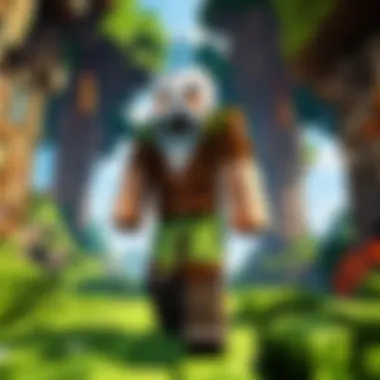
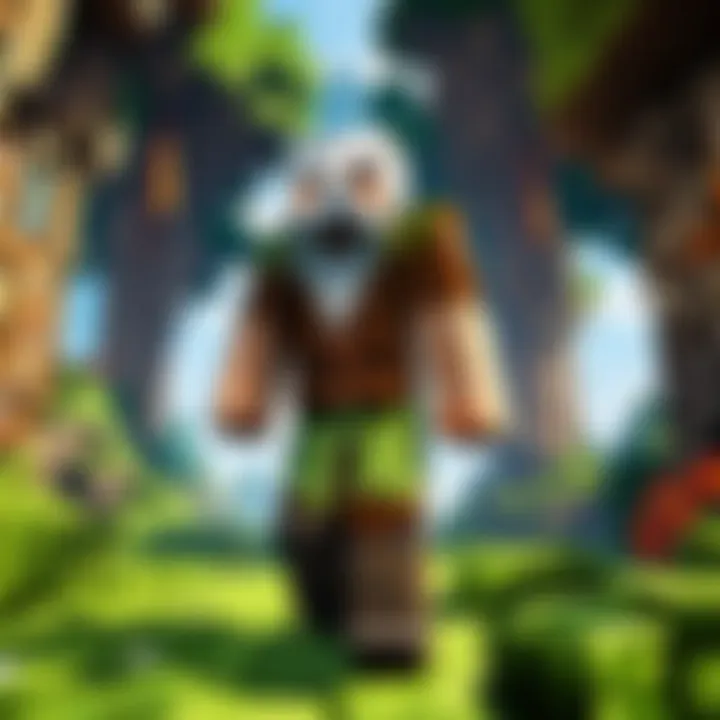
- Download the Java Installer: Begin by visiting the official Oracle website, which is the go-to source for downloading the Java installer. You’ll want the Java SE version for optimal performance.
- Run the Installer: Once the download is complete, locate the installer file in your downloads folder and double-click it to start the installation process. You may receive prompts asking for administrator permissions—don’t skip this step.
- Follow the Prompts: A series of dialogue boxes will appear, guiding you through the process. Pay attention to the installation options. The default settings are generally suitable for most players.
- Complete Installation: Once the setup finishes, you should see a message confirming the successful installation of Java. Take a moment to check that no errors occurred.
- Reboot Your Computer: While not always necessary, a restart can help clear up any memory issues that might hinder Java from functioning properly.
It’s straightforward but ask yourself: did you follow every step? Missing just one could send you on a wild goose chase.
Troubleshooting Installation Issues
Sometimes, users encounter roadblocks during the installation process. Below are common issues and practical solutions:
- Java Installation Fails: If the installation simply refuses to proceed, verify that you're using the correct installer for your operating system. Each version of Java caters to different systems, so double-check this crucial detail.
- Permission Errors: Should you encounter permissions issues, ensure that you are logged in as an administrator. In some cases, disabling certain antivirus or firewall settings can also clear the path for a smoother installation.
- Old Java Version Conflict: If an older version of Java is already installed, it might interfere with the new one. Uninstall the older version via the control panel and then retry the installation.
Remember: Keeping track of your device’s specifications and Java’s compatibility can save you a heap of time.
- Visible Errors: If you're facing specific error messages, look them up online for community support or forums such as Reddit or dedicated Minecraft communities. They can provide firsthand experience and quick fixes.
The installation phase might seem tedious, but being aware of these troubleshooting tips can empower you, making your journey into Minecraft much smoother. Don't miss these steps; ignorance can lead to unexpected frustrations that could derail your gaming.
Configuring Java for Minecraft
Configuring Java effectively is crucial for a smooth gaming experience in Minecraft. Having the right settings can mean the difference between a laggy game that detracts from your enjoyment and a fluid, enjoyable session where creativity takes center stage. When you adjust the settings, you ensure that Minecraft can utilize your system resources efficiently. This section will explore how to tweak Java’s settings for the best performance and memory allocation, which are vital for optimizing gameplay.
Adjusting Java Settings for Optimal Performance
To get the most out of your Minecraft experience, you might want to dive into some settings adjustments. It's not just about having Java installed; it's about making it work seamlessly with your game. First off, you can adjust the Java Virtual Machine (JVM) arguments to enhance performance. JVM arguments are essentially commands that tell Java how to behave when running Minecraft.
Here’s a basic rundown of useful JVM arguments you might want to consider:
- -Xmx2G: This allocates a maximum of 2 gigabytes of RAM to Minecraft. You can change the number to suit your available system memory.
- -Xms1G: This sets the initial memory allocation to 1 gigabyte. Setting this helps Java start with what it needs, rather than lagging behind.
- -XX:+UseG1GC: G1 Garbage Collector is efficient for gaming as it reduces lag and optimizes memory management.
These parameters can be added to the Java settings in the Minecraft launcher. To do this, navigate to the "Installations" tab, select your profile, and find the JVM arguments section. Modify it with the above lines, but tweak the numbers based on your system's capacity.
Remember: Over-allocation of RAM can lead to diminishing returns. Always ensure you leave enough RAM for your operating system and other applications.
Allocating Memory to Minecraft
One of the key factors affecting performance in Minecraft is how your system memory is allocated to the game. In simple terms, the more memory Minecraft can use, the better it can manage expansive worlds and high loads, especially with mods and texture packs.
Here are some steps to allocate memory effectively:
- Open the Minecraft Launcher: Fire it up and head into the "Installations" tab. Select the profile you want to adjust.
- Adjust JVM Arguments: In the VM Arguments section, as mentioned earlier, change the settings to reflect how much memory you'd like to allocate. You can decide between 2GB, 4GB or more, according to what your machine can handle.
- Check Your System Memory: Before making such changes, know that your system requires memory too. If you have, say, 8GB of RAM, allocating 4G to Minecraft might be reasonable, but be cautious.
- Run a Test: Start Minecraft and observe performance. Pay attention to how the game runs in terms of frame rate, especially in busy areas or while using mods. If it runs smoothly, you’re good to go. If not, consider lowering the allocation a bit.
Testing Your Java Installation
When you've finally installed Java, it’s critical to check if everything's working like a well-oiled machine. Testing your Java installation ensures that the setup is complete and functioning correctly, which is essential for running Minecraft smoothly. A proper verification can help avoid frustrations down the line, such as crashes or lag while you're deep into crafting and exploring.
Verifying Java Version
The first step in this testing process is to verify which version of Java you’ve got on your machine. Different versions may affect your gaming experience; for instance, if you’re running an outdated version, it might not support the latest Minecraft updates.
Here’s how you can check your Java version on various operating systems:
- Windows:
- MacOS:
- Linux:
- Open the Command Prompt by typing in the search bar and hitting Enter.
- In the Command Prompt window, type and press Enter.
- The installed version will be displayed. Look for something like (the numbers may differ).
- Launch the Terminal from your Applications folder.
- Type and hit Enter.
- Your Java version should display similarly as mentioned above.
- Open your terminal.
- Input and press Enter.
- This will give you the version you’re running.
If you discover that your Java version is older than what Minecraft requires, you should promptly update it.
Running Minecraft to Confirm Functionality
Once you’ve confirmed that your Java installation is up to snuff, it's time to roll the dice and launch Minecraft. This step is crucial, as it not only ensures that the game runs but also gives you a chance to experience firsthand how well Java integrates with it.
- Launching Minecraft:
- Open the Minecraft launcher you previously installed.
- Log in with your Minecraft account credentials.
- Choose your game version, ideally the latest, which should inherently come packaged with the necessary Java version.
- Hit the play button and observe if the game starts without hurdles.
If you can navigate the initial menus and dive into your world without any hiccups, congratulations! Your Java installation has passed the test.
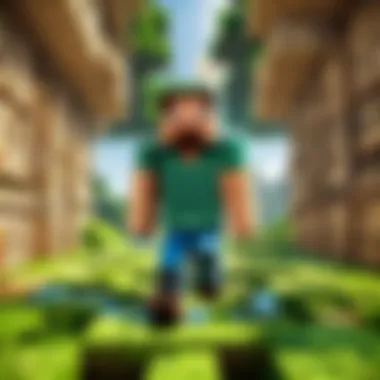
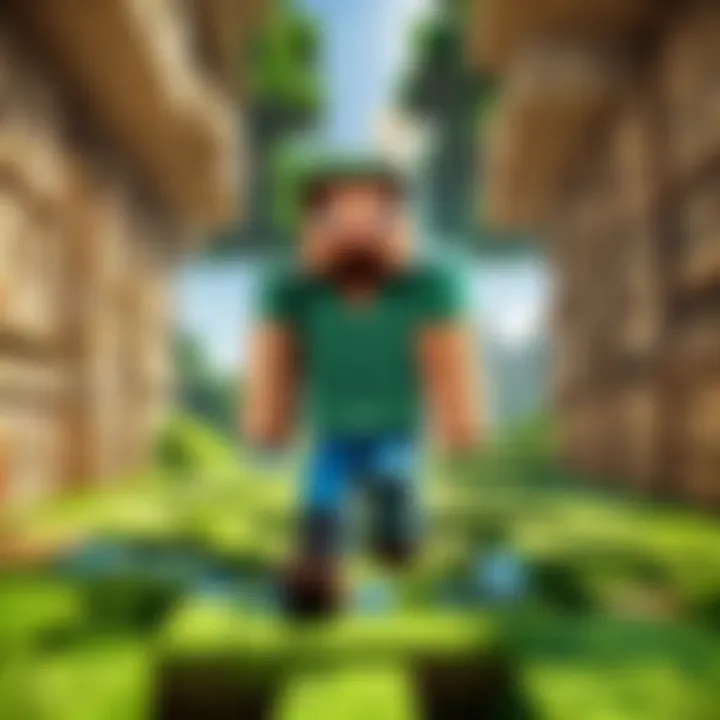
In case Minecraft crashes upon launch or shows error messages related to Java, it might be indicative of compatibility issues or settings needing tweaking. Always remember that proper updates and configurations go a long way in honing your gaming experience and keeping those pesky bugs at bay.
Testing your Java installation is an underrated step that can save you from heartache in crucial gaming moments. It’s a small but vital check-off in ensuring your Minecraft adventure flows as seamlessly as a river.
Updating Java: Keeping Your Installation Current
Keeping your Java installation current is not just a good idea; it’s a necessity if you want to enjoy Minecraft smoothly and securely. Updates often bring fixes to bugs, enhance performance, and most importantly in this context, patch up security vulnerabilities that could be exploited while gaming. Outdated software is like a leaky boat—you might keep it floating, but it’s only a matter of time before it sinks under pressure.
In a world where your online safety is paramount, regularly checking and updating your Java version becomes a vital routine. As minecraft players, you are often navigating through expansive realms, interacting with various players, and downloading mods. With great adventures comes greater responsibility to ensure your tools are robust and up-to-date. Let's dig deeper into recognizing when updates are necessary and how to apply them safely.
Recognizing the Need for Updates
Noticing when Java needs an update can be as simple as keeping your eyes peeled for notifications or relying on good old-fashioned instincts. Here are a few key indicators:
- Error Messages: If you start encountering those annoying error messages or glitches that weren't there before while playing, it might be a sign.
- Version Notices: Upon launching Minecraft, the game sometimes prompts you about Java version requirements. Pay close attention to these—just skimming through can lead to issues.
- Performance Problems: If your game starts lagging or stuttering unexpectedly, an outdated Java version could be to blame, and it’s time to consider an update.
Moreover, the Java development team frequently rolls out updates. Staying informed via Java’s official site or community platforms like Reddit can keep you in the loop about major releases.
Updating Java Safely
When it comes to software updates, safety never takes a back seat. Taking the right steps ensures that your experience remains uninterrupted. Here are some strategies to update Java without a hitch:
- Backup Your Data: Before diving into any kind of update, it’s a good practice to back up your Minecraft worlds and important files. A little precaution goes a long way.
- Use Official Sources: Always download the latest Java version from the official Oracle website. Avoid third-party sites—there’s no worse feeling than downloading a malware-laden version when you just wanted a simple game update.
- Follow Instructions: When prompted by the installer, heed the instructions carefully. It may seem tedious, but these steps are crafted to ease your update process.
- Verify After Installation: Once you’ve updated, double-check your version. Running a quick command in the command prompt can help you confirm that you have the most recent version:
- Monitor Performance: After installing updates, keeping an eye on performance is crucial. If you notice any difficulties, revisiting the install process carefully might solve issues that cropped up unexpectedly.
Keeping Java updated is key to a seamless Minecraft experience and ensures your security while you explore and create. So, don’t let your version fall behind—keep it fresh, and your gaming journey will be all the better for it.
Common Issues with Java in Minecraft
Understanding the challenges that come with Java in Minecraft is crucial for players aiming for a seamless gaming experience. Oftentimes, the joy of building, exploring, and surviving can be marred by pesky technical issues. This section aims to shed light on the most frequent problems players encounter, emphasizing the importance of recognizing them. Knowing the symptoms and potential remedies allows gamers to enjoy their time in the blocky world without falling into the rabbit hole of frustration.
Java Crashes and Error Messages
Java crashes are among the most exasperating issues players may face while running Minecraft. An abrupt closure of the game can feel like a punch to the gut, particularly after an intense building session or a hard-fought battle against mobs.
When the game crashes, a common error message appears, usually stating something about "Java Platform SE Binary has stopped working." This can leave players scratching their heads. Several factors may lead to crashes:
- Outdated Java Version: Running an older version can conflict with Minecraft's latest updates.
- Insufficient Memory Allocation: Java might not have enough resources to operate smoothly.
- Incompatible Mods: If mods are not compatible with the version of Java or Minecraft, it can result in crashes.
To effectively address these issues, players should keep Java updated and allocate more RAM if needed. Sometimes, disabling particular mods or reinstalling them also does the trick. Don't forget to check the Minecraft subreddit for real-time issues faced by the community and their solutions.
Performance Hiccups in Gameplay
Poor performance during gameplay can be a real downer. Lag, stuttering, or low framerates often stems from how Java interacts with Minecraft. Imagine farming wheat but hanging in slow motion each time you harvest; it’s not just annoying, it's game-breaking.
Several indicators of performance issues may include:
- Frame Rate Drops: Sudden decreases in frames per second can indicate something is amiss.
- Long Loading Times: If worlds take forever to load, that might raise a red flag.
- Audio Glitches: Sound distortions can also signal underlying problems with Java's performance.
Avoiding performance hiccups can typically be achieved by:
- Adjusting the graphics settings in Minecraft to reduce strain on the system.
- Making sure your system meets the recommended requirements for running both Java and Minecraft.
- Closing other programs while playing to free up resources.
By pinpointing these common issues and taking proactive measures, players can ensure a smoother, more enjoyable gaming experience.
Java Alternatives for Minecraft
As Minecraft continues to capture the hearts of millions, players often find themselves wondering about the different options available beyond Java. Understanding these alternatives isn't just an exercise in curiosity; it provides insights into how the game evolves across platforms, impacting gameplay, performance, and mods. By taking a closer look at these alternatives, players can better decide what version suits their needs, especially if they're exploring options for access across various devices.
Exploring Bedrock Edition
When we talk about Java alternatives, one name that stands tall is the Bedrock Edition. Developed by Mojang, this version was designed with a more expansive audience in mind, allowing players to settle down across multiple devices like consoles, tablets, and mobile phones. One of the standout features here is cross-play capability.
Many players appreciate this, as it means friends can join in the fun regardless of whether they’re sporting a PlayStation, Xbox, or even a smartphone. In terms of performance, Bedrock is optimized to run smoothly on a variety of devices, even those that might struggle with the demands of the Java version. So, if you find yourself hindered by hardware limitations yet still yearn for that blocky adventure, Bedrock could be the way to go.
However, it isn't all sunshine and roses. Those used to the modding potential of Java might feel a tad restricted since Bedrock has fewer mods and customization options. For someone who loves exploring user-created content, this could be a deal-breaker. Yet, for many players, the trade-offs are well worth the hassle of compatibility issues.
Compatibility with Mods and Servers
Another critical aspect when considering alternatives is the compatibility with mods and servers. Java Edition thrives in this area, boasting an extensive library of user-generated content, skin packs, and mods brought to life by an enthusiastic community. However, Bedrock Edition, though playable and fun, does come with its limitations regarding third-party modifications.
If you're the type who enjoys changing the game experience—whether it’s through expansive mods or server play—Java Edition is where you’d want to lay your hat. There’s a myriad of servers to choose from, each with its unique twists, from survival challenges to extravagant role-play scenarios.
In contrast, Bedrock fans will have to make do with the available marketplace content, which many find lacking in comparison. That’s not to say it doesn’t have its merits; simple texture packs and add-ons exist and can be a fun way to spice things up. Just keep in mind, if modding is the name of your game, you might not find Bedrock quite as accommodating as Java.
Not all players will require the depth of mods, but for those who do, understanding the limitations is vital when considering the switch to alternatives.



