How to Update Java: A Comprehensive Guide
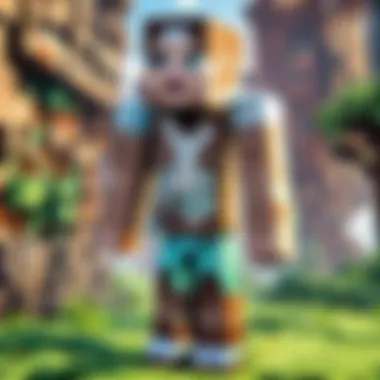
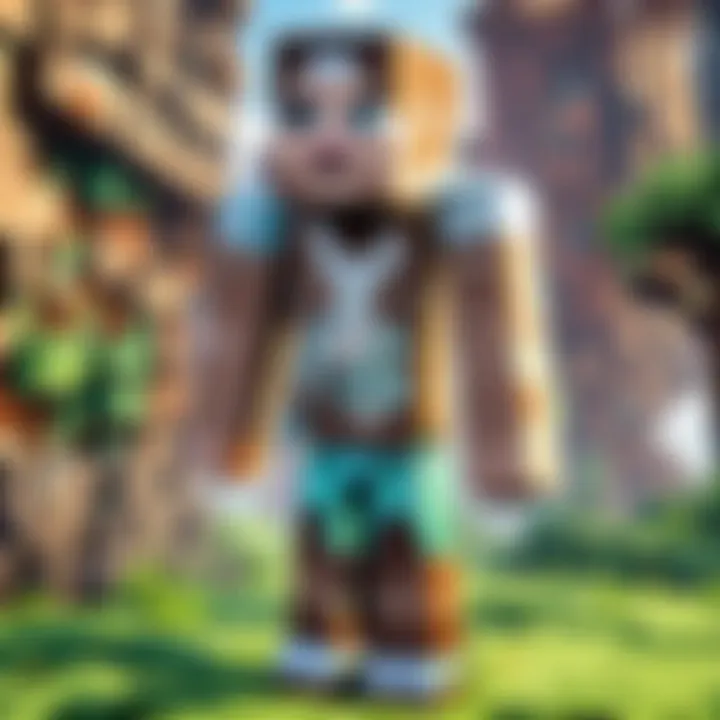
Intro
Updating Java is not just a mundane task but a critical component to ensure both system security and software compatibility. Whether you're a seasoned programmer or a casual user, knowing how to update Java properly can save you headaches down the road. This guide will cover the basics of updating Java on various operating systems, addressing the importance of these updates, the hurdles you might face, and solutions for common troubleshooting issues. Throughout this journey, you'll gain meaningful insights that empower you to manage Java effectively, ensuring your applications run smoothly and securely.
Staying up-to-date with Java might feel daunting, but don’t sweat it! In this guide, we will walk you through every step, making it easier and clearer. Let's take a closer look.
Prelude to Java Updates
In the world of software development, ensuring you are using the most recent updates can translate into enhanced security and smoother operations. Java, as a robust platform utilized in numerous applications, necessitates regular updates. The significance of these updates often lies not just in new features but also in the fixing of vulnerabilities and improving existing functionalities. When you delve into the realm of Java updates, you realize it’s kind of like tending to a garden; neglect can lead to weeds - or in this case, security threats.
Understanding the Importance of Java Updates
Regular updates fortify your systems against potential threats. The landscape of cybersecurity is like a chess game - always changing. Developers work round the clock to identify and address potential weaknesses in the software. When you update your Java, you’re essentially making a strategic move to safeguard your data and enhance your applications’ performance. Moreover, many new applications and tools are built upon the latest versions, so running an outdated version can be like trying to use a flip phone in a smartphone world.
There are also performance improvements that come hand in hand with most updates. These updates can contribute to hastening processes and enabling the software to work more efficiently. Furthermore, pushing new functionality means getting the most out of the tools you are already using. For developers, sticking to a version too long can lead to compatibility issues down the road, so keeping things fresh is integral.
Implications of Outdated Java Versions
Using an outdated version of Java can expose your system to several risks. For starters, security vulnerabilities may arise that hackers can exploit. Such unchecked vulnerabilities not only put the data at risk but can also compromise your entire system. Just as you wouldn’t ignore a flickering light that suggests there might be an issue in your electrical wiring, ignoring updates can lead to potentially catastrophic breaches.
Additionally, outdated Java versions can cause incompatibility issues with newer software applications. When you attempt to run applications designed for a newer version, you could end up with errors or even crashes. The frustration might remind you of trying to fit a square peg in a round hole; it just doesn’t work well. It’s important to remain proactive in updating Java to navigate these pitfalls effectively.
In summary, the urgency surrounding Java updates is multifaceted. It ensures the security of your environment, enhances performance, and keeps your applications running smoothly. As you begin the journey through this guide, consider the impact that staying current can bring, much like maintaining a vehicle for safety and performance on the road.
Identifying Your Current Java Version
Before diving into the update process, knowing what version of Java you currently have is vital. It's like trying to hit a target without ever looking at it—you're bound to miss. If your system is running an older version of Java, it could mean potential security risks or compatibility issues with the latest applications. By identifying your current Java version, you can start planning for updates accordingly and ensure that your system remains robust and functional.
Checking Java Version on Windows
To check what version of Java is running on your Windows machine, follow these simple steps:
- Open the Command Prompt: You can do this by typing in the Start menu's search bar and hitting Enter.
- Enter the Version Check Command: Type in and press Enter.
- Analyze the Output: After executing the command, you should see an output like this:
This output tells you what Java version you are currently using alongside additional information that might be helpful.
Checking Java Version on macOS
On macOS, the steps to check your version are quite straightforward as well. Here’s how to do it:
- Open Terminal: You can find it in Applications > Utilities, or just search for it using Spotlight (press Command + Space and start typing 'Terminal').
- Use the Version Check Command: Type in the terminal and hit Enter.
- Review the Information: Similar to Windows, you should see an output resembling this:
In this output, you can easily identify not only the version but also other relevant details regarding your Java installation.
Checking Java Version on Linux
For Linux users, the process can be slightly different depending on the distribution you're using. Here's a general approach:
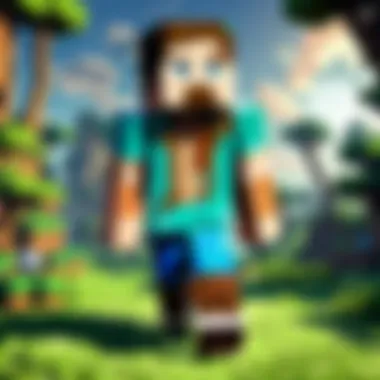
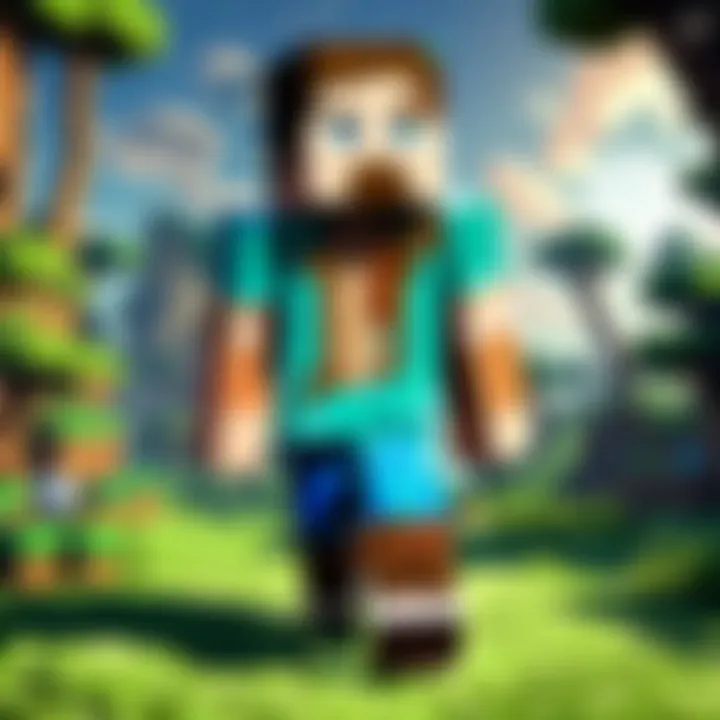
- Open the Terminal: Find it in your application menu or use the shortcut Ctrl + Alt + T.
- Enter the Check Command: Just like the other operating systems, type and hit Enter.
- Interpret the Result: You should see an output similar to the following:
This can highlight the particular version you are running, whether it is Java SE, OpenJDK, or any other variant specific to your setup.
Knowing your Java version is crucial in the game of keeping your system secure and functional. So take a moment to perform this task and lay the groundwork for a successful update!
Methods to Update Java
Updating Java is essential in the tech world today. The methods to update Java can vary based on the operating system you are using. Each method presents its own set of benefits and considerations. By understanding the options for updating Java, you can choose the best approach that suits your needs.
Updating Java on Windows
When it comes to Windows, updating Java is a fairly straightforward process. Two primary methods stand out: using the Java Control Panel and performing a manual download from the Java website.
Using the Java Control Panel
One of the simplest ways to keep your Java up to date on Windows is through the Java Control Panel. This tool allows users to manage their Java installations with ease. Accessing the Control Panel is as simple as right-clicking on the Java icon in the system tray or locating it in the Control Panel settings.
The main characteristic of this method is its user-friendly interface. Users can check for updates and initiate downloads with just a click. Many users find this approach beneficial because it minimizes hassle and can easily integrate with existing Java installations.
However, there are some downsides. The Java Control Panel may not always offer the latest version immediately upon release. It could take some time for updates to propagate, leaving some users exposed to potential risks.
Manual Download from the Website
If the Java Control Panel doesn’t mesh with your workflow, manual downloading is another viable option. This method involves visiting the official Oracle website to fetch the latest version directly.
The key advantage of manual downloads is that you are guaranteed to get the absolute latest version of Java as soon as it is available. This can be especially important for developers who require cutting-edge features or security patches. However, this approach does come with its challenges. It requires a bit more technical know-how to ensure the installation goes smoothly. You need to be careful about choosing the right version according to your system architecture.
Updating Java on macOS
Updating Java on macOS can be accomplished using either the Terminal or the built-in Software Update feature. Both options offer unique advantages that cater to different user preferences.
Using the Terminal
For those who consider themselves a bit more tech-savvy, using the Terminal is an alternative worth exploring. By typing in a few commands, you can quickly update your Java installation.
One of the appealing features of this method is its simplicity. Once you know the commands, it’s a matter of seconds before the update is executed. Not every macOS user enjoys using the command line, but for those that do, it’s often seen as a speedy option.
However, there’s a potential drawback. This method may be less intuitive for a broader audience who might not be familiar with the command line interface.
Through Software Update
The more conventional route is through macOS's Software Update. This method integrates naturally into the operating system, making it a familiar territory for most users.
The key characteristic of this approach is the simplicity of use. All updates are managed within the System Preferences, making them accessible for everyone, regardless of their technical background. This method also ensures that Java updates coincide with other critical software updates, streamlining the process.
Still, this method could have some downsides. It may not always immediately provide the latest version of Java, similar to the Windows Control Panel issue.
Updating Java on Linux
For Linux users, updating Java can depend on the distribution they are using. Two common methods include using package managers and performing manual installations.
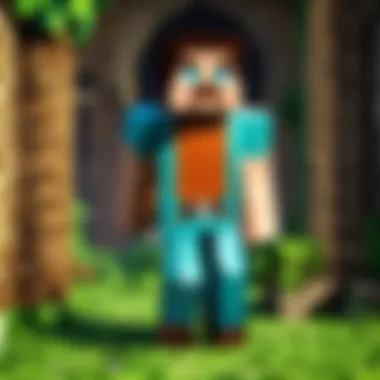
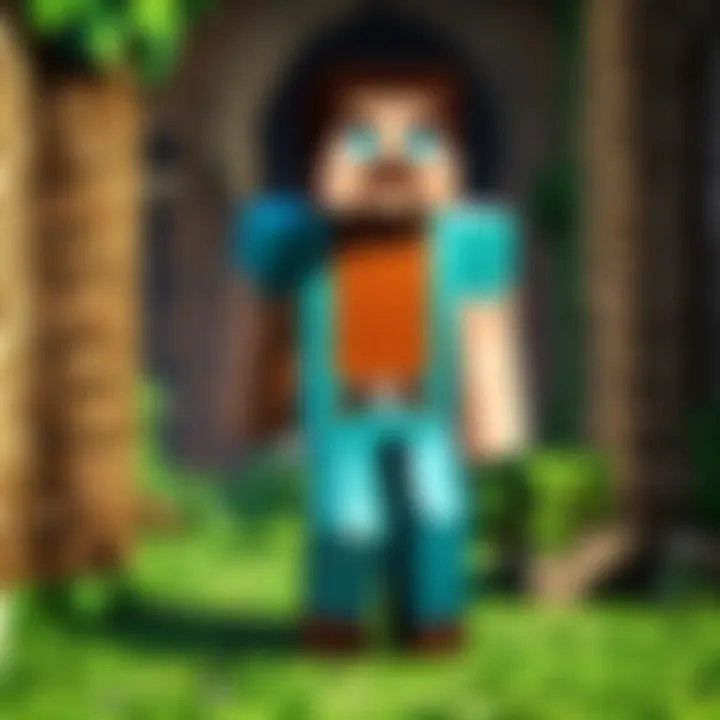
Using Package Managers
Using a package manager is probably the most straightforward method for Linux users. Various distributions offer different package managers such as APT, DNF, or YUM.
The primary feature of this method is automation. Most of the time, you can update Java with just a simple command, ensuring a seamless installation. For those who work with a specific Linux distribution, this can be an efficient means of managing updates.
Nonetheless, the pitfall might come from package inconsistencies among distributions, which sometimes leads to compatibility issues if using packages from multiple sources.
Manual Installation
Alternatively, users may opt for manual installation by downloading the binaries directly. This method grants users full control over which version they install and when.
The key characteristic here is flexibility. This is especially useful in development environments where specific Java versions may be required. However, potential incompatibility issues can arise if the user doesn’t manage these installations carefully.
Verifying the Update Process
When you've taken the time to update Java, it's just as crucial to confirm that everything went smoothly. Think of it as checking your gear before embarking on an adventure in an expansive world. You wouldn't want to set out without ensuring your armor is intact, right? The process of verifying your update ensures that your system runs on the latest version and that the features you depend on are functioning as expected.
Confirming Installation Success
After you’ve gone through the motions of updating, it’s wise to take a few moments to confirm that the installation was indeed successful. The last thing anyone wants is to face unforeseen errors because the update didn’t take. Here's a straightforward way to ensure your Java version is up-to-date:
- Check the Version: Open your command line interface (CLI) or terminal and type . If your Java setup is correct, the response should display the updated version number.
- Run a Simple Java Program: Create a basic Java program to ensure Java is working as it should. This could simply print "Hello, World!" or perform a quick calculation. If it runs smoothly, your installation is confirmed successful.
- Monitor System Behavior: Sometimes the subtle side effects of an incomplete update might be missed. Keep an eye on your system's performance and response times in applications that depend on Java. If everything feels snappy, that's a good sign!
Troubleshooting Update Issues
Sometimes, despite following the steps to update, problems may arise. Troubleshooting these issues can be like finding your way through a dark cave; if you hit a dead end, you need a light to guide you out. Here's how to tackle some common pitfalls in this process:
Common Problems and Solutions
Common problems can be a real pain, but the good news is that many of them have straightforward solutions. Here are a few typical issues encountered post-update:
- Java Not Recognized: After updating, some users find that their system doesn’t recognize the new Java version. This usually happens if the installation directory isn't in the system’s PATH variable. Simply adding the Java directory to your PATH can solve this.
- Compatibility Errors with Applications: Sometimes, various applications might not play well with the new Java version. Check online or in community forums to see if others have faced similar issues and, more importantly, how they resolved them.
- Failed Installations: If the update is unsuccessful, remove the version completely and try a fresh installation. Uninstalling can remove conflicts created with older installations.
Resources for Further Help
If you find yourself stuck when trying to verify your JAVA update, don’t despair. There are a plethora of resources available that can provide the help you need:
- Official Java Documentation: This is a treasure trove of information. It has everything from installation guides to advanced troubleshooting. Check it out at Oracle's Java Documentation.
- Community Forums: Websites like Reddit and Stack Overflow are filled with users who have probably faced the same roadblocks. Often, a little search can uncover threads that address very specific issues you may be experiencing.
- YouTube Tutorials: Sometimes seeing is believing. Video tutorials can walk you through both updates and troubleshooting in a hands-on manner.
Getting to the bottom of Java update problems can be tedious, but using these resources can be the difference between getting stuck or smoothly sailing through your tasks again. Just remember: a little diligence now saves a lot of headaches later!
Automation of Java Updates
Keeping Java updated can feel like a chore, especially with the constant flow of new versions and security patches being thrown your way. However, automating the update process can save you the headache of doing it manually each time. This section will dig into how you can effortlessly keep your Java runtime or development kit updated, ensuring you're always working with the latest features and security improvements.
Imagine you're deep into a project in Minecraft, building your dream castle, and suddenly, your Java version is outdated. You might run into compatibility issues with the mods you love, or worse—security vulnerabilities might make your gameplay less secure. By automating Java updates, you can sidestep these headaches and keep things running smoothly.
Enabling Automatic Updates
To make your life a little easier, enabling automatic updates for Java is a sensible choice. It allows Java to check for new versions on your behalf, downloading and installing them without any additional input from you. This not only safeguards your system against outdated software vulnerabilities but also means that you can spend more time doing what you enjoy—playing games or coding.
Here's how to enable automatic updates on different systems:
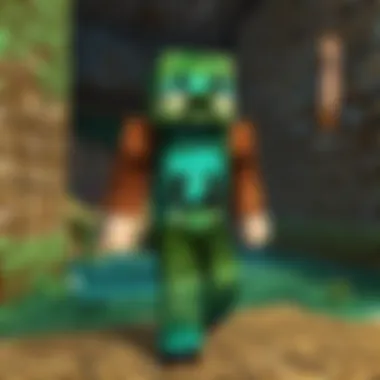
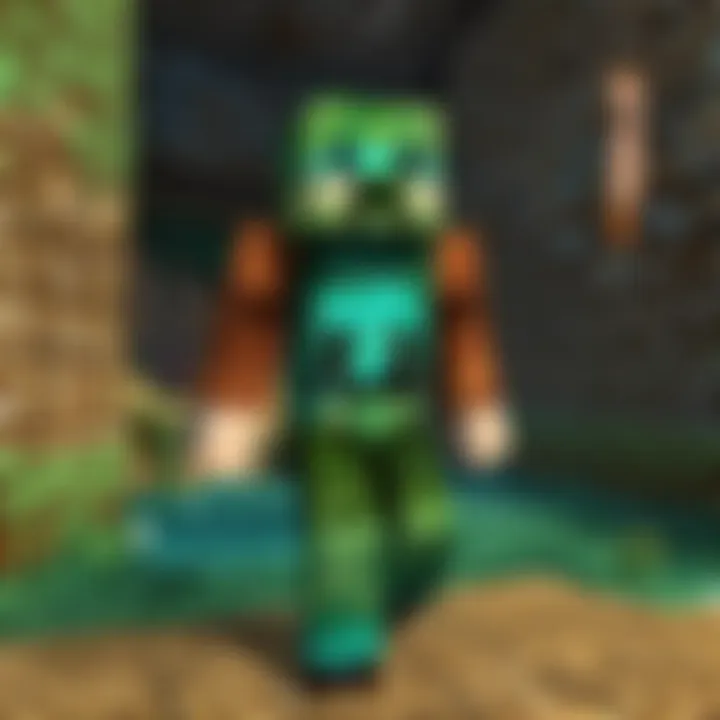
Windows:
- Open the Java Control Panel by searching for it in the Start menu.
- Click on the Update tab.
- Check the box that says Check for Updates Automatically.
- You can set how often it checks for updates in the same tab.
macOS:
- Open the Java Control Panel found in the System Preferences.
- Navigate to the Update section.
- Enable the option for automatic updates. You can select the frequency as well—daily, weekly, or monthly, based on your preference.
Linux:
For Linux users, the process can vary slightly depending on the distro. However, if you're using a package manager like apt or yum, you can enable automatic updates by configuring your system settings accordingly. Additionally, certain distributions have default settings for security updates, simplifying this process.
Enabling these features means that, much like your Minecraft server, your Java environment runs smoother and with less downtime.
"Automatic updates are a bit like having a guardian angel—always watching your back and ensuring your setups is secure."
Third-party Tools for Update Management
While the built-in update options are handy, there are several tools out there that can take Java update automation to the next level. These third-party tools give you more control and flexibility in managing updates across multiple environments.
- Ninite:
This tool is fantastic if you have multiple applications to keep updated, not just Java. You can create a custom installer that installs all your selected software and ensures they're up to date. - Chocolatey:
A package manager for Windows users that can be used to automate the installation and updating of programs, including Java. With a simple command, you can keep your Java development kit fresh. - Ansible or Puppet:
If you're managing servers or need to update Java across a network, these automation tools can make the process seamless. You would write a playbook or configuration file that specifies the desired state of your software versions.
In summary, opting for automation in updating Java greatly simplifies the task while also boosting security. The key takeaway here is that with today’s tools, keeping your Java up to date can be as simple as setting it and forgetting it.
Potential Risks Involved in Updating
Updating Java, while essential, isn’t necessarily smooth sailing. Understanding the potential risks involved in this process is crucial for keeping your system stable. The ramifications might not be immediately clear. However, by knowing what to look out for, you can mitigate issues that might arise. Keeping Java current can lead to a myriad of problems, such as integration hiccups with existing applications and security vulnerabilities tied to unreliable updates.
Compatibility Issues with Applications
When you're updating Java, one of the big concerns is compatibility. This doesn't just affect Java itself; it can also screw with any applications that depend on specific Java versions. Imagine running a game like Minecraft and, post-update, finding out that the mods you love are acting like a cat in a bathtub – totally uncooperative and unpredictable. Here are some key points to consider:
- Legacy Applications: Many older applications were designed with specific Java versions in mind. An update can leave them crashing like a house of cards, as they might not recognize the newer features or changes in the Java API.
- Plugin Conflicts: If you're working with integrated tools that rely on Java, an update can throw a wrench into the works. Plugins may end up incompatible, causing features to fail. In a gaming scenario, graphic mods may not work right, ruining your in-game experience.
- Testing Requirements: It’s often wise to test your applications after a Java update, especially if you rely on them for daily tasks. Use environments where you can simulate running the old version before diving into the update with both feet.
"Incompatibility might sneak up on you, often when you least expect it. Always keep a backup plan in play!"
Security Risks of Non-Official Updates
Not every Java update comes from trusted sources, and installing from murky waters can lead to serious security headaches. Here are a couple of key points to keep in mind:
- Malware and Viruses: Non-official updates can be harboring malware. If it looks too good to be true, it probably is. Downloading updates from unheard-of sites might put your computer at risk of infections or even full-blown attacks.
- Lack of Support: Relying on unofficial updates means you lose the backing of the Oracle support team or any technical help. If issues arise, you could be left standing alone without a life preserver.
- Inconsistent Security Fixes: Each official update comes with crucial security fixes to vulnerabilities discovered in previous versions. A non-official patch may not address such issues as thoroughly, leaving your system open to exploitation.
In summary, while updating Java is a critical part of maintaining system integrity, it’s not without its potential pitfalls. Paying careful attention to compatibility and ensuring updates come from legitimate sources can save you from a world of trouble down the road.
Finale and Best Practices
As we reach the end of this comprehensive guide on updating Java, it is essential to grasp the overarching themes and strategies that come with maintaining Java on your systems and applications. Updating Java is not just a technical chore; it plays a pivotal role in securing your data and optimizing performance. With each update, users gain access to new features, security patches, and enhancements that help in keeping systems agile and responsive. Ignoring these updates can leave your system vulnerable, much like leaving the front door wide open while heading out.
Maintaining Regular Update Schedules
Adopting a routine for updating Java is akin to regularly servicing a vehicle. Just as it would be foolhardy to neglect oil changes or tire rotations, putting off Java updates can lead to larger problems down the road. To keep everything running smoothly, consider setting calendar reminders for updates.
- Frequency: Monthly updates might suit most users well, aligning with Java's release schedule. However, be prepared for critical updates that might pop up between those intervals.
- Automation Tools: Many can be used to track and notify updates. Setting them up can save you the hassle of manual checks.
- Consistency: Like brushing your teeth, make updating Java a non-negotiable habit.
Furthermore, it’s wise to ensure that any applications reliant on Java are also updated in sync. After all, what’s the point of having the latest Java version if your reliant applications lag behind?
Staying Informed about Java Releases
Knowledge is power when it comes to software updates. Staying informed about the latest Java releases helps users anticipate changes and prepare accordingly.
- Official Resources: Utilize the official Java website (Oracle's Java page) to keep an eye on new releases and updates.
- Online Communities: Engage with forums like Reddit where many share insights and experiences related to Java updates.
- Social Media: Follow programming developers and influencers on platforms, such as Facebook for real-time information and tips.



