Resolving the 'Failed to Bind to Port' Error in Minecraft
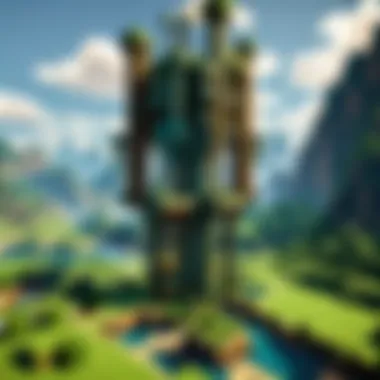

Intro
The 'Failed to Bind to Port' error can be a frustrating hurdle for many attempting to host a Minecraft server. Understanding the factors that contribute to this issue is crucial for any aspiring server administrator. In order to effectively troubleshoot this error, one must go beyond basic operational knowledge into the nuances of network configurations, firewall settings, and server software itself.
This article serves as a guide, tailored for all players, novices or seasoned, who wish to get their server running smoothly. We will analyze potential causes for the error, present systematic approaches to diagnostics, and map out viable solutions. Through this thorough investigative lens, we aim to empower players with the knowledge necessary to create fluid multiplayer experiences.
Minecraft Game Guides
Creating a successful Minecraft server often requires foundational knowledge from various aspects of the game. This knowledge starting with the following guides can assist in establishing a well-functioning server:
- Character Creation Guide: Understanding character roles and skills can enhance the server's community interactions.
- Building Techniques Tutorial: Effective building strategies can influence gameplay and how users perceive the server.
- Redstone Mechanics Explained: Mastering Redstone is key for setting up advanced server functionalities.
- Crafting Recipes Encyclopedia: Comprehensive crafting knowledge ensures players can maximize in-game resources.
Expanding knowledge with these guides can elevate both player engagement and server performance. Each aspect directly or indirectly impacts the bandwidth of your server and, consequently, how player connections are managed.
Common Causes of the Error
Identifying the reasons behind the 'Failed to Bind to Port' error is the first step toward resolution. Here are a few prominent causes:
- Port Availability: The designated port may already be in use by another process. To check this, use command line tools to identify active services.
- Firewall Configuration: Firewalls may block access to the required port, cutting off potential connections. Adjusting your firewall may solve this issue.
- IP Address Issues: If the server is set to bind to a specific local IP address that is not valid anymore, the error will occur.
- Server Software Glitches: Faulty configurations in Minecraft server files can also contribute to binding issues.
Understanding these factors lays a solid groundwork for troubleshooting effectively. It encourages players to delve into technical settings they might typically overlook.
Diagnostic Approaches
Effective diagnostics will help to quickly isolate the core of the problem. Here are notable methods:
- Checking Running Processes: Use utility tools to verify if another service occupies the port.
- Command Line Testing: Network commands, such as on Windows or on Unix-like systems, can provide insights into which application uses specified ports.
- Firewall Logs: Review log files if available; they can shine a light on possible blocks.
Lingering in the diagnostics phase helps prevent clanging started up frustrations, hence leading one towards productive resolutions.
Solutions
Once identified, many of the binding issues can be resolved through simple actions.
- Changing the Server Port: Modifying the port number in server properties is often a straightforward solution.
- Reconfiguring Firewall Settings: Ensure your firewall allows inbound connections on the required port. Teams can typically manage these settings via control panels.
- Assessing Use of Local Address: Removing specific local addresses can default Minecraft to use all available connections.
- Restarting the System: Simpler options like rebooting the machine can clear various conflicts.
By taking each of these solutions step by step, players may find a resolution that fits their specific case.
Preface to Minecraft Server Setup
Setting up a Minecraft server is a crucial step for players looking to create dedicated worlds for friends or communities. Understanding the essentials of Minecraft server setup helps users experience the full capabilities of this popular game. This article recognizes the critical necessity to address various technical hurdles, specifically the chatper focusing on the 'Failed to Bind to Port' error.
Gaining knowledge about the Minecraft server setup process enables both novice and experienced players to handle potential issues proficiently. While players may be enticed by the endless possibilities in-game, they must consider a few core elements that determine the success of setting up the server, including network configurations, hardware requirements and firewall settings.
A smooth setup not only saves players from frustrating technical issues, it enhances the gameplay 경험 ensuring high quality interaction through a well-functioning server. Users should seek a comprehensive understanding of operation and resolved issues—this benefit outweighs the initial time investment since it establishes the desired environment for collaborative gaming and community building.
Understanding Minecraft Servers
Minecraft servers act as the backbone of online multiplayer gaming, empowering users to connect and explore diverse worlds crafted collectively. A server is an instance of the Minecraft gamestate, running specific configurations and managing game sessions. Each player connects to these servers, which handle all the necessary computations, ensuring gameplay proceeds seamlessly.
The configuration of a server can vary widely. Details that define a Minecraft server include versions being used, mods applied, and overall hardware capabilities. For traders seeking a simple, vanilla gameplay experience, the default server configuration may suffice. Nonetheless, those who wish to enhance their sessions might opt for plugins or mods, enabling custom functionality.
Adopting a personal server permits players to cultivate tailor-made experiences, leading to specialized worlds and gameplay mechanics not available on standard servers. Understanding how they work is essential for ensuring a smooth experience.
Importance of Smooth Operation
A properly functioning Minecraft server is critical for players aiming for uninterrupted gameplay. Smooth operation ensures stability and reliability within the gaming environment. Several games depend on lightning-fast response times to engage users; that accessibility holds equally true in Minecraft.
Essentially, a multiplayer server operating without flaws saves players from losing progress and fosters enjoyable experiences with comrades. Minimal lag or reliable connectivity can distinguish a poor gaming session from outstanding meetups with friends or community members.
- Performance Optimization: Smooth operation leads to enhanced server performance, resulting in lowered lag times and improved load times.
- Community Engagement: Reliable servers attract a more extensive player base, amplifying exploration experiences and collaborative efforts.
- Enjoyable Experience: Lastly, players are likely to appreciate the game more through seamless interactions that stem from operational confidence.
In summary, profound understanding of Minecraft server dynamics and ensuring smooth operation are precursors for troubleshooting any issues—such as the 'Failed to Bind to Port' error detailed throughout this article. Proper awareness enriches both knowledge and gameplay for every player involved.
Overview of Common Errors
Understanding common errors is an essential step for any Minecraft server administrator. This knowledge not only aids in troubleshooting but also enhances overall server management. Players encounter errors due to various factors such as server configuration, network settings, or system incompatibilities. By being aware of common issues, one can respond more effectively and ensure a consistent gaming experience for everyone involved.
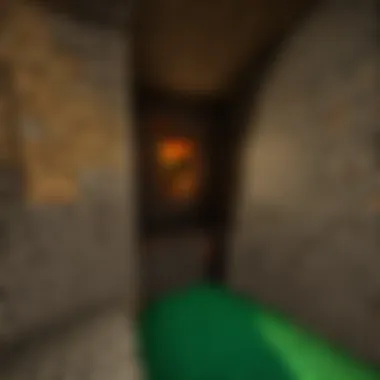

'Failed to Bind to Port' Explained
The 'Failed to bind to port' error is a frequent problem that players face when setting up their Minecraft servers. At its core, this error indicates that the server software cannot claim the designated port for communication. A range of causes might lead to this situation, including existing processes using the same port or misconfigurations in server settings.
When the 'bind' process fails, it often points directly to port conflicts, which means another application is already using that port. Ports function similar to doors into a space; if the door is locked—traditionally by firewalls, other applications, or incorrectly soon server configurations—accessing this digital space becomes impossible. The resolution typically entails identifying and addressing these conflicting instances, whether they originate from other applications, security settings, or issues stemming from the system itself. Thus, understanding this error is vital for swiftly restoring server functionality.
Other Common Server Errors
Aside from the 'Failed to bind to port' error, several other common server-related errors can emerge. Here is a more in-depth description of several key issues:
- Java-related Errors: These may arise from compatibility issues between the server version and the user's Java installation. Proper alignment between these components is essential for stable server performance.
- Insufficient Memory Errors: Sometimes, the server might receive an insufficient “Java heap space” error. This could be fixed by allocating more memory to the server, dependent on hardware capacity.
- Network Connection Issues: Network barriers may obstruct the server's ability to connect with players. Checks for router settings and internet stability can often reset these connections.
Monitoring error messages carefully, and consulting the root documentation can greatly advance troubleshooting efforts.
Diagnosing the 'Failed to Bind to Port' Error
Diagnosing the 'Failed to Bind to Port' error is a critical aspect in resolving issues with your Minecraft server. This diagnostic approach helps identify underlying problems, ensuring that players can connect to their server without interruptions. Understanding the details of your server’s configuration is essential. When dabbling with settings that affect connectivity, it’s important to methodically check every aspect tied to ports and server operations.
By effectively identifying errors, you create a more stable environment for users. It also saves time and minimizes frustration for admins operating Minecraft servers.
Checking Server Configuration Files
Checking server configuration files involves examining your server setup for any inconsistencies or mistakes. Players must ensure that their server.properties file is correctly configured. This file contains specific instructions that dictate how the server functions and interacts within a network.
First, you should open this file to find entries related to the port and IP address settings. Look for the following key elements:
- server-port: The default is 25565. If this is modified, you need to ensure no other programs are using this port.
- server-ip: If using an IP address, it should reflect the correct address of your server. Leaving it blank is usually the preferred choice because it binds to all available IP addresses.
After confirming these settings, it’s wise to look for any syntax errors or misplaced values within the file. Altering or misplacing letters can impact functionality. Ensuring these files are proper helps reduce the chances of binding errors significantly.
Identifying Port Conflicts
Identifying port conflicts is an essential step to diagnose binding issues effectively. When multiple applications try to use the same port, you encounter binding failures. This common situation may arise when running additional server applications simultaneously.
Use the following methods to identify conflicts:
- Command Line Tools: Command prompt can display currently running processes.This method highlights port numbers and the PID of processes using them.
- Resource Monitoring: Utilize tools such as Task Manager on Windows or Activity Monitor on macOS. Look for anything unusual that utilizes the Minecraft server port.
- You can search listening ports by executing:
After identifying the port usage, it’s important to either alter the port of the conflicting process or change the Minecraft server’s port in the server.properties file to one that is unused.
Assessing Java and Server Versions
Assessing Java and server versions is crucial for smooth operations. Keeping server software and the Java version compatible ensures that all features function as intended. Mismatches between versions can lead to failures in binding ports.
Here are specific points to assess:
- Make sure you are running a compatible version of the Java Runtime Environment (JRE). For most Minecraft servers, version 8 is a suitable benchmark, but as updates roll out, compatibility might evolve.
- Monitor updates for the Minecraft server software. Use tools like Paper or Spigot, which often prompt for Java version compatibility adjusting options whenever there is an upgrade.
- Double check that settings within Java command lines reflect the necessary server settings. Sometimes, tweaking the parameters can assist with binding failures.
By addressing these fundamental areas, players ensure that issues related to 'Failed to Bind to Port' become manageable, thus paving the way for successful setups and accessible gaming experiences.
Resolving Binding Issues
The process of resolving binding issues is crucial when dealing with the 'failed to bind to port' error in Minecraft servers. Resolving these problems allows server administrators to regain control over their configurations and enhances the overall functionality and accessibility of their servers. Understanding how binding works can aid in preventing future occurrences of the issue, ensuring more streamlined gameplay experiences for players.
Changing Server Ports
To effectively change the server ports, you will first need to access the server properties file. This file contains essential configurations for your Minecraft server, including which port is being used. The default port for Minecraft is 25565, however, if this port is already occupied or causing issues, changing it might be necessary.
Here’s a straightforward way to change the port:
- Locate the server properties file: It is usually named and can be found in your Minecraft server folder.
- Open the file with a text editor: This can be Notepad or any simple text editing application.
- Find the line that says ing:Or whatever the current port number is.
- Change the port number: You can replace it with another number, making sure it is not in use. For example, you might change it to 25566.
- Save the file: After altering the port number, ensure you save your changes.
- Restart the server: To apply the new configuration, restart your Minecraft server.
Using different ports can help bypass any conflict with other applications or servers, potentially resolving the 'failed to bind' error more effectively.
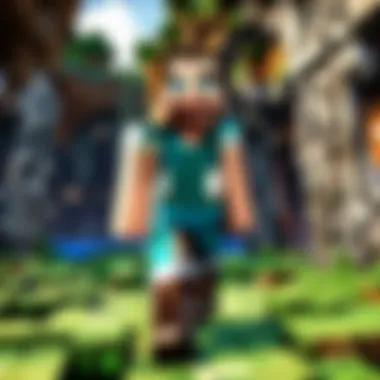

Modifying Firewall Settings
The firewall settings on your computer could further be blocking your server from binding to the necessary port. Therefore, adjusting the firewall to allow access is often an essential step in resolving binding issues.
To modify your firewall settings, follow these steps:
- Open the firewall configuration tool on your computer. On Windows, this can be accessed through the Control Panel.
- Add a new rule or exception for your Minecraft server:
- Check both inbound and outbound rules: This guarantees that both connections coming into and leaving your server are unrestricted.
- Save Settings: Once these adjustments are made, save the changes.
- Test the server: Launch your Minecraft server again to verify if the changes successfully resolved the binding issue.
- Set it to allow traffic on the port number you are using. For example, if using port 25565:Allow TCP and UDP traffic for port 25565.
Properly modifying these firewall settings is paramount as it plays a direct role in ensuring your server can facilitate incoming connections without interruptions caused by unnecessary barriers.
Router Configuration Steps
The router settings can also play a pivotal role in port binding issues. This is known as port forwarding, which directs incoming internet traffic through the router to reach your server.
To configure your router for forwarding, follow these steps:
- Access your router's web interface: Generally, you do this by typing the router’s IP address in a web browser.
- Login using your credentials: If these have never been changed, they may still be set to default.
- Find the port forwarding section: The layout can differ depending on the router make and model. Look for sections titled 'Applications & Gaming', 'Port Forwarding', or something similar.
- Create a new port forwarding rule: Input the details such as service name (you can call it Minecraft), the port number (e.g., 25565), and select the appropriate protocol (TCP/UDP or both).
- Specify your local IP address: This is the IP address of the server machine within your local network.
- Apply the changes: Save the settings and exit the router management interface.
After making these changes to your router, it is recommended to reboot it for the settings to take effect. This ensures that traffic is correctly routed to your server without interference. Improving your router configuration can significantly contribute to smooth gameplay and minimize the chance of seeing binding errors recurring in the future.
By successfully implementing these crucial aspects of resolving binding issues, you not only tackle the immediate problem but also lay the foundation for more controlled and enjoyable multiplayer experiences in Minecraft.
Verifying Network Settings
Verifying network settings is a crucial step in troubleshooting the 'Failed to Bind to Port' error. This error can interrupt functionalities of a Minecraft server, often leading to frustration among players. Ensuring proper network settings can address these issues effectively. This section outlines methods to check local configurations and diagnose potential problems.
Checking Local Network Configurations
Local network configurations can significantly impact the server's ability to bind to a port. Generally, this involves examining the settings on your router and the network interface on the device running the Minecraft server.
Key elements to evaluate:
- IP Address Assignment: Confirm if the device is using a static IP address. This can help prevent conflicts that may arise when the router assigns a different IP to the device.
- Subnet Settings: The subnet mask should usually be 255.255.255.0 for home networks. This alignment is essential in making sure that all devices on the network communicate correctly.
- Network Protocols: Ensure that any configurations of IPv4 and IPv6 are set up correctly. Default IPv4 settings typically work well for Minecraft servers.
Examining these elements allows identifying misconfigurations that could lead to connectivity issues. You might discover, for instance, that the DHCP settings of your router are not correctly mapped, leading the server to assign incorrect ports.
This check can reveal conflicts with other connected devices and offer solutions by simplifying your network topology.
Using Command Prompt for Diagnostics
The command prompt is a useful tool of Linux and Windows systems for diagnosing network issues. It offers several commands that can gather relevant information. Familiarity with these commands can significantly alleviate common connectivity problems.
Recommended commands to use:
- : This command reveals the network settings for your system. Running this will display the current IP configuration.
- : Use the ping command to check if your server can reach other network devices. It can indicate where connectivity issues arise.
- : This displays all open ports and listening programs. This is crucial for spotting port conflicts which are common with the 'Failed to Bind to Port' error.
Through these commands, diagnosing and verifying network settings involves minimal effort and contributes greatly towards successful server operation. If everything appears in order, yet issues persist, checking other areas as mentioned in previous sections may uncover underlying issues.
Utilizing Third-Party Tools
Utilizing third-party tools can be a crucial aspect when dealing with the 'Failed to Bind to Port' error in Minecraft servers. These tools provide additional functionality and insights that are not typically available through standard server settings. They can help users identify issues more efficiently, ultimately streamlining the troubleshooting process.
Choosing the right tools broadens the scope of potential solutions. Many players might overlook the benefits of these resources. Third-party tools generally offer user-friendly interfaces, often requiring less technical expertise to interpret results. Nonetheless, critical consideration should be given to security and compatibility, as not all tools serve the same purpose or maintain the same level of quality.
Port Checking Software
Port checking software holds significant importance in pinpointing connectivity problems. These tools can validate whether a port is open or closed from an external source. This understanding helps players know for sure if their game is reachable over the internet, which is vital for effective server hosting.
Using port checking tools can help with:
- Identifying Port Status: This is the first step when diagnosing binding issues. If the port is not open, the server cannot host games successfully.
- Detecting Firewall Interference: Sometimes, firewalls might block ports without user awareness. A port checker highlights these settings quickly.
Popular port checking tools include CanYouSeeMe.org and Ping.eu. They provide straightforward results along with suggestions on potential configurations if needed. Users should focus on testing specifically the port assigned for Minecraft, generally 25565, unless it's been manually altered in the server settings. Furthermore, being aware of public vs. private IP addresses is essential during these tests.
Server Management Tools


Server management tools offer an enhanced level of control over Minecraft servers. They help players monitor usage, optimize performance, and configure multipliers for greater functionality. For those dealing with troubleshooting issues linked to port binding, these tools can save considerable time.
The advantages of employing server management tools are significant:
- Real-Time Monitoring: Tools like McMyAdmin and Multicraft provide dashboards to monitor server health directly. Users can view resource usage, network traffic, and player connections.
- Automated Backups: Some management tools can schedule backups, making it easier to recover from errors without losing significant data.
- User Management: Streamlining admin tasks can result in better control over permissions and access, helping to prevent potential conflictive setups.
When integrating server management tools, ensure they support the specific version of Minecraft you are running. Phones running older server versions may face limitations, leading to poor performance or complications in resolving binding issues. Always consult the documentation for the specific tool to utilize its capabilities fully.
Remember: The strategically use of third-party tools can ultimately provide solutions you may have never considered and help maintain an uninterrupted gaming experience.
Seeking Community Support
The process of troubleshooting the 'Failed to Bind to Port' error can be quite puzzling, especially for those who are not deeply familiar with server management. This is where seeking community support plays a crucial role. Engaging with a community can provide diverse perspectives, insights, and shared experiences that simplify the solution process. Resourceful players and seasoned server administrators often help identify common problems and suggest effective fixes based on their own experiences.
Online Forums and Discussion Boards
Forums such as Reddit, Minecraft-related subreddits, or specific game server forums are treasure troves of information. Here, players share their ongoing issues, and many receive assistance quickly. Topics analyzed may range from simple configurations to handling complex network settings. The pursuit of answers not only enhances personal knowledge but also contributes to communal learning. Thus, nearly every message has the potential to assist others facing similar challenges.
Some noteworthy discussions found in these communities include:
- Detailed step-by-step guides on handling the binding error.
- Experiences that clarify whether such issues are specific to game versions or server types.
- Recommendations for other resources and documentation that may help with netw0rk settings.
By searching well-indexed forums, players can often find users addressing identical problems, paving the way to enhanced resolutions.
Minecraft Community Resources
In addition to forums, several unique resources cater specifically to Minecraft users. These resources include wikis, support sites, and community-hosted websites dedicated to Minecraft server management.
- Minecraft Wiki: This organization provides an FAQ and numerous articles on server configurations and error resolutions. Players can check policies surrounding port issues and others factors impacting gameplay.
- YouTube Channels: Many dedicated YouTube creators often post tutorials covering specific servers management strategies, including how to fix binding errors. Watching these tutorials can reinforce step-by-step solutions.
- Discord Servers: Active Discord communities exist where players can ask specific players their questions. Real-time interaction often results in direct advice that addresses individual contexts.
Using these resources is especially valuable since they keep players updated on current problems and solutions pertinent to the game's evolution. As online environments evolve, so must players in their approach to resolving technical difficulties to ensure their servers run smoothly and efficiently.
Future Prevention Strategies
The significance of future prevention strategies cannot be understated, especially in the context of running a Minecraft server. These strategies not only aim to mitigate immediate issues, such as the 'Failed to Bind to Port' error, but also enhance long-term server performance. Implementing effective preventive measures is an investment in both time and resources that pays off through seamless gaming experiences. Addressing potential problems before they escalate helps maintain player satisfaction and encourages a loyal community.
Regular Server Maintenance
Regular server maintenance is crucial for ensuring optimal performance. This entails creating a scheduled routine to keep the server clean and functional. Here are some specific elements of regular server maintenance:
- Backup Data: Frequently back up all essential game data to avoid loss during technical failures.
- Check Server Logs: Reviewing logs helps in identifying patterns or recurring issues that may lead to failures.
- Flush DNS Cache: Clearing the DNS cache can prevent latency issues due to outdated data.
- Remove Unused Plugins: Assess the plugins in use and remove any unnecessary ones to improve server efficiency.
These steps foster a proactive approach in dealing with techanical hitches, making it easier to pinpoint and resolve issues before players even notice them.
Keeping Software Up-to-Date
Keeping software up-to-date is another key aspect of future prevention strategies. Having the latest versions of Minecraft server software, operating systems, and Java ensures that the server operates with improved functions as well as security. Here are some points to consider:
- Update Minecraft Server: Always download the most recent update of the server software from mojang.com to access new features and fixes.
- Java Version: Running the correct and updated version of Java can prevent many compatibility issues, which in turn mitigates the risk of binding errors.
- Operating System: Ensure that your operating system has been updated as required for the most recent software releases.
Keeping your server's software standardized is a proactive step that reduces the likelihood of conflicts and improves overall performance. By adhering to this guideline, episodes of major errors notably decline.
Overall, staying vigilant and compliant with these strategies enhances your Minecraft server's reliability and functionality, ensuring an uninterrupted gaming experience.
End
Firstly, recognizing the root causes behind this error plays a critical role. By diagnosing whether it stems from server configurations, Java compatibility, or network settings, server administrators can implement targeted solutions effectively.
Additionally, the importance of preventative strategies cannot be overstated. Mastering regular server maintenance and keeping all software current helps minimize the risks of future binding issues. Proper network management, along with routine checks on firewall settings, equips users to handle potential vulnerabilities proactively.
"Maintaining a stable server environment creates a better gaming experience for all participants."
In essence, the insights provided here not only aid in resolving immediate connectivity problems but also empower server operators with the knowledge needed to enhance overall server performance.
Recap of Key Points
This article covered several fundamental aspects for troubleshooting the 'Failed to Bind to Port' error:
- Understanding the potential root causes of the error, such as port conflicts and firewall settings.
- A comprehensive guide on how to accurately diagnose the issue using configuration checks and command prompt tools.
- Steps for resolving the problem through proper port assignment and router configurations.
- The importance of community support and external resources for help in troubleshooting.
- Implementing future prevention strategies, including maintaining software integrity and regular server checks.
Final Thoughts on Server Management
Effective server management requires a balanced approach between immediate troubleshooting and long-term strategy. The knowledge shared throughout this article aims to put server operators in a more competent position to handle challenges as they arise.
By following the outlined methods and incorporating regular maintenance routines, you will not only enhance server stability but also cultivate an enjoyable environment for all players. Prioritizing server excellence allows you to act confidently in your role as a Minecraft server administrator. Embracing both the technical and community aspects of server management will lead to a thriving multiplayer experience. Keep these strategies handy, and your server will flourish amidst the vast digital landscapes of Minecraft.



