Playing Minecraft on Chromebook: A Complete Guide
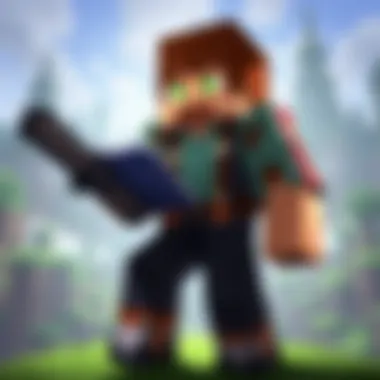

Intro
Playing Minecraft on a Chromebook offers a unique blend of creativity and challenge. Ever since its launch, Minecraft has captured the hearts of millions, becoming a staple in gaming. Yet, the platform you choose to play on can significantly affect your gaming experience. Chromebooks, with their lightweight design and simplicity, are gaining traction among gamers, including the dedicated Minecraft community. However, playing this block-building marvel on a Chromebook might present its own set of hurdles.
This guide not only dives into the various methods of enjoying Minecraft on these machines but also addresses the nuances, specific considerations, and technical aspects tied to Chromebooks. Whether you're a novice eager for adventure or a seasoned player looking to optimize your experience, this guide aims to be your compass.
Let’s break down together how to navigate the many facets of playing Minecraft on a Chromebook, from installation options and performance tips to troubleshooting common issues—helping you transform your gaming time into something truly remarkable.
Minecraft Game Guides
Understanding Minecraft is essential for all players, regardless of their experience level. Here, we'll explore various guides designed to enhance your gameplay, giving you the tools you need to build, create, and survive.
Character Creation Guide
Creating a character in Minecraft is where your journey begins. You can customize your avatar from head to toe, selecting skin tones and outfits that reflect your personality. Minecraft allows for creativity right off the bat, allowing players to choose from a range of pre-made skins or upload entirely new ones. This can range from a pixelated superhero to a classic pirate, limited only by your imagination.
Building Techniques Tutorial
Building structures is the essence of Minecraft. Whether you're aiming to erect a towering castle or a cozy cottage, understanding the diverse building techniques is crucial. Use basic blocks like wood, stone, and dirt to create a solid foundation. Consider learning about complementary shapes and styles, such as combining materials to achieve a unique aesthetic. The old saying, "the sky's the limit," definitely applies in the world of Minecraft, so reach for the clouds!
Redstone Mechanics Explained
Redstone is often called the "Minecraft circuit board," enabling players to create complex contraptions and mechanisms. Understanding how to use it effectively can transform your gameplay. From simple doors to elaborate automated farms, mastering redstone can drastically enhance your building capabilities. If you're just getting started, focus on basic circuits first, then dig into more advanced projects as your confidence grows.
Crafting Recipes Encyclopedia
Crafting is a core mechanic in Minecraft, allowing you to turn raw materials into useful items. Knowing the right combinations can mean the difference between surviving the night and becoming a zombie's dinner. A handy guide to crafting recipes will serve you well in the heat of battle or while exploring new terrain. Lists of essential items, from weapons to potions, can come in very handy.
"The best way to predict the future is to invent it." - Alan Kay
This quote resonates strongly with Minecraft’s creative possibilities. Players can mold the game world to their liking through dedication and imagination.
Latest Updates and Patch Notes
Keeping your finger on the pulse of Minecraft’s updates is essential for maximizing your experience. As the game evolves, so do the features and challenges it presents.
Patch Note Breakdown
Updates bring both minor tweaks and significant gameplay changes. Reviewing patch notes can provide insights into what’s new and what’s been fixed, giving players a roadmap to adjust their strategies accordingly.
New Features Analysis
Each new version often comes with exciting features. For instance, the addition of new mobs or items can lead to unforeseen gameplay possibilities. Players should analyze these new features to determine how they might alter their approaches when playing or building.
Biome and World Generation Updates
Minecraft is famous for its diverse biomes. Updates often introduce new landscapes and microenvironments, enriching the exploration experience.
Community Speculations and Theories
The Minecraft community is vibrant and continuously developing theories about upcoming updates and how certain features might fit together. Engaging with the community through platforms like Reddit can provide more context and insights into these discussions.
Mod Reviews and Recommendations
Mods can significantly enhance your gameplay experience. They can introduce new mechanics, items, or aesthetics to the game, tailoring it exactly to your liking.
Top Mods of the Month
There are always innovative mods being developed, so keeping abreast of the top mods can provide fresh content for your gameplay.
Mod Spotlight Series
Feature a specific mod each month to give players an in-depth look at its benefits and how to utilize it best. This helps players expand their gameplay horizons.
Mod Installation Guides
Installing mods can sound tricky, but it doesn’t have to be. Step-by-step guides can facilitate the process, ensuring you spend less time troubleshooting and more time enjoying the game.
Minecraft News and Developments
Staying updated on Minecraft news is equally vital. It not only keeps you informed but also engages you with the vibrant community surrounding the game.
Industry News and Trends
The gaming industry evolves rapidly, and Minecraft is at the forefront. Knowing about current trends is essential for players who want to stay relevant.
Behind-the-Scenes of Updates
Mojang, the minds behind Minecraft, often release tidbits about game development. Understanding the thought process helps players appreciate the game better.
Upcoming Features and Sneak Peeks
Be the first to know about what’s coming next! Mojang often shares sneak peeks of future features. Community discussions can give you hints about how to best prepare for these changes and enhance your gameplay.
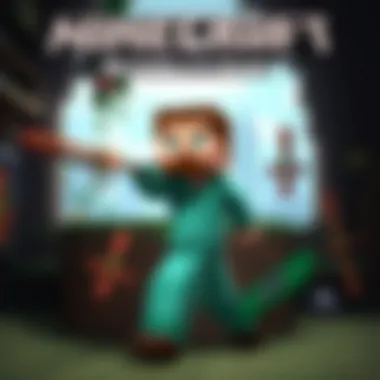
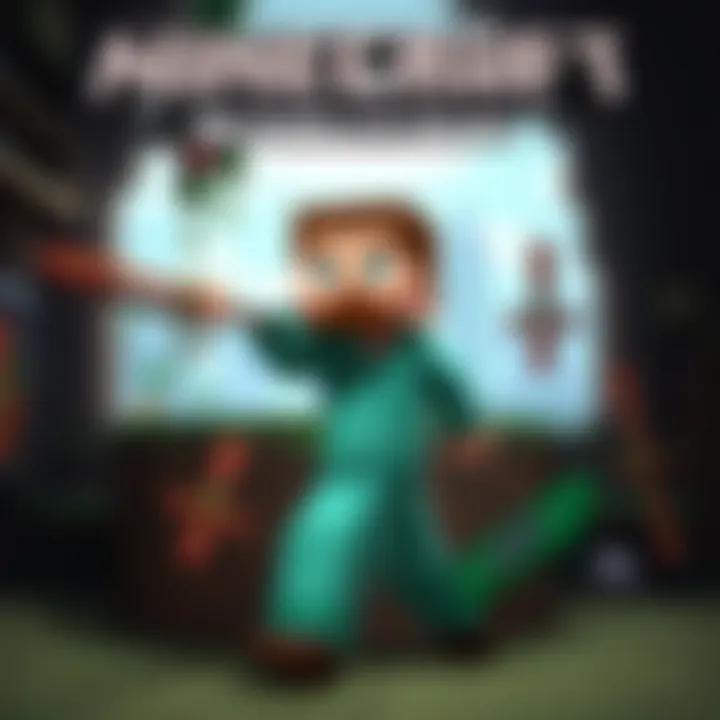
In summary, playing Minecraft on a Chromebook opens up a world of possibilities. With the right knowledge, strategies, and tools, you can make the most of your gaming experience. Happy crafting!
Understanding the Chromebook
When it comes to playing Minecraft, getting familiar with your device is half the battle. Understanding the Chromebook is essential not just for new users but for seasoned gamers transitioning to this unique platform. The Chromebook, known for its efficiency and simplicity, is built around the Google Chrome operating system. This means it operates differently compared to traditional Windows or macOS systems. Grasping this difference will help users make informed decisions on how to enjoy Minecraft optimally.
Chromebook Specifications
A Chromebook isn’t just any laptop; it has its own set of specifications that differentiate it from conventional computers. Here’s a look at what makes these machines tick:
- Processor: Most Chromebooks come equipped with ARM or Intel processors, which are generally lower power than their counterparts found in gaming laptops. This means they are great for browsing and media consumption but may struggle with heavy gaming applications like Minecraft.
- RAM: Typical Chromebooks might have between 4GB to 16GB of RAM. For gaming, 8GB is often considered the sweet spot to ensure smooth operation, but both lower and higher configurations exist.
- Storage: Chromebooks usually rely on cloud storage, meaning local storage can be limited—often between 32GB and 256GB. This setup can affect game loading times and file management.
- Display: While some models come with Full HD displays, others might only support lower resolutions. A higher resolution can enhance your gaming experience, making visuals more engaging.
These specifications must be weighed carefully against what you want from your gameplay.
Operating System Overview
Chromebooks utilize Chrome OS, which has its own unique set of features and limitations. Unlike Windows or macOS, Chrome OS is designed primarily for web-based tasks. However, it has the capability to run applications through Android or Linux. Here’s why this is significant:
- Limited App Availability: Not all software is available for Chrome OS, which impacts game choices considerably. While the Google Play Store offers numerous Android games, not all versions of Minecraft run smoothly.
- Updates: Chrome OS regularly receives updates that can enhance security and performance. However, these updates can sometimes conflict with installed apps, temporarily disrupting your gaming experience.
- Simplicity: The operating system is user-friendly. For those who aren't tech-savvy, getting started with Minecraft will be less daunting.
This simplicity, however, can become a double-edged sword especially for hardcore gamers who prefer the flexibility of traditional operating systems.
Performance Constraints
Understanding potential performance constraints is vital to avoid frustration during gameplay:
- Limited Graphics Capabilities: With many Chromebooks having integrated graphics, intensive games like Minecraft can run into issues such as frame drops or longer loading times.
- Overheating: Some models might overheat if they're pushed too hard. This is crucial when running intensive applications, as overheating can lead to throttling and sudden crashes.
- Battery Life: High-performance games consume more power, which can drain the battery rapidly. Users should be aware that extended gameplay sessions might require a power outlet nearby.
In summary, knowing the capabilities and constraints of your Chromebook can drastically enhance your Minecraft experience. Awareness can help you adjust expectations and prepare for any hurdles along the way.
Versions of Minecraft
Understanding the various versions of Minecraft is key for any gamer looking to navigate the world of this beloved block-building phenomenon, especially when using a Chromebook. Each version of the game comes with its own set of features, system requirements, and player communities, which can significantly influence your gameplay experience. Choosing the right Minecraft edition can mean the difference between a smooth experience and a frustrating one. It's essential to grasp the details of each version to optimize your enjoyment and performance on a Chromebook.
Minecraft Java Edition
The Java Edition of Minecraft is often considered the original format. It’s widely embraced for its extensive modding capabilities and the strong community surrounding it. Gamers looking to dive into a creative ocean of mods and plugins will find Java Edition to be a treasure trove. However, it’s worth mentioning that installing this version on a Chromebook requires some technical savvy since it relies on Linux. You might need to enable Linux on your Chromebook to set it up.
Key Benefits:
- Modding Opportunities: With a plethora of user-generated modifications, players can change how the game works.
- Community Activities: Numerous servers feature mini-games exclusive to the Java Edition, enhancing the online experience.
Considerations:
- Resource Intensive: For those with lower-end Chromebooks, the performance might take a hit due to Java's demands.
- Installation Complexity: Beginners might find the Linux installation daunting, which might require help from online guides or forums.
Minecraft Bedrock Edition
On the flip side, we have Minecraft Bedrock Edition, which is renowned for its accessibility and cross-platform play. This version can run on line of devices ranging from mobile phones to gaming consoles, making it perfect for those who play on different devices. When it comes to Chromebooks, the Bedrock Edition can be downloaded directly from the Google Play Store, providing a more straightforward installation process.
Key Benefits:
- Easy Access: Players can quickly get started without any complicated setups.
- Cross-Platform Compatibility: Play with friends across various systems without a hitch.
Considerations:
- Limited Modding: Compared to the Java Edition, modding options are more restricted, which might be a drawback for some players who thrive on customization. -server Types: The experience may differ on different devices, and certain servers may cater exclusively to Java Edition players.
Minecraft Education Edition
Lastly, we have the Minecraft Education Edition, which is designed primarily for classroom use. This version provides educators with unique tools to create interactive learning situations. While it isn’t the usual gaming experience, it still incorporates many of the core mechanics of the standard game. Users can download it via special channels set for schools, providing yet another layer of installation nuances on a Chromebook.
Key Benefits:
- Educational Tools: Offers a plethora of features aimed at enhancing learning, including lesson plans and classroom-friendly interfaces.
- Safe Environment: Given its focus on education, it features many safety measures to keep gameplay appropriate.
Considerations:
- Specific Audience: Not suitable for casual gaming, while it’s excellent for students, it may not provide the thrill that many mainstream players seek.
- Availability: Access is often limited to educational institutions, making it less accessible for weekend warriors looking for a light play.
Knowing the specific version of Minecraft that you wish to play is foundational in ensuring optimal performance and enjoyment on your Chromebook. Each version speaks to different player needs and experiences, so it's important to align your choice with your gaming style and technical comfort level.
Installing Minecraft on Chromebook
Installing Minecraft on a Chromebook is a pivotal step for any gamer looking to immerse themselves into the pixelated world of endless creativity and adventures. While the process might seem daunting to some, especially considering the unique functionalities of Chromebooks, it’s a worthwhile endeavor that opens a portal to many gaming possibilities. The beauty of this section is to guide you through various methods to establish a solid connection with your favorite game—Minecraft.
Playing this game on a Chromebook allows users to think outside the box and leverage their device's capabilities while also dealing with some limitations. Whether you are a seasoned player or just diving into the blocky universe, understanding how to install Minecraft on a Chromebook is essential. Here, we will explore the nuanced approaches, including utilizing the Linux operating system, downloading through the Google Play Store, and playing directly via a browser. Each method has distinct benefits, tailored for different user preferences, making it crucial to find the right one for your needs.
Additionally, this guide intends to highlight important considerations—like device specifications, compatibility issues, and how they influence your gaming experience. With the right steps, not only can you enjoy Minecraft, but you can also optimize your playtime to ensure smooth gameplay, addressing potential speed bumps along the way.
Using Linux to Install Java Edition
For those who prefer the classic experience of Minecraft, the Java Edition can be your gateway through the Linux Terminal. By enabling Linux on your Chromebook, you can tap into the versatility of open-source software. Here's how you can do it:
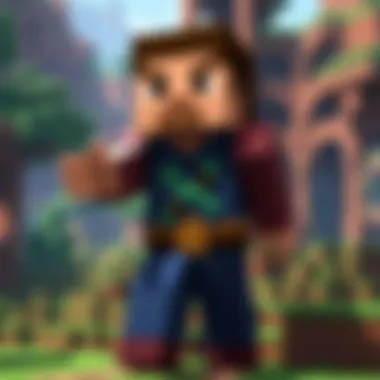
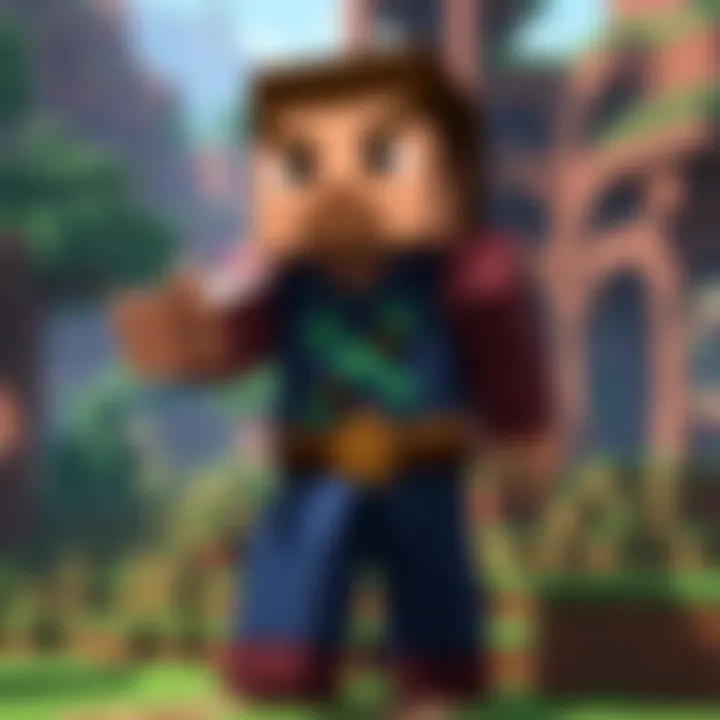
- Enable Linux: Start by opening settings, scrolling to Advanced, and then selecting Developers. Enable Linux (Beta) and follow the prompts.
- Install Required Packages: You’ll need to install some packages for Minecraft to run smoothly. Use the Terminal and input the commandThis command installs the Java Development Kit required to run the game.
- Download Minecraft: Head over to the official Minecraft website and download the Java Edition. Run it in Terminal with:Follow the prompts, log in, and you’re ready to begin your adventure!
This method gives you a fully-fledged Java experience, but make sure your Chromebook has sufficient specs to handle the game smoothly.
Play from Google Play Store
If Java isn’t your cup of tea, or if you prefer a simpler setup, downloading Minecraft from the Google Play Store is a breeze. This method is designed for those who want quick access with minimal hassle. Follow these simple steps:
- Open Google Play Store: Click on the Play Store icon just like you would any other app.
- Search for Minecraft: Type Minecraft in the search bar. The Bedrock Edition is available for direct download and runs efficiently on most Chromebooks.
- Install the Game: Hit the download button and once installed, you can find Minecraft in your app drawer.
Using the Play Store method is effortless and grants access to updates directly through Google’s platform, ensuring that you’re always getting the latest features and bug fixes.
Accessing Minecraft via Browser
For users who want or need to keep things light, accessing Minecraft through a browser is an intriguing alternative. This method is beneficial for Chromebooks on lower performance tiers. However, keep this in mind: this approach generally works best with Minecraft Classic, a streamlined version available online. Here’s what to do:
- Visit the Website: Open your preferred browser and go to Minecraft Classic.
- Login: If prompted, sign in using your Minecraft account information.
- Get Playing: You can start a game in your browser and enjoy a taste of Minecraft without heavy installations or downloads.
While this method may not deliver the full gaming experience of the Java or Bedrock versions, it’s a great way to get a feel for the game or enjoy it casually, especially without straining your device.
Remember, each method of installation comes with its own set of trade-offs, and the choice really boils down to your personal gaming preferences and hardware capabilities.
Performance Optimization
Optimizing performance while playing Minecraft on a Chromebook is crucial for ensuring a smooth and enjoyable gaming experience. With the unique hardware limitations of Chromebooks compared to traditional gaming PCs, understanding how to tweak various settings can lead to significant benefits in playability and graphics quality. This section dives into the key elements of performance optimization, detailing settings adjustments and hardware considerations that can elevate your gameplay.
Settings Adjustments
Graphics Settings
Graphics settings in Minecraft are the first line of defense when it comes to performance optimization. These settings allow players to tailor the visual fidelity of the game to match the capabilities of their Chromebook. A key characteristic of graphics settings is the ability to reduce visual effects—like particles or smooth lighting—to lower the demands on the system. Choosing lower settings can result in increased frame rates, making the game run more smoothly on lower-end hardware.
A unique feature to note is the option to toggle the VSync setting. When enabled, VSync can help prevent screen tearing but at the cost of potentially lower frame rates. In many cases, though, players on Chromebooks might benefit from switching it off to improve overall performance, especially in fast-paced scenarios. This nuanced understanding can lead to a greater appreciation of how each adjustment may bring about a smoother experience.
Render Distance
Render distance is another critical aspect that significantly affects game performance. The render distance determines how far ahead the player can see while exploring Minecraft’s vast worlds. Reducing this setting can help alleviate lag, as less data needs to be processed. Typically, a distance of eight chunks is a sweet spot where players can enjoy a good view without putting too much pressure on their device’s performance.
One of the unique features of render distance adjustments is the ability to change them in real-time during gameplay. This allows players to find a balance that suits their immediate needs. However, playing with a very short render distance may result in a less immersive experience, as the stunning landscapes and distant biomes can be hidden from view.
Game Performance Modes
Game performance modes in Minecraft serve as a valuable tool for players looking to optimize their gaming experience. These modes can adjust a variety of in-game mechanics including graphics quality and the amount of world detail.
A noticeable characteristic of these modes is their ability to quickly shift the game from a visually demanding mode to one that prioritizes performance. Players may find that Performance Mode strikes a balance that keeps the game enjoyable while minimizing lag spikes. This feature is particularly beneficial for those running on less powerful Chromebooks where maintaining fluid gameplay is essential.
While there are several performance modes to choose from, players should remain aware that sacrificing too much quality can lead to missing out on some visual pleasure the game has to offer. It's all about personal preference and finding that sweet spot—making these adjustments can help keep the game running fluidly, which is the primary goal.
Hardware Considerations
External Devices Compatibility
When playing Minecraft on a Chromebook, considering external devices compatibility can greatly enhance your experience. Many Chromebooks support a variety of peripherals like gaming mice, keyboards, and even controllers. The flexibility to connect these devices means players can customize their setup for maximum comfort and efficiency. It's also a beneficial choice for those who prefer tactile feedback while gaming.
For instance, an external mouse can provide better precision during gameplay compared to a trackpad, allowing for a smoother and more responsive experience when building or fighting. Additionally, using a mechanical keyboard can make interaction with the game feel more satisfying. However, some Chromebooks may face limitations regarding which devices they can support, so it's always good to check compatibility before investing in new hardware.
Cooling Solutions
Another consideration is the implementation of cooling solutions during extended gaming sessions. Chromebooks can often run hot, especially when running demanding applications like Minecraft. Keeping things cool can prevent thermal throttling, which impacts performance. An effective cooling solution often involves a good cooling pad or even just ensuring the laptop is placed on a surface that promotes airflow.
The unique feature here is the potential for specialized cooling products designed specifically for electronics—these can help to dissipate heat more effectively than standard methods. On the downside, additional equipment can mean an increase in setup complexity, so there's a personal trade-off to weigh when enhancing cooling.
RAM Management
RAM management is critically important when optimizing performance for Minecraft on a Chromebook. Given the contained nature of many Chromebook devices, they often come with limited RAM, which directly affects multitasking and game performance. A key characteristic of effective RAM management involves closing background applications that may be consuming resources needed for the game.
A helpful feature of some Chromebooks is their ability to run lighter Linux distributions. This can free up more RAM for Minecraft, ensuring smoother performance. However, users should also be mindful of the risks involved in altering their device's operating system, as improper installations may lead to other issues. Understanding these dynamics is essential for responsible management of resources that affect gameplay.
Properly optimizing performance ensures you get the most out of your Minecraft experience, making your Chromebook feel much more capable in handling this beloved game.
Troubleshooting Common Issues
When gaming on a Chromebook, users might encounter various challenges that can hamper their experience. In the context of Minecraft, where creativity and enjoyment are paramount, a smooth gameplay experience becomes even more significant. Troubleshooting common issues is a valuable skill, as it not only aids in getting back into the game quickly, but also enhances overall computer literacy—a crucial attribute for any savvy gamer. This section will delve into three typical issues setting up and playing Minecraft on a Chromebook: game crashes, installation errors, and connectivity problems.
Game Crashes
Experiencing crashes during play can be a major headache. A sudden stop—right when you’re about to defeat that Ender Dragon—can be incredibly frustrating. Knowing why these crashes happen is the first step toward fixing them. Common causes include:
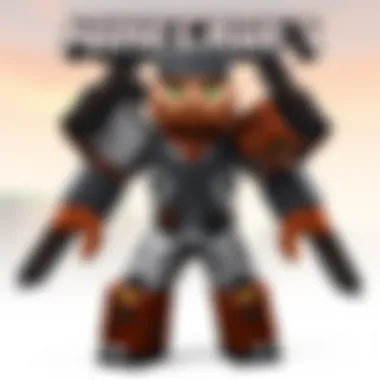
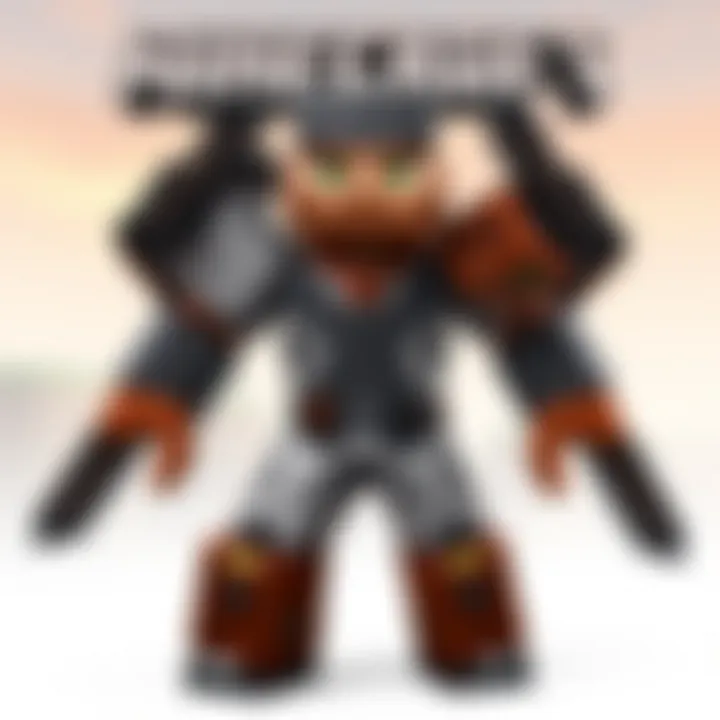
- Insufficient hardware resources: Chromebooks are often not built with high-end performance in mind. Running out of RAM or CPU power can lead to game instability.
- High graphics settings: If the game settings are too demanding for the Chromebook's capabilities, it can trigger crashes.
- Outdated software: Both the game and your Chromebook’s operating system need to be updated regularly. Neglecting this can create compatibility issues.
One way to troubleshoot is to lower the graphics settings or check if there are excessive background apps running. Sometimes, it’s just a matter of clearing memory to give Minecraft the breathing room it needs. Always remember to save your progress frequently!
Installation Errors
Installation errors often become a stumbling block for users attempting to set up Minecraft on their Chromebooks. Such issues can manifest in various forms, including:
- Incompatibility messages: Since Minecraft is designed for different platforms, trying to install the wrong version may lead to problems.
- Broken packages: Occasionally, the installation files themselves may be corrupted during the download process.
- Insufficient storage: Before hitting that install button, it’s worth checking if you’ve got enough space on your device.
To resolve installation issues, one might try to reinstall the game, ensuring that they have a proper version suited for Chromebook. Clearing out unnecessary apps to free up space can also be quite effective. For further assistance, community forums like those on Reddit can be an excellent resource.
Connectivity Problems
Minecraft is inherently a social experience, and connectivity problems can be a real buzzkill. Issues can arise from various sources:
- Poor Wi-Fi strength: If your connection drops, that can easily lead to a frustrating gameplay session.
- Server issues: Sometimes it’s not your fault at all; servers may be down or experiencing heavy traffic.
- Firewall settings: Chromebooks, like any computer, need to have the right permissions set for online gaming.
If you find yourself unable to connect, first check that your internet connection is stable. Restarting the router often sorts out many connectivity hiccups. Additionally, it may be worth checking firewall settings or, if all else fails, resetting the Chromebook to factory settings can eliminate any lurking bugs.
"Many issues are just a bump in the road. Patience and persistence can go a long way in gaming!"
By being aware of these common issues and their solutions, players can navigate the rocky terrain of Minecraft on a Chromebook with greater ease. Troubleshooting isn't just about fixing a problem—it's about enriching your overall gaming experience.
Multiplayer Experience
Playing Minecraft on a Chromebook opens up a realm of possibilities that extends far beyond building and crafting solo. The Multiplayer Experience aspect of this article is crucial for understanding how to connect and collaborate with fellow players. Engaging in multiplayer allows users to join forces to create extraordinary worlds, embark on quests, and tackle challenges together. The social dynamics fostered through multiplayer gameplay enhances the fun factor and provides an avenue for learning and strategic thinking.
Joining Online Servers
When considering the realm of Minecraft on Chromebook, joining online servers represents one of the best ways to dive into the community. Online servers introduce players to a variety of game modes, from survival challenges to creative builds, each offering unique experiences and interactions. To join these servers, you need to find a server that fits the style of play you enjoy. Let's look at how to do this effectively:
- Research Servers: You might want to head over to forums or sites like Reddit, where players often share their favorite servers. Look for servers that suit your desired gameplay — whether you’re eager for PvP action or prefer a more laid-back survival experience.
- Gather IP Address: Each server has a unique IP address. Once you find a preferred server, write down that address. Typing it correctly is key! Misspelling one character can mean no connection.
- Access Minecraft: Launch the game and navigate to the multiplayer section. Hit the “Add Server” button and input the server’s IP address along with a recognizable name for it.
After successfully entering the server, be ready to interact with fellow players. Make sure to familiarize yourself with server rules. Every server has its own set of guidelines, and knowing them helps you avoid potential bans or conflicts.
Setting Up LAN Games
Setting up LAN games adds an interesting twist to multiplayer Minecraft, especially for those looking to game with friends on the same network. This method is perfect for gatherings, where you can enjoy capturing creepers and building fortresses together in real-time, sharing both the gameplay and laughter. Here’s how you can set up LAN games on a Chromebook:
- Open Your World: Start your Minecraft game and create or open an existing world. Ensure that you're in the same local network (Wi-Fi) as your friends.
- Open LAN Settings: Within the game, access the pause menu, and select “Open to LAN.” This option provides different settings, such as enabling cheats or choosing a game mode. Adjust them to your liking.
- Start LAN Game: After making your adjustments, click on “Start LAN World.” You’ll see a message indicating that the game is open to LAN, along with a port number.
- Invite Friends: Now, your friends simply need to start their Minecraft and navigate to the multiplayer section. They’ll see your LAN game, usually displayed at the top. Joining is as simple as clicking on it.
"The key to good multiplayer gaming lies in communication and cooperation, whether you’re dabbling in serene builds or surviving epic battles."
Community Forums and Support
Community forums are a goldmine when it comes to navigating the complexities of Minecraft on a Chromebook. Websites like reddit.com host numerous threads where gamers share insights, solutions, and even anecdotes about their experiences. This peer support can be crucial; you may find that many users have faced similar challenges. Discussions often revolve around:
- Game performance tweaks
- Compatible mods and add-ons
- Tips on optimizing gameplay
Joining these forums can lead to discovering new strategies and solutions that aren't covered in formal documentation. Plus, engaging in these communities not only enhances your gameplay but also allows you to share your own experiences, potentially helping others in the same boat.
Video Tutorials
In today's digital age, video tutorials stand tall as one of the most effective learning tools. Platforms like YouTube feature countless Minecraft enthusiasts who provide detailed guides tailored specifically for Chromebook users. From installation walkthroughs to performance optimization techniques, the variety of content is staggering. Here’s what to look out for in these videos:
- Clear visuals that demonstrate step-by-step processes
- User reviews which often highlight the relevance and effectiveness of the tutorial
- Updates on new patches or changes that affect gameplay
These tutorials enable you to grasp concepts that might seem challenging in written form, bridging that gap in a straightforward manner. They also allow you to pause and replay sections, ensuring you grasp every nuance.
Official Documentation
Relying on official documentation should always be a part of your resource toolkit. The comprehensive guides provided by Mojang (the developers of Minecraft) outline everything from installation requirements to advanced configuration options. Important advantages include:
- Authoritative information, which ensures you are getting accurate data
- Step-by-step guidance for various installations and setups
- Access to updates that include patch notes, feature changes, and compatibility information
Utilizing official documents not only streamlines the learning process but also gives a sense of security knowing that the information is both reliable and up-to-date. Don't overlook these crucial resources; they are essential for both beginners and seasoned players alike.
"Whether you're seeking help or exploring new strategies, tapping into additional resources is like adding secret items to your inventory in Minecraft; it amplifies your potential in ways you hadn’t considered."
Future of Minecraft on Chromebook
The prospect of playing Minecraft on a Chromebook holds considerable significance for gamers, developers, and educational institutions alike. As the gaming community grows and technology evolves, understanding the future trajectory of Minecraft on this particular platform can help players make informed decisions. Given that Chromebooks have become increasingly popular for their affordability and accessibility, analyzing their compatibility with Minecraft not only highlights the potential for innovation but also addresses challenges that may arise.
One of the key elements to consider is the continual updates expected for Minecraft itself. As Mojang works to enhance the gaming experience, these updates will allow Chromebook users to harness new features, tools, and optimizations. The interplay between these updates and Chromebook capabilities is crucial. Players who are keen on remaining attuned to the latest trends may find themselves excited about future possibilities. Moreover, the introduction of cloud gaming could further revolutionize how users interact with Minecraft, enabling a seamless experience regardless of local hardware limitations.
"Keeping an eye on the future of gaming on Chromebooks is essential for maintaining a competitive edge and enjoying all that Minecraft has to offer."
Expected Updates
As new content and features arrive, regular updates are vital to keeping the gameplay fresh. Users can expect frequent patches related to game balance, bug fixes, and possibly expansions that integrate new biomes and character elements. These enhancements can significantly improve in-game experiences, giving players reasons to log in regularly.
It's noteworthy that with every major Minecraft update, developers often introduce enhanced graphics and new mechanics. This means Chromebook enthusiasts may find their devices performing better, unlocking features that were once constrained by hardware limitations. As such, Chromebooks designed with improved specifications will likely have an advantage as these updates roll out. Players should also look out for possible collaborations and crossover events that could become part of the game as it evolves.
Evolving Gaming Landscape
The landscape of gaming is changing rapidly, and Chromebooks are at the heart of this transformation. With the rise of cloud gaming and platforms like GeForce NOW or Stadia, elusive hardware barriers might not matter as much in the future. These technologies allow users to stream games from powerful servers, minimizing the need for high-end specifications on the user’s end.
This kind of evolution strengthens the viability of Minecraft on less robust systems, such as Chromebooks. The accessibility of games through the cloud means that more players can dive into Minecraft, regardless of their device’s capabilities. Moreover, the growing trend toward online communities enhances multiplayer experiences, making it easier for friends to join forces in their blocky adventures.
Additionally, the fact that many educational institutions are adopting Chromebooks for their learning environments contributes to a larger demographic exploring Minecraft through its Educational Edition. Educators increasingly use gaming to foster creativity and collaboration in classrooms.
As we venture further into the future, the Minecraft community will undoubtedly adapt, grow, and integrate with the prevailing trends of the gaming world. Players should keep a keen eye on advancements, both in the gaming features of Minecraft and enhancements specific to the Chromebook ecosystem.

