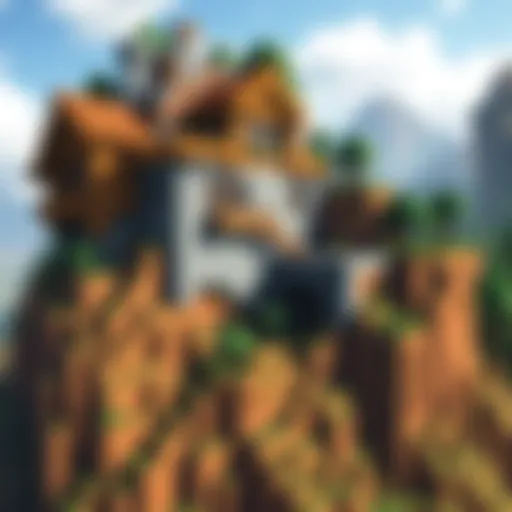Setting Up a Minecraft Server on Mac: A Complete Guide
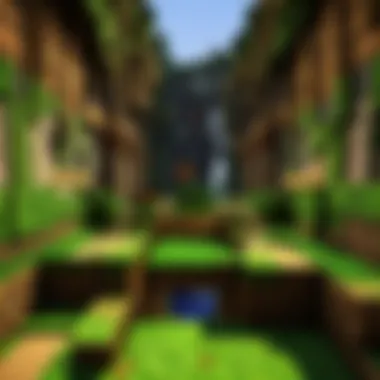
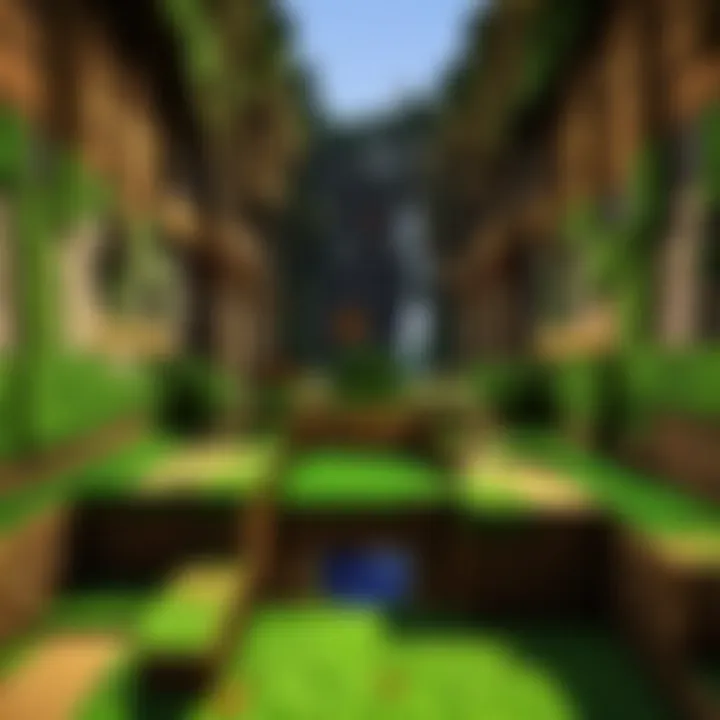
Intro
Setting up a Minecraft server on your Mac can feel like trying to find a needle in a haystack. But fear not—we’ll break it down into bite-sized pieces. As more players scramble to create their own worlds, understanding how to establish and manage these servers becomes essential. Whether you’re just starting your gaming journey or you’re a seasoned player aiming to tailor your environment, knowing the ins and outs can significantly elevate your experience.
Creating a server allows you the freedom to customize settings, invite friends, and explore your own creations without any constraints imposed by public servers. The guide here is destined to empower you with the skills you need, covering the prerequisites and intricacies that come with server management on macOS. We'll also touch on the various elements that enhance gameplay, as well as tips and tricks to keep your server running smoothly.
Intro to Minecraft Servers
Setting up and managing a Minecraft server is a remarkable endeavor for any gaming aficionado. But, before diving headfirst into the technical nitty-gritty, it’s paramount to understand what a Minecraft server truly represents. It’s not just a location within the vast digital landscape of Minecraft; it’s a virtual haven where creativity, collaboration, and community flourish.
Understanding Minecraft Gameplay
Minecraft is often seen as a digital canvas, allowing players of all age groups to express themselves through building, exploration, and survival. The gaming experience varies drastically depending on whether one plays in single-player mode or on a server. In single-player, players are largely confined to their own whims. They can explore a world, mine valuable resources, and craft various items entirely alone. However, when thrown into the world of multiplayer servers, everything changes.
In multiplayer, not only does the dynamic shift, but players find themselves in a bustling ecosystem with others who share their interests in survival, competition, or mission-driven gameplay. Engaging with a community enhances the overall experience, offering new perspectives on strategies and techniques.
Consider, for instance, a player who enjoys building elaborate castles. Alone, they might spend ages perfecting their creation. But in a server environment, they can collaborate with others, sharing ideas, resources, and expertise to create something far more impressive than solitary efforts would allow.
What is a Minecraft Server?
At its core, a Minecraft server serves as a central hub for players wanting to connect and interact within the game. It’s essentially a dedicated environment that enables players to join, build, and survive together, no matter where they are in the world. Think of it as a backyard barbecue where everyone is invited—players can arrive, socialize, and work together in a shared virtual space.
The unique allure of a Minecraft server lies in its flexibility. Server owners can tailor the experience to fit their vision, creating custom worlds and settings. This ability allows for a wide range of gameplay styles; from survival and creative modes to mini-games and role-playing experiences.
It also allows players to enforce rules, manage resources, and maintain a community. In essence, running a server can feel like directing a multiplayer adventure park where the owners and players co-create the fun and challenges.
To sum it up, understanding Minecraft servers is fundamental for anyone keen on enhancing their gameplay experience. They are not just simple add-ons but powerful platforms that open gateways to a world of creativity and collaboration that’s otherwise hard to achieve in isolation. Whether you’re a newbie dipping your toes into the vast ocean of multiplayer, or a seasoned player looking to create your personalized realm, knowing the ins and outs of this system will set the stage for a rewarding experience.
Prerequisites for Setting Up a Server on Mac
Setting up a Minecraft server on a Mac is not just about downloading some software and hitting "launch." It requires a thorough understanding of the baseline requirements needed to ensure smooth operation and performance. Knowing what hardware, software, and networking considerations are involved is key for an optimal experience. This section aims to prepare you with the right information and foundational knowledge before immersing yourself in the server setup process.
Hardware Requirements
When considering hardware for your Minecraft server, think of it like building a strong foundation for a house. If the base isn't solid, everything else is bound to potentially crumble. Ideally, a dedicated machine is what you want, but if your Mac's hardware is robust enough, it can double up for both gaming and serving.
- Processor: Minecraft heavily relies on CPU performance. A multi-core processor from recent generations significantly boosts your server's efficiency. An Intel i5 or better should be on your radar.
- RAM: Memory management is vital. For every player that joins, your system needs additional RAM. A starting point is 8 GB for smaller servers hosting a few friends, while 16 GB is advisable for larger groups. Too little RAM means lag, which nobody wants.
- Storage: SSDs are your best friend here. They not only load the game faster but also improve the overall performance of your server. An SSD with at least 20 GB of free space is a good baseline.
Software Requirements
With hardware sorted, don’t forget to take stock of your software needs. Just like Minecraft itself, the server side of things relies on certain applications to keep the ship afloat.
- macOS: Make sure your Mac is running a current version of macOS. Older operating systems can lead to compatibility issues with server software.
- Java: Minecraft servers run on Java, so it’s imperative to have the latest version installed. You can check your Java version in the terminal with . Also, maintaining a 64-bit version is crucial, as 32-bit versions limit the maximum RAM allocation.
- Minecraft Server Software: This is the cornerstone of your server setup. Downloading the official server software is essential and can be found at the Minecraft website.
Networking Considerations
Setting up the server on a local network also requires attention to details, especially if you want to share it with friends outside your home network. Get ready to dive into the technical stuff.
- IP Address: Knowing your internal (private) and external (public) IP address is critical. The internal IP is used for local play, while external will serve friends who want to join from afar. You can find your internal IP in System Preferences under Network settings.
- Port Forwarding: To allow access through your router, you’ll need to forward the Minecraft server port, which is generally 25565. This process varies among different routers, so consult your router’s manual or manufacturer's website for specific instructions.
- Firewall Settings: Ensure that your Mac’s firewall settings allow traffic through your chosen port. You can manage this in the Security & Privacy section of System Preferences.
By understanding these prerequisites, you're laying the groundwork for a successful Minecraft server experience on your Mac. Preparing your hardware, software, and networking aspects ensures that your night-time adventures in the virtual world won't be interrupted by frustration with setup issues.
Downloading Minecraft Server Software
When you're looking to set up your very own Minecraft server, the first stepping stone is downloading the right server software. This software lays the groundwork for your gaming experience, allowing you and your friends to connect and build in your beloved blocky world. It's not just about grabbing any old file off the internet. Choosing wisely can save you from a host of headaches later.
Choosing the Right Version
Selecting the correct version of the Minecraft server software is pivotal. Each version comes with its own quirks and features, and not every version plays nice with all mods or plugins. For example, if you’re keen on using some of those fancy modifications, you better ensure that your server version supports them. It’s like trying to fit a square peg into a round hole; it just won’t work and might lead to errors down the line.
Additionally, consider whether you want to set up a Java Edition or Bedrock Edition server. The Java edition tends to host a multitude of mods and brings together a larger community, while Bedrock offers cross-platform compatibility for players on consoles and mobile. Without a doubt, the choice you make here will shape your gaming environment.
Remember, always check the release notes or patch notes related to the software version. This information typically highlights what's fresh in the software, such as bug fixes or new features, and can guide your decision on whether it's worth downloading.
Where to Download Server Files
Now that you've figured out which version suits your needs, it's time to snag the files. There are specific places that are reliable for downloads. The official Minecraft website is the gold standard. Why? It ensures you are getting a clean, untouched, and legitimate copy of the server software. No one likes the thought of running a server infected with malwares or shady software.
To download the server file, follow these simple steps:
- Visit the official Minecraft website at Minecraft.net.
- Navigate to the Download section.
- Find the server option for the version you have chosen, whether it’s Java or Bedrock.
- Click to download.
Always make sure to download the appropriate Java JDK if you’re running the Java Edition. Without it, your server might just sit there like a broken record.
While there are public repositories on platforms like GitHub or forums such as Reddit and Mojang, it's generally advisable to stick to official sources for downloads. Community forums might have unofficial versions, and while they can be tempting, they may come with risks you don't want to gamble on.
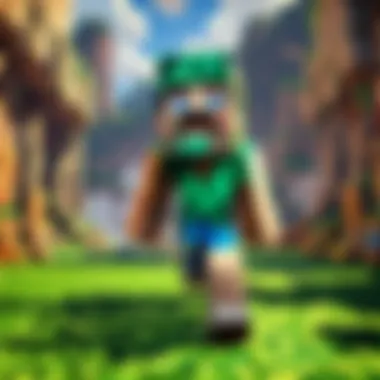
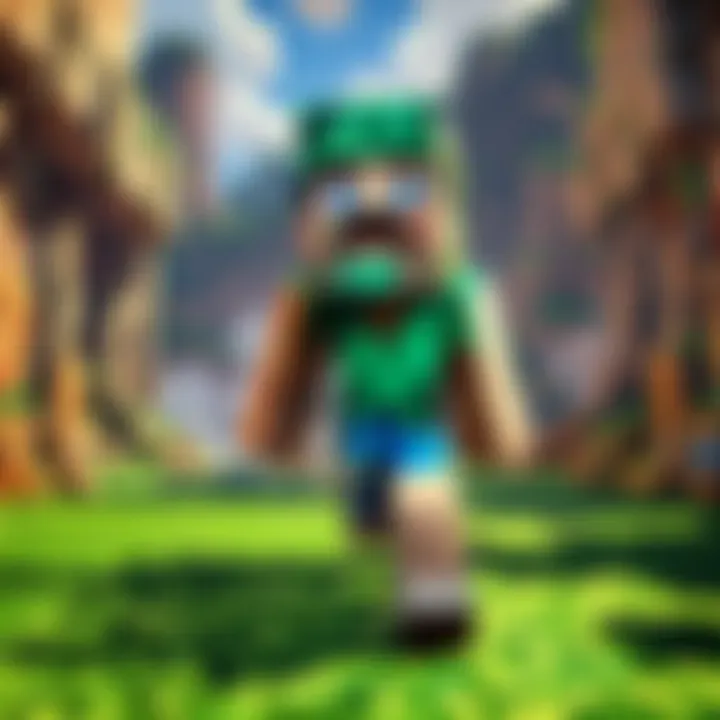
In summary, downloading your server software might feel like a minor task, but it sets the whole stage for your gaming journey. Choose wisely, stay official, and you will avoid many pitfalls down the line as you embark on managing your own Minecraft server.
Installation Procedure for macOS
Setting up a Minecraft server on macOS is a journey that many gaming enthusiasts either embark upon for fun or as a serious endeavor to create their virtual playground. This process is not merely a technical setup; it brings the excitement of creating a space for friends and family to collaborate, explore, and engage in diverse gameplay. The installation procedure is pivotal, as it serves as the foundation for everything that follows. Without a proper installation, any attempts to engage players would likely lead to frustration instead of enjoyment. Therefore, understanding and executing each step systematically is crucial.
Step-by-Step Installation Guide
Installation may seem like a straightforward process, but a delicate touch is needed to ensure that no step is overlooked. Here's a methodical walkthrough to get you started:
- Download Java: Minecraft servers require Java to run efficiently. Visit the Java website and download the latest version compatible with macOS. Once installed, you can confirm this by running in the Terminal.
- Download the Minecraft Server Software: Head over to the official Minecraft website and download the Minecraft server .jar file. This file is the backbone of your server.
- Create a Dedicated Folder: For organization, it’s advisable to create a dedicated folder on your Mac for all server files. This keeps things tidy and straightforward.
- Place the Jar File: Move the downloaded Minecraft server .jar file into the folder you created.
- Open Terminal: Navigate to your server folder within Finder. Then, right-click while holding the 'Option' key and choose "Open in Terminal". This action will set the Terminal to the correct directory.
- Run the Server: In Terminal, type and press Enter. Adjust the and values according to your system’s RAM capacity.
- Accept EULA: Once the server runs for the first time, it will create an EULA file. You must open this file and change to to agree to the terms.
- Launch the Server Again: Now that you have accepted the EULA, re-run the command in Terminal. This time, your server will start properly, and you’ll see messages indicating that it’s running.
Following these step-by-step instructions will help ensure that your Minecraft server installation goes off without a hitch. But remember, if something doesn't work as expected, don't throw your hands up just yet—there's always a way to troubleshoot!
Configuring Server Properties
Now that you have your server up and running, it’s time to tweak the settings to fit your gameplay needs. Configuring server properties is like customizing your game before you even start playing. Here’s how you can do it:
- Locate the file: This file is generated in your server folder after the first run. Open it using any text editor. You’ll see a range of settings that govern how your server behaves.
- Customize Game Modes: The setting allows you to specify the default game mode for new players. Options include , , and more. If you wish to keep things interesting, you might consider alternating modes based on events.
- Set Maximum Players: Adjust the option to control how many players can join your server at once. This is essential for maintaining performance and ensuring that everyone has space to play without lag.
- Whitelist for Security: If you plan on making your server private, consider enabling the whitelist feature by setting . This restricts access to only those players you add to the list.
- Adjust Difficulty Levels: Setting the level from to dictates how challenging the game will be. Consider your audience; some players thrive in a tough environment, while others enjoy a more relaxed pace.
- Save Your Changes: After making adjustments, save and close the file. Restart the server for the changes to take effect.
By taking the time to configure your server properties, you create a tailored environment that can enhance player experience and keep things engaging. An intuitive setup invites players to return and explore what you have built even more.
Starting Your Minecraft Server
Starting a Minecraft server is a significant step for any player looking to delve deeper into the game. It allows you to create a personalized environment, control gameplay settings, and engage with a community of players who share your interests. Whether you aim to build intricate worlds with friends or explore various game mechanics, having your server lays the groundwork for countless adventures and experiences.
Initial Launch and Testing
When you finally get around to starting your Minecraft server, the first thing to do is launch it for the first time. This is not just a mere formality but a crucial phase that sets the tone for everything that follows.
- Launch your server application: Navigate to the folder where you installed the server files. Look for the server file, which typically has a name like , and double-click to launch it. At this stage, it may take a few moments to get everything up and running.
- Monitor the console output: As the server initializes, the console window will show various messages. This output is your lifeline during the server's launch. Any errors or warning messages will appear here, and keeping an eye on it can save you a headache later on.
- Joining your server: To ensure that everything is working as intended, hop on Minecraft and enter your server's IP address in the multiplayer menu. For beginners, your local IP can be . Once you've connected, you can roam around and test the server's functionality.
- Test game features: As you explore your freshly launched server, take note of critical elements. Can you break and place blocks? Are the player commands functioning correctly? Is the realm performing smoothly? Making sure everything runs well during this initial testing phase makes your ongoing management much smoother.
Common Configuration Issues
Even though you may feel like a wizard after successfully launching, configuration hiccups can occur, especially if you’re not familiar with server management. Here are some common issues you might face, alongside their fixes:
- Port-forwarding problems: If players can't connect, double-check your router settings. Ensure your router is forwarding the right port (default is 25565) to your server's local IP address. A good online guide to port-forwarding can be helpful, or you may find an answer on tech forums.
- Firewall restrictions: Sometimes your firewall might block the server traffic. Navigate to your Mac's security settings and allow the server application through the firewall. This is crucial, as it lets outside players connect.
- Memory allocation issues: If the server crashes or lags, it could be due to insufficient memory. You can allocate more RAM by adjusting the server launch command. This involves finding the file and changing its parameters to include something like to set the maximum memory.
Ensure you refer to the multiplayer guide on the official Minecraft forums for additional configuration tips and issues.
In short, your success in managing a Minecraft server hinges on this early stage. Address any glitches and ensure everything clicks smoothly, creating the perfect starting point for you and your players.
User Management on Your Server
Effective user management is crucial for maintaining a healthy Minecraft server environment. When running a server, you are not just overseeing a digital playground; you are fostering a community where players can collaborate, create, and immerse themselves in a shared experience. A well-managed server invites players back, encourages creativity, and provides a safe space for all participants. Without a solid grasp of user management, your server may become chaotic and frustrating rather than the welcoming environment desired.
By focusing on user management, you can cultivate a balance of authority and community spirit. This enables everyone to play freely while adhering to your server’s rules. Not only does this enhance gameplay, but it also promotes engagement and long-term retention of your players. Moreover, effective user management contributes toward a better overall server reputation, attracting new players and reducing onboarding friction.
Admin Roles and Permissions
A crucial aspect of user management involves delineating admin roles and permissions. These roles help you delegate responsibilities and ensure your server runs smoothly. Typically, admins may handle tasks ranging from moderating chat to enforcing rules and managing player disputes.
Each role should come with a specific set of permissions that dictate what each admin can do. Consider the following common roles:
- Owner: The big cheese. Has all permissions and can do anything.
- Admin: Generally tasked with managing players and enforcing rules.
- Moderator: Focuses on maintaining a friendly atmosphere, often giving warnings or kicking unruly players.
- Builder: Responsible for creating and enhancing the game environment, they need permissions to place and remove blocks.
Having clear roles ensures that all players understand who to go to for different issues, and it streamlines decision-making processes. This structure minimizes confusion and helps everyone feel more secure in their roles, enhancing their enjoyment of the game.
Adding and Removing Players
Adding and removing players is another essential component of user management. This is more than just a matter of letting people in or kicking them out — it's about creating a vibrant community. When someone new joins, it's a great moment. Welcoming players sets a positive tone for your server.
Adding Players: You can invite players through the server IP or using commands. To add a player effectively:
- Make sure they have the correct version of Minecraft.
- Provide them with any necessary details about your server, such as rules or themes.
- Encourage them to introduce themselves in chat.
Creating a welcoming atmosphere encourages players to return. Your server can feel like a second home, fostering lasting relationships between players.
Removing Players: Dealing with problematic players is unavoidable. If someone disrupts the community, it may be necessary to remove them. Here are some steps to ensure it's done thoughtfully:
- Evaluate the Issue: Ensure that removing the player aligns with your server rules.
- Communicate clearly: If possible, explain the reason for removal to the player, reinforcing the boundaries of your community.
- Follow up: Keep an eye on recurring issues with that player or others to prevent similar situations in the future.
Enhancing Your Server Experience
When it comes to running a Minecraft server, it’s not just about getting it up and running; it’s also about creating a vibrant world that players want to dive into. Enhancing your server experience encompasses various aspects that can elevate the overall gameplay, making it not just fun but also highly engaging. This is crucial, especially when you consider the competitive nature of online gaming today. Players have an abundance of choices in multiplayer environments, so how do you make your server the one where players want to stick around?
Selecting the right modifications, plugins, and adjusting the game settings significantly contributes to this aim. These tools can transform your server from a basic setup to an immersive experience that captures the spirit of Minecraft. Let’s take a look at how you can lift your server to new heights by focusing on two pivotal elements: modifications and plugins, along with adjusting your game settings.
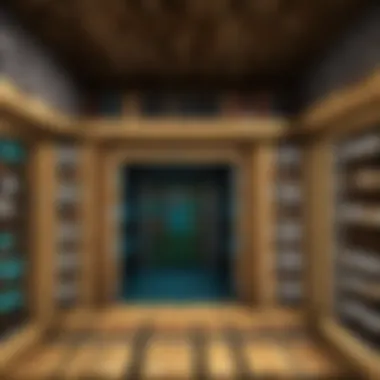
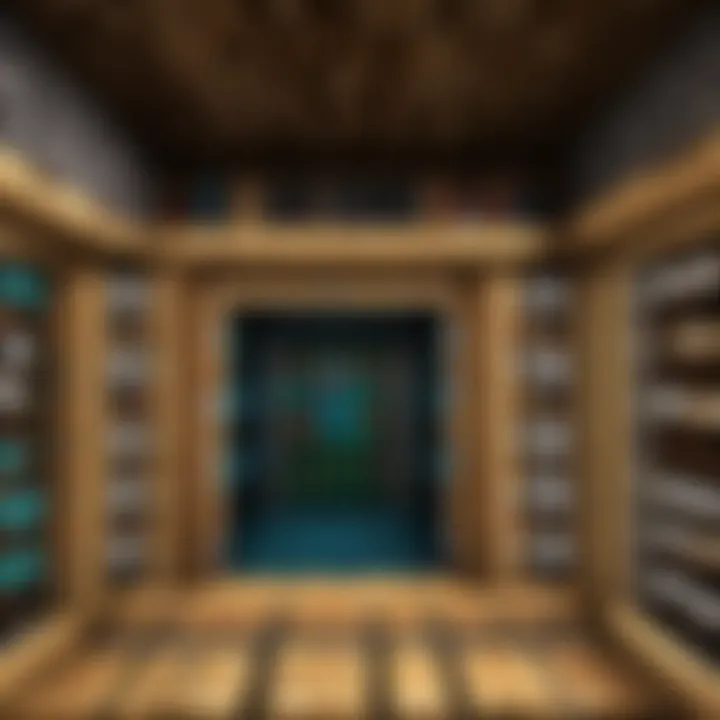
Modifications and Plugins
The world of Minecraft is rich with user-generated content, and modifications, often referred to as mods, play a significant role in customizing the game. Plugins, on the other hand, offer server-side modifications that enhance or add new features without altering the game files directly. Both serve to improve gameplay but do so in different ways.
- Why Use Mods and Plugins?
- Popular Mods and Plugins:
- Installation Considerations: Make sure to check compatibility with the server version you’re running. Reading through mod/plugin documentation will give insights into potential conflicts, important for keeping your server stable.
- Customization: Players can tailor the experience on their server to reflect their community’s preferences. Whether it’s a fantasy realm, sci-fi, or classic survival, mods help paint that picture.
- Features: Adding unique features like new blocks, items, or systems can definitely keep players interested. Consider a plugin that allows crafting combinations—this simple addition might change how players interact with the game.
- Community Engagement: Players prefer a server that’s not just a place to gather but a community where they can engage. Mods can provide mini-games or quests, fostering collaboration and competition among players.
- EssentialsX: A must-have for any server, EssentialsX provides a plethora of commands and tools that enhance the core experience.
- WorldEdit: This plugin allows for massive changes to the terrain and structures within Minecraft, perfect for ambitious builders.
- LuckPerms: A powerful permissions management tool that simplifies the process of assigning roles and permissions.
Adjusting Game Settings
Tweaking game settings can have a monumental impact on player engagement and server performance. It’s vital to customize these to suit your player base and intended gameplay style.
- Difficulty Levels: Adjusting the level of difficulty affects not only how challenging the game is but also the type of players that may join your server. A hard mode might attract seasoned players while a peaceful mode might be more inviting for newcomers.
- Game Rules: These rules can dictate everything from PvP (Player vs Player) aspects to day-night cycles. Customizing these to fit your community’s preference is key to fostering satisfaction and engagement.
- Entity and Block Limits: Sometimes servers can become a bit full with too many mobs or blocks, leading to performance issues. Understanding what your server can handle is essential. Incrementally adjust these limits to find a sweet spot where performance meets player satisfaction.
Remember: Regularly seek feedback from your community. They can offer insights that you might have overlooked, and their suggestions can lead to practical adjustments that amplify the overall experience.
Maintaining Your Server
Maintaining a Minecraft server is not just about keeping it running; it's about ensuring the game remains enjoyable and reliable for all players involved. A well-maintained server can prevent many headaches down the line and helps foster a vibrant, engaged community. Regular checks, updates, and backups create a stable environment where players can dive into their adventures without facing unexpected interruptions. Here are two major aspects of server maintenance that you should prioritize:
Regular Backups and Updates
Imagine building your dream castle in Minecraft only to have it vanish due to a corrupt file or server issues. That gut-wrenching feeling is what a good backup strategy aims to prevent. Regular backups can save you from losing hours of hard work and ensure that your server retains its integrity.
- Frequency of Backups: Depending on your server activity, you might want to back up your data daily or weekly. A high-traffic server would benefit from more frequent backups.
- Testing Backups: It's not enough to just create backups; you should periodically test them to ensure they can be restored successfully. A backup that you cannot use is of no value.
- Automating Backups: Consider using scripts to automate the backup process. This way, you lessen the chance of forgetting it during busy weeks.
For updates, keeping your server software up to date is crucial. Each update usually comes with bug fixes, security patches, and new features. Identifying the right time for these updates can also play a role in minimizing disruptions.
"An ounce of prevention is worth a pound of cure." This adage rings true for server maintenance; proactive efforts can save you from major problems.
Monitoring Server Performance
Monitoring your server's performance is key to understanding how well it is running and where any potential hiccups might occur. Nobody wants to deal with lag spikes or crashes, especially not during a crucial boss battle or PvP match.
- Resource Usage: Tools like htop or top on Mac can help you keep an eye on CPU and memory usage. If resources are consistently maxed out, it might be time to upgrade your hardware or optimize your existing setup.
- Player Feedback: Keep the lines of communication open with your players. Encourage them to report any issues they encounter. A sluggish experience might not always be evident from the administrative side, but users often notice changes immediately.
- Log Files: Monitor server log files for unusual activity, errors, or warnings. This can help you identify problems before they escalate into bigger issues. For example, if you notice a spike in error messages around a specific time, it could indicate a rogue plugin or an unwanted player trying to exploit vulnerabilities.
In summary, maintaining your server goes beyond mere upkeep. It's about creating an enriching gaming experience where players can explore, create, and connect with one another. Regular backups and proactive performance monitoring ensure that your virtual world remains a stable and engaging playground.
Troubleshooting Common Issues
Setting up a Minecraft server can be a thrilling adventure, but it’s not a smooth ride all the time. Knowing how to troubleshoot common issues is essential for maintaining the fun and engagement of your gaming community. Whether it’s connection hiccups or unexpected crashes, being prepared with knowledge and strategies can turn potential headaches into minor bumps in the road. Everyone wants their blocky world to run as seamlessly as possible, and understanding typical pitfalls can save time and keep your playtime uninterrupted.
Connection Problems
Connection issues can sometimes feel like getting caught in a never-ending tunnel – frustrating and dark. If you find yourself or your players struggling to connect to the server, several factors could be at play:
- Network Configuration: First things first, your router settings might need a little sprucing up. Ensure that port forwarding is set for the correct port (default is 25565). A misconfigured router can make it seem like your server is hiding behind closed doors.
- Firewall Settings: Don’t forget about firewalls, either on the server or the router. Firewalls can be protective walls just like in the game, but they can also keep out legitimate connections. Check both your macOS firewall settings and your router’s firewall. Adding exceptions for Minecraft can make a world of difference.
- Server Status: Is the server even running? It might sound silly, but sometimes the simplest explanations are overlooked. Use in your server connection to check if it’s operational. If it works for you but not for others, they may need your external IP address along with the proper port.
- Internet Speed: Poor connectivity can stem from slower internet speeds. Running a speed test can help you determine if your bandwidth is sufficient for the number of players on your server. Also, consider limiting the number of simultaneous connections if you’re facing chronic lag issues.
Troubleshooting these connection problems often helps maintain a better experience for every player. Ensure you communicate any changes or requirements to your community to keep things flowing.
Server Crashes and Errors
A server crash can feel like an unexpected earthquake in your Minecraft world. One moment the blocks are flying; the next, it’s a ghost town. Identifying causes and solutions for these crashes can greatly enhance the stability of your server. Here are the common themes:
- Insufficient Memory: Just as a player can run out of resources, your server can run out of RAM too. Assess the memory allocated to your server. For a basic server of up to 10 players, you can start with 1GB, but larger servers may need more. Adjust this in your server startup command:This command adjusts the maximum and initial memory to optimize usage.
- Plugin Conflicts: If you’re using plugins, some might not play nicely together. A plugin that’s not compatible with your server version could cause it to crash after a while. Review your installed plugins and ensure they are all updated and compatible.
- Log Files and Error Reports: The log files generated by the server can be like treasure maps, guiding you to the source of crashes. Look through the file in your server’s folder to identify warning messages or errors that crop up before crashes. Addressing those specific errors can often put a stop to crashes.
In summary, being proactive about connection issues and server stability will not only enhance your management experience but also enrich the gaming experience for all players involved. Remember, the goal is to build community and keep the fun going!
"Good trouble is taking action to solve issues before they become big problems."
If you can troubleshoot common problems swiftly, you’ll retain a smoothly operating server that keeps players coming back for more.
Exploring Advanced Server Options
When it comes to managing a Minecraft server, especially on a Mac, there’s a treasure trove of options at your disposal beyond the basics. Exploring these advanced server options can significantly enhance gameplay, providing unique experiences for players and helping you tailor the environment to meet your community's interests. Understanding these functionalities is not just about customization; it’s about creating an inviting space that encourages engagement and creativity.
Setting Up Multiple Worlds
Multiple worlds can breathe new life into your Minecraft server. Think of them as different playgrounds catering to various styles of gameplay—from survival to creative builds and even minigames. As an administrator, you have the power to create distinct experiences, allowing players to switch between worlds without hassle.
Setting up multiple worlds involves a few steps:
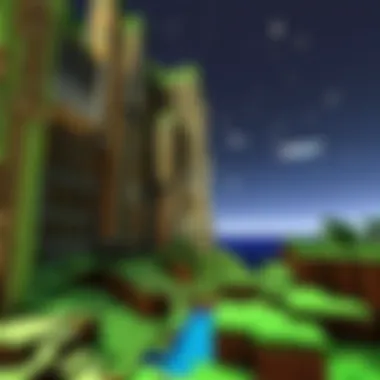
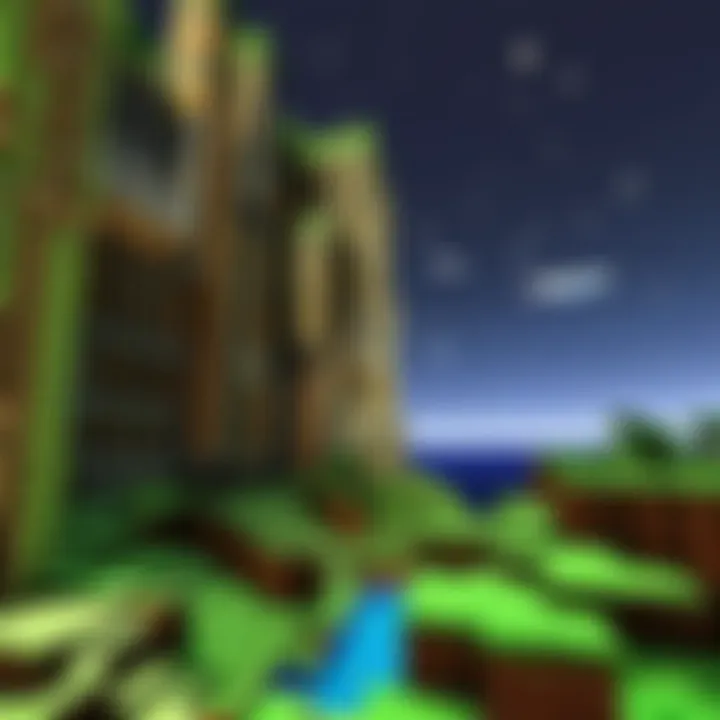
- Choose the Right Plugin: There are several plugins available, like Multiverse-Core, which provide the framework to manage multiple worlds. Visit the Multiverse GitHub page for more details.
- Install the Plugin: Drop the plugin into your server's plugins folder. Afterwards, restart the server to activate it.
- Create New Worlds: Use the command to start a new world. You can choose from various environments, including normal, nether, or end.
- Manage World Permissions: Different worlds might require different rules. Set up permissions suited for each world using a permissions manager.
With multiple worlds, each session can feel fresh. Players can shift from one theme to another, keeping their minds engaged. A server that embraces diverse worlds becomes a hub of various play styles, inviting a variety of players.
Custom Game Modes
Custom game modes are another pearl in the crown when managing your Minecraft server. This flexibility allows you to introduce unique rules, objectives, or mechanics that can transform the gaming experience for your community.
You might consider adding specific game modes like:
- Hunger Games: Players compete to survive by gathering resources, with the last one standing declared the winner.
- Skyblock: Players start on a small island with limited supplies and must expand their area by utilizing their resources wisely.
- Roleplay: Create a world where players can assume roles and create their own stories, building an immersive environment.
To set these modes up, consider using plugins like
Skript or other game mode creators. They provide simple commands to establish rules and objectives without heavy coding.
For example, in Skript, you can create a game mode by writing a simple script that listens for events (ever heard of Minecraft automation?). Here’s a basic flow to get started:
Overall, implementing custom game modes can yield delightful surprises and foster creativity among players. They provoke imagination, turning a simple Minecraft session into an extraordinary journey well worth exploring.
Community Engagement and Events
In the bustling world of Minecraft, setting up your own server offers more than just a digital space to build; it presents a unique opportunity for community engagement and events. Creating a vibrant community is essential not just for player retention, but also to foster collaboration and creativity among players. Hosting events can breathe life into your server and create lasting memories for the players. In this section, we will explore how to effectively engage with your player base and the myriad benefits of organizing server events.
Organizing Server Events
Server events serve as a cornerstone for community interaction. Whether it’s a building contest, a treasure hunt, or a themed celebration for a holiday, these activities can significantly boost player involvement. Here are some notable points to consider:
- Types of Events: You might want to explore various types of events:
- Planning the Logistics: Make sure to keep the event well-structured. Set clear rules, decide on the duration, and communicate effectively with the players. Tools like Discord can aid a lot in this planning phase.
- Promoting the Event: Using social media platforms like Reddit or Facebook to announce your upcoming events can dramatically increase participation. Share visuals and details that might catch attention.
- Competitions: Building contests or PvP tournaments can get players excited and creative.
- Collaborative Projects: Encourage players to work together on massive builds or missions.
- Seasonal Events: Special events for Halloween or Christmas can bring festive cheer to your server.
Engaging your community through these types of events not only enhances the fun factor but also strengthens the bonds between players. A players’ connection to one another is oftentimes just as important as their connection to the game itself.
Building a Player Community
Building a thriving player community takes time and effort, but the rewards are well worth it. A strong player base translates into a lively server, rich in interactions and shared experiences. Here are some strategies to foster such a community:
- Creating a Welcoming Environment: Right from the get-go, welcoming new players and guiding them can make a world of difference. A bit of warmth in your interactions goes a long way.
- Encouraging Feedback: Invite players to share their thoughts on the server. Whether through forums or direct messages, valuing their opinions can make them feel invested in the community.
- Establishing Community Guidelines: Clear and friendly rules can enhance the gameplay experience for everyone. Promoting a safe and inclusive environment helps retain players.
- Showcasing Player Achievements: Recognize and celebrate the accomplishments of your players. Be it by featuring their builds or organizing showcases, this not only boosts morale but motivates others as well.
"Communities walk together, thrive together. Making Minecraft more than just blocks but a shared journey.”
In wrapping this up, fostering community engagement and organizing events are pivotal in shaping your Minecraft server’s success. By tactfully implementing these strategies, you'll nurture a lively atmosphere where players feel invested and connected. This approach not only enhances the gameplay experience but establishes a foundation for steady player engagement.
Staying Updated with Minecraft Changes
Keeping up with the evolving landscape of Minecraft is no small feat, especially when you are managing your own server. As updates roll out, they often bring new features, bug fixes, and sometimes, unexpected surprises. Staying informed about these changes helps server owners to ensure their setups run smoothly and seamlessly. Ignoring updates could lead to compatibility issues, crashes, or worse, leaving your player community in the lurch. Therefore, monitoring updates is essential. Here’s what you need to know about version updates and how to adapt accordingly.
Version Updates and Patch Notes
Every time Mojang releases a new version of Minecraft, it’s like opening a treasure chest filled with potential. Each update can vary in content, ranging from minor tweaks to massive overhauls that revamp gameplay entirely. By reading the patch notes, server admins can understand what’s new, what’s changed, and what might affect their game.
Here are some key points about version updates:
- New Features: Updates can introduce new blocks, mobs, or mechanics. Understanding these elements can encourage you to tweak your server’s settings to enhance the player experience.
- Bug Fixes: Not every problem is openly acknowledged by players. Sometimes, an update might fix a bug that’s been causing headaches in your server. Keeping up-to-date helps you recognize these fixes.
- Performance Improvements: Many updates come with behind-the-scenes improvements that can increase server performance.
- Security Patches: As with any software, bugs can lead to vulnerabilities. Staying informed about patches can safeguard your server from potential exploits.
For more detailed information, you can check the official Minecraft Update Notes or discussions on platforms like Reddit.
"The only thing constant in Minecraft is change. Stay ahead of the curve or feel the burn!"
Adaptation Strategies for Server Owners
Adapting to updates isn't just about reading patch notes; it's about implementing changes that enhance your server’s landscape. Here are some strategies to consider:
- Regular Backups: Before updating the server, always back everything up. This way, if an update leads to unforeseen troubles, you can return to the previous state without losing progress.
- Testing in a Staging Environment: Setting up a test server where you can mirror your main server lets you play with updates without risks to your main community.
- Engaging the Community: Encourage player feedback on new features introduced through updates. They might have insights about gameplay that you hadn’t considered.
- Adjust Server Configs: Changes might render some configurations outdated or inefficient. Be prepared to revisit and alter your server settings.
- Educate Yourself: Follow forums, Discord channels, or Twitch streams where experts discuss updates. This can give you fresh ideas on how to adapt.
In a nutshell, staying updated with Minecraft changes is not just a recommendation but an integral part of managing a successful server. Embrace the changes and make them work for you, ensuring that your players always have a reason to return.
The End
By focusing on aspects such as proper setup, user management, engaging community events, and staying updated with Minecraft changes, the points covered truly highlight the significance of being proactive and informed. Not simply as a technical task, hosting brings a social dimension to gaming, empowering players to connect beyond the pixels through shared experiences.
Putting these principles into practice can lead to a well-maintained server which enhances playability and enjoyment for all participants. The ability to manage everything from plugins to game modes means that the creativity you pour into your server can change how others engage with Minecraft.
"The joy of creation is not just found in the blocks you place but in the community you build around it."
Having all these facets in mind will serve you, the server owner, to cultivate not just a game, but a welcoming environment where players can express themselves and connect through their adventures.
Recap of Key Points
- Understanding Your Environment: Knowing the hardware and software requirements sets the foundation for your server.
- Step-by-Step Installation: Following a clear installation procedure fosters a smoother transition from setup to gameplay.
- User Management: Admin roles and player control help maintain a positive atmosphere and enhance user experience.
- Community Engagement: Organizing events can bolster player retention and create a lively game world.
- Keeping Updated: Staying on top of version updates ensures that technical difficulties are minimized and gameplay remains enjoyable.
Final Thoughts on Hosting
Hosting a Minecraft server on a Mac is more than a just a side project; it’s an opportunity to dive headfirst into a creative venture. The challenge you face can yield impressive rewards, as you curate a space that reflects your vision and meets the expectations of your players. Remember, patience is key. As with any project, results take time, and the effort you invest now will define your success down the line. Look at every setback as a learning opportunity and adapt accordingly. Surround yourself with a passionate community and watch how your server grows into a thriving hub of collaboration, creativity, and adventure.