Setting Up a Minecraft Server for Friends
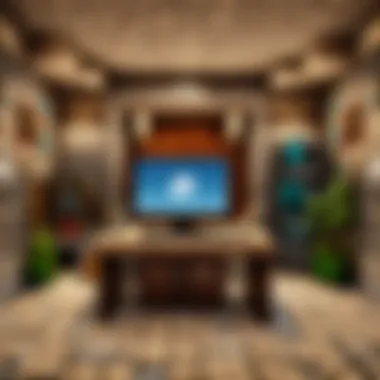
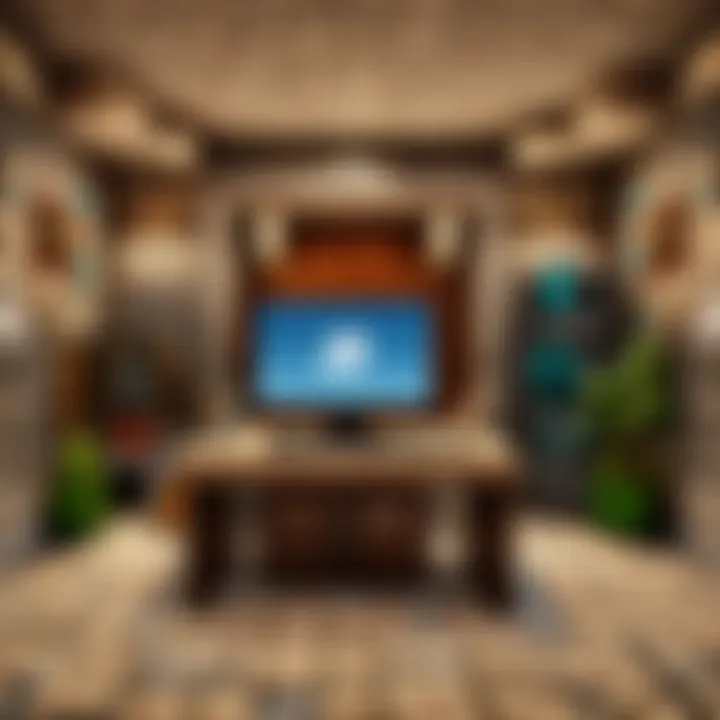
Intro
Setting up a Minecraft server creates a unique space. Among friends, this setting enhances collaboration and creativity in gameplay. But how does one embark on this technological venture? This guide is designed to provide you with step-by-step instructions.
Getting started requires gathering knowledge about various server options, the necessary software, and configuration settings. This guide aims to simplify the process while empowering players to create a tailored gaming environment. No player should feel daunted; the joy of Minecraft is best experienced together. Let's dive into the essential aspects of establishing a server tailored for your group of friends.
Server Types
When beginning, one must choose the type of Minecraft server. Different options exist, each with unique advantages.
- Vanilla Server: This is the most basic type. It allows players to enjoy Minecraft without modifications.
- Spigot/Paper Server: These enable additional plugins. They are great for players who want more control over gameplay.
- Modded Server: For players who want more features, a modded server is ideal. Consider using Forge for this type.
Understanding these options helps in deciding the server that fits your needs best.
Software Options
Choosing the right server software is crucial. Each option supports different functionalities and player experiences.
- Minecraft Java Edition Server: Best for desktop use. Ideal for players comfortable with technical setups.
- Bedrock Edition Server: Suitable for mobile and console users. This version connects players across different devices.
Both options have their complexities and benefits, but they aim to foster multiplayer enjoyment.
Configuration Settings
Once the software is selected, config settings need attention. These settings allow customization of the gameplay environment. Key parameters include:
- Server Properties: Adjust game mode settings, player limits, and world types.
- Whitelist settings: To ensure only friends can join, enable this feature in your server.
- Command Blocks: These allow advanced gameplay mechanics. Understand their uses to enhance your server.
Every adjustment shapes the gaming experience.
Connectivity Considerations
Establishing a connection with your friends is vital. This involves network settings and ensuring everyone can join the server easily. Here are some steps:
- Port Forwarding: This is often required to allow external connections to your server.
- Static IP Address: Setting this ensures your server address remains the same, simplifying access for friends.
- Firewall Settings: Make necessary changes to allow traffic through your server.
Addressing connectivity concerns ensures a smooth experience for all players.
The End
Understanding Minecraft Server Types
Setting up a Minecraft server begins with comprehending the different types of servers available. This understanding is crucial as it influences not just how you set up, but also how you manage and enjoy the gaming experience with friends. Each type has its own benefits, constraints, and ideal use cases.
Overviews of Server Types
Minecraft server types can generally be divided into two categories: official servers and community-hosted servers. Official servers are maintained by Mojang, the company behind Minecraft, whereas community-hosted servers are set up and run by players. Community servers offer more flexibility and customization, allowing players to modify the game according to their preferences. These servers can range from simple worlds for casual play to intricate setups with mods and plugins that enhance gameplay.
Understanding these distinctions is pivotal. Players seeking a straightforward multiplayer experience might opt for official servers, while those wanting customized gameplay should consider community-hosted solutions. This choice impacts everything from server performance to available features.
Self-Hosted vs. Third-Party Hosting
When deciding on how to host your Minecraft server, you often face two options: self-hosting or using a third-party hosting service.
Self-Hosted: This approach involves setting up the server on your own computer or a dedicated system. Self-hosting offers full control over the server environment and customization options, making it appealing for those who have technical skills and prefer total ownership. However, it requires a strong internet connection, hardware capable of supporting the game, and may pose security threats if not managed properly.
Third-Party Hosting: This option is commonly used by players who want to avoid the complexities of self-hosting. Third-party providers handle server management, maintenance, and security. They often offer user-friendly interfaces and technical support, making it easier for less experienced users. However, it usually comes with a recurring fee, which can add up over time.
Evaluating these two hosting methods is important, as it can greatly affect the administrative effort and the experience shared among friends.
Popular Server Software Options
When it comes to community-hosted servers, selecting the right software is fundamental. Several popular options cater to various needs and preferences. Three noteworthy choices are PaperMC, Spigot, and Bukkit.
PaperMC
PaperMC is a high-performance fork of Spigot, designed for optimizing server performance while maintaining plugin compatibility. One of its key characteristics is its emphasis on speed and efficiency, making it highly beneficial for servers expecting numerous players or those needing extra performance. Its unique feature lies in its extensive configuration options, allowing server owners to tailor gameplay and performance metrics to their specific needs. The main advantage of PaperMC is its ability to handle high player counts without significant lag. Nevertheless, its complexity might be a drawback for those new to server management.
Spigot
Spigot is renowned for its balance between performance and plugin support. As a well-established and widely used server software, it boasts a strong community and a wealth of plugins. A major characteristic of Spigot is its stability, which appeals to both casual gamers and those running larger communities. One unique feature of Spigot is its ability to easily integrate with many plugins, enhancing gameplay without complicating server management. However, while user-friendly, it still requires a degree of technical know-how, which might deter some beginners.
Bukkit
Bukkit, the third option, is one of the oldest and most reputable server software choices. It is designed specifically for modding, allowing users to create a custom experience using various plugins. A key characteristic of Bukkit is its accessibility and its focus on community-driven development. This makes it a popular choice for players looking to customize their servers without diving too deep into technical complexities. Its unique feature is a large repository of plugins available, offering resources for virtually any gameplay modification. However, it may not provide the level of performance optimization that newer alternatives offer, making it less suitable for servers expecting high traffic.
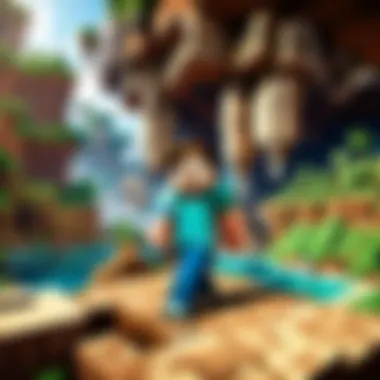
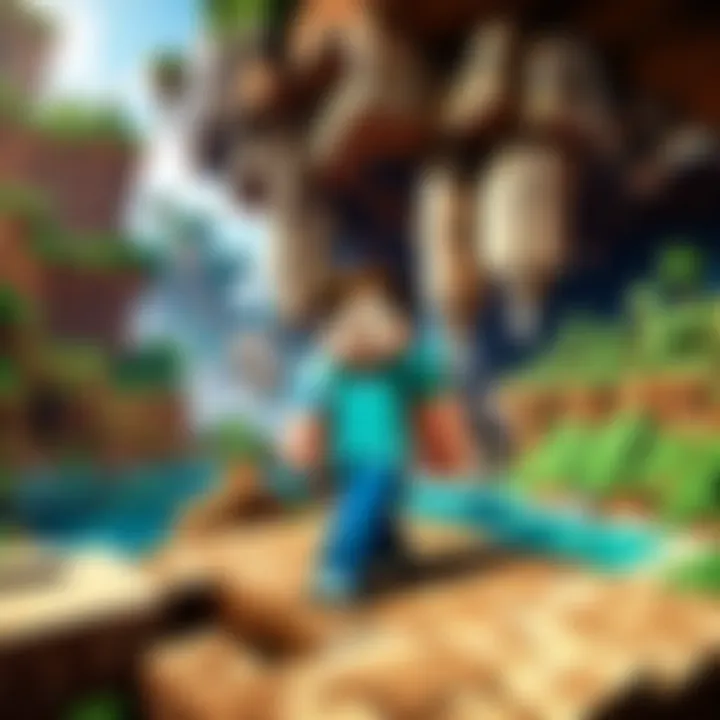
Preparing the Environment
Preparing the environment is an essential step in setting up a Minecraft server. It ensures that your server will run smoothly and efficiently. Proper preparation can save users from many headaches later on, such as crashes or slow performance. This section addresses key elements and considerations that anyone should know before proceeding with server setup.
System Requirements
Before initiating the download of the Minecraft server software, understanding the system requirements is crucial. Running a Minecraft server demands a robust machine capable of managing the workload seamlessly. Here are the key requirements:
- Processor: A multi-core CPU is recommended. Minecraft largely relies on single-thread performance, so a faster processor speeds up the server.
- Memory: At least 2 GB of RAM is essential for the server. More memory is needed if more players will join. For instance, 4 GB or more is ideal for larger groups.
- Storage: A few hundred megabytes are required for the server software and world files. However, plan for extra space for backups and player data.
- Operating System: Windows, macOS, or Linux. Choose an OS you are comfortable with.
- Network Connection: A stable internet connection is necessary. The upload speed should be decent to support multiple players.
Understanding these requirements helps in avoiding performance issues later.
Downloading Minecraft Server Software
Once the system meets the required specifications, downloading the Minecraft server software is the next step. The software is available directly from the official Minecraft website. Using the official source assures that you are getting the latest and most secure version. Follow these simple steps:
- Visit the official Minecraft website.
- Navigate to the download section dedicated to the server software.
- Choose the right version based on the game version you and your friends play.
- Download the server file, usually named something like .
After downloading, place this file in a folder that is easy to access. This can be on your desktop or a dedicated folder for Minecraft servers. Keeping it organized helps manage files better later.
Tip: Always check for the latest version release and read the accompanying changelogs, as they may contain important updates and bug fixes.
Setting Up the Server
Setting up a Minecraft server is a pivotal stage in creating a multiplayer environment for you and your friends. It allows players to add personal touch and character to their game, enhancing the experience by facilitating customized rules and interactions. When configured properly, a server can serve as a reliable platform where adventures unfold, friendships grow, and memorable moments are created. Therefore, understanding the setup process is essential for anyone looking to maximize their Minecraft experience.
Extracting Server Files
Once the Minecraft server software is downloaded, the next step involves extracting the server files. This process is essential to convert the downloaded package into a format that the Minecraft server can utilize. Typically, players will download a compressed file, often in formats such as ZIP or RAR. Users must navigate to the location where this file is stored and use file extraction software, such as WinRAR or 7-Zip. By right-clicking on the file and selecting the extract option, players can ensure that all necessary components are available in a single directory. This clarity in file organization aids in simplifying server management in future configurations.
Configuring Server Properties
Configuring server properties is a critical segment that ensures the server behaves as expected. It defines how the server operates and how players interact within it. Let’s explore the essential aspects below.
Server Name
The server name is a fundamental attribute. It serves as the first impression for anyone connecting to your server. A unique and engaging server name can attract more players. It should reflect the theme or concept of the gameplay experience you are offering. Players often prefer clarity, so a name that indicates whether your server is focused on survival, creative building, or another mode gives clarity right off the bat. However, keep in mind that while an appealing name can draw interest, players are ultimately attracted to the server's functionality and community.
Game Mode
The game mode determines how users will experience Minecraft on your server. There are various modes available, such as Survival, Creative, Hardcore, and Adventure. Each offers a distinctive approach to gameplay. For instance, Survival mode focuses on gathering resources, crafting, and surviving against mobs, whereas Creative mode provides players with unlimited resources, enabling them to build without restrictions. Selecting the right game mode is crucial as it defines your server's engagement level and player experience. Options may vary in complexity, so providing a clear explanation will help prospective players decide if this server fits their preferences.
Max Players
Setting the maximum number of players allowed on the server is another significant configuration aspect. This limit influences both performance and community dynamics. An ideal player cap, like 20 or 100, balances technical feasibility with social interaction. Too many players can lead to lags or crashes, while too few may create an isolated environment. It is essential to assess your hosting resources and expected reach when determining this limit. The right setting promotes a vibrant community without overwhelming the server’s capability.
The right configurations ensure a fulfilling gameplay experience. Always tailor your settings to align with the anticipated player group and overall server goals.
Adjusting Network Settings
Adjusting network settings is a critical aspect of setting up a Minecraft server. It ensures that players can connect smoothly and efficiently. Without proper configuration, friends may face problems when trying to join, resulting in frustration. The main elements to consider include port forwarding and setting a static IP address. Each plays a significant role in making sure your server is accessible and stable.
Understanding Port Forwarding
Port forwarding is essential when you want to host a server. Essentially, it tells your router to allow traffic on specific ports, directing it to the computer running the Minecraft server. The default port for Minecraft is 25565.
To set this up, you will typically:
- Access your router's configuration panel by typing its IP address into a web browser. Usually, it can be found on the back of your router or in the instruction manual.
- Log in with your admin credentials. If you have not changed them, the default values are often something generic like admin/admin or admin/password.
- Look for the port forwarding section within the settings. This may be labeled differently depending on your router's brand.
- Create a new port forward rule for Minecraft, specifying:
- Service Name: This can be anything you want, like "Minecraft Server."
- Port Range: Input 25565 to 25565.
- Local IP: Enter the IP address of the machine hosting your server.
- Protocol: You can choose TCP/UDP or TCP only, depending on your needs.
After completing these steps, save the settings. Port forwarding helps ensure that anyone attempting to join your Minecraft server will have a smoother experience, with minimal interruptions.
Setting Up Static IP Address
Setting up a static IP address is another crucial step. A static IP address ensures that the computer hosting the server does not change its address when rebooted. This consistency allows the port forwarding settings to remain effective without adjustment.
To configure your static IP, follow these steps:
- Open Control Panel and navigate to Network and Sharing Center.
- Click on Change adapter settings on the left side.
- Right-click on the connection you use (wired or wireless) and select Properties.
- Select Internet Protocol Version 4 (TCP/IPv4) and click Properties.
- Choose Use the following IP address and enter:
- IP Address: Choose an address that is within your network but outside of the DHCP range.
- Subnet Mask: This is usually 255.255.255.0 for home networks.
- Default Gateway: Enter the router’s IP address.
- Preferred DNS: Use the same IP as the Default Gateway or another DNS like 8.8.8.8 (Google DNS).
Upon saving these changes, your server computer will have a fixed IP. This stability is crucial for both the host and the players. They will know exactly where to connect, facilitating a smooth multiplayer experience in Minecraft.
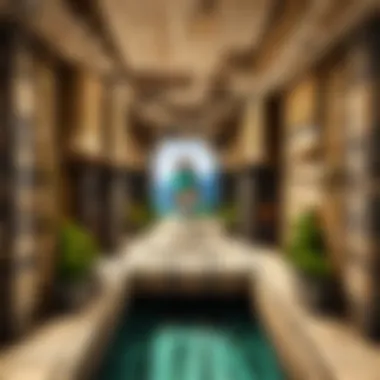
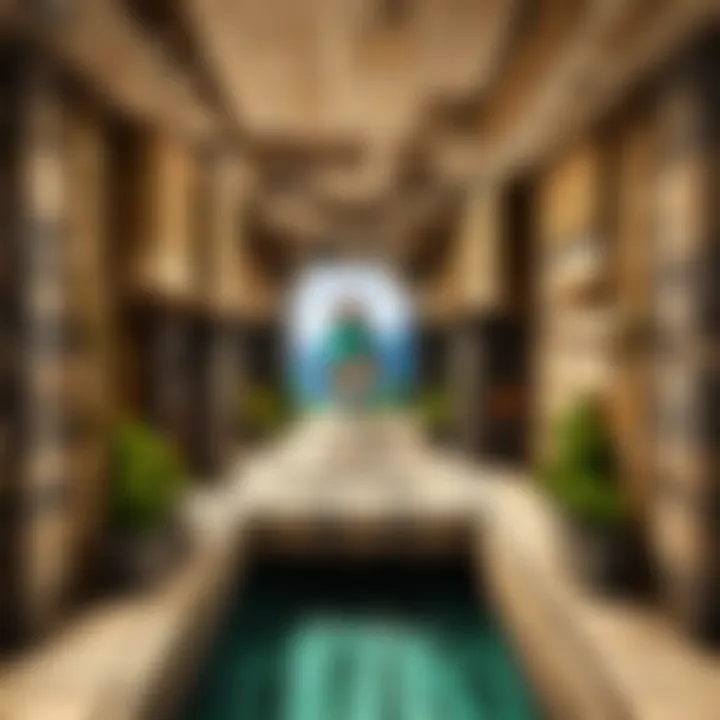
Note: Always verify that your router's DHCP range does not include the static IP chosen to avoid conflicts.
By properly adjusting network settings, you lay the groundwork for a functional Minecraft server that can be reliably accessed by your friends.
Launching the Server
Launching your Minecraft server represents a pivotal moment within the overall setup process. This stage brings together prior configurations, network settings, and software installations, transforming your efforts into a functioning environment where friends can gather for multiplayer gaming. Ensuring this transition occurs smoothly involves understanding different aspects such as the server's initial operation, functionality checks, and ongoing status management. Each of these elements contributes significantly to maintaining an enjoyable experience.
Running the Server for the First Time
When it comes to running your Minecraft server for the first time, follow these instructions thoroughly. First, navigate to the server directory where you extracted your Minecraft server files. Locate the file associated with your server software, such as PaperMC or Spigot.
Run the file using a command line interface. It is essential to execute the command in the same directory so that all necessary files load correctly. An example command, if you are running a server on Windows, may resemble:
This command allocates specific memory for the server process while also opting not to use the graphical user interface. Upon execution, the server will start initializing, and you may notice messages in the command prompt outlining progress and errors if any occur. This is the foundation upon which your gaming environment will be built.
Verifying Functionality
After the server launches, step two is to verify that it functions as expected. Open your Minecraft game client and select "Multiplayer." To connect, click on "Add Server" and input your server's IP address and port if necessary. This action will help you test connectivity and ensure other players can join your server.
To double-check, asking a friend to connect can provide a practical validation of server functionality. If errors arise, re-examine your server settings, making certain that the port forwarding and static IP address settings are accurate. Addressing any potential configuration mistakes at this point will save time and frustration during gameplay.
Managing Server Status
Managing the server's status is an ongoing process that involves looking out for performance and ensuring players have a seamless experience. Regularly check server logs for any unusual behavior or error messages that may impact gameplay. Adjust settings as necessary to optimize performance.
You may want to implement server monitoring software if your server gets larger. Tools such as McMyAdmin or Pterodactyl offer robust interfaces for managing Minecraft servers. These tools provide insights into player counts, chunk loading speeds, and overall health of the server.
Inviting Friends to Join
Inviting friends into your Minecraft server is a critical phase of the setup process. After investing time and effort into establishing a personalized gaming environment, the real joy comes when you can share that with others. Multiplayer experiences can amplify enjoyment, promote collaboration, and create lasting memories. Human interaction within the game enhances creativity as players collaborate on projects and explore virtual worlds together. This leads to more dynamic gameplay, richer stories, and shared accomplishments.
Sharing the Server IP Address
The first essential step to connecting friends to your server is sharing the server's IP address. This address serves as the gateway for them to enter your Minecraft world. You can find your server's IP address by checking your router settings or using services like What's My IP. Share this information with your friends in a straightforward manner.
It is beneficial to explain to your friends how they can connect using the Minecraft client. They need to select "Multiplayer" and then click on "Add Server." Here, they will input the server name and the IP address you have shared.
Remember, ensure your friends have the right game version that matches your server’s setup to prevent any connectivity issues.
Testing Connectivity
Once your friends have the IP address, testing connectivity is the next logical step. This entails checking if they can successfully join the server. Each friend should start Minecraft, navigate to the Multiplayer section, and select your server from their list.
If a friend cannot connect, troubleshooting will be necessary. Here are some common steps to isolate the problem:
- Check Firewall Settings: Sometimes, personal firewalls can block connections. Make sure that Minecraft is allowed through the firewall.
- Port Forwarding: Verify that the necessary ports are forwarded correctly on your router. The default port for Minecraft is 25565, and it must be open for players to connect.
- IP Address Accuracy: Confirm that the IP address shared is accurate and that it hasn’t changed since you last shared it.
Encouraging your friends to share their experiences can help identify if the problem is widespread or isolated. By addressing connectivity issues, you ensure a smoother gaming experience and enjoy a collaborative atmosphere on your server.
Maintaining the Server
Maintaining the server is crucial for ensuring a smooth and enjoyable experience for all players involved. The importance of regular maintenance cannot be overstated, as neglecting this aspect can lead to various issues that diminish gameplay quality. By keeping the server in optimal condition, players can avoid crashes, lag, and unforeseen interruptions that might disrupt their gaming sessions. Maintenance encompasses multiple tasks, such as backing up data and applying necessary updates.
Regular Backups
One key element of server maintenance is implementing regular backups. Backups serve as a safety net, preserving the world's progress, player data, and settings in case of unexpected failures. Without regular backups, any severe issue, be it a hardware failure or a corrupt file, could lead to significant data loss that is often irretrievable.
To effectively handle backups, consider the following:
- Frequency: It’s advisable to schedule backups at regular intervals, such as daily or weekly. This ensures that changes made by players between backups are not lost.
- Storage: Utilize external storage solutions such as cloud services or dedicated backup drives, allowing easy access when needed.
- Automation: Automating the backup process can save time and reduce the risk of human error. Various scripts or server software can aid in creating scheduled backups, ensuring consistent data preservation.
Implementing these practices will provide players peace of mind. The knowledge that their hard work is safe contributes to a more relaxed gaming environment.
Applying Updates
Another essential task in server maintenance is applying updates to the server software and any plugins or mods in use. Regular updates can introduce important bug fixes, security patches, and new features that enhance the overall server performance. Keeping everything current is vital for several reasons:
- Stability: Updates often resolve existing issues. By keeping software up to date, server owners can minimize crashes and performance issues that arise from unpatched bugs.
- Security: Outdated software can possess vulnerabilities that put the server at risk. These vulnerabilities can be exploited by malicious actors, leading to potential data breaches. Regularly updating software helps to ensure an important layer of security.
- Features: Updates can introduce new functionalities. Keeping an eye on software releases allows server administrators to take advantage of the latest options that can enhance player experience.
To implement updates effectively, consider setting reminders for when new versions are released. Always check the changelog to understand what changes the update will bring. Prioritizing updates can keep the server running smoothly, contributing to a seamless gaming experience for all participants.
Keeping a Minecraft server well maintained ensures it thrives, thus optimizing the collective experience for players.
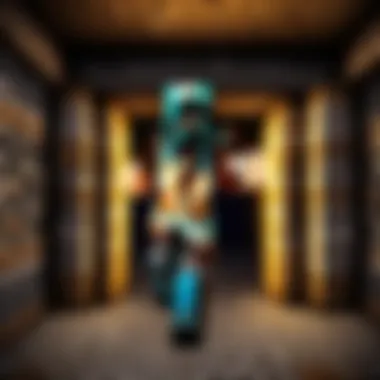
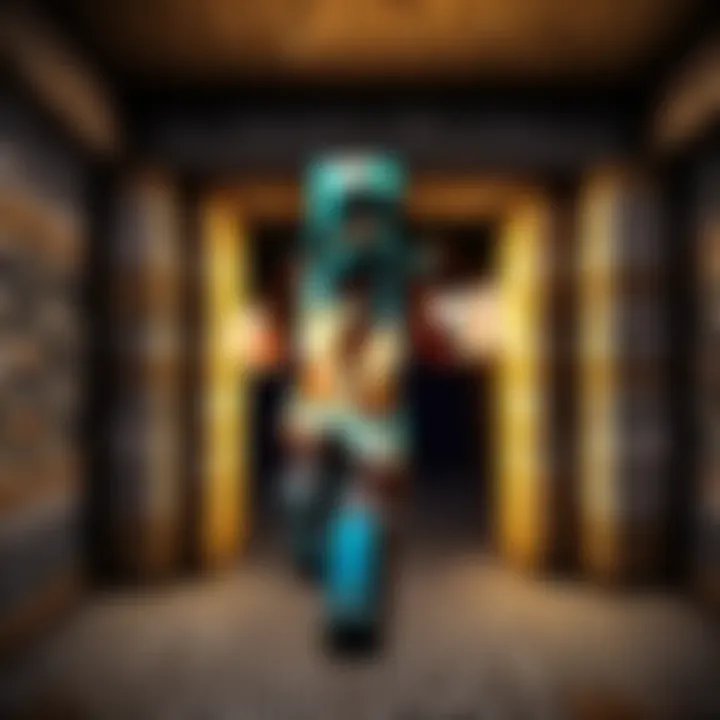
By focusing on these maintenance practices, the server remains stable and enjoyable, allowing friends to gather in their virtual world with minimal interruptions.
Exploring Modifications
Modifying your Minecraft server opens up a world of possibilities for enhancing gameplay. Whether you are looking to enrich the experience or customize the game to cater to your friends’ preferences, modifications are essential. These can include modifications through plugins or more comprehensive modifications known as mods. Both serve to improve functionality and create unique experiences.
When exploring modifications, consider the following:
- Functionality Enhancements: Plugins and mods can introduce new features that improve gameplay. They can add custom commands, enhance server performance, or introduce new game mechanics.
- Creative Expression: Modifications allow players to inject their personality into the game, creating custom worlds or themed environments tailored to their group.
- Community Engagement: Many modifications are designed with multiplayer in mind, fostering cooperation or competition among players.
Ultimately, exploring modifications requires careful consideration of server performance, player needs, and compatibility with existing setups. Finding the right balance between gameplay richness and server efficiency is crucial.
Adding Plugins
Plugins are lightweight modifications that add specific features to a Minecraft server. They are particularly popular due to their ease of installation and usability. Plugins are generally server-side, meaning players do not need to install anything on their clients to access the functionalities they provide.
Some benefits of adding plugins include:
- Immediate Enhancements: Plugins can instantly upgrade server function. You can add features like economy systems, mini-games, or custom teleport commands with ease.
- Long-Term Flexibility: As your group’s needs evolve, plugins can be added, altered, or removed without major disruption. Players can also easily adapt to changes and modifications.
- Community Development: Many plugin authors are part of active communities where players can seek support, report bugs, or share ideas.
Consider popular plugin repositories like SpigotMC or Bukkit for a wide range of options. To install a plugin, you generally:
- Download the plugin file.
- Place it in the directory of your server.
- Restart the server to activate the plugin.
Opting for Mods
Mods, unlike plugins, often provide more substantial changes to gameplay. They can alter the core game mechanics or introduce entirely new elements. Opting for mods requires a bit more technical knowledge and consideration of compatibility.
Benefits of using mods include:
- Gameplay Alteration: Mods can completely change how the game feels. For example, they might introduce new biomes, create new creatures, or even add new crafting recipes.
- Deep Customization: With mods, you can fine-tune almost every aspect of the game, catering to various play styles or themes your group might prefer.
- Interactive Elements: Some mods can create dynamic environments that respond to player actions, providing an immersive gaming experience.
Before opting to use mods, ensure:
- Compatibility: Verify that the mod works with your version of Minecraft. Some mods might require specific server software.
- Server Performance: More intensive mods can put a strain on server resources. If your server has limited resources, choose mods that are optimized for performance.
To install a mod, follow similar steps as for plugins:
- Download the mod file compatible with your server type.
- Place it in the appropriate folder, often .
- Restart the server and check for proper functionality.
Remember: Backing up your server before adding mods or plugins is crucial to prevent data loss.
Troubleshooting Common Issues
Connection Problems
Connection problems are among the most frequent issues that players encounter while using their Minecraft server. These can arise from various factors, including network settings, server configurations, or even external internet issues.
- Network Configuration: If players are unable to connect, ensure that your router's port forwarding is set up correctly. This step facilitates external connections by directing traffic to the appropriate internal IP address. Losing track of this can lead to confusion among players trying to join.
- Firewall Settings: Another source of connection problems often stems from firewall settings. Both hardware and software firewalls might block the connection. Make sure that Minecraft and your server software are allowed through the firewall.
- Server IP and Version: Ensure that you're sharing the correct IP address and that all players are using the same version of Minecraft. Often, mismatches in game versions can prevent connection.
"Always verify your IP address and Minecraft version with your friends to avoid confusion when joining."
- Internet Stability: If internet connectivity is inconsistent, players may face connection dropouts. Check the stability and speed of your connection. Using a wired connection rather than Wi-Fi can help improve reliability.
Configuration Errors
Configuration errors represent another common category of issues that can affect server functionality. These errors result from incorrect or incomplete settings in the server configuration file, which is critical to maintaining server performance and ensuring a smooth experience for players.
- Server Properties File: This is the main configuration file where you set key aspects like game mode, maximum players, and server rules. A simple typo can lead to startup errors, so review this file carefully. Certain settings may require specific formats or values, leaving room for mistakes.
- Plugin Compatibility: When adding plugins or mods, ensure that each one is compatible with the server version you are using. Incompatibilities here can cause your server to crash or behave unexpectedly. Always check the documentation of each plugin before installation.
- Resource Usage: If the server runs slowly or crashes, it may be due to insufficient resources. Understanding the limits of your hardware is important. Allocate enough RAM and CPU resources in the server settings. Failure to do so can lead to significant performance issues.
- Error Logs: In case of persistent issues, reviewing error logs can provide insights into what might be going wrong. These logs often contain detailed messages indicating what needs to be adjusted or fixed.
By being proactive and familiarizing yourself with these common troubleshooting errors, you can ensure that your server runs smoothly and your gaming sessions remain enjoyable.
Understanding Server Commands
Understanding server commands is essential when managing a Minecraft server. Commands are the interface between the server administration and gameplay. They allow server operators to control various aspects of the game environment, manage players, and enhance the overall gaming experience. Mastering these commands equips server administrators with tools to handle emergencies, enforce rules, and customize gameplay settings effectively. This section explores the basic and advanced commands that every server owner should know.
Basic Commands for Management
Basic commands serve as the foundation for managing a Minecraft server. These commands are straightforward and can be executed by any player granted the appropriate permissions. Some of the most common basic commands include:
- /start: Initiates the server process after setup.
- /stop: Shuts down the server safely, allowing players to disconnect without data loss.
- /kick [player]: Removes a specific player from the server.
- /ban [player]: Prohibits a player from connecting to the server.
- /op [player]: Grants operator status to a player, enabling them to use many additional commands.
These commands greatly enhance the management experience. Keeping track of player behavior, ensuring server integrity, and maintaining a positive environment can be done efficiently with these tools. Understanding their functionality allows for swift responses to challenges that may arise.
"Mastering server commands enables seamless management and ensures a fair gaming environment for all players."
Advanced Commands for Customization
Once server owners grasp the basic commands, delving into advanced commands becomes a natural next step. These commands offer a deeper level of customization, critical for tailoring gameplay to the preferences of the community. Key advanced commands include:
- /gamemode [mode] [player]: Changes the game mode for a specific player to Survival, Creative, Adventure, or Spectator.
- /give [player] [item] [amount]: Provides items to players, useful for spawning rare resources for events.
- /setworldspawn [x] [y] [z]: Establishes a new world spawn point for all players.
- /whitelist add [player]: Adds a player to the whitelist, restricting access to only invited individuals.
- /difficulty [level]: Adjusts game difficulty, impacting how challenging the game is for players.
Using these commands, server administrators can create custom experiences. This flexibility allows for special events, mini-games, or even complex narratives that enrich player engagement. The effectiveness of commands lies not just in understanding how to use them but also knowing the impact they have on the gaming environment and community as a whole.



