Mastering Minecraft on Laptop: A Comprehensive Guide
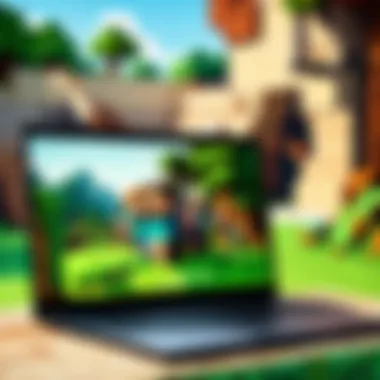

Intro
Minecraft represents a robust virtual realm, attracting millions of players worldwide. Playing on a laptop facilitates portability without sacrificing gameplay depth. It is feasible to have vivid experiences, focusing on both creativity and adventure. But to fully engage with the game, understanding several facets is critical.
Before diving into the rich features of Minecraft, it is vital to have a clear grasp of its mechanics and how they come together on a laptop. The following sections will outline key concerns such as system requirements, installation processes, and tips to improve performance while playing Minecraft on laptops. With this guide, you will learn how to navigate the vast worlds of Minecraft effectively.
Minecraft Game Guides
Character Creation Guide
Creating a character in Minecraft is the first step in embracing the game’s endless possibilities. Players can choose from multiple character skins or even create unique appearances. Accessing the skin selection is straightforward and enables personalization like never before.
Steps to create a character:
- Launch Minecraft
- Choose 'Skins' from the main menu
- Browse available skins or upload one
Custom skins enhance your personal experience and story. Should you desire, the community offers numerous free resources online, allowing for creativity and exploration.
Building Techniques Tutorial
Building structures can be quite enjoyable in Minecraft. The mechanics of blocks come into play as players design anything from modest shelters to elaborate castles. Key techniques include:
- Layering: Establish a strong foundation
- Symmetry: Promotes visual harmony
- Lighting: Illuminates builds for atmosphere
Experimenting with different architectural styles contributes to learning. Take inspiration from community showcase videos and pictures on platforms like Reddit. Follow tutorials or join forums for additional creativity.
Redstone Mechanics Explained
Understanding Redstone will elevate gameplay. Redstone functions like electrical wiring, enabling automation of structures. To get started, focus on:
- Basic Redstone Components: Lamps, dust, follow Minecraft's guides, or watch videos to learn.
- Combination Blocks: Integrating Redstone with other elements creates unique contraptions.
Learning Redstone adds complexity, refining both problem-solving skills and engineering creativity.
Crafting Recipes Encyclopedia
Crafting is a central gameplay element. Knowing specific arrays will optimize resource use. Simply pressing 'E' opens the crafting table.
Common items that many beginner and intermediate players craft include:
- Tools: Axes, pickaxes, and shovels. To create a stone axe, for example, combine two sticks with three stone blocks.
- Food Items: Make bread or cook meat over a crafting table with the right ingredients.
Maintaining up-to-date downloadable recipes logs from community resources can help ease frustrations, as players learn the intricacies of crafting effectively.
Latest Updates and Patch Notes
Staying current with ongoing updates in Minecraft enriches gameplay experiences significantly. Each update often introduces new blocks, features, and even game mechanics. Understanding these aspects greatly shifts gameplay dynamics.
Patch Note Breakdown
New versions release notes highlight added content and fixes tailored to improve overall game stability. Always checking patch notes is advisable as it reveals what benefits or problems exist. Updates such as Caves & Cliffs and The Wild Update changed exploration methods, crafting, and gameplay.
New Features Analysis
Insights into emerging features often lead players to explore previously untapped possibilities within the game. As such enhancements constantly evolve, mining and crafting characeristics are altered, providing fresh perspectives regularly.
Always take the time to read the latest patch notes and feature descriptions. Knowledge is key to adjusting strategies.
Biome and World Generation Updates
Recent updates have adjusted world generation and biome variations. Unique biomes provide diverse resources, mobs, and landscape features that add explorative depth. Pay close attention to any biome changes curative for surviving crafting essentials.
Community Speculations and Theories
Conversations spark community voice excitement when new updates surface. Consider joining social media groups or Minecraft-focused forums to engage discussions about theories and the potential future direction of gameplay innovations.
Mod Reviews and Recommendations
By using mods, players enhance their Minecraft experience exponentially. Examining modifications can also unlock entirely new gaming dimensions.
Top Mods of the Month
Reviewing a monthly list of popular mods unveils trending resources. Recommendations will help players select treasure within functionality or aesthetic appeal.
Mod Spotlight Series
Follow specific hotkeys detailed in the Mod Spotlight Series. Each installment typically analyzes popular mods in-depth to understand their mechanics, benefits, and potential overlaps.
Mod Installation Guides
Properly implementing mods requires clarity of steps. Known platforms like CurseForge distribute mods chiefly. Guidelines such as following clear write-ups gain efficiency in attaching mods.
Minecraft News and Developments


Keeping an eye on the Minecraft ecosystem helps progress in an evolving landscape.
Industry News and Trends
Understanding overarching trends can guide players in adapting styles.
Behind-the-Scenes of Updates
Identifying developer decisions and their rationale aids comprehension of platform metrics relating to community desires.
Upcoming Features and Sneak Peeks
Often hinted at future updates might gear expectations to subsume strive for excellence within the community dynamics.Schema discussions enable this focus to expand creativity uniquely.
Understanding Minecraft
Understanding Minecraft is crucial for both new and seasoned players looking to fully engage with this multifaceted game. The game has evolved significantly since its inception, creating a rich universe filled with possibilities. In this section, we will explore the fundamental concepts that define Minecraft and examine why these elements contribute to the game's longstanding appeal.
What is Minecraft?
Minecraft is a sandbox video game developed by Mojang Studios. Released in its full, stable version in 2011, it allows players to explore a blocky, procedurally-generated 3D world filled with various landscapes, from forests to mountains and caves. Players can gather resources, build structures, create complex mechanisms, and engage with a myriad of creatures. The game's mechanics, including crafting and mining, lend themselves to almost limitless creativity.
The essence of Minecraft lies in its open-ended creativity and flexibility. Players often comment on how liberating it feels to construct their world from ground up. Whether you're building a simple house or an intricate city, Minecraft offers comprehensive tools for your imagination to take flight. Additionally, the game can be played solo or in multiplayer mode, enhancing its versatility.
The Appeal of Minecraft
Understanding the appeal of Minecraft requires looking beyond just its mechanics. One key aspect is the sense of agency it grants players. They are not merely participants; they are architects of their unique visions. Each session can lead to vastly different experiences, driven by personal creativity. This freedom appeals to a broad audience, ranging from children to adults who find satisfaction in building and exploration.
Moreover, there is a strong community aspect to the game. Players can share their creations, participate in forums, and engage in modding, further enhancing their experience. The interconnectedness of the Minecraft community fosters a sense of belonging among players.
Laptop Specifications for Minecraft
Understanding the proper laptop specifications is crucial for any player wishing to have a smooth and satisfying experience in Minecraft. Minecraft’s expansive environments and unique pixel art require enough processing power to run effectively. Therefore, choosing a suitable laptop that meets or exceeds certain specifications can greatly enhance your gameplay experience.
When evaluating laptops for Minecraft, it is essential to consider both minimum and recommended system requirements to ensure the game runs efficiently. Proper specs can also prevent frustrations during play and allow users to enjoy all aspects the game has to offer, including advanced graphics settings and mods. Below we’ll detail both minimum and recommended system requirements.
Minimum System Requirements
The minimum system requirements serve as the basic baseline needed for Minecraft to function on your laptop. If your laptop meets these specifications, you will be able to play the game, although the performance may not be optimal. Here are the minimum requirements you should look for:
- CPU: Intel Core i3-3210 or AMD A8-3800 or equivalent
- RAM: At least 4 GB
- GPU: Intel HD Graphics 4000 or AMD Radeon R5 series with OpenGL 4.5 support
- Storage: Minimum of 4 GB of available hard drive space
- OS: Windows 10 or 11, macOS Mojave (10.14.5) or later, or a modern Linux distribution
Having these minimum specs will keep Minecraft running, but players might run into issues with textures, loading times, and even performance lags if numerous mods or resource packs are applied. Players should note that any additional features or enhancements may require you to boost your hardware capabilities further.
Recommended System Requirements
Crossing over to recommended system requirements, these specifications are what players should aspire to in order to enjoy all Minecraft has to offer. Meeting the recommended specifications will provide superior graphics, fluid performance, and overall enjoyable gameplay. Below are the numbers to keep in mind:
- CPU: Intel Core i5-4690 or AMD A10-7800 or equivalent
- RAM: At least 8 GB
- GPU: NVIDIA GeForce 700 Series or AMD Radeon Rx 200 Series or equivalent with OpenGL 4.5 support
- Storage: Minimum of 4 GB of available hard drive space plus a separate SSD for better response
- OS: Windows 10 or 11
The difference in performance between the minimum and recommended specifications can not be overstated. While the minimum allows you to play, only the recommended setup ensures that the game runs fluidly and offers the visual experience players expect.
Investment in a machine that fulfills recommended requirements aligns closely with a higher quality of gaming, complete with faster processing, smoother frame rates, and a generally enhanced game experience. Therefore, before committing to a purchase, it is wise to assess your gaming needs and align them with the specifications detailed above.
Installing Minecraft on a Laptop
Installing Minecraft is a crucial step for aspiring players, whether they are experienced or unwary novices. This section delineates the importance of proper installation, addressing methodical approaches to such a pivotal task. Getting this aspect right impacts gameplay and overall experience. A smooth installation not only prepares players for their adventures in virtual blocks but also contributes significantly to the game's performance and accessibility on a laptop.
Downloading the Game
The first step in your installation process is downloading Minecraft. This stage is significant, as obtaining the game from trustworthy sources ensures security from potential malware and exploits. The procedural efficiency begins here.
- Visit the Official Minecraft Website: Navigate to Minecraft.net for the most reliable version.
- Choose Your Edition: You have to decide between them, often a matter of personal preference - Minecraft Java Edition or Minecraft Bedrock Edition.
- Select Buy or Download: Follow the prompts depending on whether you wish to buy the game or download a trial version. Ensure that the chosen platform matches your laptop's capabilities.
- Registering for an Account: If you choose to purchase, you must create a Minecraft account, or log in if an account already exists. Keep your login details organized for future reference.
Make sure your laptop has internet access during this time, as the downloading process relies solely on a secured connection. Downloading the file may take time, which can depend on your internet's speed.
Installation Steps
Once you have downloaded the game, the next phase brings you to the installation steps.
- Locate the Downloaded File: In most cases, this will be found in your default Downloads folder unless specified otherwise during the saving process.
- Run the Installer: Double-click the downloaded installer file, which typically has .exe extension for Windows or a package for Mac.
- Follow On-Screen Instructions: The installer will prompt you through various settings; read the information carefully. Select preferred file destinations for easier access in the future. Most addressing designs already suggest necessary paths.
- Agree to Terms and Conditions: Accept all terms to allow the installation process to continue legally adhering to Minecraft's regulations.
- Complete the Installation: The software may take several minutes to install, depending on your laptop's specifications and the edition that ubuntu take care.
- Launch the Game: Upon completion, you might find a shortcut created on your desktop for convenience. Kick off your adventure immediately by clicking the icon or go through your applications folder.
Proper installation is paramount as it will prevent conflicts and issues with running the game.
Setting Up Your Profile
With Minecraft now installed, interest shifts towards personalizing the gaming experience, which begins at the profile setup. A well-defined profile is a student's key to interacting within the community and enjoying unique experiences.
- Open Minecraft Launcher: Here you will manage your Australia-wide favourites; it will launch as soon the installation finishes.
- Sign in to your Account: Enter your Java or Microsoft account credentials based on your game that purchased.
- Customize Your Profile: Choose an in-game username, which generates your identity in virtual blocks. Restrictions may apply to ensure uniqueness.
- Important Settings: Review optional settings such as gameplay feedback and merchandise preferences.
- Save Changes: Ensure to save all edits before continuing.
The completion of profile setup tailored for individual preferences sets one on a favorable path, elevating the play experience right from the start.
Setting up Minecraft correctly right from the downloading stage through the profile setup culminates in smooth gaming, fostering enjoyment.
Assimilating every detail within this installing process ultimately leads to significant advantages truthfully embracing the Minecraft journey.


Gameplay Experience on Laptop
Playing Minecraft on a laptop offers a unique experience that differs from other gaming systems, including desktops and consoles. Understanding this gameplay dynamic is crucial as it can influence every aspect of how you engage with the game, from visual workflow to performance and community interaction. The design of the user interface on laptops can streamline how players navigate the game. This allows for more intuitive control over crafting, building, and exploration, vital for both novice and experienced players.
User Interface Overview
The user interface in Minecraft is designed to be intuitive, making it relatively easy for players to adapt, even if they have never played before. On a laptop, screen size and resolution play significant roles. Players might find that adjusting the interface’s scale helps enhance their gaming experience. This ensures readability while still maintaining the complexity of the game.
Minecraft utilizes a HUD (Heads-Up Display) that conveys crucial information without cluttering the player's view. Some essential components of the user interface include:
- Hotbar: Quick access to items selected by the player. This section allows for seamless crafting and placement actions while on the move.
- Inventory screen: This area assists players in managing items collected, crafted, or used in his or her tasks. Players can shift items and stack them efficiently here.
- Health and hunger bars: These elements give feedback on the player’s survival status.
Optimizing how the user interface displays on laptops boosts the gaming experience. Using custom GUI modifications can improve personalization and usability, making gameplay smoother.
Controls and Commands
Controlling Minecraft on a laptop typically involves a keyboard and trackpad, though an external mouse may be preferred by many users for its precision. The controls are flexible, which is critical for navigating diverse game terrains and engaging with different game modes. I list some key controls here for better reference:
- W (Forward), S (Backward), A (Left), D (Right): Primary movements.
- Space: Jumping – crucial for navigating terrain.
- Shift: Sneaking – useful for precision tasks like building.
- Left-click: Break blocks or items - focused interaction with the environment.
- Right-click: Place blocks or use items - actions for creativity.
In addition to these controls, Minecraft allows for various commands, enabling deeper interaction with the game’s mechanics:
- /give [player] [item] [quantity]: Assign items to the player.
- /tp [target player]: Teleport commands for faster navigation around vast maps.
- /sethome: Save a location for quick returns.
Understanding these controls and commands is paramount for improving gameplay efficiency, especially in instances of intense action or strategy-focused play.
Keeping a cheat sheet or access to command lists nearby can enhance efficiency in early gameplay stages and ensure players unlock more advanced working principles later.
Optimizing Minecraft for Laptop Performance
Optimizing Minecraft for laptop performance is critical for an enjoyable gaming experience. With the right adjustments, players can significantly enhance how the game runs, minimizing lag and improving overall gameplay. As games become more elaborate, having a well-tuned setup for Minecraft allows players to engage their creativity without interruption.
Adjusting Graphics Settings
One of the primary ways to boost performance in Minecraft is by adjusting the graphics settings. The game provides multiple options that suit different laptop capabilities. If the laptop struggles with performance, lowering graphics quality can lead to a smoother experience.
- Render Distance: Reducing the render distance limits how far the game renders the world. Lower settings improve frame rates but limit the view of distant landscapes.
- Graphics Quality: Switching from Fancy to Fast dramatically decreases visual effects like leaves swaying in the breeze. This simple change frees up valuable processing power.
- Smooth Lighting: Disabling smooth lighting can also noticeably improve the frame rate. While it reduces realism, it makes gameplay much more fluid.
- Particles: Reducing or turning off particles allows the game to focus on critical components instead of minor effects when explosions or falls occur.
Tweaking these graphics settings individually helps tailor the experience according to the hardware specifications, contributing greatly to bumping up the frames per second, making mining and building more pleasant.
Utilizing Mods for Optimization
Mods are a powerful method for enhancing Minecraft performance, giving players tools to customize the gameplay effectively. Opting for performance optimization mods can foster improved graphical performance and efficiency. Here are some examples of beneficial mods:
- OptiFine: This mod offers extensive graphical and performance settings not found in the base game. Players can enjoy better frame rates and access to various visual effects customizations. It features features like dynamic lighting, advanced water effects, and more.
- FPS Reducers: These modifications intentionally limit the frame rate to prevent the game from straining the laptop when working in challenging graphic environments.
- Lighter Mods: Many mods exist specifically to replace heavy textures with lighter alternatives. These often provide smoother graphics while using fewer resources.
Selecting the right mods for optimization helps transform gameplay, maintaining a balance between visual appeal and performance. Each player is encouraged to explore community recommendations for optimization to discover what works best for their setups.
To install mods, players generally visit portals like CurseForge or Modrinth. Following installation guides and ensuring that mods are compatible with the specific version of the game being played are central factors for successful modding.
Optimizing Minecraft for laptop performance through proper graphics settings and clever usage of mods elevates overall gameplay. With the right approach, players can create a seamless environment that fosters creativity in one of the world’s most beloved games.
Exploring Minecraft Mods on Laptop
Exploring mods in Minecraft drastically enhances the experience for players on laptops. Mods are modifications that addition funky features, tweak existing game mechanics, and offer fresh content. Whether someone seeks aesthetic upgrades or new gameplay mechanics, mods pprovide countless opportunities for customization. Additionally, they can fine-tune the game to better fit personal preferences, enhance replayability, and an even adapt to systems with lower specifications.
Regularly consulted is the benefits of using mods. For starters, they offer engaging material that keeps the game invigorated. This means no matter how long one has been playing, there’s always something new to explore or experience. Furthermore, some mods fix common bugs or issues, thus improving overall performance. Players joining online communities can discover and share ideas about withing their unique gameplay experiences through these mods, enlarging the sense of community.
Importantly, while mods are valuable, one shoung consider the stability of a mod, especially when multiple mods are used together. Knowledge about compatibility and system implications can save much hassle. Appropriate checks and precautions lead to a better and more enjoyable Minecraft adventure on a laptop.
Popular Mods to Consider
A variety of mods offer players unique content and solutions for their Minecraft adventures. Here are some of the most well-reviewed and popular mods:
- OptiFine: Essential for enhancing visuals and improving performance. It allows players to adjust various graphical settings that can lead to smooth gameplay.
- Just Enough Items (JEI): A huge help for recipes and item management. This mod provides an easy way to see what ingredients are used in any given items and where to find them. This can drastically reduce the time needed for crafting.
- Biomes O' Plenty: Adds over 50 new biomes, expanding exploration beyond the standard barren or lush regions. This mod also includes new trees, plants, and even more creatures.
- Tinkers' Construct: Focuses on customizable tools and weapons. The mod’s unique system allows players to create specialized equipment using various materials found within the game.
- JourneyMap: A popular mapping mod that provides real-time updates of the environment. This can be tremendously benifitial in navigating vast world when players get lost.
Always check mod reviews and ensure compatibility before installation, as some may have bugs that could affect gameplay.
How to Install Mods
Installing mods on Minecraft is a straightforward procedure, but it requires careful steps to ensure a smooth experience. Follow this guide for successful mod installation:
- Choose a Mod: Start by selecting the mod from a reputable source like CurseForge or Minecraft Forum. Ensure it’s compatible with the version of Minecraft that you are using.
- Install Minecraft Forge: This is a modding platform required for most mods. Download and install the latest version of Minecraft Forge from their official site. Make sure to select the correct version that matches your Minecraft game.
- Download the Mod: After selecting the mod, download it per instructions given on its page. Always double-check for viruses with a scan.
- Locate the Minecraft Mods Folder: Open your file explorer and navigate to . If there’s no mods folder, simply create it yourself.
- Place the Mod in the Mods Folder: Move the downloaded mod file into the mods folder.
- Launch Minecraft with Forge Profile: Open Minecraft Launcher and select the profile associated with Forge.
- Check Mod Functionality: After loading the game, access the mods list by clicking “Mods” in the main menu. Ensure the mod is present and enabled.
By following the steps closely, one can now explore added dimensions and features in Minecraft through incredible mods. Happy modding!
Connecting with the Minecraft Community
Engaging with the Minecraft community is vital for both enjoyment and learning. The extensive and diverse community generates a wealth of resources, answers, and shared experiences. Whether you are a newcomer or a seasoned player, tapping into this vast network can greatly enhance your gaming experience.
Online Resources and Forums
There are several valuable online resources and forums available for Minecraft players. These platforms serve as hubs for questions, guides, and discussions. Key examples include:
- Reddit: The Minecraft subreddit is an active space where users share tips, screenshots, and creative ideas. You can ask questions or simply immerse yourself in community-generated content.
- Minecraft Forums: This official forum features sections for help, news, and community creations. It offers insights on troubleshooting, modding, and updates from both players and developers.
- Discord servers: Many Discord communities have dedicated spaces for players at varying skill levels. Join these servers to discuss strategies, trades, or even participate in events.
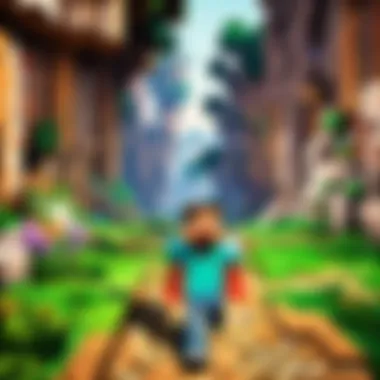

These resources foster communication and let you share your passion for Minecraft while enhancing your gameplay through interactions. Whether through searching existing threads or posting your own, you can find myriad insights and advice that cater to your specific interests and needs.
Joining Multiplayer Servers
Multiplayer servers provide a platform to engage with others in the Minecraft world. Joining these servers opens up opportunities for collaboration and competition. When you connect with other players, the game takes on new dimensions. Benefits of multiplayer servers include:
- Cooperative gameplay: Engage in projects like building elaborate structures or exploring together. Cooperation often leads to creative solutions and expanded friendships.
- Competitions: Participate in player-versus-player challenges or contests that test your skills and strategies against others in real-time.
- Community events: Many servers host events, campaigns, or themed builds, allowing you to immerse yourself in shared experiences. This can enhance your learning of game mechanics and foster a deeper sense of belonging.
Before joining a multiplayer server, note a few considerations. Each server has different rules, themes, and plugins. Research servers to find one that aligns with your interests. Review guidelines for behavior and contribution. This will ensure you have a positive experience within the community.
Engaging with the community can transform the solitary experience of Minecraft into a rich and dynamic journey of creativity and cooperation. In a space where collaboration thrives, your involvement enhances not just personal enjoyment but collective growth as well.
Common Issues and Troubleshooting
Understanding how to resolve common issues while playing Minecraft on a laptop is an essential component of enhancing your gaming experience. These challenges may appear simple but can significantly impair your gameplay if not addressed properly. We will closely examine the primary problems related to installation, performance, and network connectivity. This section offers key strategies for tackling these issues so that you can get back to exploring your game seamlessly.
Installation Problems
Installation problems are a frustrating starting point for many players eager to engage in the expansive world of Minecraft. It's vital to ensure your laptop meets minimum requirements and has sufficient disk space before you begin. If problems arise during installation, consider the following:
- Run as Administrator: Right-click the installer and choose 'Run as administrator'. This might resolve permission issues.
- Check Security Software: Sometimes, antivirus software may misinterpret installation attempts as threats. Temporarily disabling this software can assist with a smooth process. Remember to re-enable it afterward.
- Ensure Correct Version: Downloading the Java Edition instead of the Bedrock Edition, or vice versa, can lead to compatibility issues. Confirm you are installing the correct version.
If you've completed these checks and still face issues, consult the Minecraft download page or player forums such as Reddit for community advice.
Performance Issues
Performance issues can detract from the immersive gameplay that Minecraft offers. Lagging or stuttering can arise from several factors. To enhance the experience, keep these considerations in mind:
- Allocating More RAM: Ensure that your laptop allocates sufficient memory to Minecraft. Typically, the game needs at least 4GB of RAM to run smoothly. Adjust this in your Minecraft launcher settings.
- Close Background Applications: Many players neglect to close unnecessary applications running in the background. These can consume valuable resources.
- Optimize Settings: Adjust graphics settings for improved performance. Reducing load on your graphics card can lead to increased frame rates. Consider lower cloud settings or disabling fancy graphics entirely.
- Update Drivers: Outdated graphics drivers may create compatibility troubles. Regularly updating your driver software can resolve many ongoing performance issues.
Network Connectivity Issues
Many players rely heavily on online features in Minecraft, particularly when engaging in multiplayer antics. Network connectivity problems can hinder this. Follow these guidelines to troubleshoot issues that could compromise your connection land gameplay:
- Check Your Internet: Ensure that your internet connection is stable. Unstable connections may result in game lag or disconnections.
- Firewall Configuration: Sometimes, your laptop’s firewall might block Minecraft from accessing online features. Confirm Minecraft is not on the block list
- Router Settings: Learn more about port forwarding relevant to Minecraft to ensure it supports connectivity for servers. Modern games often require specific configurations within your internet router to function at optimal levels.
- Connect via Ethernet: If wireless issues persist, consider using an Ethernet cable for direct connection to your router enables improved speed and signal strength. This has proven to streamline many connectivity challenges.
Troubleshooting these common issues can boost not only efficiency but also the overall joy of playing Minecraft.
Regular practice in resolving problems can improve your gaming experience and leave you more time to create and explore. Equipping yourself with strategies detailed here will lead to a more pleasurable adventure in the realms of Minecraft.
Minecraft Updates and New Features
Minecraft, a game rich in possibilities and creativity, never stays static. Updates and new features are not just optional extras; they are integral to the game's evolution. Understanding these changes can significantly enhance your gaming experience. Keeping up with updates has become a fresh challenge for players, packed with excitement and disappointment. Whether it is new biomes, blocks, or mobs, the game hsa consistently expanded its horizons.
Stay Informed on Latest Updates
To maximize your enjoyment, it's essential to stay informed about the latest Minecraft updates. New content can impact every aspect of gameplay, from performance improvements to brand-new features that may redefine how you play. Social media platforms, signalizing the latest patches or even beta tests, can keep you in the loop. Websites rich in gaming content, like Reddit, often serve as Ports of Discovery.
Consider utilizing these resources:
- Official Minecraft Website: Contains notes on new versions and featured updates.
- Minecraft Wiki: A comprehensive source covering relinquished and current aspects of the game.
- YouTube Channels: Streamers often offer early looks at updates, demonstrating gameplay throuhg live commentary.
Following mailing lists or Discord servers with enthusiasts can help players not miss messages about content patches from the developers or community.
Impact of Updates on Gameplay
New updates significantly impact gameplay in various ways. The alterations can be observable instantly, so unwinding changes and adapting can take time and observation. Some updates introduce vital features that enhance how players build and play, such as new construction materials, mechanics, or entirely new game modes.
- New Features: Players can discover inventive methods to craft structures, harness technology, and increase gameplay efficiency. Updating can present exciting new blocks or tools to exploit.
- Balancing Gameplay: Developers occasionally address issues with previous updates. Changes in monster AI or formulae of crafting can profoundly change strategies.
- Patches and Fixes: Updates may also bring long-awaited buggles fixes and performance patches improving survivability in expansive worlds.
Updating can alter your existing strategies or create novel challenges worthy of exploration. All in all, changes in Minecraft's gameplay experience through updates highlight the importance of keeping within reach to players excited to find what comes next.
Regular updates morph Minecraft into an evolving world that responds to its community's needs and preferences. Remaining engaged ensures you won't miss the intricate details that collectively enhance the game.
Epilogue and Final Thoughts
The conclusion section serves a vital role in summarizing the journey that players undergo with Minecraft on their laptops. This entire guide focuses on the diverse elements that make playing Minecraft not only enjoyable but also productive in a creative sense. As we rethink this expansive canvas, a few key reflections emerge.
The Future of Minecraft on Laptops
Minecraft shows promise for continuous evolution, especially on laptops where accessibility reigns importantly. The game's developers have consistently pushed out updates, incorporating player feedback, balancing gameplay, and adding new features.
The transition towards integrating more advanced graphics and gameplay mechanics suggests that laptops will support increasingly sophisticated versions of Minecraft. With gaming laptops evolving to handle such advancements, the door is open for enthusiasm about future capabilities.
Some evident areas of growth include:
- Better integration of Virtual Reality features
- Emergence of more mods geared towards enhancing gameplay performance
- Native support for cross-platform play with console editions
Furthermore, artificial intelligence could impact how players interact within the Minecraft universe, generating a more dynamic experience without taxing laptop resources significantly.
Encouraging Exploration and Creativity
Minecraft is fundamentally a creative tool. This guide emphasizes exploration—both within the game itself and externally, in forums and communities, sharing experiences. Encouraging a mindset focused on exploration fosters the chance for gamers of all ages to see Minecraft's potential.
Players are invited to:
- Experiment with building structures that challenge their imagination.
- Engage with communities to share skills and ideas.
- Utilize mods that others developed to set unique gameplay landmarks.
Participating in the larger Minecraft ecosystem elicits inspiration from fellow gamers. When players share their challenges, victories, and unique approaches, it cultivates a rich, evolving tapestry of creativity. This interconnectedness is pivotal, not only for building a unique gameplay experience, but for enhancing individual skills, camaraderie, and a feeling of belonging within this vibrant community.
Never hesitate to venture beyond the confines of known builds and settings. Each block laid down holds within it the promise of an untouched adventure.



