The Minecraft Launcher: Complete Guide for Players
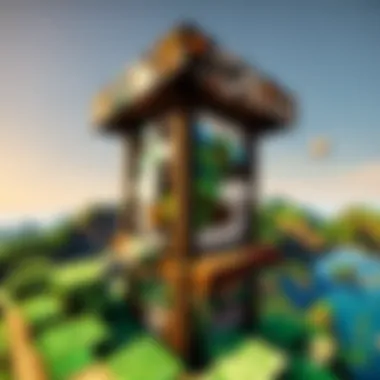
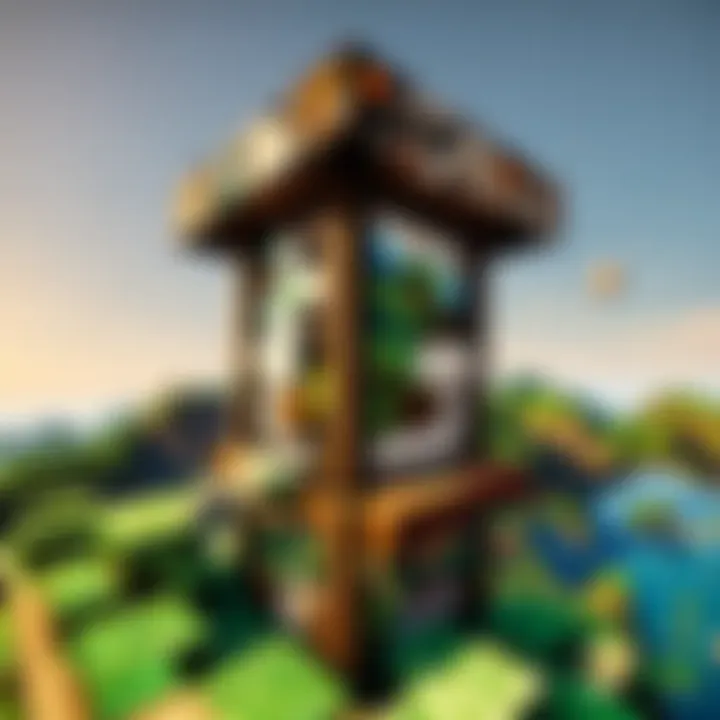
Intro
In the expansive world of Minecraft, the importance of the Minecraft Launcher cannot be overstated. This launcher acts as the gateway for players to access their beloved block-building universe. For both newcomers and seasoned adventurers alike, understanding the launcher is crucial. It’s not just about launching the game but also a tool that integrates many functionalities that enhance user experience. With every update or patch, players witness new features that can transform their gaming sessions.
Exploring the Minecraft Launcher is akin to unlocking a treasure trove of possibilities. You might be wondering how to navigate its installation, what features lie under the hood, and how to troubleshoot pesky issues that may arise. Fear not! This guide serves as your compass.
Minecraft Game Guides
Navigating through the vast landscapes of Minecraft isn’t just about wandering aimlessly; players often seek guidance to shape their experience. Here’s a closer look at some essential game guides that complement the functionalities offered by the launcher.
Character Creation Guide
Creating your character is the first step to embarking on any adventure. Understanding the nuances of character customization, selecting skins, and personalizing avatars adds depth to the player's identity in the game. It’s important to take your time and explore the various skin options available. Whether you fancy being a heroic knight or a quirky creature, the choices available are nearly limitless.
Building Techniques Tutorial
Building in Minecraft can be an art form, though the intricacies of design often go unnoticed. Tutorials on effective building techniques can elevate a player's creations from simple huts to architectural marvels. Knowledge of structures like redstone contraptions, bridges, and hidden doors can only add to the fun.
Redstone Mechanics Explained
Redstone is the lifeblood of many complex contraptions in the game. A solid understanding of its mechanics can propel players to create anything from automated farms to intricate traps. This technical aspect requires patience and a bit of creativity, but the satisfaction of seeing your design work flawlessly is the stuff of legends.
Crafting Recipes Encyclopedia
Every gamer knows that crafting is fundamental to progress. Having a reference for crafting recipes can speed up the innovation process. A well-organized encyclopedia of recipes, including rare items and potions, empowers players to concoct new tools and upgrades.
Latest Updates and Patch Notes
Keeping abreast of the changing landscape in Minecraft is vital. Each update changes the game dramatically; thus, players should remain informed.
Patch Note Breakdown
Understanding patch notes can feel like trying to decipher hieroglyphics. However, digging through these updates reveals essential changes in gameplay mechanics, bug fixes, and enhancements. Staying informed helps players adapt strategies effectively.
New Features Analysis
As the game evolves, players often find themselves mesmerized by the introduction of new features. These can influence everything from exploration to combat. Knowing what’s new allows players to leverage these features to their advantage.
Biome and World Generation Updates
The landscapes of Minecraft are constantly reshaped with each update. New biomes introduce unique resources and creatures, thereby broadening gameplay possibilities.
Community Speculations and Theories
The Minecraft community is alive with theories about what's next. Players often engage in discussions about future updates or hidden features, fueled by hints from developers. Keeping this dialogue alive enhances the experience.
Mod Reviews and Recommendations
Mods can significantly enhance the Minecraft experience. The right mod can take gameplay from ordinary to extraordinary, offering a wealth of new content or functionalities.
Top Mods of the Month
Discover the latest buzz in the modding community! Every month brings about new mods that entice players.
Mod Spotlight Series
This series will highlight specific mods that have caught the community’s eye. These spotlights go beyond surface-level features, offering a deep dive into what each mod brings to the table.
Mod Installation Guides
Setting up mods can be a daunting task for some. Clear step-by-step guides will help ease the process, ensuring that everyone can enjoy the enhancements these mods provide.
Minecraft News and Developments
In addition to gameplay mechanics, keeping up with the latest news in hybrid gaming is essential. Here’s a quick overview of what’s happening in the Minecraft world.
Industry News and Trends
The landscape of Minecraft isn’t static; it’s influenced by industry trends and player feedback. Knowing the pulse of the game can assist players in making informed decisions about their techniques.
Behind-the-Scenes of Updates
Getting an understanding of what goes on behind the scenes during an update can be fascinating. Follow the journey of how an idea evolves into a new feature that enhances the game.
Upcoming Features and Sneak Peeks
Nothing excites the Minecraft community like sneak peeks of upcoming features. This generates a buzz that keeps players engaged, creating anticipation for the latest updates.
Staying informed about the launcher and its functionalities can radically enhance your Minecraft experience!
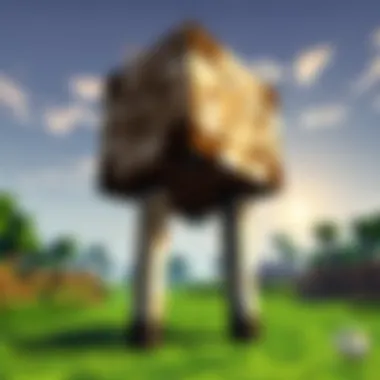
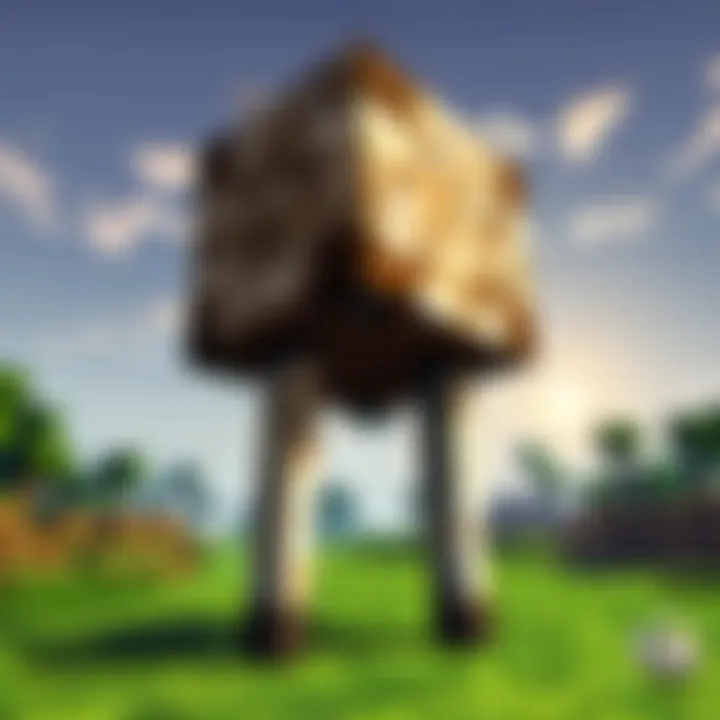
Understanding the Minecraft Launcher
The Minecraft Launcher is often the unsung hero behind the curtain, masterfully orchestrating the access to one of the most beloved games in the world. This section aims to illuminate its significance, underscoring how it functions as the bridge between players and the expansive worlds they can create and explore.
Definition and Purpose
At its core, the Minecraft Launcher is a program that enables players to start the game and manages various game versions. It simplifies the entry process into the Minecraft universe, regardless if you're hopping into the classic survival mode or trying out the latest snapshots. Think of it as the key that unlocks the magical door to countless adventures.
The launcher also provides the necessary tools for authentication, ensuring that only legitimate players can access the titles within the Minecraft portfolio.
In terms of practical usage, when you open the launcher, you’re greeted by a clean interface that allows for easy selection of different game modes and worlds. You can also keep track of early access features, news, and updates from within its confines. This ease of use allows players to dive straight into creativity, rather than battling with complex setups.
Importance in the Minecraft Ecosystem
The Minecraft Launcher holds an essential place within the broader Minecraft ecosystem. Without it, accessing the game's myriad features would be a cumbersome task, turning the focus from enjoyment to frustration.
For new players, the launcher introduces a streamlined approach to stepping into Minecraft’s rich tapestry of experiences. It not only serves experienced players but acts as a welcoming committee for newcomers, helping them get familiarized with version management and account setups.
Moreover, it facilitates a connection to Minecraft Realms, which is integral for multiplayer experiences. Engaging with friends becomes a breeze when a single launcher keeps everyone connected. It also maintains an alignment with mods, updates, and player feedback, ensuring that the gameplay remains fresh and immersive.
In a nutshell, the Minecraft Launcher is crucial to creating a seamless experience, driving player engagement and enabling creativity across the board. It’s not just a tool but a fundamental piece of the entire Minecraft experience, one that ensures players can focus on what matters most – crafting and exploring in their own unique ways.
"Access to the game is just as important as the game itself; without a good launcher, you're left standing at the door, unable to enter the world of creativity."
As we move deeper into this guide, keep in mind how the simplicity of the Minecraft Launcher belies its depth and functionality. By grasping its roles and capabilities, players of all kinds can harness its full potential.
Installation Process
Installing the Minecraft Launcher is a critical step for anyone looking to dive into the blocky worlds of Minecraft. Without the launcher, you simply won’t be able to access the rich landscapes, intricate crafting systems, and multiplayer options that define the gaming experience. The process might seem straightforward, but it's more than just clicking a button; it involves understanding system requirements, properly downloading the launcher, and making sure everything is set up right.
System Requirements
Before diving into downloading the launcher, it’s essential to be aware of the system requirements. Minecraft isn't overly demanding, but knowing whether your machine can handle it is crucial.
Minimum Requirements:
- OS: Windows 10 or later, macOS Mojave (10.14) or later, or a compatible Linux OS.
- Processor: Intel Core i3-3210 or AMD A8-7600.
- Memory: At least 4GB of RAM.
- Graphics: NVIDIA GeForce 400 Series, AMD Radeon HD 7000 Series, or Intel HD Graphics 4000.
- Storage: At least 4GB of available storage space.
Recommended Requirements:
- OS: Windows 10/11, macOS Mojave (10.14), or newer.
- Processor: Intel Core i5-4690 or AMD A10-7800.
- Memory: 8GB of RAM or more.
- Graphics: NVIDIA GeForce 700 Series, AMD Radeon Rx 200 Series, or better.
- Storage: SSD recommended, with at least 4GB free.
It’s like trying to fit a square peg in a round hole—best to check these requirements out before getting your hopes up.
Downloading the Launcher
Once you’re confident that your system meets or exceeds the requirements, you can safely download the Minecraft Launcher. The process is rather simple:
- Visit the Official Website: Go to Minecraft.net.
- Select 'Get Minecraft': After navigating the site, there should be a clear button for downloading.
- Choose Your Version: Depending on your OS, select the appropriate version of the launcher.
- Start the Download: Click on the download link, and your file should start downloading promptly.
Remember, always use the official website for downloads. You wouldn't want to download a rogue version that could compromise your machine or your gaming experience.
Setting Up the Launcher
After the download completes, it's time to set up the launcher:
- Locate the Downloaded File: Navigate to your downloads folder where the launcher file is saved.
- Run the Installer: Double-click the file to begin the installation process.
- Follow On-Screen Instructions: Just follow the prompts. Typically, it involves agreeing to license terms and choosing your installation path.
- Log In or Create an Account: If you already own Minecraft, simply log in. If not, you’ll need to create an account to access the game.
- Select Game Version: Post-login, you can choose which version of Minecraft to play, which is especially important for those who enjoy modding or playing with friends on different versions.
Once all these steps are completed, you’ll be well on your way! The Minecraft Launcher will welcome you with open arms, ready to take you into a world of creativity.
Important Note: Always keep an eye on the updates section within the launcher to ensure you’re using the most current version.
Taking the time to scrutinize the installation process not only enhances your gaming experience but also minimizes potential frustrations later on. Don't cut any corners, and you'll be playing in no time!
Features of the Minecraft Launcher
The Minecraft Launcher serves as the gateway to an expansive universe of creativity and adventure. Understanding its features is crucial for both new and seasoned players who want to optimize their gaming sessions. The launcher is not mere software; it’s a hub where the various functionalities converge, facilitating an immersive gameplay experience. From managing different game versions to integrating your account seamlessly, each feature contributes significantly to how you interact with the Minecraft world.
Game Version Management
One of the standout features of the Minecraft Launcher is its robust game version management. This functionality is vital because Minecraft has evolved significantly since its early days, with numerous updates and versions, including snapshots and betas.
Players can easily toggle between various versions, be it the latest release, a previous build, or even a beta version to explore upcoming features. This ability allows users to experience the game differently, testing new content or reverting to a favorite version if they face issues with updates.
The interface for version management is straightforward. You simply select the version you wish to play from a drop-down menu. This flexibility ensures that players can enjoy the game at their own pace, catering to both the experimental and cautious minds alike.
Account Integration
Account integration is another cornerstone of the Minecraft Launcher. With a Mojang or Microsoft account, players not only gain access to their purchased content but also streamline the login process across multiple devices.
The link between your account and the launcher ensures all your saved worlds, achievements, and purchases are readily accessible. Additionally, integration with Microsoft’s services offers added layers of security and features like two-factor authentication. When you sit down to play, the last thing you want is to fumble with forgotten passwords. A smooth login experience makes all the difference, right?
This seamless integration empowers players to easily switch between devices—no more worrying about losing progress or running back to download skins, textures, or purchased content as it all synchronizes efficiently.
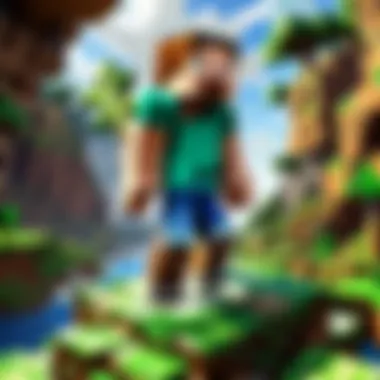
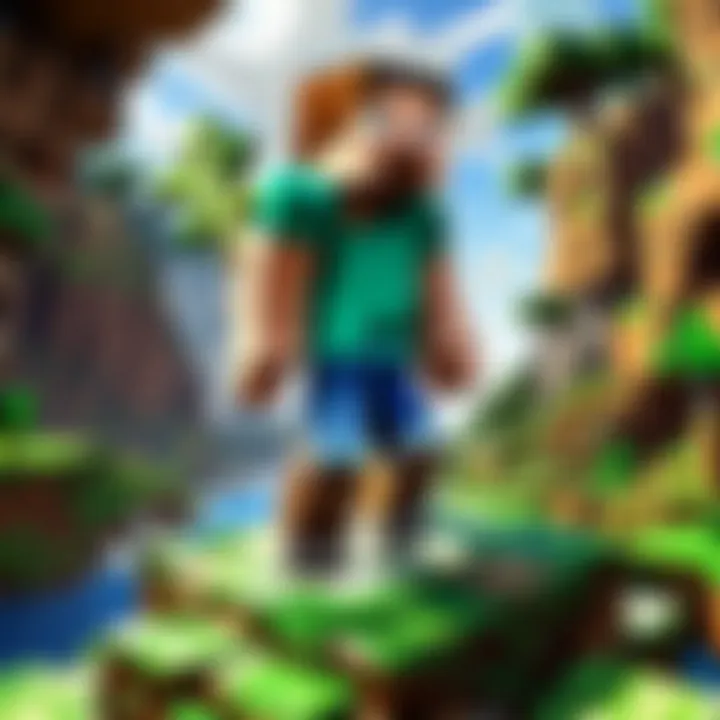
Accessing Minecraft Realms
Minecraft Realms is where play turns into a connected experience with friends. Through the Minecraft Launcher, users can create and manage their personal realms, allowing them to host multiplayer sessions without the need for complex server setups.
Realms are subscription-based, offering you a slick, safe space to build and explore with your circle. With a few clicks, you can invite friends, adjust settings regarding world access, and manage who can join. Plus, Realms offer automatic updates, meaning you can enjoy the latest features without lifting a finger.
“Minecraft Realms are like a cozy pub in the virtual world, where friends gather to play—no hassle, just fun!”
Mod Management
Mods have a special place in the hearts of many players, extending the life of the game and adding layers of complexity or simplicity, depending on what you seek. The Minecraft Launcher helps maintain mod management, albeit indirectly. Though it doesn't feature an in-built mod manager, it enables compatibility with popular platforms like Forge and Fabric. This is crucial for players keen on enhancing their gameplay through modifications.
Installing mods through the launcher allows you to experiment freely with content created by the community, from new gameplay mechanics to aesthetic changes. Keep in mind, though, that careful attention is needed. Some mods may conflict with each other or with updates to the game, but the launcher provides a framework that can help ease this process.
With the right steps, you can dive into a universe of unique experiences that go beyond what base Minecraft offers, essentially reshaping how you approach the sandbox world.
In summary, the features of the Minecraft Launcher transform a simple application into a powerful tool for any player. From managing versions to integrating accounts and handling realms, its capabilities make it indispensable for enjoying the full breadth of Minecraft—and perhaps even inspire your next big build.
Updates and Maintenance
In the realm of Minecraft, keeping your launcher updated is as critical as finding a diamond in a cave. The Minecraft Launcher serves as the gateway to your blocky adventures, and regular updates are paramount for a smooth gaming experience. This section elaborates on the significance of updates, how to seamlessly update the launcher, and provides insights into release notes and patch notes that accompany these updates.
Importance of Regular Updates
Staying current with updates is not just about having the chicest features—although who doesn’t want that? It plays a significant role in bolstering security, optimizing game performance, and introducing new functionalities.
Updates often come with bug fixes that can resolve issues like game lag, crashes, or compatibility problems with mods. Furthermore, they ensure that your gaming experience aligns with the latest improvements made by the developers, allowing you to participate in new game missions and events.
Here are some key reasons why regular updates are essential:
- Security Enhancements: With each update, vulnerabilities are addressed. An outdated launcher might expose your account to unauthorized access.
- Performance Improvements: Updates often optimize loading times, frame rates, and overall gameplay fluidity.
- Feature Additions: New game mechanics or creative tools can significantly enhance your building experience.
- Bug Fixes: Many players encounter issues simply due to using older versions. Steps to correct these bugs are commonly included in updates.
In a nutshell, skipping updates is like stepping around a puddle hoping not to get wet—eventually, you’ll end up soaked.
How to Update the Launcher
Updating the Minecraft Launcher is a straightforward process, thankfully. Here’s a step-by-step guide:
- Open the Launcher: Navigate to your Minecraft Launcher. A prompt usually appears if an update is available.
- Check for Updates: If no prompt presents itself, look for the “Check for Updates” button, often found in the settings menu.
- Download and Install: If an update is available, simply follow the instructions to download and install. Make sure not to skip any steps!
- Restart the Launcher: Once the update installs, restart the launcher for changes to take effect.
- Play: Launch your game as usual and enjoy the enhancements!
It's wise to check from time to time, as updates could roll out quietly without immediate notifications.
Release Notes and Patch Notes
Keeping an eye on release notes is akin to reading the newspaper in the gaming world. They inform you of what has been improved, fixed, or added. Each update generally comes with detailed notes outlining changes made. Here’s what you can typically find:
- New Features: Descriptions of any novel tools or functionalities that have been introduced.
- Fixed Bugs: A list of problems that have been rectified in the latest version, providing insights into which common grievances have been addressed.
- Future Plans: Sometimes developers tease upcoming features or changes, giving you something to look forward to.
For the keen-eyed player, these details can be game-changers. Often, understanding a new feature can significantly enhance how you play.
To check release notes, you can find them in the official Minecraft forums or on the Minecraft website.
Regular maintenance through updates is a small price to pay for enriching your gaming experience. After all, in the world of Minecraft, change is the only constant—and that’s what keeps it exciting.
Troubleshooting Common Issues
Troubleshooting issues related to the Minecraft Launcher is like holding the key to a treasure chest that’s packed with adventure. Problems can arise at any moment, and knowing how to navigate these rough waters can make the difference between a seamless gaming session and endless frustration. This section delves into the common hiccups players encounter, offering not just solutions but also insight into why these problems occur and how best to resolve them.
Launcher Won't Start
It’s the worst kind of mood killer when you’re all set for a gaming session only to find that the launcher refuses to budge. This can happen for a variety of reasons, but don’t let it sour your spirits just yet.
First, check if there’s a pending update for the launcher. Sometimes, an out-of-date version can cause it to malfunction. Ensuring your launcher is fully updated can resolve many start-up issues. If everything seems in order yet the launcher still refuses to cooperate, consider performing a quick restart of your computer. This can clear up any lingering processes that might be interfering.
If you find yourself still unable to launch, dive into the following troubleshooting tips:
- Check System Requirements: Make sure your computer meets the minimal requirements. No sense trying to fit a square peg in a round hole.
- Antivirus or Firewall Settings: Occasionally, security software can misinterpret the launcher as a threat. Whitelisting the Minecraft Launcher can help circumvent this problem.
- Reinstall the Launcher: If all else fails, sometimes a fresh start is best. Uninstall and then download the latest version to see if that fixes the issue.
Connection Issues
Connection troubles can bring your gaming experience to a grinding halt. With Minecraft relying heavily on an internet connection, disruptions can hinder your ability to connect to servers or even your friends. Tackling these issues requires a bit of sleuthing.
Begin by checking your wifi connection or the ready status of your Ethernet cable. If you’re on wireless, consider switching to a wired connection for a more stable signal. Network congestion can also play a role here; after all, fighting over bandwidth isn’t much fun.
Here are some additional steps to consider:
- Router/Modem Reboot: Much like giving a tired dog a breather, restarting your router or modem can revitalize your connection. Unplug and wait a few minutes before plugging it back in.
- Port Forwarding: Certain game servers require specific ports to be open. Configuring these settings in your router can alleviate the problem.
- Check Firewall and Antivirus Rules: Again, your security tools can block connections. Ensure that Minecraft is allowed access through them.
Game Crashes
Game crashes are perhaps one of the most frustrating issues encountered. You're deep into building your dream castle or fighting off Endermen, and then poof—it’s all gone. Understanding the reasons behind crashes can help you mitigate this annoyance.
Often these crashes are related to system performance issues or resource availability. A lack of RAM, or running too many applications while gaming, can put a strain on your system. Monitoring your computer’s performance can help you identify any problematic applications or settings.
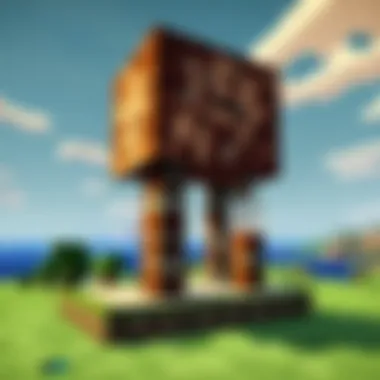
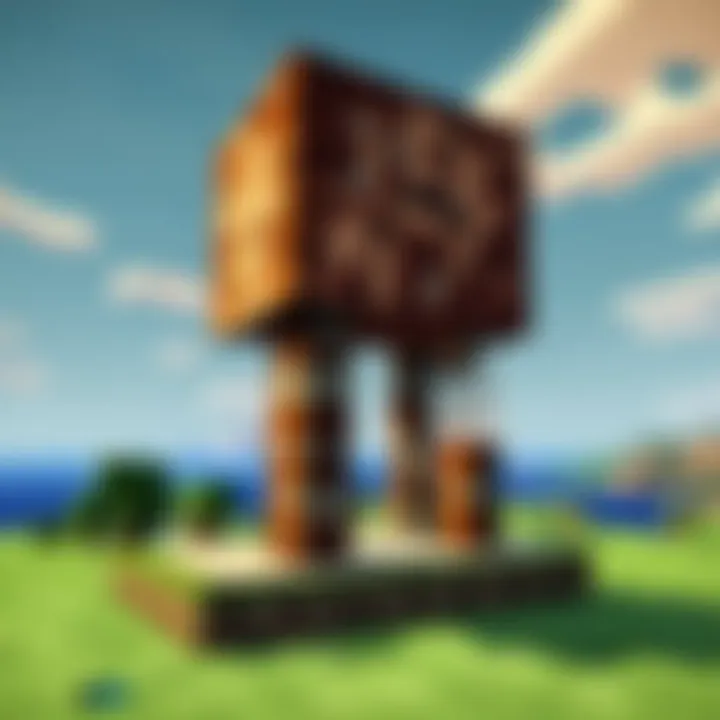
To help minimize crashes, consider the following:
- Allocate More RAM: If you have more RAM available, you can allocate more to Minecraft. This can be done in the launcher settings under "Java Settings."
- Update Graphics Drivers: Outdated drivers can lead to compatibility issues, resulting in crashes. Make sure your graphics drivers are up-to-date.
- Review Mods and Resource Packs: Sometimes, a particular mod or resource pack could be the culprit. Disabling them one by one can help isolate the issue.
"Double-checking everything from your machine's performance to external factors can ensure a smoother gaming experience."
Understanding these common issues and their solutions can greatly reduce downtime and enhance your overall gameplay experience. Remember: a little patience and some investigation can go a long way in keeping your Minecraft adventures alive.
User Interface Overview
The user interface (UI) of the Minecraft Launcher functions as the heart of the user experience. It not only influences how players interact with the game but also sets the tone for their engagement. An intuitive UI is essential because it can either enhance or hinder a player's experience. Its design can dictate the ease of navigation, accessibility of features, and overall satisfaction. Understanding the UI is fundamental for both new players who are unfamiliar with the layout and seasoned players looking to optimize their gameplay.
A well-crafted user interface results in smooth navigation and makes essential functions easily accessible. If a player needs to switch game versions or manage their mods, for example, having a clean and organized layout can save time and prevent frustration. To put it simply, a positive experience navigating the launcher can lead to a more enjoyable time in the world of Minecraft.
Navigation and Layout
When first opening the Minecraft Launcher, players encounter a clean and orderly layout that presents all the necessary options right at their fingertips. The navigation is built with clarity in mind. Menu items are grouped logically, allowing users to find their way around without stumbling through confusing paths.
Several key sections are typically visible at a glance. The home screen usually features:
- Game Selection: Here, players can choose which version of Minecraft they want to play, including the latest version, beta versions, or even previous releases.
- Account Management: Simple yet effective, this area helps users to log into their accounts, ensuring their saved settings and worlds are protected.
- Settings Access: A cogwheel icon or a specific 'Settings' label gives access to customization options, aiding players in tailoring their experience.
Considerations for Navigation:
- Simplicity: Avoid cluttered screens. A minimalistic approach often proves more appealing.
- Intuitive Access: Opt for common icons. Symbols like magnifying glasses for search or gear wheels for settings keep familiar functions recognized.
In addition to these functional aspects, the layout also uses visual elements, such as colors and fonts, to create an inviting atmosphere. Subtle shifts in color can suggest active sections, guiding the user effortlessly.
Settings and Customization
The settings section of the Minecraft Launcher is where users can personalize their gaming experience according to their preferences. This area is crucial not just for gameplay quality but also for accommodating individual needs. Customization can affect performance, visuals, and even gameplay mechanics, making this a pivotal arena for exploration.
Players can adjust a variety of settings, including:
- Graphics Options: From lowering render distance to improving frame rates, finding the right balance can significantly impact gameplay performance, especially for those on less powerful systems.
- Control Configuration: Adjusting control schemes can aid both newcomers and seasoned players in achieving fluid movement and actions within the game.
- Sound Settings: Players can modify audio levels to get the perfect mix of sound effects and music, which enhances the immersive experience of Minecraft.
- Skin and Profile Management: Here, they can choose their character's appearance, adding a personal touch to their in-game avatar.
"Customization is the key to making the game feel unique. Each player can craft their own experience, making every journey in Minecraft a personal adventure."
It’s worth noting that these settings can often be the backbone for troubleshooting. For instance, if a player encounters lagging, they might revisit their graphics settings to swiftly alleviate the issue.
While the layout and navigational functions can attract players, it’s the settings and customization options that build connection and personalization, making them essential features of the UI.
Overall, the user interface of the Minecraft Launcher is more than just a pretty face; it's a carefully thought-out space allowing players of all ages and skill levels to immerse themselves fully in the game. Engagement is not merely a matter of getting to play; it’s about how players relate to their process of entry.
Answers to Common Questionss Regarding the Launcher
The section on FAQs Regarding the Launcher serves as a cornerstone in understanding how the Minecraft Launcher fits into the bigger picture of the gaming experience. Recognizing that even seasoned players sometimes have unanswered queries, this segment illuminates typical concerns users encounter. By addressing these questions, players can gain clarity on various aspects, ultimately enhancing their ease of use and enjoyment of the game. Not only does this section provide answers, but it also demonstrates the community's shared knowledge, fostering a sense of belonging among players.
Common Queries by Users
Many players, whether newcomers or veterans, often find themselves pondering similar questions about the Minecraft Launcher. These are frequently rooted in functionality, troubleshooting, or general guidance on optimizing gameplay. Here are some of the common queries:
- How do I switch between different versions of Minecraft?
Switching versions is quite simple. You can do this directly within the launcher. Just select the version you want from the 'Installations' tab, and you're all set! - What should I do if the launcher doesn't open?
This can be frustrating. Usually, a quick restart of your computer can fix it. If that doesn't help, checking for updates or reinstalling the launcher might be the next steps. - Is there a way to play Minecraft without a premium account?
While it is possible to play some versions in offline mode, a premium account unlocks all features and updates, enhancing the overall gameplay experience. - Can I use mods on the launcher?
Yes! The launcher supports modding, provided you follow the proper installation methods. Make sure to check compatibility for the specific version you're running.
These queries highlight not only the common challenges players face but also the varying levels of familiarity individuals have with the platform.
Helpful Resources and Support
Proper support can make a world of difference when you're facing hurdles. Below is a collection of resources designed to aid players in navigating challenges with the Minecraft Launcher:
- Official Minecraft Support Page
A reliable starting point. The support page includes in-depth articles on installation, troubleshooting, and other core topics. - Minecraft Community on Reddit
Engaging with other players can provide practical insights. The subreddit allows players to ask questions and share experiences, creating a rich tapestry of resources. - YouTube Tutorials
Visual learning can be exceptionally effective. Many creators post walkthroughs on everything from installation to advanced troubleshooting of the launcher. - Minecraft Wiki
This platform aggregates community knowledge. By browsing through comprehensive articles, you can learn about features, updates, and common issues.
By leveraging these resources, players can arm themselves with the knowledge necessary to tackle any issues that may arise with the Minecraft Launcher, thus ensuring an uninterrupted gaming experience.
"The FAQs section isn't just a collection of questions; it's a toolkit for gamers that can elevate their Minecraft experience by solving problems and optimizing gameplay."
In summation, understanding the common queries and knowing where to find credible support can empower players to not only troubleshoot but also fully enjoy the extensive capabilities of the Minecraft Launcher.
Future Developments
The realm of gaming, especially one as expansive as Minecraft, is perpetually evolving. The Minecraft Launcher is no exception, as it stands as a gateway to all that Minecraft has to offer. Anticipating future enhancements not only keeps players engaged but also ensures that the launcher evolves in concert with user expectations and technological advancements. This section zeroes in on what's on the horizon for the launcher and the players alike.
Anticipated Features
There are numerous exciting features that players might want to see in future versions of the Minecraft Launcher. Some possibilities include:
- Enhanced Mod Integration: Players are always looking for ways to enhance their gameplay experience through mods. The integration of an easier mod management system could streamline this process significantly, allowing even the least tech-savvy users to harness the creativity of the modding community.
- Cross-Platform Play Improvements: While the current launcher supports cross-play, future updates might refine this with smoother transitions and better connectivity among different platforms. Imagine hopping from PC to console without a hitch!
- Personalized Content Recommendations: Using player data and preferences, the launcher could suggest specific mods, skins, or worlds tailored to individual tastes, enhancing the gaming experience by helping players discover new gems they might love.
- In-Game Event Notifications: Keeping players in the loop about real-time events, updates, or even community challenges right from the launcher could promote a more connected gaming community.
These potential features could greatly enrich the user experience, making the launcher not just a tool to access the game, but an essential part of the Minecraft journey.
Community Feedback and Insights
The voice of the player base should never be underestimated. Future developments are often shaped by community feedback, which provides invaluable insights into what players desire from the Minecraft Launcher.
- Feedback Mechanisms: Implementing direct channels for feedback can help developers identify common pain points. A simple feedback form embedded within the launcher could invite constructive critique and suggestions from users after every gaming session.
- Surveys and Polls: Regularly conducted surveys could gauge user satisfaction and capture ideas about prospective features. Imagine players voting on a list of new features they wish to see. Engaging with the community this way not only fosters a sense of belonging but also helps prioritize development focus.
- Community Forums: A dedicated section where players can discuss and share their insights can bridge the gap between developers and gamers. Current forums, such as those on Reddit, already serve this purpose, but an official channel may streamline discussions relevant to future enhancements.
Balancing the desires of a diverse player community is no small feat, yet it is crucial for the vibrant future of the Minecraft Launcher.



