Mastering Minecraft on Your Laptop: A Complete Guide
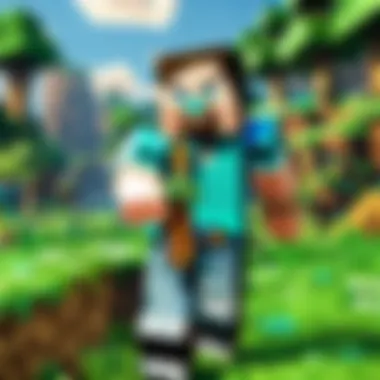

Intro
Playing Minecraft on a laptop offers gamers a unique experience, combining creativity and strategy in an infinite blocky world. Yet, before minin' for diamonds or building grand castles, it's crucial to understand what it takes to get started.
The first step is familiarizing yourself with your laptop's specifications. Minecraft is quite adaptable but runs bettah on a machine that meets or exceeds the recommended requirements. If your laptop struggles to keep up, it might not only dim your gameplay but also lead to frustration. The worth of a smooth gaming experience cannot be overstated. Nobody wants to find themselves in the middle of an epic battle only for their character to lag behind.
Moreover, newcomers might face a steep learning curve, but this guide addresses all facets, from installation to advanced strategies. Consider it your trusty playbook, ensuring that whether you're crafting a cozy home or fending off hostile mobs, you possess the knowledge needed to thrive in Minecraft.
Let’s dive into the Minecraft Game Guides. This section will provide crucial insights into character creation, building techniques, redstone mechanics, and crafting recipes, making you feel more equipped to tackle the pixelated challenges ahead.
Understanding Minecraft
Understanding Minecraft is crucial for both new players and seasoned veterans alike. This section provides a foundational perspective, allowing users to grasp the game's essence. Knowing what Minecraft entails enriches the player experience, enabling one to explore its vast landscapes, diverse mechanics, and creative potential with confidence.
Game Overview
Minecraft is more than just a game; it's a platform for creativity and community. At its core, Minecraft is a sandbox game where players can gather resources, build structures, and explore an open world made up of blocks. The ability to create anything from simple homes to grand castles makes it uniquely appealing. It also offers different modes that cater to varied play styles. The simplicity of its graphics belies the depth of its gameplay, which can engage players for hours on end. Furthermore, it supports a vibrant community that shares creations and mods, adding to the game's longevity.
Versions of Minecraft
As with many popular games, Minecraft comes in different versions, each offering unique features and experiences. Understanding these variations is key for players to determine which suits their preferences and system capabilities.
Java Edition
Java Edition might just be the heart of the Minecraft community. This version is known for its in-depth customization options and mod support. Its primary characteristic is that it is available solely on computers, enabling players to enjoy richer gameplay through mods and plugins. The flexibility offered here is unmatched, making it the go-to for players interested in extensive game modifications.
The unique feature of Java Edition is its compatibility with a vast array of mods, which can dramatically change gameplay or enhance visual elements. This version encourages creativity and personal expression, as players can tinker with the game to suit their style. However, it can demand more from system resources, sometimes playing hard-to-get when it comes to lower-end laptops.
Bedrock Edition
On the flip side, Bedrock Edition is designed for accessibility and multi-device play. It's known for its cross-platform capabilities, meaning players can join together regardless of the device—be it mobile, tablet, or console. This characteristic makes Bedrock a fantastic choice for players who want to connect easily with friends who play on different platforms.
A unique feature of Bedrock Edition is that it typically runs smoother on lower-spec machines, providing an enjoyable experience without overwhelming the system. This makes it a broadly appealing choice, especially for those with laptops that don't pack a lot of hardware punch. Nonetheless, it lacks the expansive mod support that Java Edition boasts, which can turn off players looking for a more tailored experience.
"Choosing between Java and Bedrock Edition hinges on personal preferences and system specifications. Your choice can redefine your Minecraft experience!"
System Requirements
Understanding the system requirements for playing Minecraft on a laptop is vital. It helps you set realistic expectations and ensures that your gaming experience is smooth and enjoyable. When your laptop meets or exceeds the specified requirements, you'll notice better performance, fewer crashes, and an overall enhanced experience. Missing the mark on these requirements can lead to laggy gameplay and frustrating moments that can detract from the creative and immersive aspects of the game.
Minimum Requirements
Meeting the minimum requirements is akin to finding the bare essentials to keep a plant alive. While your game might run, it won't flourish. The basic specs are as follows:
- OS: Windows 10 or later, or macOS Mojave or later.
- Processor: Intel Core i3 or equivalent.
- RAM: At least 4 GB.
- Graphics: Nvidia GeForce 400 Series or AMD Radeon HD 7000 series.
- Storage: 4 GB available space.
These specifications represent the fundament, enough to launch the game and explore the pixelated worlds, yet don’t expect a seamless experience. Things might slow down, especially when multiple entities or complex environments are present.
Recommended Requirements
To really enjoy what Minecraft has to offer, consider the recommended requirements. They allow the game to shine and ensure you can engage with all its aspects without hiccups. These specifications are:
- OS: Windows 10 or later, or macOS Mojave or later.
- Processor: Intel Core i5 or equivalent.
- RAM: 8 GB or more.
- Graphics: Nvidia GeForce 700 Series or AMD Radeon Rx 200 Series.
- Storage: SSD with at least 4 GB available space.
Meeting these benchmarks can make the difference between a quaint, sluggish gameplay and vibrant landscapes with fluid movement and quicker load times.
Checking Your Laptop Specifications
Before jumping in to download Minecraft, it's essential to verify your laptop's specs. This is like checking the weather before venturing out; it prepares you for what lies ahead. You can follow these simple steps to check:
- For Windows:
- For macOS:
- Checking Storage:
- Press to open the Run dialog.
- Type and hit Enter.
- A window will appear showing your processor info, RAM, and graphics card details.
- Click on the Apple icon in the top-left corner.
- Select . You’ll see details about your processor, RAM, and graphics.
- On Windows, go to , right-click on your main drive, and select .
- On macOS, return to and click on the tab.
"Knowing what you're working with can save you a world of frustration. Better to know now than to find out when you’re knee-deep in a survival challenge."
By understanding your laptop's specifications, you can assess whether you're ready to jump into this creative pixelated world, or if perhaps an upgrade might be necessary for the best experience.
Installing Minecraft
Installing Minecraft is a pivotal step in diving into the pixelated universe that captivates millions. This section outlines the essentials of setting up your game properly, ensuring that you can jump into crafting and exploring without a hitch. Understanding the installation process not only enhances your gaming experience but also equips you with the know-how to troubleshoot basic issues down the line. Whether you’re a newcomer eager to discover everything Minecraft has to offer or a seasoned player looking to reinstall, getting this right is crucial for enjoying the game to its fullest.
Downloading the Game
Before you can start building your virtual empire, you’ll need to download Minecraft. This is straightforward but requires attention to detail. To begin:
- Visit the Official Website: Head over to Minecraft.net to find the most reliable version of the game. Avoid third-party sites as they may contain harmful malware.
- Choose Your Edition: Make sure to select the edition that matches your preference—Java or Bedrock. Remember, Java Edition is often recommended for its wide modding community, whereas Bedrock is more optimized for cross-platform play.
- Create a Mojang Account: If you don’t already have one, this is a necessary step. Your account is linked to your game downloads and any purchases you make. Make sure to keep your credentials safe and sound, as your account is your gateway to your Minecraft worlds.
Once you’ve navigated these hurdles, you’ll be ready to move on to the next stage of the process.
Installation Steps
Now that you’ve got the game file downloaded, it’s time to install it on your laptop. This process may vary slightly depending on your operating system, so here’s a quick breakdown:
For Windows Users:
- Run the Installer: Locate your downloaded Java Edition or Bedrock file and double-click it. The installer should start automatically.
- Follow the Prompts: The installer will guide you through the necessary steps—accept the license agreement and choose your installation location.
- Complete Installation: After the setup finishes, you’ll see a message indicating the process is complete.
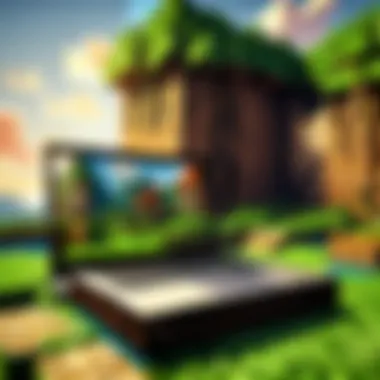

For Mac Users:
- Locate the Download: Find the downloaded .dmg file in your Downloads folder and double-click it to open.
- Drag to Applications: Simply drag the Minecraft icon to your Applications folder. Easy as pie.
- Start the Game: Open the Applications folder, find Minecraft, and double-click it to run.
No matter your system, installing Minecraft lays down the foundation for all your future adventures.
Launching the Game
With your installation complete, the time has finally come to launch Minecraft. This part is more than just clicking an icon; it’s about preparing yourself to venture into a world of possibilities.
- Opening the Game: Locate the Minecraft icon on your desktop or in your applications. Click to open it.
- Sign in with your Mojang Account: You’ll need to enter your credentials. This ensures you have access to all your purchased content and any online features.
- Select Your Mode: Whether you want to head straight into survival mode or explore creative options, you have the freedom to choose.
- Explore Settings: Before diving in, you might want to take a peek at the settings. This is where you can adjust graphics, sound, and controls to suit your preferences.
Upon launching the game, you’re not just starting a program; you’re entering a universe where your creativity knows no bounds. So, prepare to craft, survive, and emerge as a skilled player in your newfound world.
"Minecraft is about building—let that be both the virtual and the real experience!"
Understanding these steps will guarantee that you step into the game without unnecessary hurdles. Enjoy your adventure and happy crafting!
Controller and Keyboard Setup
Setting up your controller and keyboard is a pivotal step for an optimal Minecraft experience. This can greatly influence how well you interact with the vast world of Minecraft. Proper configuration ensures that players feel comfortable and can respond swiftly to the challenges the game throws their way. The nuances of control setups can truly make a difference, especially for those moments when your survival hinges on lightning-fast reflexes.
Configuring Controls
Getting the controls right is like tuning a fine instrument. When you delve into the settings of Minecraft, you'll find a plethora of options that can tailor your experience to match your personal preferences. Every keystroke matters, so finding a layout that feels intuitive is key. Here are some essential aspects to consider:
- Movement: The default controls typically involve using the W, A, S, and D keys for navigation. However, reassessing which keys feel natural for your fingers can yield a more responsive feel to movement.
- Action Buttons: These encompass a wide range of functions, from placing blocks to attacking enemies. Customizing these can create muscle memory, allowing for quicker reactions during intense moments.
- Inventory Management: Not having to search through tabs incessantly can save valuable seconds. Keybinding your access to inventory can be a game-changer.
To configure the controls:
- Go to the Options menu.
- Click on Controls.
- Here, you can modify key bindings to fit your style better.
Thrash about the settings until they feel just right. Remember, everyone’s playstyle is distinct—there's no one-size-fits-all approach!
Using an External Controller
Some players swear by using an external controller or gamepad, which can bring a different yet enjoyable experience to Minecraft. Whether you’re accustomed to console gaming or just prefer the physical feel of a controller, there's an undeniable charm to this setup. There are a few aspects to keep in mind:
- Compatibility: Not all controllers play nicely with laptops. Be sure to check if your device can recognize the controller you're using to avoid any headaches.
- Setup Process: Similar to key binding, but this time around, you’ll need to go into the controller settings of your laptop to pair the device, sometimes connecting via Bluetooth.
- Familiarity: If you’ve grown fond of a specific gaming controller, it may offer a more comfortable edge as you plunder through Minecraft’s landscapes. However, it may take some getting used to if you’ve always played with a keyboard.
Part of the appeal of using an external controller is the tactile feedback it offers. For instances where precision is key—like firing arrows or quickly navigating inventory—the comfort can reduce fatigue during long gaming sessions.
Imagine honing your skills in battle or building that impressive structure with just the flick of your thumb! Controllers can provide that level of intimacy with the game, enhancing immersion.
In summary, irrespective of whether it's the keyboard, the controller, or a hybrid approach, investing time in finding the right setup is essential for enduring enjoyment and skill development in Minecraft.
Getting Started with Gameplay
When stepping into the vast world of Minecraft, understanding the gameplay mechanics is essential. It’s like learning to ride a bike: at first, it might seem daunting, but once you get the hang of it, it becomes second nature. This section serves as an essential guide for both newcomers and seasoned players, ensuring that everyone can hit the ground running. By grasping the initial concepts, players can fully enjoy the myriad adventures that Minecraft offers.
Creating Your First World
The moment a player creates their first world in Minecraft is often filled with excitement. This first step is crucial because it sets the stage for all future gameplay. Choosing between a survival or creative world can significantly alter the gaming experience.
To create your first world, follow these simple steps:
- Launch Minecraft from your laptop’s desktop.
- Select the Singleplayer option.
- Click on Create New World.
- Here, you can name your world and choose the game mode.
- After making your selections, hit Create New World again.
Players can modify several settings, such as world type or enabling cheats, but keeping it simple at first allows for easier exploration. Remember, it's all about where your imagination takes you! Building structures, exploring caves, or simply enjoying the scenery can become part of your gameplay.
Basic Controls and Mechanics
Understanding the basic controls is like having the right toolkit for a job. Familiarity with movement, building, and interacting with the environment will enhance your gaming experience immensely. Here’s a breakdown of the essential controls:
- W, A, S, D: Move forward, left, backward, and right.
- Spacebar: Jump.
- Shift: Sneak (great for moving near edges).
- Left Click: Break blocks or use items.
- Right Click: Place blocks or use items.
These controls allow players to navigate the game efficiently, handling everything from resource gathering to building elaborate structures.
It's also important to remember that the way you interact with the world can vary, depending on the mode you choose to play. For instance, in survival mode, players must manage resources carefully, while in creative mode, the sky's the limit, allowing for unrestricted building.
"Mastering these controls can make the difference between merely playing and truly enjoying Minecraft’s immersive experience."
Survival Mode vs Creative Mode
Choosing between survival and creative modes is fundamental in determining your gameplay experience. Each mode comes with its own set of rules and challenges.
Survival Mode involves:
- Gathering resources to survive.
- Managing health and hunger.
- Facing hostile mobs that can attack at night.
- Building shelter and crafting tools.
This mode is all about strategy and resource management. Players must plan their moves carefully. You might find yourself building a base, hunting for food, and mining for valuable ores.
On the flip side, Creative Mode offers:
- Unlimited resources for building.
- Freedom to fly and explore without the threat of mob attacks.
- The opportunity to build grand structures and experiment without constraints.
Many players might start in survival mode to learn the ropes and then transition to the creative side once they feel comfortable.
Ultimately, the choice between survival and creative mode should reflect your play style and what you seek in your Minecraft experience. Whether it’s the thrill of conquering challenges or the joy of crafting without limits, each mode provides unique experiences that deepen your engagement with the game.
Advanced Gameplay Strategies
In Minecraft, reaching mastery goes beyond merely acquiring resources or building structures. Advanced gameplay strategies can separate the wheat from the chaff, elevating your experience into a truly immersive journey. Delving into advanced techniques can not only enhance your efficiency in resource management but also offer a tactical edge in various game scenarios.
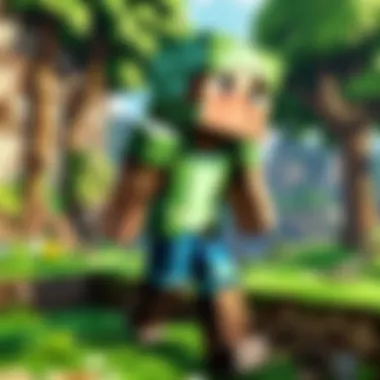

These strategies encompass a variety of skill sets, from effective resource gathering to understanding combat dynamics. Knowing how to optimize your approach means you can not just survive, but thrive in the sometimes unforgiving environment of Minecraft.
Resource Gathering Techniques
Gathering resources is the bread and butter of Minecraft. You'll want to develop a method that maximizes output while minimizing effort.
- Prioritize Your Tools: Different tools yield different results. Remember, using a pickaxe on stone and a shovel on dirt can make all the difference. Pickaxes are your best friends for mining valuable ores such as diamonds or iron.
- Branch Mining: This strategy involves digging a horizontal tunnel and then creating side branches. The efficiency of this method cannot be overstated, as it increases your chances of uncovering valuable resources without wasting pickaxe durability.
- Use Water Streams: When mining, you often encounter lava, which can be a nuisance. Using water buckets can not only turn lava into obsidian but also help in navigating caves safely.
- Automate Gathering: With the right redstone contraptions, you can automate your resource collection. Simple farms for crops utilize villagers and create sustaining resources without much effort from you.
Building Complex Structures
Once you've gathered enough resources, the fun really begins with building. Crafting complex structures not only demonstrates skill but also serves practical purposes.
- Design Layouts First: Sketch out your designs on paper before you start placing blocks. This step often catches novice players off guard. It can save resources and countless hours of reconstruction.
- Layer Your Builds: Instead of creating flat buildings, develop them in layers. This adds depth to your designs and can turn a simple cabin into a sprawling villa in no time.
- Use Different Materials Wisely: Combining textures can give character to your builds. Mixing stone with wood or glass will make your constructions more visually engaging.
- Incorporate Redstone: Learning the basics of redstone can lead to some truly innovative builds. From simple doors to complex contraptions, integrating redstone into your structures can provide functionality alongside aesthetics.
Fighting and Surviving Hostile Mobs
Hostile mobs are an unavoidable part of your Minecraft adventure. Knowing how to effectively combat them can be the difference between a cherished treasure and a lost inventory.
- Understand Mob Behavior: Each hostile mob behaves differently. Zombies are slow but relentless, while skeletons shoot arrows from a distance. Familiarizing yourself with mob mechanics allows for better strategies.
- Use Terrain to Your Advantage: Surrounding yourself with elevated land or narrow passages can keep mobs at bay. They can often get stuck or struggle to reach you, giving you the high ground.
- Equip the Right Gear: Wearing armor that suits your combat style can improve your survivability. Enchanting your gear with protection spells is a good strategy for making tough fights manageable.
- Learn Combat Techniques: Timing your attacks can be beneficial. If you swing your weapon at the right moment, you can deal critical hits, leading to quicker victories.
"In the world of Minecraft, risk and reward exist in a delicate balance. Play smart, and you’ll dance between danger and delight."
Advanced gameplay strategies are integral for those looking to make their mark in Minecraft. As you develop these skills, not only will you enhance your gameplay experience, but you'll find your journey through this pixelated universe becomes more adventurous and enjoyable.
Multiplayer Experience
Multiplayer gaming in Minecraft elevates the entire experience, turning what can often be a solitary adventure into a collective escapade. When players come together in this blocky universe, they build, explore, and conquer as a cohesive unit. The vibrant interactions are key to the game's charm and provide a plethora of dimensions to gameplay that single-player just can’t offer.
Joining others transforms tasks that can feel monotonous into exciting group projects. Imagine the thrill of constructing a massive fortress with friends or embarking on a perilous quest to slay the Ender Dragon. Not only does this foster teamwork, but it allows for the sharing of strategies, resources, and creative ideas—essentially blending diverse perspectives into solutions that strike like lightning.
Moreover, interactions with other players enhance the game’s social aspect. You meet people from all walks of life, and friendships can blossom in unexpected ways. This social connection often leads to long-lasting relationships that extend beyond the gaming world.
Joining Servers
So, how do you dive into the bustling world of multiplayer Minecraft? The first step is joining a server. The process is fairly straightforward:
- Selecting a Server: There’s no shortage of servers to choose from. Websites that list popular Minecraft servers, such as reddit.com or server lists, provide a diverse array of options ranging from role-playing servers to creative and survival modes.
- Getting the IP Address: Once a server is chosen, you’ll need its IP address. This information is often displayed on the server’s page.
- Connecting to the Server: Open Minecraft, navigate to the multiplayer section, and click on "Add Server.” Enter the server name and its IP address. Click "Done," and voilà, you are ready to jump in!
Tip: Before diving into any server, check the rules. Each server has its own culture and guidelines, and you don't want to step on any toes unwittingly.
Creating Your Own Server
If you feel adventurous, why not create your own server? This option gives you total control over the gameplay environment.
- Setting Up a Local Server: One way is to create a server on your own laptop. This requires a bit of tech savvy but can be done relatively easily with Minecraft’s free server software. You’ll need to download the server software from the official site and follow these steps:
- Using Hosting Services: Alternatively, various hosting providers offer comprehensive solutions if you prefer not to tinker with technical setups. Rent a server, and they typically take care of the heavy lifting.
- Extract the downloaded files to a folder on your computer.
- Run the server file (make sure your laptop can handle the workload).
- Configure the settings in the server properties file; here, you can customize things like game mode and maximum players allowed.
- Launch the server and share your IP address with friends.
In-Game Communication
Effective communication in multiplayer is just as crucial as the building and battling. In some cases, the difference between triumphant victories and catastrophic failures hinges on how well you coordinate with each other.
- Chat System: Minecraft has a built-in chat feature. Players can send messages to one another, making it easy to share resources or coordinate strategies.
- Voice Chat: Programs like Discord can complement in-game communication. Voice chat through external platforms allows for real-time discussions, making it easier to relay essential information quickly.
- Emotes and Gestures: Don’t underestimate the power of non-verbal communication. Use emotes or physical signs to relay messages without needing to type.
In summary, embracing the multiplayer component of Minecraft not only expands your potential for creativity but also enhances the overall experience through collaboration and friendships. So grab your buddies, step into the square world together, and let the adventures unfold.
Modding and Customization
In the expansive realm of Minecraft, the opportunity for modding and customization opens a treasure trove of possibilities. It allows players to deeply personalize their experience, enhancing their creativity and engagement with the game. Mods can introduce new mechanics, items, and even entire dimensions that expand the gameplay beyond the vanilla experience. The power to modify aspects of the game can significantly enrich how players interact with the world they've created.
Engaging with mods comes with its own set of benefits:
- Enhanced Gameplay: Mods can add layers of complexity or simplification according to player preferences, making the game either more challenging or more accessible.
- Creative Expression: Players can manifest their individuality through custom skins, textures, and environments, tailoring every pixel to reflect personal style.
- Community Collaboration: Many mods stem from collaborative efforts by the community, fostering a sense of teamwork and shared creativity.
However, the realm of mods requires a careful approach. Players need to consider compatibility with their current game version, as not all mods align seamlessly. Furthermore, installing the wrong mod can lead to software conflicts or performance issues.
Preamble to Mods
At its core, a mod is a modification of the original game, created by fans or independent developers. Imagine having a world where you can fight castles made of jelly, or fly to Mars just for the fun of it! There are several categories of mods available, from texture packs that change the visual appearance of the game to gameplay mods that alter mechanics altogether.
Some popular mod types include:
- Utility Mods: These enhance performance or provide players with useful tools. For instance, a mini-map mod helps keep track of your surroundings.
- Content Mods: Introduce new elements to the game, such as new mobs, blocks, or crafting recipes.
- Game Mechanics Mods: Change how the game works fundamentally, offering fresh gameplay experiences.
Installing Mods Safely
When diving into the world of mods, keeping safety in mind is key. Bugs or poorly developed mods can not only break the game but also open up security risks. Here are some guidelines for safe mod installation:
- Backup Your Saves: Before you go on a modding spree, make sure to back up your worlds. You don’t want to lose hours of work if something goes wrong.
- Download From Trusted Sources: Stick to well-known mod repositories like CurseForge or the Minecraft Forum to avoid malicious software.
- Check Compatibility: Always verify that the mod is compatible with your version of Minecraft. Utilizing a program like MultiMC can help manage different versions more easily.
- Read Reviews: Community feedback is invaluable; see what others say about the mod before installing.
Recommended Mods for Enhancing Gameplay
To kickstart your modding journey, consider the following well-regarded mods that enrich the Minecraft experience:
- OptiFine: This mod enhances graphics and provides more video settings to optimize performance.
- Biomes O’ Plenty: Introduces new biomes that expand the variety of landscapes and environments you can explore.
- JourneyMap: Tracks your exploration, allowing for waypoints and a real-time map of your journey.
- The Twilight Forest: Adds an entirely new dimension loaded with unique quests, bosses, and items.
"Mods can transform the mundane into the magical, turning Minecraft into a masterpiece of your own design."
These mods are just the tip of the iceberg. The Minecraft community is incredibly creative, so there’s always something new to discover. Take your time exploring, and find the mods that resonate with your playstyle.
In summary, modding and customization provide an exciting way to transform your gameplay experience, allowing you to explore creativity and functionality like never before. It's about making Minecraft yours, one block at a time.
Performance Optimization
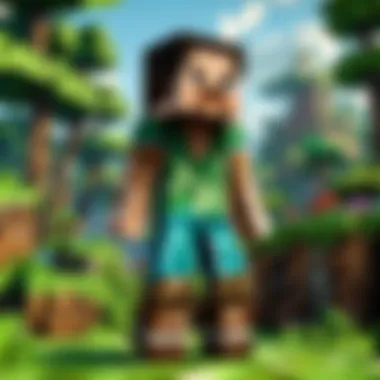

Performance optimization is the secret sauce that transforms a good gaming experience into an exceptional one. For many players, especially those on laptops, every frame per second counts. Understanding how to enhance performance can be the difference between a smooth adventure in Minecraft and a frustrating exercise in lag. This section dives into three crucial areas: adjusting graphics settings, improving frame rates, and reducing lag and latency. Each aspect covers practical steps and considerations, giving players the tools they need to optimize their gameplay. This guide isn't just about getting Minecraft to run; it's about making the game run better.
Adjusting Graphics Settings
The first step in optimizing performance is tweaking the graphics settings. Open Minecraft and head straight to the options menu. Here you can change various settings that directly impact how the game performs.
Some of the most important adjustments include:
- Render Distance: Lowering this setting can significantly enhance performance. It determines how far ahead you can see in the game, so consider your laptop's capabilities when choosing a distance. If you're struggling with frame rates, cutting the render distance in half can lead to smoother gameplay.
- Graphics: Switching the graphics from "Fancy" to "Fast" reduces visual effects, leading to better performance. This won't turn your game into an eyesore, but it will help it run much more smoothly.
- Smooth Lighting: Disabling or reducing smooth lighting can help improve performance. While it adds a level of realism to the game, it can be taxing on your system.
- Clouds: Turning off clouds may seem a small change, but for some laptops, it can make a noticeable difference.
By modifiyng these settings, players can strike a balance between visuals and performance, ensuring their laptop can handle everything Minecraft throws at it.
Improving Frame Rates
Frame rates are the heartbeat of gameplay. A higher frame rate usually means a smoother experience in Minecraft, allowing players to enjoy crafting, building, and adventuring without hiccups. To enhance frame rates, consider the following tips:
- Close Background Programs
Running multiple applications in the background can hog system resources. Before launching Minecraft, take a moment to close any unnecessary programs. This simple step can boost your available memory and CPU power for the game. - Updating Graphics Drivers
An outdated graphic driver can lead to performance issues. Regularly check for updates from your laptop's manufacturer or directly from the graphics card provider, like NVIDIA or AMD. Updated drivers will often improve performance in gaming applications. - Allocate More RAM
If you’re using the Java Edition, you can increase the amount of RAM dedicated to Minecraft through the launcher settings. This can help the game run more efficiently, especially when playing with mods or complex worlds.
- Go to Launch Options in the Minecraft Launcher.
- Enable "JVM Arguments" and adjust the -Xmx setting. For example, changing it to -Xmx4G allows Minecraft to use up to 4GB of RAM.
By implementing these strategies, players can unlock a smoother gameplay experience, allowing them to focus on their in-game goals rather than grappling with performance issues.
Reducing Lag and Latency
Lag and latency can seriously impact your enjoyment of Minecraft, particularly during multiplayer sessions. Nobody enjoys mining diamonds while their character seems to skitter across the screen. Here are some steps to minimize those annoyances:
- Wired vs Wireless: If possible, use a wired connection instead of Wi-Fi. Wired connections tend to provide a more stable and faster internet experience, reducing latency issues that can ruin your gaming session.
- Server Location: If you’re experiencing lag on a multiplayer server, check the server’s location. Joining a server closer to your geographical area can drastically reduce ping times, resulting in smoother gameplay.
- Adjusting Network Settings: Sometimes, simply tweaking your router settings can help. For instance, enabling Quality of Service (QoS) might prioritize gaming traffic, leading to less lag during play.
By focusing on these considerations, players can minimize disruptions and ensure that their Minecraft experience is as immersive and enjoyable as possible.
With the right tweaks and understanding of your laptop, you're just a few adjustments away from a seamless Minecraft adventure.
Troubleshooting Common Issues
Troubleshooting common issues that arise while playing Minecraft on a laptop is as crucial as finding diamonds in caves. Every gamer, whether they are just starting or are seasoned adventurers, faces technical glitches at some point. Addressing these issues promptly not only improves your overall gaming experience but also allows you to enjoy all the aspects of Minecraft without unnecessary interruptions.
Crashes and Bugs
Crashes and bugs can feel like a nasty slap in the face just when you're about to defeat the Ender Dragon or build your dream castle. Sometimes, your game might freeze unexpectedly, forcing you to restart everything you've been working on. This isn't just annoying; it can lead to losing valuable progress. It's important to understand that these crashes often stem from various issues, ranging from hardware limitations to software conflicts.
Here are a few common causes of crashes and some fixes:
- Outdated Drivers: If your graphics drivers are out of date, it can lead to serious performance issues. Regularly checking for updates can help avoid this headache.
- Insufficient RAM: Minecraft can be demanding, especially with mods or large worlds. Consider closing resource-heavy applications running in the background.
- Corrupted Game Files: Sometimes files can get corrupted during installation or updates. Verifying the integrity of the game files can often solve this.
To mitigate crashes, try allocating more RAM to the game. Modifying the Java settings could help in optimizing performance. You can do this by navigating to your Minecraft launcher settings to set the maximum memory allocation.
"Prevention is better than cure; regularly maintaining your system can save you from many headaches in the long run."
Connection Problems
Connection problems can be a real thorn in your side, making it challenging to play with friends or join multiplayer servers. These issues can be linked to several factors, including poor internet connections, server downtime, or firewall restrictions.
To troubleshoot connection issues:
- Check Your Internet Speed: Use online tools to check your connection speed. If it's lagging, consider moving closer to your router or using a wired connection if possible.
- Server Status: Sometimes the problem lies not with your setup but with the server itself. Checking community forums or websites that track server downtimes can clarify the situation.
- Firewall Settings: Ensure that your firewall or antivirus isn’t blocking Minecraft. You might need to whitelist the game in your security settings.
For many players, using a Virtual Private Network (VPN) can also improve connectivity, especially if you're experiencing issues connecting to specific servers.
By paying attention to these common problems, you'll be better equipped to enjoy your Minecraft journey without the wrenching frustration of crashes and connection failures.
Exploring Minecraft Updates
Staying updated with Minecraft can feel like keeping up with the latest gossip in town—there’s always something new around the corner. Embracing these updates not only enhances your experience but also keeps the gameplay fresh and full of surprises. As the game continues to evolve, it's critical for players of all backgrounds to regularly check in on these changes. Not only do updates bring new features, but they may also balance gameplay mechanics or fix pesky bugs that might've been a thorn in your side. Ignoring updates can leave you missing out on essential functionalities and, let's face it, no one wants to be that player stuck in the past.
Latest Content Updates
Recently, Minecraft has added a treasure trove of content that has enriched the environment and gameplay. These updates often revolve around elements like new biomes, mobs, and items. For instance, the introduction of the Caves & Cliffs update added remarkable depth to exploration. The sheer variety of stone types and materials promoted creativity among builders and miners alike.
Benefits of staying current with the latest updates:
- New Gameplay Mechanisms: Explore new ways to interact with the environment and utilize resources effectively.
- Enhanced Graphics and Features: Improvements in graphics give a more immersive experience to players, allowing for a deeper connection with the game world.
- Bug Fixes: Every update aims to smooth out rough edges—goodbye to the annoying glitches that used to plague your adventures.
Visiting the official Minecraft website or community forums like reddit.com/r/Minecraft can keep you in the loop. Make sure to check patch notes; those tiny text releases often contain important info about gameplay changes.
Future Snapshots
Snapshot releases are sneak peeks into what’s cooking in the world of Minecraft. They allow players to try out upcoming features before the official launch. Not only does this keep players excited, but it also helps developers receive feedback to improve the offerings before the widespread rollout. It’s akin to being a part of an exclusive testing squad, gathering intel for the larger community.
Some important things to remember when exploring future snapshots:
- Test New Features: Playing around with upcoming features can spark creativity and give you a chance to prepare for future gameplay changes.
- Offer Feedback: Developers genuinely appreciate player input. Suggestions and bug reports can help shape the final version.
- Be Prepared for Bugs: Snapshots might contain errors and instabilities—consider backing up your worlds before diving into testing.
Resources for Further Learning
Delving into the world of Minecraft can sometimes feel a bit like wandering through a sprawling maze. One moment you think you've got it all figured out, and the next, you find yourself scratching your head or tripping over a lava pit. That’s where resources for further learning come into play. They are the guiding lights that help players, whether novices or seasoned builders, navigate through challenges, enhance their knowledge, and ultimately elevate their gameplay experience.
Online Communities and Forums
Joining online communities and forums can transform your Minecraft journey into something much more enriching. These platforms serve as meeting grounds for players of all skill levels where they can share experiences, exchange tips, and even seek help for specific issues.
- Reddit’s Minecraft Community
The r/Minecraft subreddit is a bustling hub for all things related to the game. Players can ask questions, show off their builds, or discuss updates. The community is known for being welcoming and willing to help newcomers. - Minecraft Forum
Before social media took over, this forum was the go-to place for serious Minecraft discussions. It offers advice, guides, and a place to share modifications and resource packs. - Discord Servers
Many players have migrated to Discord for real-time chat and community interaction. Find servers that match your interests, whether that's survival mode, building communities, or competitive gaming.
Useful Websites and Guides
Navigating through Minecraft can be tricky, but various websites and guides provide a wealth of information. Here are some valuable resources:
- Minecraft Wiki
The Minecraft Wiki is an exhaustive database where you'll find detailed articles about game mechanics, blocks, mobs, and crafting recipes. Everything you need to know is usually just a click away. You won't be lost when you have this as your compass. - Gamepedia Minecraft
Similar to the wiki, this site breaks down information into user-friendly formats. It covers modding, advanced techniques, and everything in between – essentially a treasure trove of knowledge. - YouTube Channels
Channels like “Grian” or “Hermitcraft” not only entertain but also educate. Watching experienced players tackle complex builds can provide insights you might never have considered.
If you’re serious about improving, don’t be afraid to immerse yourself in these communities. The information exchanged can help you avoid pitfalls that other players have already faced.
The importance of these resources cannot be overstated. Not only do they keep players informed about the latest updates and changes, but they also foster a sense of camaraderie among the community. Learning from others' experiences can save you time and frustration, helping you to fully enjoy everything that Minecraft has to offer.



