Mastering Minecraft on Windows 7: Essential Guide
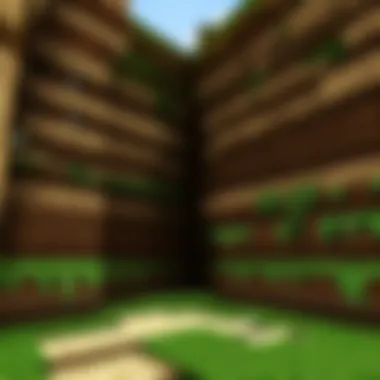
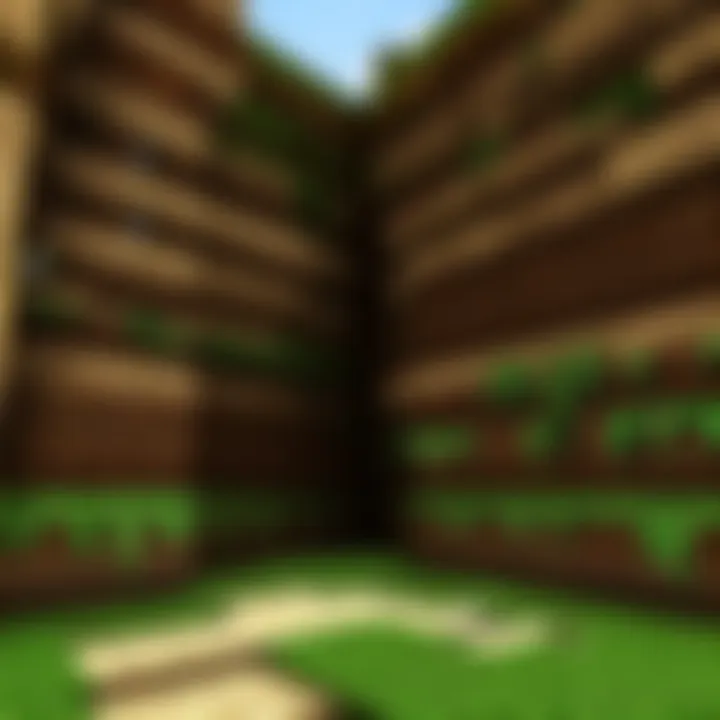
Intro
Navigating the wide world of Minecraft on Windows 7 can be both an adventure and a challenge. With its own set of quirks and limitations, Windows 7 might seem like an old friend who’s lost a bit of pep in its step. However, for many players, this operating system is the bridge to the pixelated universe of creativity that Minecraft offers.
This guide is crafted for players ready to roll up their sleeves, whether you’re a seasoned miner or just stepping onto that first block. We’ll explore the essential system requirements needed to ensure optimal performance, step by step installation processes, gameplay mechanics, and tailored optimization tips. Let’s face the fact, not all computers show Minecraft in the same beautiful light; thus, paying attention to your setup is key.
Throughout this article, we aim to address the unique challenges Windows 7 users face, equipping you with knowledge so you can dig deep into your Minecraft experience without running into technical roadblocks. From character creation to mod recommendations, we’ll cover it all to make sure you're not just playing, but thriving in the vibrant world of Minecraft.
Minecraft Game Guides
When you first log into Minecraft, the possibilities feel almost limitless. Yet, like any budding player might tell you, there’s a lot to discover beneath the surface. Let's break this down into different game guides that can enhance your journey through this virtual landscape.
Character Creation Guide
Creating your character in Minecraft is your first step into self-expression. You may think it's just about choosing a skin, but it sets the stage for your entire adventure. Consider the following:
- Choose a skin that reflects your style. Websites like minecraftskins.com offer a range of options.
- Consider a unique username. It may stick with you for your Minecraft life!
Building Techniques Tutorial
Mastering the art of building is crucial; that humble cube can transform into grand castles or cozy cottages with the right know-how. Here are some handy techniques:
- Utilize scaffolding for easier construction. It’s a game-changer when building tall structures.
- Experiment with blocks of different textures. Mixing materials can make your builds pop.
Redstone Mechanics Explained
Redstone mechanics might sound daunting, but it’s the lifeblood of many Minecraft contraptions. If you’ve ever wanted to build anything from simple traps to complex calculators, understanding Redstone is essential.
- Start small. Attempt a simple circuit before moving onto more complex machines.
- Watch tutorials online, often they reveal ingenious tips that textbooks simply don’t capture.
Crafting Recipes Encyclopedia
Knowing how to craft is as important as digging. Below is a breakdown of crafting essentials:
- Basic tools: Wooden Pickaxe, Stone Axe - the humble beginnings.
- Advanced crafting: Enchanting tables, potions - for the more seasoned player ready to take on challenges.
"Crafting is like cooking in Minecraft; get the ingredients right, and you can whip up something amazing!"
As we delve deeper into this comprehensive resource, each section will be meticulously structured to provide an enriching experience, one block at a time.
System Requirements for Minecraft on Windows
Understanding the system requirements for Minecraft on Windows 7 is crucial for both seasoned players and newcomers alike. Not only does it prevent potential frustration during installation, it also ensures that gameplay is smooth and enjoyable. With the right specs, players can immerse themselves fully in the blocky world without running into frequent lags or crashes.
There are two important tiers to consider when assessing system requirements: minimum and recommended specifications. While the minimum specs allow you to launch and run the game, the recommended specifications elevate your experience to a new level. A thorough grasp of these details can make all the difference, enhancing your engagement with this sandbox game.
Minimum System Specifications
To get Minecraft running on your Windows 7 machine, you will need to meet the minimum system requirements. This is essentially the bare minimum to get your feet wet. Here’s a breakdown:
- OS: Windows 7 or later
- CPU: Intel Core i3 or AMD A8 with a clock speed of 1.5 GHz or higher
- RAM: At least 4 GB
- Graphics Card: NVIDIA GeForce 400 Series or AMD Radeon HD 7000 Series with OpenGL 4.5 support
- Storage: At least 4 GB of available space
- Java: Java version 8 or higher
Meeting these specifications means you should be able to wander through the basic elements of the game. However, keep in mind that your experience might be less than stellar. You might find yourself navigating through a more pixelated landscape, experiencing slower frame rates, or encountering the occasional hiccup when the action gets intense.
Recommended System Specifications
To truly engage with Minecraft, it’s wise to aim for the recommended specifications. This is where the experience blossoms:
- OS: Windows 10 (though it works on Windows 7)
- CPU: Intel Core i5 or AMD A8 with a clock speed of at least 2.0 GHz
- RAM: 8 GB or more
- Graphics Card: NVIDIA GeForce 700 Series or AMD Radeon Rx 200 Series with OpenGL 4.5 support
- Storage: 4 GB of space plus additional for saved worlds
- Java: Java version 8 or higher
Benefits of Meeting Recommended Specs
"An ounce of prevention is worth a pound of cure."
By hitting the recommended specs, players gain the ability to access more advanced features and graphical settings, leading to richer worlds and smoother interactions. You'll notice faster load times and more crisp visuals, making your adventures in the mesmerizing worlds of Minecraft much more enjoyable.
In summary, ensuring that your system meets or exceeds the minimum or recommended specifications can greatly impact your overall gameplay experience. This way, you’ll be equipped to explore the endless possibilities of Minecraft without a hitch.
Downloading Minecraft on Windows
Downloading Minecraft is the first critical step for embarking on countless adventures within its pixelated world. Navigating the process on Windows 7 especially requires some attention, given its age. Unlike newer operating systems, Windows 7 might not support all the latest features that Minecraft offers, making the download process a bit unique. A solid understanding of where to source the game, along with being cautious about potential risks, can save headaches down the road.
Official Download Sources
To ensure a safe and secure download of Minecraft on your Windows 7 system, it's vital to stick with official sources. The game is primarily available from Mojang Studios, the creators of Minecraft, or through popular platforms like Microsoft Store. These platforms guarantee that you will receive the most recent version of the game, complete with updates and patches that improve not only gameplay but also overall stability.
When searching for Minecraft:
- Visit the Official Website: Direct your browser to Minecraft's official site. Here, you can purchase and download the game directly.
- Use Microsoft Store: If you have Windows 7 updated with a compatible version of Microsoft Store, this can be another reliable place for obtaining Minecraft.
Important Note: Always make sure to verify that you’re on the authentic site before entering any personal information or making a purchase.
Avoiding Third-Party Download Risks
While it may be tempting to download Minecraft from lesser-known websites or independent platforms offering it at a discount, this approach can be risky. Many third-party websites may peddle outdated versions or, worse, infected files disguised as the game. Not only does this jeopardize your gaming experience, but it’s also a significant threat to your system’s integrity.
Here are some key points to help you steer clear of third-party download pitfalls:
- Reputation Check: Before downloading from any site, do some quick digging about the site’s reputation. Look for reviews or feedback from other players.
- Antivirus Protection: Always run an antivirus scan on the downloaded file first. This can catch any potential malware lurking in what appears to be a harmless download.
- Avoid Cracks and Pirated Versions: Besides being illegal, cracked versions of Minecraft often lack updates and support, making them less enjoyable—and downright risky—compared to a legitimate copy.
Remember, choosing the right download source is essential for not just playing the game but playing securely too.
Installing Minecraft on Windows
Installing Minecraft on Windows 7 is a critical step for anyone eager to embark on adventures in this sandbox universe. The process may seem straightforward, but understanding the nuances of installation can significantly enhance your gaming experience. A successful installation can save you from a host of technical problems that might crop up later. Moreover, it ensures that the game runs smoothly and that you get the most out of your time in the blocky realms of Minecraft.
Benefits of Proper Installation:
- Immediate Access: A correct installation allows for uninterrupted gaming. No one wants to be stuck at a loading screen, right?
- Enhanced Performance: When you follow the right steps, your system can handle the graphics and gameplay more efficiently, leading to a more enjoyable experience.
- Mod Compatibility: Many players enjoy customizing their Minecraft experience through mods. A correct installation sets the stage for seamless mod integration.
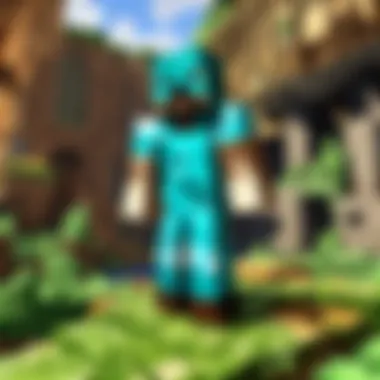
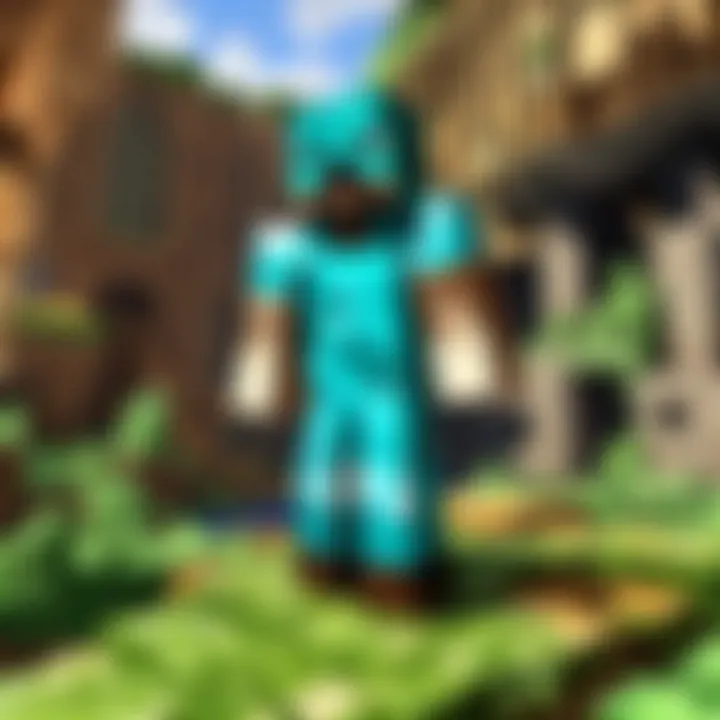
Step-by-Step Installation Guide
To ensure a smooth sailing experience while installing Minecraft on your Windows 7 machine, follow these steps:
- Check System Requirements: Before you dive into the installation, confirm that your system meets the minimum specifications for Minecraft. It’s a waste of time to start if your machine can't handle it.
- Official Download: Go to the official Minecraft website (minecraft.net) and purchase the game. Download the installer, ensuring you choose the Windows version.
- Run the Installer: Locate the downloaded file, and double-click it. If prompted, allow the software to make changes to your device.
- Installation Steps: Follow the installation prompts.
- Launch the Game: Once installed, find the Minecraft icon on your desktop or in your start menu. Double-click it, and brace yourself for the adventures ahead!
- Login: Use the account information you created during the purchase to log in and start playing.
- License Agreement: Agree to the terms and conditions.
- Installation Path: Select an installation path if the default one doesn’t suit you. It might be good to have it on your primary drive for easy access.
Remember, sometimes the download can take a while depending on your internet speed, so patience is key! Don’t let impatience lead you to skip important steps.
Troubleshooting Installation Issues
Even with the best plans, you might hit a bump in the road during installation. Here are common installation issues and effective solutions:
- Installer Won't Run:
- Error Messages During Installation:
- Missing Java:
- Insufficient Disk Space:
- Antivirus Interference:
- Ensure your Windows 7 is up to date. An outdated system can lead to problems with running installers.
- Right-click on the installation file and select "Run as Administrator" to bypass restrictions.
- If you encounter specific error codes, take note of them. A quick search online can provide insights or solutions based on previous player experiences.
- Minecraft relies on Java to run. If you see any messages about Java, you may need to download it from the official Java website.
- Double-check that your hard drive has enough space. If needed, free up some space before trying to install again.
- Some antivirus programs might mistakenly flag the installer. Temporarily disabling the antivirus while you install can help, but ensure to turn it back on immediately after.
In case you're still having issues after trying these solutions, consider reaching out to Minecraft support or checking forums like reddit. There's a whole community of players who’ve likely faced similar challenges and can lend a helping hand.
Minecraft Gameplay Features
The gameplay features of Minecraft are what make it an enduring favorite among millions of players worldwide. It’s not just a game; it's a canvas for creativity, strategy, and exploration. Understanding these features is essential for both new and veteran players to maximize their experience on Windows 7.
Basic Gameplay Mechanics
At the heart of Minecraft lies its fundamental mechanics, which dictate how players interact with the game world. Essentially, the game operates on an open-world principle, allowing players to explore, mine, craft, and build.
Players can move around freely in a three-dimensional space, breaking blocks to collect resources or placing blocks to construct structures. The game emphasizes resource management, as players need to gather materials like wood, stone, and ores to create tools and build shelters.
The inventory system plays a crucial role here. Managing the inventory effectively is vital; keep it organized so essential supplies are always within reach. Players can easily access crafting recipes and manage their resources through the inventory interface.
Tip: Familiarize yourself with the crafting grid early on to optimize your resource usage and create tools efficiently.
In addition to crafting and gathering, players must also monitor their hunger and health levels, adding a layer of survival strategy to their gameplay.
Survival Mode vs. Creative Mode
Minecraft offers two primary modes: Survival and Creative. Each mode caters to different player preferences, making the game versatile and inclusive.
- Survival Mode: This mode presents a challenging experience where players must gather resources to survive. Creatures like zombies, skeletons, and creepers pose threats, especially at night. Players have to manage health points, gather food, and build shelter to protect themselves from these dangers.
- Creative Mode: Here, players are granted unlimited resources and the ability to fly. It’s ideal for those who like building grand structures without the constraints of survival mechanics.
- Pros: Engaging for those who enjoy challenges and resource management.
- Cons: Can be frustrating for players who prefer a more relaxed gaming experience.
- Pros: Perfect for creativity and expression; players can design intricate landscapes or elaborate buildings.
- Cons: Lacks the thrill and urgency found in Survival Mode.
Ultimately, the choice between modes comes down to personal preference and gaming style.
Multiplayer Options on Windows
Multi-player gameplay elevates the Minecraft experience significantly. Windows 7 supports various multiplayer options, fostering collaboration and competition among players.
Players can join servers hosted by other users or create their own. Some servers focus on survival, while others lean towards creative building or even minigames. Engaging with others in this shared space encourages teamwork and messaging.
- Setting Up a Server: For those interested in taking control, hosting a server on Windows 7 is quite straightforward and allows customization according to player preference.
- Joining Servers: Finding a community can be rewarding. Reddit has numerous threads dedicated to finding the right Minecraft servers that align with your gameplay interests.
Also, in-game voice chat or external platforms like Discord can enhance communication among players, making it easier to strategize or share ideas.
Optimizing Performance on Windows
Optimizing performance on Windows 7 while playing Minecraft is crucial for ensuring a smooth and enjoyable gaming experience. Many players often overlook this aspect, thinking that the game should run perfectly on their machines out of the box. However, various factors contribute to how well Minecraft runs, particularly on an older operating system like Windows 7. Solid performance not only enhances gameplay but also mitigates frustrating lag or crashes during critical moments. This section delves into adjusting game settings and enhancing system performance to help players get the most out of their gaming sessions.
Adjusting Game Settings
Tuning the game settings can dramatically affect how Minecraft runs on your system. Minecraft is known for its blocky graphics and relatively simple mechanics, but those may still be taxing depending on your machine. Players can fine-tune settings such as graphics quality, render distance, and graphical enhancements to improve performance. Here are some settings to consider:
- Graphics: Set to "Fast" instead of "Fancy". This reduces the visual effects, which can ease the strain on your graphics card.
- Render Distance: Lowering the render distance limits how far into the game world you can see. Setting this to a smaller distance can improve frame rates, especially on older hardware.
- V-Sync: Turning off V-sync often helps in situations where framerates are limited. This can make the game feel more responsive.
- Particles: Changing from "All" to "Minimal" significantly reduces the number of special effects, particularly beneficial during combat or exploration.
By making these changes, players may find their game runs more smoothly and responsively, preventing those dreaded stutters during critical gameplay moments.
Enhancing System Performance
In addition to adjusting game-specific settings, enhancing the overall system performance is vital for an optimal Minecraft experience on Windows 7. Here are some approaches:
- Free Up Disk Space: Too many files can slow down your computer. Consider deleting unnecessary files or programs you no longer use.
- Update Drivers: Graphics drivers are key in game performance. Ensure that you have the latest drivers from your GPU manufacturer, such as Nvidia or AMD.
- Close Background Applications: Before starting Minecraft, check for any background applications that might be hogging resources. Close them to free up RAM and CPU.
- Increase Virtual Memory: Sometimes, your computer runs out of RAM. Increasing the virtual memory can help. Go to System Properties > Advanced System Settings > Performance Settings > Advanced > Virtual Memory. Here, you can adjust the paging file size.
Keeping your system optimized can help improve not just Minecraft performance but the overall functioning of your Windows 7 machine.
Improving system performance isn’t just about closing extraneous applications and freeing disk space; it's also about ensuring that your settings are tuned to the hardware capabilities. The goal is to create an engaging experience without the disruptions of lagging or crashing, allowing players to focus on crafting and exploring their worlds.
Modding Minecraft on Windows
Modding Minecraft on Windows 7 can drastically enhance your gaming experience. While the base game is a treasure trove of creativity, modifications open a whole new world, allowing players to customize their gameplay, graphics, and features. This section explores what modding entails, the various types of mods available, and provides practical steps for implementation. Understanding this aspect can elevate the standard Minecraft journey into something uniquely yours, making gameplay richer and more engaging.
Prologue to Minecraft Mods
Mods, short for modifications, are user-created additions to games that can tweak, change, or completely overhaul how gameplay works. For Minecraft, mods can add new mechanics, alter world generation, or introduce items and blocks that don’t exist in the standard version. Some popular mods include Biomes O' Plenty, which creates diverse and rich landscapes, and OptiFine, which enhances the visual quality and performance of the game.
Players on Windows 7 might find modding daunting at first, especially with older operating systems that might not support the latest versions of Minecraft or the mods made for them. Yet, it’s rewarding:
- Personalization: Customize your gameplay style to fit your preferences.
- Enhancements: Boost the game’s performance, graphics, or mechanics.
- Community: Engage with a network of other modders, learning from exchanges and shared experiences.
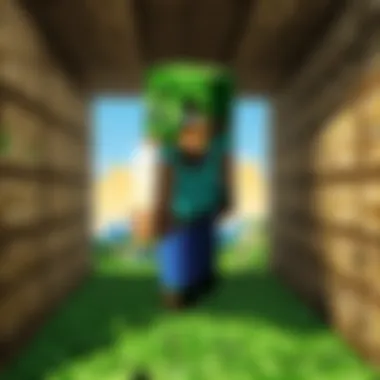
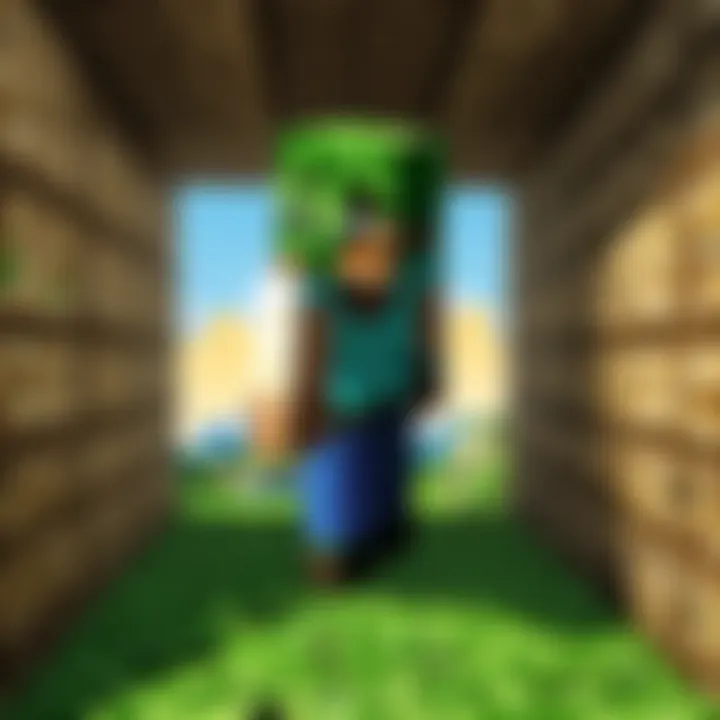
Unsurprisingly, modding is popular among players of all ages. The sheer variety found in the Minecraft modding community allows users to dive deep into countless creations, ensuring there’s always something new to enjoy.
Installing and Managing Mods
Getting started with mods on Windows 7 involves several steps, but once you get the hang of it, it's as easy as pie. Here’s a straightforward guide to help you navigate through the process:
- Find Mods: Websites like CurseForge or Minecraft Forum have endless choices. Always check the mod's update frequency and compatibility with your version of Minecraft.
- Backup Your Game: Before diving into the modding world, it’s wise to backup your worlds and game files. This ensures that if anything goes awry, your original game remains safe.
- Install Forge: Many mods require Minecraft Forge, a modding platform that simplifies the mod installation process. Download the right version for your Minecraft.
- Install the Mods: Once you’ve got Forge, put the downloaded mod files in the mods folder, which can be found in your directory. If there’s no folder, you can create one.
- Launch Minecraft: Start the game using the Forge profile. If all goes smoothly, your mods should appear in the game!
- Important: Avoid downloading mods from unknown sites to steer clear of malware and other risks.
- Visit Forge's official website for installation files.
Managing mods can be as easy as pie after you’ve set everything up. However, you should:
- Keep an eye on updates: Outdated mods can cause crashes.
- Use a mod manager: Tools like MultiMC allow you to keep different mod packs organized and separate.
"Modding not only tweaks the game but can also introduce players to coding and design principles, enhancing skills that can serve them well beyond Minecraft."
By taking these steps, you can transform your Minecraft adventure into anything from a sprawling RPG experience to a serene building simulator. Thus, modding serves not only to enhance gameplay but to foster creativity and community among players.
Common Issues and Solutions
When diving into Minecraft on Windows 7, players often encounter a range of issues that can disrupt gameplay. Understanding these common problems and their solutions is crucial for anyone looking to maximize their gaming experience. Not only does it help avoid frustration, but being aware of potential hiccups allows you to spend more time enjoying the rich, blocky universe of Minecraft. Solutions can often be simple yet effective, transforming a troublesome moment into an opportunity to learn and enhance your gameplay.
Performance Lags and Crashes
Performance lags and crashes are the bane of many Minecraft players, particularly on older systems like those running Windows 7. Poor performance can stem from various factors ranging from hardware limitations to software conflicts. If your game hesitates mid-jump or drops frames while battling a mob, don’t toss your computer out the window just yet.
To troubleshoot performance lags, you might consider the following strategies:
- Adjust Game Settings: Lowering graphics settings can significantly improve the fluidity of the gameplay. Try reducing the render distance or turning off fancy graphics.
- Allocate More RAM to Minecraft: Minecraft is a Java-based game, and adjusting how much RAM is dedicated to it can enhance performance. You can do this by using the Minecraft launcher to modify launch options. Here's a basic command you may consider adding:Replace "2G" with the amount of RAM you want to allocate (ensure your system can handle it).
- Update Graphics Drivers: Keeping your graphics drivers up-to-date can solve numerous issues related to performance. Occasionally, manufacturers release updates that optimize performance for various games.
- Close Background Applications: Sometimes, too many applications running in the background can hog resources. Closing unnecessary programs can free up memory and processing power.
If you find that crashes are common, it could be due to compatibility issues with Java or mods you have installed. Check your Java version and ensure it aligns with what Minecraft requires. If you’re using mods, ensure they are updated and compatible with your game version. In most cases, a clean installation of both Minecraft and Java can eliminate persistent problems.
"Identifying and resolving performance issues can turn a frustrating experience into a seamless adventure, allowing you to explore all that Minecraft has to offer."
Connection Problems in Multiplayer
Multiplayer experiences can provide some of the most exciting moments in Minecraft, but connection problems can throw a wrench in the works. Whether you're trying to join a friend's server or are hosting one, issues can arise for various reasons—firewall settings, outdated software, or even server problems.
Here are some tips to tackle connection issues:
- Check Your Internet Connection: A stable internet connection is fundamental. Test your connection speed and ensure it meets the requirements for smooth gaming.
- Firewall & Antivirus Settings: Sometimes, your firewall or antivirus software might block Minecraft’s connection. Make sure to allow Minecraft through these programs or temporarily disable them to see if it resolves the issue.
- Server Status: If you are unable to connect to a server, it's worth checking its status. Sometimes the server might be down, leading to connectivity issues.
- Port Forwarding: If you're hosting a server and players can't connect, you may need to configure port forwarding in your router settings. Ensure you follow the guidelines specific to your router model.
- Update Java and Minecraft: Keeping both Java and Minecraft up to date can prevent compatibility issues that may lead to connection problems. Refer to relevant resources, such as Wikipedia for detailed information on updates.
In summary, knowing the common issues and their solutions can make the difference between a fun gaming session and a frustrating experience. From performance lags complicating your exploration, to connection issues hampering multiplayer adventures, being prepared with the right knowledge equips you to effectively navigate any rough waters.
The Role of Java in Minecraft on Windows
Java serves as the backbone of Minecraft, particularly on Windows 7 systems. The game, fundamentally developed in this versatile programming language, relies heavily on Java’s capabilities. As such, understanding Java’s role is pivotal for players eager to enjoy Minecraft without a hitch. Without the right Java installation, the overall gaming experience can be undermined, leading to performance hiccups and compatibility issues.
Importance of Java for Minecraft
To grasp the full significance of Java in Minecraft, it is important to note the following points:
- Compatibility: Minecraft is built on Java, which allows it to be cross-platform. This means that whether you're on Windows, Linux, or macOS, you can dive into the blocky world. However, for Windows 7 users, having an appropriate Java version is mandatory to ensure seamless gameplay.
- Game Functionality: Many features in Minecraft depend on Java’s reliable performance. The in-game mechanics, from enemy AI to environmental dynamics, hinge on Java's ability to process complex algorithms. This is why running an outdated or incorrect version can lead to bugs or crashes.
- Mods and Customization: If you fancy modding your Minecraft experience, Java is your best friend. Most mods are designed in this language, making Java essential for those looking to enhance their gameplay with additional content or features. It opens the gateway to a whole new world of possibilities.
In short, Java isn't just an accessory; it's integral to what makes Minecraft tick on a Windows 7 platform.
Installing Java on Windows
Getting Java up and running on Windows 7 is a straightforward task, as long as you follow the right steps. Here’s a simple guide to help you through the process:
- Check Your Current Java Version: Before you do anything, it’s a good idea to check what version, if any, you already have. You can do this by going to the command prompt and typing . If you see a version number, you’ll know where you stand.
- Visit the Official Java Website: Head over to Oracle’s Java download page to grab the latest version suitable for Windows. Ensure that you pick the right one for your system architecture, either 32-bit or 64-bit.
- Download and Install: After selecting the correct installer, download it and begin the installation process. Follow the prompts on the screen. It’s usually just a matter of clicking ‘Next’ a few times and accepting the license agreement.
- Environment Variables Configuration: After installation is complete, you might need to set the Java Environmental Variables. For this, go to Control Panel > System > Advanced system settings > Environment Variables. Here, you may want to add or edit the variable to include the path where Java is installed.
- Verify the Java Installation: Once everything’s set up, do the same check as before in the command prompt. If it’s up and running smoothly, it should confirm the installation of the new version.
Always make sure you're running the latest version of Java. Outdated versions can lead to performance issues and security vulnerabilities.
By following these steps, you’ll be well on your way to ensuring that Minecraft runs efficiently on your Windows 7 system. This setup not only enhances your gaming experience but also minimizes potential headaches that come with compatibility problems.
Understanding Minecraft Updates
The world of Minecraft is a constantly changing landscape. Regular updates not only add new features but also fix bugs and improve the overall gameplay experience. For players on Windows 7, keeping their version of Minecraft updated is crucial. This ensures compatibility with the latest game mechanics and community-driven innovations. It’s the lifeblood that keeps the game vibrant and engaging, preventing it from becoming stale.
Updates can introduce whole new biomes, mobs, or gameplay mechanics that can profoundly change how one plays the game. Ignoring these updates can result in missing out on major enhancements that could enrich the overall experience. Furthermore, some updates may be aimed specifically at addressing performance issues that could be relevant to users playing on older operating systems like Windows 7.
Keeping Minecraft Up to Date
Maintaining the most current version of Minecraft is a straightforward process that every player should embrace. The in-game launcher typically handles updates automatically, but here are some steps for those diving in manually:
- Open the Minecraft Launcher: The first step is as easy as pie. Just double-click on the launcher icon.
- Check for Updates: Sometimes, simply logging in will prompt the launcher to check for updates automatically. If not, there’s usually a button to refresh it manually.
- Install Updates: If an update is available, follow the prompts to download and install. It won’t take long, we guarantee!
- Restart the Launcher: After the update is complete, close and reopen the launcher to ensure all patches are applied.
Additionally, it might be wise to keep an eye on Minecraft’s official website. They regularly share news about upcoming releases and updates, which can give players a heads-up on what to expect.
"Keeping Minecraft updated maximizes your enjoyment of the game and minimizes performance problems."
What’s New in Recent Updates
Each update can feel like a treasure chest full of surprises. Recent patches have brought a plethora of exciting features that can completely change how you interact with the game. Here’s a glimpse of some notable additions:
- Caves and Cliffs Update: This major update transformed the underground world by adding lush caves, towering mountains, and new mobs like the Axolotl.
- The Wild Update: Introduces new biomes, including mangrove swamps, and the Warden monster, adding both depth and a new layer of challenge to exploration.
- Improved Performance: Updates often come with optimizations that help with overall game performance, especially critical for users on older systems such as Windows 7.
Players can check patch notes from each update in the launcher or on Minecraft’s official blog. These notes provide detailed information about what has been changed, what’s been added, and any known issues that may still persist.
Keeping an eye on updates ensures you're not just playing, but rather experiencing the vast universe that Minecraft continuously evolves into.
Community and Resources for Minecraft Players
When diving into the boundless world of Minecraft on Windows 7, it's not just about the pixels on screen or the blocks you build with. The true essence of Minecraft emerges from its vibrant community and the extensive resources available to players. Engaging with fellow gamers and tapping into these resources can enhance enjoyment, provide solutions to pesky issues, or even inspire creativity. This section delves into the significance of community engagement and resource utilization, which play critical roles in any gamer’s journey.

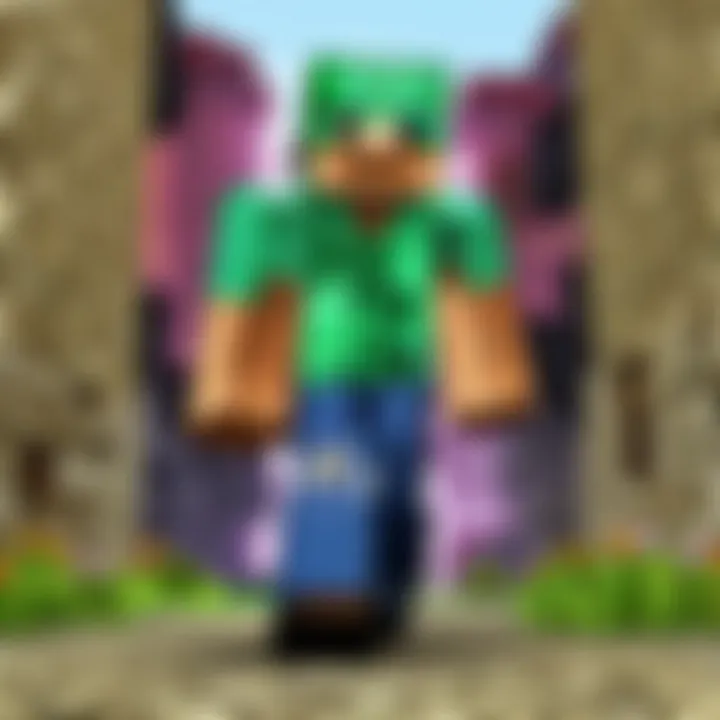
Platforms for Minecraft Discussion
Connecting with others who share the same passion fosters a sense of camaraderie and drives engagement. Several platforms serve as prime venues for discussion among Minecraft enthusiasts:
- Reddit: Subreddits like r/Minecraft offer an active space for players to share experiences, ask questions, and showcase their discoveries. Users often post their builds, seek advice on mods, or help one another troubleshoot problems.
- Facebook: Numerous groups focus specifically on Minecraft, where players can join discussions, participate in events, and share their moments from the game. These social interactions create a tight-knit community around individual interests and preferences.
- Discord: This chat platform has become a staple for real-time discussions among gamers. Many servers dedicated to Minecraft are available, catering to various aspects like modding, gameplay tips, or just casual chatting.
Being part of these platforms can also help players stay updated with the latest news and trends within the Minecraft universe, making for more enriched gameplay.
Useful Websites and Forums
When it comes to enhancing the Minecraft experience further, websites and forums are indispensable. They provide a wealth of knowledge, tutorials, and support that can take gameplay to the next level. Here are some notable mentions:
- Minecraft Wiki (en.wikipedia.org): An exhaustive source for everything Minecraft-related. From crafting recipes to the rundown on each block and mob, the wiki is a treasure trove for both newbies and seasoned players.
- Minecraft Forum: One of the largest discussion forums dedicated to the game, offering sections for various topics—ranging from mod development to custom map creation.
- CurseForge: Not just a site for downloading mods, but also a community space where users discuss trends in modding and share their creations. This platform is bustling with creativity and innovation.
- YouTube: While not a traditional forum, many players turn to Minecraft tutorial videos or Let's Play series. These videos offer visual guidance and can help bridge the gap for players who learn better through demonstrations.
The sense of connection you gain from engaging with the community often leads to opportunities for collaboration, learning, and ultimately enhancing your gameplay experience.
In summary, tapping into the community resources available for Minecraft on Windows 7 not only enriches your gaming experience but also cultivates relationships and expands horizons in ways that autonomous play cannot achieve. Whether through discussion platforms, specialized websites, or video tutorials, these resources collectively nurture the player's journey, making every block placed and every monster defeated a shared triumph.
Parental Guidance in Minecraft
Navigating the expansive world of Minecraft can be an adventure unlike any other, but when it comes to younger players, the necessity for parental guidance looms large. The game's vast environment offers creative freedom and social interaction, often pulling kids in with its promise of building, exploring, and surviving. Yet, as engaging as the gameplay can be, there are several elements that parents must consider to protect their children while they immerse themselves in this pixelated universe.
Understanding the importance of parental guidance in Minecraft involves recognizing both the benefits and potential risks associated with gameplay. With numerous online interactions, exposure to user-generated content, and the freedom to roam and create, children may encounter situations that are either challenging or harmful. Thus, it’s crucial for parents to stay informed and proactive.
Understanding Game Content
Parents often find themselves baffled by the game's interface and mechanics. Minecraft’s user-generated content and multiplayer features can lead to unpredictable interactions. In Survival mode, for instance, players face challenges from hostile mobs, while Creative mode allows for limitless building. Recognizing these intricacies can help parents understand what children are experiencing.
- Exploration: Kids can dig tunnels, construct castles, or engage in battles. Understanding these elements allows parents to grasp the context of their child's gameplay.
- Community Engagement: Players can join servers and communities featuring various themes and rules. Parents should familiarize themselves with the types of games their child plays and the social dynamics at play.
- In-Game Purchases: Minecraft offers various downloadable content that can enhance gameplay. Knowing what these are helps parents manage expenses.
"Parent engagement is vital. Communication ensures that children feel safe discussing their experiences."
Setting Up Parental Controls
Establishing parental controls not only aids in monitoring gameplay but also plays a significant role in ensuring a safer gaming environment. Windows 7 allows for certain restrictions and monitoring features. Here’s a step-by-step guide:
- Account Management: Create a separate user account for your child on Windows 7. This will limit their access to system settings and sensitive files.
- Control Panel Settings: Navigate to the Control Panel and select "User Accounts and Family Safety." Here, you can set parental controls specifically for your child's account.
- Game Restrictions: Within the parental control settings, you can manage what games can be played and for how long. Limit playtime to a reasonable duration to promote healthy gaming habits.
- Monitoring: Use the built-in activity monitoring options. This feature allows parents to check which games were played and how long.
- Open Dialogue: Regularly talk with your child about their experiences in the game. Understanding their interactions enhances your capability to guide them effectively.
Future of Minecraft on Windows
As Minecraft continues to grow, its future on Windows 7 is a topic that warrants attention. While newer operating systems like Windows 10 and 11 are becoming the norm, many players still enjoy their experience on Windows 7. Examining the future of Minecraft on this platform uncovers crucial elements affecting game performance, modding capabilities, and overall user experiences.
Keeping up with technology is vital, especially when developers aim to enhance gameplay and introduce fresh content. Analyzing the factors that can impact compatibility and user interaction with Windows 7 users helps gamers utilize the game to its fullest potential while contemplating upgrades in the long run.
Potential Compatibility Issues
One significant point of concern revolves around potential compatibility issues. As updates roll out and new features are added, players on Windows 7 might find themselves at a crossroads. Older versions of Java or system drivers could conflict with newer updates from Mojang, leading to various gameplay issues or even crashing.
Players might notice performance lags if certain optimizations or enhancements require features exclusive to newer operating systems. Not to mention, various mods might not receive the same level of support as they're developed in tandem with more widely used platforms. A key takeaway for anyone still gaming on Windows 7 is to remain aware of these compatibility hurdles, ensuring their setup is as ready as possible for changes that may come down the line.
Some tips to navigate potential compatibility issues:
- Stay updated: Always keep an eye on system updates from Mojang.
- Backup your game: Save your worlds or mod files before updating to mitigate loss due to unexpected crashes.
- Check for community feedback: Engage with forums or Reddit threads for players also experiencing compatibility concerns.
Evolving Game Technology
Keeping pace with evolving game technology is another critical element for the future of Minecraft on Windows 7. Developers are continually pushing the boundaries of what's possible in gaming, with greater graphics, enhanced physics, and a variety of new gameplay mechanics. As these advancements unfold, older systems may become incapable of handling the demands placed on them.
Although Windows 7 can still serve as a platform for Minecraft, players may miss out on sophisticated graphical updates or rendering enhancements. It's akin to trying to paint a fine masterpiece with a beat-up old brush—you can still make art, but the details might lack clarity.
Factors to consider as the game evolves include:
- Performance Requirements: New updates may demand higher hardware specifications.
- Graphical Fidelity: More advanced visual features could render poorly on older systems.
- Access to Features: Some new content might only be available to players using the latest software, meaning players on Windows 7 could miss out.
In adapting to these challenges, players might find the necessity to upgrade their system sooner rather than later. As Minecraft progresses, making informed decisions about their systems will remain critical for maintaining an enjoyable gaming experience on Windows 7.
Comparative Analysis: Windows vs. Other Operating Systems
When playing Minecraft, the choice of operating system can influence the overall experience significantly. Windows 7, while a bit dated compared to its newer counterparts, possesses unique features that can enhance gameplay in ways that may be favorable to certain player preferences. This section aims to shed light on those distinctive traits while also examining how Windows 7 stacks up against other operating systems like Windows 10, macOS, and Linux.
Features Unique to Windows Version
Though other operating systems have adopted more advanced functionalities, Windows 7 holds its ground with some exclusive features:
- User Interface Familiarity: Players accustomed to the simplicity of Windows 7 often prefer its user interface, which many find straightforward. This can create a smoother navigation experience, especially for those who may not be as tech-savvy.
- Lightweight Performance: Compared to newer versions like Windows 10, Windows 7 is less demanding on system resources. This can result in satisfactory performance even on older machines where resource allocation is critical.
- Compatibility with Older Mods: For Minecraft enthusiasts who enjoy modding, some mods are optimized for older game versions that run better on Windows 7. This can be a boon for users wanting to explore a range of community-generated content.
"Windows 7’s simplicity can be the unsung hero for many gamers who just want to get straight to building and exploring without unnecessary complications."
Additionally, the stability and reliability of Windows 7 are often noted by users, as many have experienced fewer crashes during gameplay compared to Windows 10.
User Experiences Across Different Platforms
When players share their experiences, it becomes evident that each operating system brings different strengths and weaknesses:
- Windows 7 Users: Generally report a more stable experience with fewer updates that can interrupt gameplay. Players also enjoy the freedom of customizing parameters without being locked by many preset configurations that newer systems impose.
- Windows 10 Users: Have reported enhanced graphics and additional features like DirectX 12, which can significantly improve visual fidelity. However, frequent updates can frustrate players by disrupting gameplay.
- macOS Users: Often find a sleek design and easy integration with other Apple devices. However, they may struggle with mod compatibility, as many mods are primarily developed for Windows.
- Linux Users: Enjoy a highly customizable experience, including optimization and improved open-source support. Yet, there can be a steep learning curve for non-technical users.
From these experiences, it’s clear that while Windows 7 might lack some of the modern bells and whistles found in newer systems, its reliability and user-friendly interface can provide a unique, enjoyable gaming experience. Each platform offers its own flavor, and ultimately, it depends on the player's personal preference and experience level. The depth of the Minecraft engagement often comes down to how comfortable one feels with their chosen operating system.
Ending: Maximizing Your Minecraft Experience on Windows
In wrapping up this extensive guide, it’s crucial to underscore the significance of knowing how to optimize your Minecraft experience specifically on Windows 7. While Minecraft’s core gameplay and mechanics remain constant across all platforms, the nuances of using this particular operating system can greatly influence performance, enjoyment, and how you interact with the game environment.
The points we’ve discussed throughout this article highlight that success in Minecraft hinges not only on having the right systems and installation processes but also understanding gameplay elements that can enhance your enjoyment. Whether it’s setting the ideal game settings, knowing the best mods to install, or keeping your Java updated, these details are what will improve your encounters in this virtual block world.
While many players may think that all platforms serve Minecraft’s rich experience equally, Windows 7 presents unique challenges and opportunities. With the right tweaks and a bit of care, players can unlock the full potential of the game, ensuring smoother performance and a more immersive journey.
"Optimizing your gaming environment is essential for deeper engagement, allowing players to not only explore but also create without hindrance."
Another aspect worth mentioning is the sense of community you can build while playing on Windows 7. From engaging in online forums to participating in multiplayer modes, there’s an entire universe of creativity waiting to be explored. Leverage the platforms available, such as Reddit or dedicated Minecraft forums, to share your experiences, collect tips, and contribute to collective knowledge.
With this concluding section, we encourage you to dive back into Minecraft with a new perspective, one that emphasizes optimizing gameplay through system understanding, modding, and active community participation. Continuously learning, adapting, and sharing will not only enhance your gaming experience but will also contribute richly to the Minecraft community at large.
Key Takeaways
- Understand your system: Knowing your Windows 7 capabilities can help in adjusting settings for the best performance.
- Installation matters: Proper installation techniques lay the groundwork for a hassle-free gaming experience.
- Community engagement: Connect with others to share tips, mods, and experiences, enriching your gameplay.
- Continuous optimization: Regularly tweak game settings and stay informed about updates for an improved experience.
- Explore different gameplay modes: Familiarizing yourself with Survival and Creative modes can enhance your skills and enjoyment.
By concentrating on these elements, you can ensure that your time spent in Minecraft is not just efficient, but also filled with exploration and creativity. Happy crafting in your blocky universe!



