Setting Up a Java Server for Minecraft: Complete Guide


Intro
Setting up a Java server for Minecraft can seem like trying to decipher a complicated recipe without any ingredients listed. Yet, it is both an exhilarating and rewarding endeavor for gamers and developers alike. Imagine having the power to create customized worlds where players from across the globe can gather and build together. It bridges the gap between individual creativity and shared experiences, making the process worthwhile. But before diving into the nitty-gritty, it’s vital to grasp the core elements that will be covered in this extensive guide.
This article will detail everything from necessary server requirements to practical software installation and configuration. Also, you’ll grasp optimization techniques that can elevate your server's stability and performance to their peak. We will touch on security considerations so your new oasis remains safe and sound. And let’s not forget about the fun part—mod implementation for adding personal touches and enhancing gameplay.
Ultimately, this guide aims to empower you with the understanding and skills needed to create and manage a resilient Minecraft server, tailored to various player preferences. Get ready to embark on this exciting journey into the realm of Minecraft servers, where creativity knows no bounds.
Prelude to Java Servers in Minecraft
Creating a personal Java server for Minecraft is an exciting endeavor, providing players with a unique opportunity to tailor their gaming experience. In the dynamic world of Minecraft, crafting a server can feel like setting the stage for limitless possibilities, offering not just a place to play, but also a platform to build communities.
When diving into the subject of Java servers, it’s vital to grasp what sets them apart from other types of servers, such as Bedrock Edition servers. Java servers support a broader range of mods and have a loyal user base that thrives on creatively customizing their gameplay. Building on this unique aspect, many players find that the experience is not only about surviving or creating, but also about the collaborative spirit that often brews within these custom realms.
Understanding Minecraft Servers
At its essence, a Minecraft server functions as a dedicated environment where players can connect and explore together. Think of it as the ultimate meeting place for adventurers. Unlike single-player mode, where one plays in solitude, a server engages multiple players simultaneously, allowing for interactions that can range from cooperative building to thrilling competitions. Additionally, servers can be private, open, or themed, providing countless avenues for creativity.
Whether you want to play with a few friends or connect with a larger community, an understanding of how servers operate will help you select the best options for your gaming dreams. Here’s a breakdown of the types:
- Public Servers: Open to anyone, often with various gameplay modes such as survival, creative, and mini-games.
- Private Servers: By invitation only, ideal for friends or a smaller community seeking a controlled environment.
- Modded Servers: These servers incorporate specific mods, changing the gameplay significantly, offering new items, mechanics, and challenges.
Running your own server means you can decide the rules of engagement, the gameplay style, and even the mods you want to implement. This level of control helps create a tailored experience that resonates with the specific desires of your player group.
Why Choose Java for Your Server?
Selecting Java as the foundation for your Minecraft server can be more than just a preference; it's a strategic choice driven by a variety of compelling factors.
- Extensibility and Customization: Java Edition's robust modding community allows for incredible opportunities to modify gameplay. Popular mods like Forge or Fabric can drastically change how players interact with the world.
- Community Support: The Java ecosystem has matured over the years, leading to rich online resources, forums, and tutorials. Sites like Reddit and Minecraft Forums host lively discussions, aiding anyone from newcomers to seasoned veterans.
- Cross-platform Play: If your friends are using different systems, Java allows for a broader range of compatibility. This flexibility means you can invite friends using Windows, Linux, or MacOS without any hiccups.
- Dedicated Server Options: Java servers are often more stable and easier to set up on a personal computer or a dedicated hosting service, allowing for better performance and more control.
As you embark on your journey to set up a Minecraft server using Java, the groundwork laid in this guide will enable you to fully harness the potential that Java servers provide. The step-by-step process helps ensure not only a functioning server but also an enriching environment for players of all ages.
Prerequisites for Setting Up a Java Server
Before diving into the nitty-gritty of setting up a Java server for Minecraft, it is essential to understand the prerequisites. This section lays the groundwork for a stable and efficient server environment, ensuring that players have a seamless and enjoyable experience. Properly setting up your server involves a few critical steps and considerations, which can significantly influence the outcome once everything is in place. Ignoring these prerequisites can lead to performance hiccups or unresponsive servers, so taking the time to understand them is a worthwhile investment.
System Requirements
To get your Minecraft Java server off the ground, you need to know the hardware and software requirements you’ll need to meet. These aren't just mere suggestions; they are the backbone upon which your gaming experience will rest.
- Processor: A multi-core processor is advisable because Minecraft can be quite intensive on CPU cycles, especially with multiple players. Look for at least a quad-core processor to keep things running smoothly.
- RAM: While the minimum RAM requirement is 1 GB for a small server, planning for at least 2 GB is wise if you're hosting more players or using mods. More players mean more memory which keeps the server responsive.
- Hard Drive Space: Ensure that you have at least 2 GB of free space, but also consider future expansions if you’re planning to add mods or maps later on.
- Operating System: The server can run on various systems, including Windows, Linux, or macOS, but Linux is often preferred for its stability and performance.
- Network Connection: A stable and fast internet connection is crucial. If your upload speed is low, your server's performance will suffer, especially with several players connected.
Getting familiar with these system requirements means you're not just planning—you're setting yourself up for success.
Java Installation
Java serves as the framework for running your Minecraft server, so its installation is pretty vital. Installing Java might sound straightforward, but a few points should be noted in detail:
- Download the Correct Version: Make sure to get the version that matches your operating system. For Minecraft servers, Java 8 or later is your best bet. You can grab the latest version directly from the official Oracle website.
- Check Existing Versions: If you are unsure whether Java is already installed, you can check your system by opening the command line or terminal and typing . This command will show you if it's there and which version.
- Setting Java Path: After installing Java, it’s often necessary to set the Java path to make sure that your system recognizes it. This can involve entering system environment variables, but don't worry; the process is pretty easy to find online. It's important to get this right since a wrong path can lead to a host of issues.
- Updating Regularly: Ensure to keep Java updated, since newer versions offer improved performance and security patches that can safeguard your server against vulnerabilities.
By following these steps, you create a solid foundation for your Minecraft server. Knowing how to prepare and handle the software side eases the headaches down the line. With the right prerequisites in place, you're ready to proceed with setting up your server confidently.
Starting Your Java Server
Starting a Java server for Minecraft isn't just about flipping a switch and letting the magic happen. This phase lays the groundwork for a fun and engaging gaming experience that you and your friends can enjoy. Properly initializing your server ensures not only seamless gameplay but also prepares it for the diverse range of players' styles and mod requests. Let’s dive into the nitty-gritty of what you need to get this ship sailing smoothly.
Downloading the Minecraft Server Software
First things first, you need to grab the right tools for the job. The Minecraft Server Software is your key to unlocking all the possibilities within the game. You can obtain the latest release from the official Minecraft website. Here's a brief rundown on how to do that:
- Visit Minecraft's official download page.
- Look for the section marked "Download the Minecraft Server software".
- Click on the link which usually appears like (replace with the latest update).
- Save the file in a dedicated folder on your computer – it keeps things tidy and organized.
Remember, having the right version is crucial. Running an older or incompatible version can lead to all sorts of gameplay snags. The latest version not only includes new features but also comes with important bug fixes that can affect performance. It’s like bringing a shiny new sword to a battle—always gives you an edge.
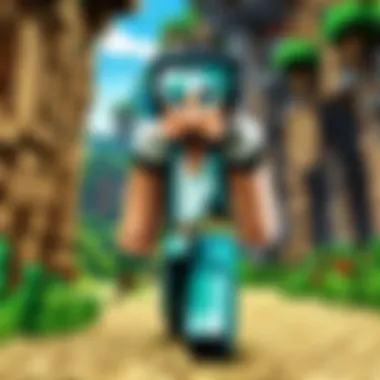

Installing the Server Software
Getting the server software in place is the next step in this journey. Installation might sound technical, but fear not; it doesn’t require you to be a programming wizard. Here's how you can set it up:
- Open a command line interface: Depending on your operating system, this could be the Command Prompt for Windows, Terminal for macOS, or a shell session for Linux.
- Navigate to the server folder: Use the command to move into the folder where you saved the server file. For instance:Replace with the actual path.
- Run the server jar file: Execute the server software using this command:The parameters and help specify memory allocation – we’ll discuss that in more detail later. Don’t forget to replace with the latest release name.
- Accept the EULA: The first time you run this command, it should prompt you to accept the End User License Agreement (EULA). Open the file created in your server directory and change to . Save and close the file, then rerun the above command.
- Let it load: After running the command successfully, your server will start loading. This won’t take long, and you’ll see a whole lot of text scrolling down the screen. The server will generate the necessary world files and settings, creating a blank canvas for your adventures.
After the initialization is complete, you should be well on your way to exploring the custom world you've just set up. Keep in mind, starting the server is just the tip of the iceberg. Future steps involve configuring the settings to match your gameplay preferences and designing a secure and fun environment for everyone involved.
By following these steps, you step into the realm of Minecraft server management, paving the way for endless adventures. This is where the fun really begins, taking you beyond mere gaming into the creative world of server design and player engagement.
Configuring Server Settings
Configuring server settings is crucial for any Minecraft server administrator looking to enhance the gaming experience for players. These settings determine not just the mechanics of the game, but also how players interact with the environment and each other. Setting the right parameters can transform a simple server into an engaging space where players feel both challenged and comfortable. Most importantly, well-configured settings lead to a far smoother gameplay experience.
Understanding Server Properties File
The server properties file is like the heart and soul of your Minecraft server. This text file controls numerous aspects of the game environment. It contains key-value pairs that dictate everything from game mode to the maximum number of players allowed. The default properties file usually comes preset with some basic configurations, but to tailor the server to your unique vision, you’ll likely need to delve in and make some changes.
For example, you can change the game mode by setting the property to either 'survival', 'creative', 'adventure', or 'spectator'. You may also want to adjust the level, which ranges from peaceful to hard—affecting enemy health, damage, and the overall challenge presented to players.
Here’s a snippet of what the server properties file might look like:
This file allows you to customize the experience greatly. To alter it, simply open it in a text editor and modify the values as per your requirements. Remember to save changes and restart the server for adjustments to take effect.
Adjusting Gameplay Settings
Tweaking gameplay settings can have a profound impact on player satisfaction and engagement. Settings such as spawn protection, command blocks, and world borders all contribute to defining how robust or relaxed your gaming environment can be. For instance, enabling spawn protection ensures that new players won't be harassed right upon entering the world, as they cannot be attacked or interact with blocks within a designated radius.
Another important setting is the . Home to plenty of debates, this dictates how much of the world around a player renders, which directly affects performance. Setting too high may lag low-end hardware but a value too low might lead to players missing out on potential interactions with the environment.
Here's a brief list of other notable gameplay settings that can be adjusted:
- : Define the area that is safe from player interactions.
- : Allow or disallow the use of command blocks for advanced features.
- : Limit how large the world can grow—essential for managing resources and performance.
Taking the time to adjust gameplay settings to match the player demographic can significantly enhance the server's enjoyment factor.
Setting Up User Permissions
User permissions are an imperative aspect of running a server. They dictate what players can or cannot do, ensuring a balanced and enjoyable environment. At the heart of permissions management lies the permissions configuration file, which stems from plugins like PermissionsEx or GroupManager. These tools allow server admins to categorize players into ranks, assigning them certain privileges based on their level of responsibility or trust.
For example, a student might have limited permissions compared to a moderator who can mute or ban users acting out of line. Additionally, being able to restrict access to certain commands or regions can help maintain order and safeguard player interactions.
When setting this up, consider running an introductory session for new players. This guides them on what they can do and provides essential tips on navigating the server.
To illustrate the power of permissions, here’s a simple example setup:
In this instance, all players can spawn and teleport, but only admins hold full authority over every command—hence the wildcard (*) permission.
Implementing a solid permissions system isn't just about regulation; it's about enhancing community spirit and fostering collaborative gameplay.
By fine-tuning server settings, adjusting gameplay parameters, and thoughtfully designing a permission structure, you'll build a virtual realm that keeps players coming back for more. Each of these elements plays a vital role in avoiding chaos while promoting teamwork and communication, ensuring that your Minecraft server stands out as a welcoming hub in the vast pixelated universe.
Optimizing Your Java Server
Optimizing your Java server is crucial for ensuring that players enjoy a lag-free experience while engaging in their favorite block-building adventures. Without proper optimization, a server might function well initially but can become sluggish and frustrating as more players connect or as the game world expands. Striking the right balance between performance and resource allocation can vastly improve gameplay and ultimately lead to higher player retention. This section dives into some core aspects of optimization, focusing on performance tuning and efficient RAM allocation.
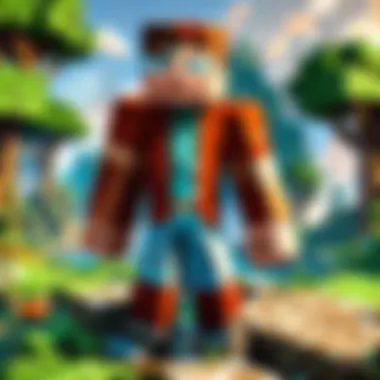

Performance Tuning Recommendations
Performance tuning is like fine-tuning a musical instrument; each adjustment can lead to a more harmonious experience for players. Here are some recommendations to help you get started:
- Prioritize Java Version: Ensure you're running a supported version of Java that caters to the Minecraft version you're utilizing. Using the latest version can offer performance enhancements and bug fixes.
- Optimize View Distance: The view distance setting determines how far away players can see the world. A lower value than the default can actually enhance server performance without significantly impacting gameplay.
- Limit Entity Count: Too many entities (like animals or NPCs) can cause unwanted strain on server resources. Adjusting spawn rates can help control how many entities exist at one time.
- Configure Tick Rates: Minecraft operates on what’s called a tick rate, the number of times per second the game updates. The default is 20 ticks per second, but if you’re noticing performance issues, testing different tick rates might be worthwhile.
- Use Performance Mods: Opting for server-side performance mods, such as Paper or Spigot, can allow for further tuning opportunities not available in the vanilla server. These mods often incorporate better task scheduling and entity tracking that can drastically enhance server performance.
These recommendations can help to ensure your server runs at its peak capacity, making for a smoother experience, especially as your player base grows.
Allocating RAM Efficiently
When it comes to running a Java server, allocating RAM efficiently is akin to managing your resources wisely in-game. Too little RAM can lead to crashes, while too much can waste resources. To allocate RAM effectively, consider these tips:
- Determine Your Needs: The right amount of RAM depends on the number of players and the complexity of your server. A small server may run smoothly with just 1-2 GB, but larger servers will likely require 4 GB or more.
- Set Initial and Maximum RAM: When starting your server, you can set both an initial and maximum RAM amount. This way, you can ensure that your server has enough to run efficiently but doesn’t hog all system resources. Here’s a command you might use to set this in your start script:In this example, the server is allocated an initial 2 GB and a maximum of 4 GB of RAM.
- Monitor Usage: Utilizing server management tools can provide insights on how much RAM is being used in real-time. If you notice consistent high usage, it may be time to upgrade your server resources.
- Adjust Based on Feedback: Keep an eye on user experience. If players report lag or stuttering, reevaluating your RAM allocation could be the solution that keeps your server enjoyable.
Efficient RAM allocation is a continuous process. As your server grows, your needs may evolve, and it's essential to revisit these settings to keep your server running smoothly.
In summary, optimizing a Java server involves understanding performance adjustments and RAM management. These steps are not only practical but essential to creating a vibrant and engaging Minecraft community.
Ensuring Server Security
When it comes to running a Java server for Minecraft, ensuring security is more than just a good practice—it's a necessity. A secure server protects not just your hard work but also the players who join your world. Cyber threats can come in many forms, from unauthorized access to malware that disrupts gameplay. By prioritizing server security, you foster a safer, more enjoyable environment for everyone involved.
Implementing Security Measures
The backbone of any secure server lies in its security measures. Here are some practical steps to implement:
- Change Default Settings: While it might seem convenient to stick with default settings, this often opens the door for potential breaches. Change default ports and passwords as a first line of defense.
- Use Firewalls: A strong firewall can help filter incoming and outgoing traffic. This device can block suspicious connections while allowing legitimate traffic. Make use of firewalls such as iptables or ufw on Linux.
- Restrict Access: Limit who can join your server. By requiring whitelisting, you can control exactly who has permission to connect, thus reducing the risk of attacks from unknown sources.
- Enable Two-factor Authentication: This adds an extra layer of security by requiring a secondary confirmation, often through a mobile device. It's an effective way to deter unauthorized access even if someone manages to get hold of your login credentials.
Setting these measures in place doesn't just protect you, it builds trust with your players, who can feel safer knowing that their gameplay won't be marred by security issues.
Protecting Against Common Vulnerabilities
Understanding and addressing common vulnerabilities is crucial to maintaining a secure server environment. Here are some vulnerabilities and how you can protect against them:
- DDoS Attacks: These overwhelm a server with traffic, causing it to become unresponsive. Consider using services that provide DDoS protection or setting up rate limiting to manage how much traffic can hit your server at once.
- Exploitable Plugins: If you're using various plugins to enhance gameplay, ensure they are regularly updated. Outdated plugins can carry vulnerabilities that hackers might exploit. Always download plugins from reputable sources and check community feedback before installation.
- Weak Passwords: This is a classic vulnerability that often gets overlooked. Encourage players to use strong, unique passwords. Setting password complexity rules can additionally help in fortifying user accounts.
- Insecure File Permissions: Ensure that your server files have the correct permissions set. Limiting file access can prevent unauthorized users from tampering with the server settings or files.
A secure server is like a well-fortified castle—only those with permission can enter, minimizing risks and maximizing enjoyment for everyone inside.
Exploring Modifications and Plugins
Modifications and plugins play a crucial role in enhancing the experience of managing and playing on a Minecraft server. They offer a way to customize gameplay, introduce new features, and can even improve server performance. This section will delve into the significance of these additions and how they can fundamentally change the way players interact with the game.
Choosing the Right Mods
Picking the right mods can make or break your server's experience. There are literally thousands of mods available, and they can range from simple quality-of-life enhancements to complete game overhauls. A popular consideration when selecting mods is ensuring they are not only compatible with your server version but also with one another to avoid conflicts.
Some factors to weigh in your decision include:
- Compatibility: Always check the mod's compatibility with the Minecraft version you are running. Using outdated mods can lead to malfunctions.
- Performance Impact: Some mods can be resource-heavy, so consider how they might affect server performance and player experience.
- Community Support: Choosing mods with a good backing from the community can ensure better updates and bug fixes.
In addition, consider what types of gameplay changes you want to implement. Do you want to make the game more challenging or perhaps add new mechanics? Identifying these needs will help you narrow down your options effectively.
How to Install Plugins
Installing plugins for your Minecraft server can significantly enhance its functionality. While the process might vary slightly based on your server type (like Spigot or Paper), here is a straightforward guide to follow:
- Download the Plugin: Go to trusted websites such as SpigotMC or Bukkit and download the plugin of your choice. Always ensure you're downloading the latest version.
- Access Your Server Files: Use your preferred FTP client, or if you're using a host, access the file management tool provided by your server host.
- Upload the Plugin: Navigate to the folder within your server files and upload the downloaded file.
- Restart Your Server: After uploading, make sure to restart your server. This reloads the system and activates the plugin.
- Configure the Plugin: Some plugins will create a folder with configuration files after the server restarts. Adjust these settings to fit your server’s needs.
"Plugins add layers of fun and depth, transforming your server into a unique place that aligns with your gaming vision."
- Testing: Lastly, always conduct a test to ensure the plugin is functioning as intended. This step will save you headaches down the line.
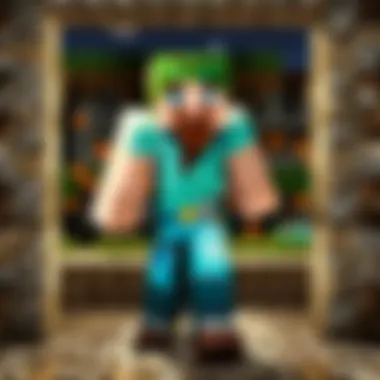

When handled carefully, selecting the right mods and plugins can truly pave the way for an engaging Minecraft experience, tailored to the specific desires of your player community.
Troubleshooting Common Issues
When running a Java server for Minecraft, encountering issues can feel like running headfirst into a wall – frustrating and often unexpected. This section aims to shine a light on the common issues server administrators face, making troubleshooting a smoother process. Knowing how to resolve these challenges is vital; it doesn't just enhance your server's reliability but also improves the gaming experience for your players. A well-maintained server keeps players engaged and happy, ensuring they keep coming back for more.
Diagnosing Connection Problems
Connection problems can make even the most patient player pull their hair out. Often, players might find themselves unable to join the server, and this could be due to several reasons. First off, you need to check if the server is up and running. If it’s offline, that’s your first sign. But let’s dig deeper into what can go wrong:
- Network Configuration: Ensure that your network settings are properly configured. If you’re running the server on a home network, make sure port forwarding is correctly set up for the default Minecraft port, which is 25565. Failing to do this may block incoming connections, preventing players from joining.
- Firewalls and Antivirus: Often overlooked, firewalls, and antivirus programs can act like a bouncer at a nightclub, refusing entry to legitimate players. Check your firewall settings and allow connections on the relevant Minecraft port.
- Server IP Address: If you’ve changed your server’s IP address, confirm that everyone is trying to connect to the correct one. Giving players outdated info can lead to confusion.
- Internet Speed: A sluggish connection can hinder performance. Too many devices sucking up bandwidth can cause lag or even disconnections.
Most importantly, testing your connection can save a lot of time. Invite a friend to join your server and see if they face similar issues. It often helps narrow down whether the problem lies with the server or individual players' settings.
"Resolving connection issues early keeps the game rolling. The longer you wait, the more frustrated players become."
Resolving Server Crashes
Witnessing your server crash is similar to hearing a tire lose air while cruising down the road; it’s unsettling and can leave you feeling stuck. Tackling server crashes head-on is essential to keep your gaming sessions smooth. Here are some suggestions for getting to the bottom of the issue:
- Inspect Server Logs: One of the first things to do when a server crashes is to check the logs. These files contain important information that can help identify the cause of the crash. Look for specific error messages or warnings that occurred right before the crash.
- Evaluate Plugins and Mods: If you’ve recently installed a new mod or plugin, it might be the culprit. Not all mods and plugins play nice with each other or the version of Minecraft you’re running. Ensure they are not outdated and compatible with your server setup.
- System Resources Monitoring: It’s crucial to keep an eye on your server's CPU and memory usage. Too little memory or excessive load can overwhelm the server, leading to crashes. An upgrade may be necessary if you're consistently operating near capacity.
- Check for Updates: Keeping your server software and any installed mods or plugins up to date is key to minimizing problems. Developers continuously release patches to fix existing bugs and improve performance.
By taking a methodical approach to both diagnosing connection problems and resolving server crashes, you enhance the overall stability and reliability of your Minecraft server. Being well-prepared and informed not only makes your life easier but also creates a better environment for players to enjoy their adventures.
Maintaining Your Java Server
Maintaining a Java server for Minecraft is crucial for anyone looking to provide a seamless experience to players. Just like a well-oiled machine, a server requires regular checking and upkeep to ensure it runs smoothly. Ignoring maintenance can lead to performance issues, unexpected crashes, and ultimately, a tarnished gaming experience. Hence, regular maintenance can help in keeping your players engaged and satisfied while also enhancing the overall stability of the server.
Regular Backups
Backing up your server data cannot be overstated. Regular backups protect against potential data loss, which could happen due to hardware failures or even a pesky bug that rears its ugly head. Think of it as having a parachute when you’re skydiving; you hope you never need it, but it’s wise to have one just in case. Here are some strategies to implement effective backups:
- Schedule automatic backups: Use cron jobs or batch files to automate this process.
- Choose backup frequency: Depending on your server's activity, you may choose to back up daily, weekly, or even hourly.
- Store backups securely: Consider using cloud storage solutions like Google Drive or Dropbox to keep your backups safe and accessible.
- Test your backups: Regularly check that your backup data can be restored without issues.
"Data is like an investment; if you don’t protect it, you risk losing your capital."
Equipped with regular backups, you can breathe a bit easier knowing that should the worst happen, you can restore to a pre-incident state with a few clicks.
Monitoring Performance
Monitoring your server’s performance is as crucial as monitoring a car’s engine. Without keeping an eye on how things are functioning, you might miss signs that something’s off until it's too late. Here’s how to keep tabs on your server performance:
- Use server monitoring tools: There are various options available, such as Monitorix or Nagios, that can alert you to performance dips.
- Watch resource utilization: Keep an eye on CPU, RAM, and bandwidth. If any of these metrics hit their limit, performance issues will follow.
- Log server metrics: Regularly review logs to identify trends over time. If you notice memory spikes or increased lag during certain periods, it might indicate other adjustments are needed.
- Adjust settings as needed: Based on your monitoring, tweak server configurations. Sometimes a simple increase in RAM allocation can work wonders.
By being proactive in monitoring performance, you can thwart major issues before they escalate, ensuring that players enjoy a smooth and enjoyable gaming experience without interruption.
End and Further Resources
As you venture into the realm of creating a Java server for Minecraft, summing up the key takeaways is essential. This process isn’t just about setting up a server; it’s about establishing a virtual meeting ground for friends and players to unite in creativity and community. The nuances of server setup, configurations, and maintenance lay the foundation for a thrilling experience that engages players from around the globe.
In this article, we've walked through the vital aspects of setting up a Java server—from prerequisites like hardware requirements and installing Java, to configuring server properties and optimizing your server for peak performance. Each step holds its importance, ensuring that the server not only runs smoothly but also remains secure and inviting.
Furthermore, recognizing the significance of ongoing maintenance cannot be overstated. Regular backups and performance monitoring may seem tedious, yet they serve as bulwarks against potential issues that could arise during gameplay.
In the fast-paced world of gaming, adaptations and modifications enrich the Minecraft experience, making it uniquely yours. So, as you wrap up your server setup, the journey doesn't end. Instead, you have laid the groundwork for a dynamic community space where creativity thrives.
"A server isn't just code; it's a world painted with the creativity of its players."
Summarizing Key Points
To encapsulate what we've explored:
- Understanding the difference between Java and Bedrock servers is crucial. Java offers more flexibility and is favored for its customizability.
- Setting up the server involves addressing prerequisites including hardware capabilities and Java installations.
- Configuring server settings is where you fine-tune gameplay. This involves adjusting various properties to align with your gaming vision.
- Optimizing performance measures, from resource allocation to latency reduction, significantly enhance player experience.
- Security protocols must be implemented to protect the server from malicious attacks and ensure a safe gaming environment.
- Troubleshooting common issues is part and parcel of maintaining the server's health.
- Continuous learning about Minecraft server advancements helps keep your server competitive and engaging.
Additional Learning Materials
If you wish to delve deeper into creating and managing a Java server for Minecraft, here are some resources you can explore:
- Minecraft Official Documentation
- Minecraft Forums for community insights and help
- YouTube Tutorials for visual learners wanting step-by-step guidance
- Reddit communities for real-time discussions and tips
- Books on Minecraft server management for a more structured approach to learning
Embracing these resources enriches your understanding and prepares you for the exciting challenges of managing a Minecraft server. Remember, the landscape of gaming is ever-changing, and those who remain informed can adapt and thrive.



