Comprehensive Guide to Installing Minecraft
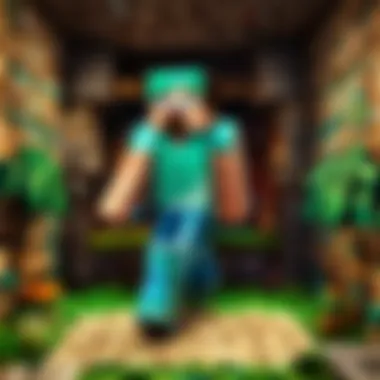
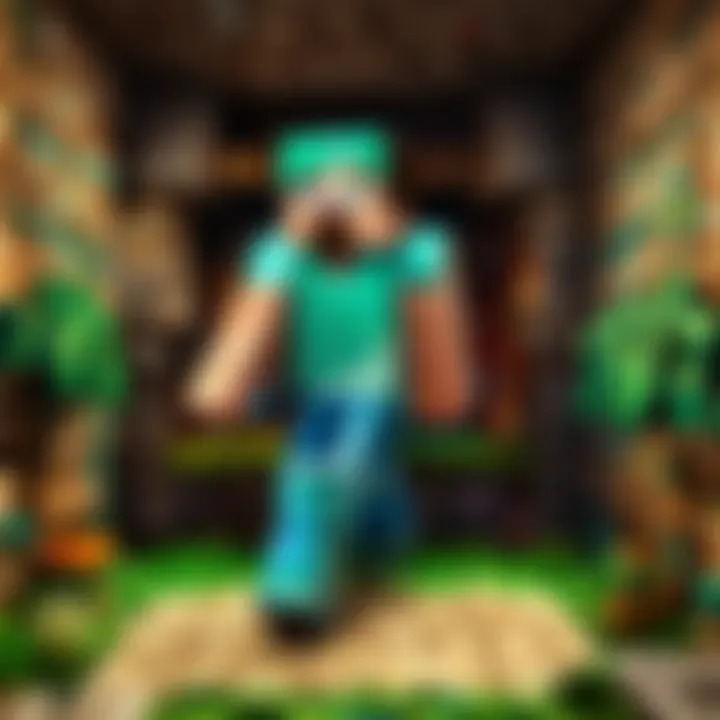
Intro
Installing Minecraft can seem daunting for many, especially with different platforms and versions available. However, the process can be simple and straightforward with the right guidance. This article provides a detailed overview of how to efficiently install Minecraft on various devices, ensuring that players enjoy their creative adventure with minimal hassle. Whether you are new to the game or have prior experience, this guide offers valuable insights tailored to your needs.
Throughout this guide, we will cover distinct installation procedures for different platforms, including Windows, macOS, Linux, and mobile devices. We will also discuss troubleshooting methods for common issues that may arise during installation. Optimizing the gaming experience will be another key focus, as proper setup can significantly enhance gameplay.
Focusing on clarity and precision, this guide aims to provide a seamless experience for all Minecraft enthusiasts. As we navigate through the steps, you will find essential tips and resources that align with various skill levels, ensuring everyone can partake in the world of Minecraft with ease.
Prologue to Minecraft Installation
Installing Minecraft correctly is crucial for both new and returning players. This section lays the foundation for the subsequent steps involved in the installation process. Understanding how to install the game not only allows access to its vast universe but also ensures an optimal gaming experience.
Overview of Minecraft as a Game
Minecraft, developed by Mojang Studios, is a sandbox game that offers limitless possibilities. Players can build, explore, and create in a pixelated 3D world. The game has diverse modes, including Survival and Creative, catering to various playstyles. In Survival mode, players gather resources and fend off creatures, while in Creative mode, they enjoy unlimited resources and the freedom to construct elaborate structures. The game fosters creativity and problem-solving, making it immensely popular among people of all ages.
Importance of Proper Installation
Proper installation of Minecraft affects performance and usability. If not installed correctly, players may encounter technical issues. Common problems include crashes, graphical glitches, and connectivity issues, which can detract from the overall experience. Moreover, securing the latest version of the game ensures access to updates and new features that enhance gameplay. In essence, a well-executed installation establishes a stable environment for both casual and dedicated players.
Key Takeaway: A proper installation process is essential for ensuring an enjoyable and seamless gaming experience.
System Requirements
Understanding the system requirements for Minecraft installation is critical. This knowledge ensures that the game functions smoothly on your device, enhancing your gaming experience. Installing Minecraft on a system that doesn't meet the necessary requirements can lead to performance issues, crashes, or an inability to run the game at all. Therefore, it’s essential to examine and understand the base requirements before proceeding with installation.
Minimum Requirements for Windows
For Windows users, the minimum requirements are as follows:
- OS: Windows 10 or later
- CPU: Intel Core i5-4690 or AMD A10-7800 or equivalent
- RAM: 4GB
- GPU: NVIDIA GeForce 700 Series or AMD Radeon Rx 200 Series or equivalent with OpenGL 4.5 support
- HARD DISK SPACE: At least 4GB of available storage
These specifications allow Minecraft to run adequately. Using a device below these requirements may lead to lag and other performance issues. Windows users should ensure that their system is up to date, as outdated hardware or software might not meet these requirements.
Minimum Requirements for Mac
The specifications for Mac users are similar but have some distinctions:
- OS: macOS Mojave or later
- CPU: Intel Core i5 or equivalent
- RAM: 4GB
- GPU: Intel HD Graphics 4000 or NVIDIA GeForce 700 Series or AMD Radeon Rx 200 Series or equivalent with OpenGL 4.5 support
- HARD DISK SPACE: Minimum 4GB available space
Mac users must ensure their systems are compatible with these requirements. Notably, graphics capability is critical for a smooth experience, so a robust graphics card can significantly improve gameplay.
Minimum Requirements for Linux
Linux installations have specific requirements that can differ across distributions:
- OS: Most recent versions of Ubuntu, Debian, or other Linux distributions
- CPU: Intel Core i5 or equivalent
- RAM: 4GB
- GPU: Any card that supports OpenGL 4.5
- HARD DISK SPACE: At least 4GB of free storage
For Linux users, familiarity with command-line tools may assist in checking system compatibility. Each distribution might have its nuances, affecting how Minecraft performs.
Mobile Devices Specifications
For mobile users, whether on Android or iOS, the requirements also vary:
- ANDROID: Requires Android 4.2 or higher, at least 1GB of RAM, and a device capable of running OpenGL ES 2.0.
- iOS: Requires iOS 10.0 or later, with compatible device support including iPhone 5 or newer, and iPad 4 or newer.
Mobile gameplay can be different due to touchscreen controls and screen size. Users should consider these factors when choosing devices for an optimal experience. Most mobile versions are less demanding but still require enough resources to ensure smooth gameplay.
Understanding your device's capabilities before installation can save considerable time and frustration down the line.
It's advisable to check the specific specs of your device against these requirements for a blossoming Minecraft journey.
Downloading Minecraft
Downloading Minecraft is a crucial step in starting your adventure in the game. The process may seem simple, but it is essential to follow the right steps to ensure a smooth installation. It involves accessing the official source, creating an account, and selecting the correct version of the game that best suits your device and gaming preferences. Each of these steps is designed to provide a safe environment to get the game, while also making sure that you have the right setup for your gaming needs.
Accessing the Official Minecraft Website
The first step in downloading Minecraft is to visit the official Minecraft website. This is critical because obtaining the game from unauthorized sites may lead to security risks, including viruses or outdated versions. The official website ensures you receive the latest version of Minecraft along with proper updates directly from Mojang.
- Visit the site: Navigate to Minecraft.net to start your download journey.
- Select your platform: The website allows you to choose from various platforms, including Windows, Mac, Linux, and mobile devices, ensuring that you find the right version tailored to your system.
Creating a Minecraft Account
After accessing the official website, the next step involves creating a Minecraft account. Without an account, you cannot play the game. This process is straightforward but requires some essential information.
- Why create an account? An account is necessary to manage your game licenses and access online features, such as multiplayer gameplay and purchases within the game.
- Account setup: Fill in the necessary details such as email, username, and password. Ensure that the password is secure to protect your account.
- Verification: You will receive an email confirmation. Follow the link in that email to activate your account. This confirms that your account is valid and secure.
Selecting the Correct Version of Minecraft
Once your account is set up, you need to select the correct version of Minecraft for your device. This step is vital to enhance your gaming experience. The game is available in different versions such as:
- Java Edition: Best for PC gamers who enjoy mods and custom servers.
- Bedrock Edition: Suitable for cross-platform play, great for players on consoles like Xbox and mobile devices.
- Education Edition: Designed for classroom use, with additional educational features.
Make sure you choose the version that fits your gaming style. Downloading Minecraft can be a seamless experience if you follow these steps carefully.
Installation Process for Windows
The process of installing Minecraft on a Windows system is a crucial aspect of getting started with the game. Not only is Windows one of the most popular platforms for gamers, but it also provides specific features and optimizations for playing Minecraft. Installing the game correctly ensures that players have access to the full range of functionalities, including multiplayer features, mod support, and performance enhancements.
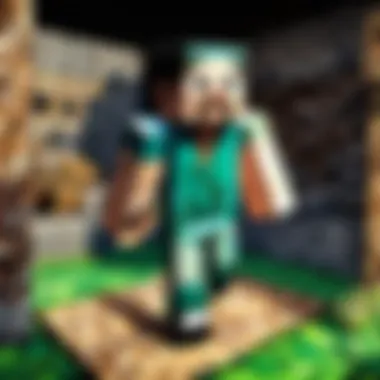
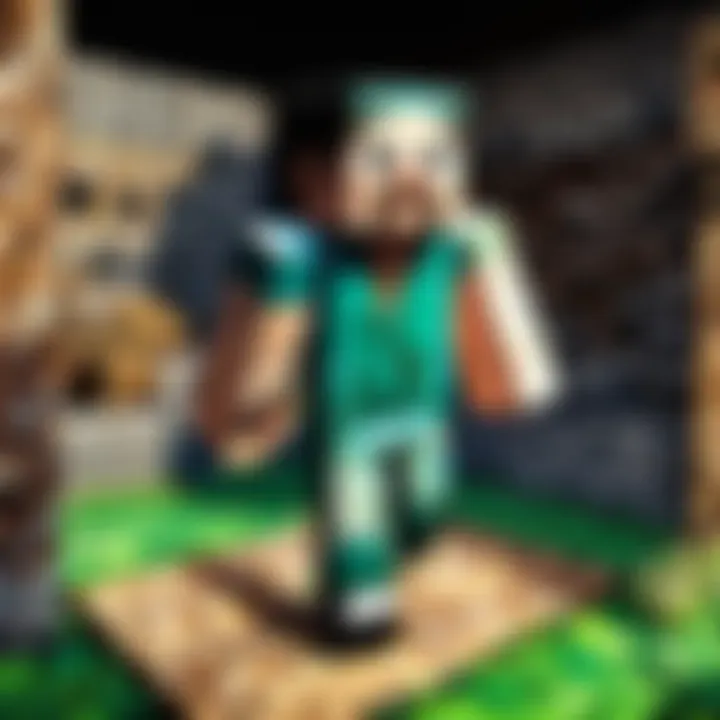
Moreover, knowing the installation methods can help users choose the way that suits them best. For instance, using the official Minecraft installer may be straightforward for some, while others may prefer the integration offered by the Microsoft Store. Understanding the installation process makes for a smoother transition into the game, minimizing any potential errors that could arise from improper setup. Here, we will outline two popular methods of installing Minecraft on Windows.
Using the Minecraft Installer
The Minecraft Installer is the most common method for installing the game on Windows devices. This approach is well-suited for users who prefer a direct installation from Mojang's official website. Here’s how to do it:
- Visit the Official Site: Go to Minecraft's website. Navigate to the download section dedicated to Windows.
- Download the Installer: Click on the designated download link. The installer will typically be named something like .
- Run the Installer: Once downloaded, double-click the installer file to initiate the setup. Follow the on-screen instructions. This step involves agreeing to the license agreement and choosing installation options, if prompted.
- Sign In: If prompted, log in with your Mojang account to verify your purchase.
- Complete the Setup: The installer will automatically download and install Minecraft. After this process, it’s also wise to run the game to ensure that everything works correctly right from the start.
Using the Minecraft Installer allows for frequent updates and quick access to game files, which can be a significant advantage for players who want to stay current with game features and optimizations.
Installation via Microsoft Store
Another option for installing Minecraft on Windows is through the Microsoft Store. The Store offers a more streamlined approach, especially for users who are already familiar with the Windows ecosystem. Here is how you can proceed with this method:
- Open Microsoft Store: Click on the Start Menu, and search for 'Microsoft Store' to open the application.
- Search for Minecraft: Use the search bar to find "Minecraft". You will see several versions available, including Minecraft for Windows and Minecraft Dungeons.
- Select the Version: Choose the desired version of Minecraft. Make sure to check if it's the correct one you wish to install.
- Download and Install: Click on the 'Get' or 'Install' button. The Store will handle the downloading and installation process without further steps from the user.
- Launch the Game: Once installed, you can launch the game directly from the Microsoft Store or from the Start Menu.
Installing via the Microsoft Store may appeal to players who prefer to manage their games through this platform, as it also allows for easier updates and integration with Xbox Live for multiplayer functionalities.
Key Takeaway: Whether through the Minecraft Installer or the Microsoft Store, the method you choose largely depends on your preference for direct or integrated installation. Understand your options to ensure a successful installation that complements your gaming style.
Installation Process for Mac
Installing Minecraft on a Mac is straightforward and essential for players wanting to indulge in this immersive world of creativity and adventure. Proper installation ensures that the game runs smoothly, minimizing issues during gameplay. This section will guide you through the two primary methods for installing Minecraft on macOS. By following these details, users can enjoy a seamless experience and focus on building and exploring in Minecraft.
Using the Minecraft Installer
The Minecraft Installer is the most direct method for Mac users. It is designed to simplify the process, allowing players to get started quickly. To use the Minecraft Installer, follow these steps:
- Download the Installer: Visit the official Minecraft website to download the Minecraft Installer. It is crucial to ensure you are downloading from the official source to avoid malware or altered versions.
- Open the Installer File: Once downloaded, navigate to your Downloads folder and locate the Minecraft.dmg file. Open this file to begin the installation process.
- Drag Minecraft to Applications: After the installer opens, you will see the Minecraft icon. Drag it to your Applications folder. This step ensures that Minecraft is placed in the correct location on your system.
- Run Minecraft: After dragging the file, navigate to your Applications folder and find the Minecraft icon. Double-click it to start the application. The first launch may take a bit longer as the game sets up essential files.
- Log In and Enjoy: Once the game opens, log in with the Minecraft account you created earlier. After that, you can start your adventure!
Using the Minecraft Installer is efficient. It minimizes complications and reduces the likelihood of errors compared to manual installations.
Installation through the App Store
Installing Minecraft through the App Store is another option available for users who prefer a more integrated approach. This method can provide a smoother installation experience, as the App Store handles updates and file management.
To install Minecraft through the App Store, follow these steps:
- Open the App Store: Click on the App Store icon in your Dock or search for it using Spotlight (Command + Space and type "App Store").
- Search for Minecraft: In the App Store, type "Minecraft" in the search bar at the top right corner. This will locate the game within the store.
- Purchase or Download: If you have not purchased Minecraft before, you will need to buy it. If you already own it, you will see an option to download it. Click the appropriate button to proceed.
- Enter Apple ID Details: If prompted, enter your Apple ID password to authenticate the purchase or download. This step is crucial for confirming your request.
- Launch Minecraft: Once downloaded, the app will appear in your Applications folder. Click on the icon to start the game, log in, and immerse yourself in the pixelated world.
Opting to install via the App Store can be especially beneficial for users looking for hassle-free updates and security. The App Store environment generally guarantees a more controlled installation context, reducing potential risks associated with downloading from various websites.
Installation Process for Linux
Installing Minecraft on Linux can be a unique experience. The open-source nature of Linux means there are often multiple methods to install software, and Minecraft is no exception. This section delves into the installation processes specifically tailored for Linux users. By following this guide, Linux users can enjoy Minecraft just like their Windows and Mac counterparts. It is essential to recognize the flexibility and variety within the Linux ecosystem, as this can greatly impact the installation approach.
Installing Minecraft via a Package Manager
Using a package manager is one of the easiest ways to install Minecraft on a Linux system. Distributions like Ubuntu, Fedora, and Arch Linux come equipped with their respective package managers, which simplify installation processes. Benefits include ease of use, automatic updates, and dependency resolution.
Most Linux distributions have Minecraft available in their repositories. Here’s how you can do it:
- Open your terminal.
- Update your package list. This ensures you are working with the latest packages available:
- Install Minecraft. Depending on your distribution, you can use the following commands:
- For Ubuntu:
- For Fedora:
- For Arch Linux:
This method ensures that you have the most stable version and any future updates can be handled through the package manager with minimal effort.
Using a package manager can save you a lot of time and complexity. It distributes software in a managed way, reducing the overall hassle.
Installing from the Terminal
Another option for Linux users is installing Minecraft directly from the terminal. This method is particularly useful for users who want to control the installation process or those who prefer using command lines. This approach often involves downloading the latest version of Minecraft directly from the official website and executing a few commands.
To install Minecraft from the terminal, follow these steps:
- Open your terminal.
- Download the latest Minecraft.deb file using wget or curl:
- Install the downloaded package using a package installer (e.g., dpkg):
- Resolve any missing dependencies: If there are missing dependencies, run:
Using this method allows users to quickly grab the newest version straight from the source and install it without any added steps from software centers.
In both methods, whether through a package manager or directly from the terminal, Linux users can get Minecraft up and running swiftly. Each method has its own benefits, depending on personal preference and system configurations. The flexibility of Linux also means that users can choose the installation path that feels most comfortable to them.
Installing Minecraft on Mobile Devices
Installing Minecraft on mobile devices is increasingly relevant due to the growing popularity of gaming on smartphones and tablets. This section will explore the installation process specifically tailored for Android and iOS platforms. Players can enjoy Minecraft's immersive world and building mechanics while being mobile. This versatility makes gaming accessible anywhere.
Factors to consider include device compatibility, storage space, and the overall user experience. The mobile version of Minecraft allows users to interact with a vast community and play with friends, even when not in front of a computer. Additionally, mobile gaming has become a preferred choice for many, enhancing the importance of understanding how to properly install Minecraft on these devices.
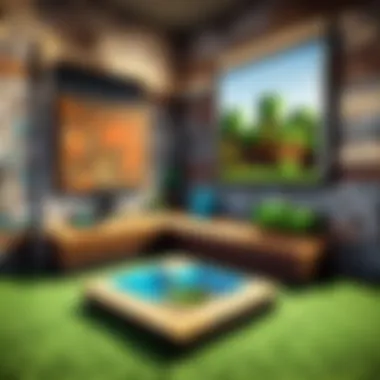
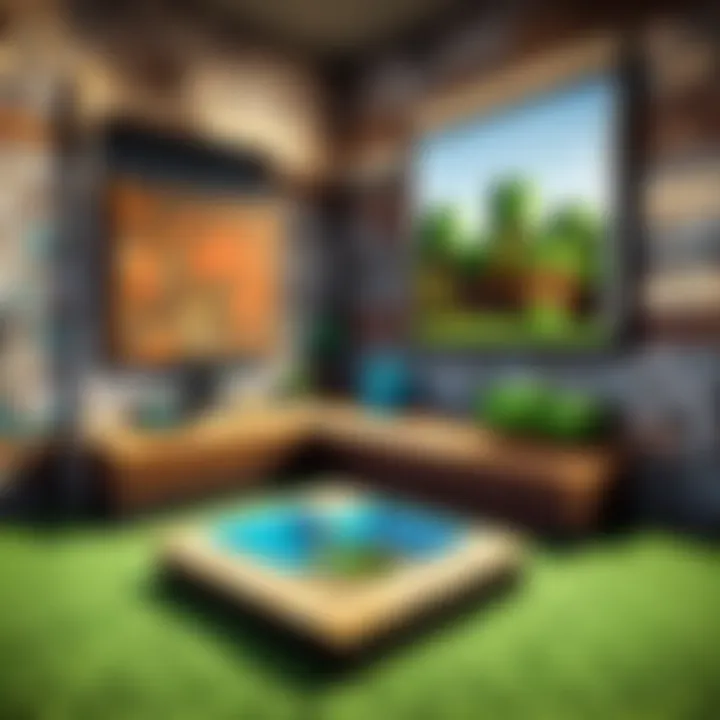
Installation on Android Devices
The process of installing Minecraft on Android devices is straightforward. Begin by following these key steps:
- Open the Google Play Store: This is the primary platform for obtaining apps for Android devices.
- Search for "Minecraft": Utilize the search function to find the game quickly. Ensure that it is the official version developed by Mojang.
- Purchase and Download: Minecraft is a paid game. Once you select it, choose the buy option and follow the prompts to complete the purchase. The game will automatically download and install.
- Open Minecraft: After installation, locate the Minecraft icon on your home screen or app drawer. Tap it to launch the game.
Consider checking your device's storage before downloading. Minecraft requires sufficient space to avoid installation errors.
Installation on iOS Devices
Installing Minecraft on iOS devices, such as iPhones and iPads, also follows a simple process. The steps are:
- Open the App Store: This is where you will download applications for Apple devices.
- Search for "Minecraft": Use the search bar to find the official Minecraft app created by Mojang.
- Purchase and Download: Like on Android, this game requires payment. Select the purchase option. After processing your payment, the game will begin downloading to your device.
- Launch the Game: After installation, find the Minecraft app on your device's home screen. Tap the icon to start your adventure.
Similarly, ensure you have enough storage space to avoid any downloading issues.
By understanding these steps, players can enjoy Minecraft's engaging world, regardless of whether they are using Android or iOS devices.
Troubleshooting Common Installation Issues
When installing Minecraft or engaging in updates, encountering issues is a frequent occurrence. Understanding the common installation errors can greatly enhance your experience and provide a smoother path to enjoying the game. Those issues may arise due to various reasons, including system compatibility, connectivity obstacles, or user errors. Therefore, addressing these installation problems promptly is not just essential, it is crucial for maintenance of a gratifying gameplay experience.
Addressing Installation Errors
Typically, installation errors can manifest for multiple reasons. These reasons can range from insufficient system resources to conflicts with existing software. To effectively address installation errors, the first approach should be to check system requirements. Ensure that your device meets or exceeds the minimum requirements for Minecraft. Missing files or corrupted downloads can also lead to problems. If you suspect this, removing the incomplete installation files and re-downloading Minecraft could be the solution.
Below are steps to help resolve installation errors:
- Verify system requirements: Check the official specifications required for your operating system.
- Check for conflicts: Ensure there are no applications running that may interfere with the installation process. Antivirus software or firewall settings often block installations.
- Reinstall: Uninstalling and performing a fresh install is a common method to resolve persistent issues.
By following these steps, users can frequently resolve errors, leading to a successful installation.
Downloading and Connectivity Issues
Downloading issues often compound the frustration involved in installation processes. These may relate to Internet speed, firewall settings, or even server outages. Connectivity plays an essential role in ensuring that game files are downloaded effectively and fully. Without the right connection or under certain network circumstances, installation can halt unexpectedly.
To mitigate these connectivity issues, consider the following:
- Check your Internet connection: Make sure it is stable and sufficient for downloading large files. A slow connection may cause interruptions.
- Firewall settings: Adjust your firewall settings to ensure that they are not blocking the necessary downloads;
- Retry the download: If the first attempt fails, simply trying again often resolves temporary server side issues or glitches.
Regularly checking your network status can prevent unexpected disconnections during downloads.
Recognizing and addressing these potential pitfalls quickly can save both time and frustration. With the detailed steps outlined, players can swiftly overcome common installation issues, allowing them to immerse themselves in the rich world of Minecraft without undue delay.
Post-Installation Setup
Post-installation setup is a crucial step for any Minecraft player wanting to maximize their gaming experience. After installation, players are presented with a variety of settings and options that can significantly alter gameplay. This phase not only involves adjusting the game’s settings to suit personal preferences but also includes steps for creating or joining multiplayer servers. Each of these aspects helps to enhance enjoyment, optimize performance, and foster engagement with the larger Minecraft community.
Configuring Minecraft Settings
Configuration of Minecraft settings is the first step post-installation that allows players to tailor their experience. When launching Minecraft for the first time, players will notice a settings menu that offers a range of options. These include graphics settings, controls, and sound options. Adjusting these settings is important because it not only affects performance but also influences the comfort and satisfaction of the player.
For example, to improve game performance on lower-end hardware, players may wish to lower the graphics quality. Turning off fancy graphics can greatly reduce the load on a system, allowing for smoother gameplay. Additionally, players can customize control settings to ensure their keyboard and mouse setup is comfortable for their playing style.
Essential settings to consider include:
- Graphics: Switch between Fancy and Fast settings for performance.
- Audio: Adjust background music and sound effects volumes.
- Controls: Remap keys to better suit individual play styles.
- Video Settings: Modify resolution and brightness to suit environmental conditions.
Remember to save any changes made before leaving the settings menu. Fine-tuning these aspects of Minecraft enhances both gameplay and user satisfaction.
Creating and Joining Servers
Engagement with the Minecraft community is largely facilitated through multiplayer servers. After configuring individual settings, players have the opportunity to join existing servers or create their own. This connectivity allows for a richer gaming experience, filled with interaction, teamwork, and creativity.
Creating a server can be a fulfilling task that encourages collaboration with friends or other players. Players can choose to run local servers or utilize hosting services for a larger network presence. On the other hand, joining a server is a straightforward process. Simply select the Multiplayer option from the main menu and enter the server’s IP address.
Here are key steps to consider:
- To Create a Server:
- To Join a Server:
- Choose a server hosting option or run it locally.
- Follow the instructions provided by the selected service.
- Share the server IP with friends.
- Open Minecraft and click on the Multiplayer option.
- Click on ‘Add Server’ to enter the IP address.
- Join the server and start playing.
Engaging in multiplayer environments can enhance teamwork skills and creativity, while also building friendships.
Overall, post-installation setup is about ensuring that players have control over their experience. Proper configuration of settings helps in optimizing gameplay and performance. At the same time, interacting in multiplayer environments brings a collaborative aspect to Minecraft, extending its enjoyment beyond solo play.
Enhancing the Minecraft Experience
Enhancing the Minecraft experience is crucial for those who want to extend their gameplay beyond the basic features. Minecraft is renowned for its versatility and the ability to shape the game according to each player's preferences. The range of modifications, texture packs, and add-ons available can significantly transform how the game feels and plays. This personalization leads to deeper engagement and enjoyment.
Installing Mods and Add-Ons
Mods and add-ons are essential tools for players looking to enrich their Minecraft experience. They can introduce new gameplay mechanics, enhance graphics, add quests, and even modify existing elements of the game.
To install mods:
- Choose the Right Mod: Start by identifying what type of modifications you want. Popular categories include gameplay enhancers, quality of life improvements, and content expansions.
- Use a Mod Loader: Most mods require a mod loader. Forge and Fabric are the two most popular options. Ensure you have the correct version that matches the Minecraft version you are using.
- Download the Mods: Once you have selected suitable mods, download them from reputable sources like CurseForge or the Mod Database.
- Install the Mod: Place the downloaded mod files into the designated 'mods' folder in your Minecraft directory. After this, launch Minecraft through the mod loader.
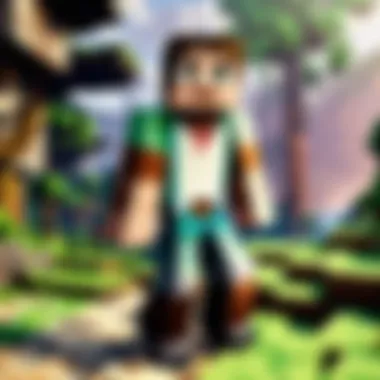
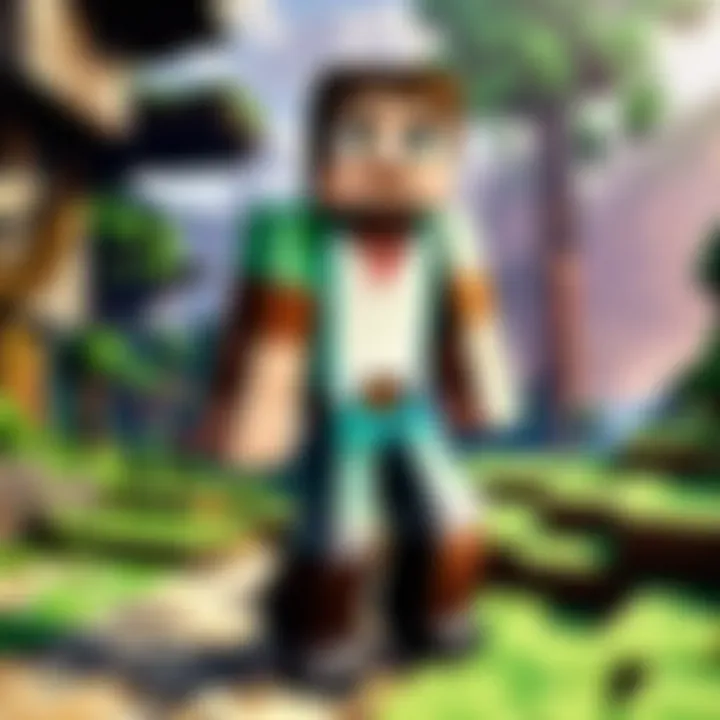
By utilizing mods, you can tailor your gameplay experience to suit your individual preferences, opening a new world of creativity and potential challenges.
Exploring Textures and Resource Packs
Texture and resource packs allow players to visually reinterpret the Minecraft world. They provide an opportunity to give the game a fresh appearance, often enhancing the overall aesthetic and immersion.
To explore these packs, consider the following:
- Finding Packs: Many websites offer texture packs made by the community. Ensure the packs are compatible with your specific version of Minecraft.
- Installation: Installing a texture pack usually involves downloading the pack and placing it into the ‘resourcepacks’ folder located in your Minecraft directory.
- Activating the Pack: Once in Minecraft, navigate to the options menu, select ‘Resource Packs’, and choose your installed pack.
The flexibility provided by textures and resource packs means you can dramatically change how environments, items, and characters look. Many players find this customization enhances their overall enjoyment of the game.
"The ability to modify your game experience is one of Minecraft's greatest strengths, fostering a personal connection to the game that goes beyond typical play" - Community Insight.
Keeping Minecraft Updated
Maintaining an up-to-date version of Minecraft is essential for both performance and user experience. Regular updates not only enhance gameplay with new features and content but also solve known issues, improve security, and refine overall game mechanics. Players who neglect updates risk missing these enhancements, often leading to a disconnected experience from the game community and its evolving landscape.
Understanding Game Updates
Updates in Minecraft usually come in several forms. These often include minor patches, larger content releases, and security fixes. Below are some essential aspects of these updates:
- New Features: Regular updates introduce new items, gameplay mechanics, and blocks, adding fresh dimensions to the game.
- Bug Fixes: Many updates target glitches and bugs identified in previous versions, allowing for smoother gameplay.
- Performance Enhancements: Updates can improve frame rates and game stability, ensuring a more seamless experience.
- Security Improvements: The developers frequently patch vulnerabilities, protecting users from potential exploits.
It's important to understand that failing to keep the game updated can lead to compatibility issues, where players might find themselves unable to join servers or participate in multiplayer events. Additionally, a well-maintained game can offer an enriched crafting experience, which is vital for dedicated players.
Manual vs. Automatic Updates
Players can choose between manual and automatic updates when it comes to keeping Minecraft current. Each method has its benefits and drawbacks.
- Automatic Updates: This method ensures that the game receives the latest updates as soon as they are released. Here are the advantages:However, there is a downside: sometimes, updates may introduce unforeseen bugs requiring quick fixes, which can disrupt gameplay.
- Manual Updates: This approach gives players more control over when to install updates. Here’s why some might prefer this method:
- Convenience: Players don't have to worry about checking for updates manually.
- Immediate Access: New features and fixes can be accessed right away, promoting a better gaming experience.
- Timing: Players can choose to update their game at a moment when they have downtime, minimizing disruption.
- Verification: Players can research update notes before applying them, allowing them to see if the new features will affect their existing gameplay positively or negatively.
Ultimately, the choice between manual and automatic updates depends on the player’s preference for control versus convenience. Each method continues to play a vital role in ensuring users enjoy the most beneficial version of Minecraft.
Keeping your version of Minecraft updated not only enhances your gameplay but also aligns you with the community's ongoing developments.
For more information on updates and player conversations surrounding them, you can check Reddit's gaming discussions or Wikipedia's Minecraft page.
User Support and Community Resources
In the realm of gaming, especially with a dynamic title like Minecraft, effective user support and community resources are crucial. Players not only seek assistance for technical issues but also long for a sense of belonging in a larger community. Accessing these resources can significantly improve the experience, whether one is navigating installation hurdles or engaging in creative building.
The importance of user support cannot be underestimated. It serves as a linchpin in troubleshooting, providing solutions to common issues faced by players. Without proper support, users might feel frustrated or lost, detracting from the joy of gameplay. Thus, knowing where to find reliable help enhances overall satisfaction and encourages continuous exploration of the game. Bouth community resources foster an environment of collaboration and shared knowledge, enriching the gaming experience for all.
Accessing Official Support Channels
Official support channels for Minecraft include resources provided by Mojang, the game’s developer. These can be vital for resolving installation problems, gameplay glitches, or account issues. The primary source of support is the Minecraft Help Center. Here, users can find a wealth of information that includes troubleshooting guides, FAQs, and detailed instructions.
Furthermore, players can submit support tickets for personalized assistance. This method ensures that specific concerns are addressed directly by professionals. Having access to such resources makes it easier for players to resolve their issues efficiently.
Here are some official support avenues:
- Minecraft Help Center: General support and troubleshooting articles.
- Email Support: Reach Mojang directly with specific questions or problems.
- Account Support: Assistance with account-related issues, such as password recovery.
Engaging with Online Communities
Engaging with online communities is another significant aspect of user support. Platforms like Reddit and various forums offer players a space to connect, share experiences, and provide insights. Participating in these discussions builds a sense of camaraderie and expands knowledge.
On platforms like Reddit, users can join specific subreddits such as r/Minecraft. This subreddit is a hub for sharing gameplay tips, custom builds, and troubleshooting advice. Players can post questions, receive answers from experienced gamers, and even gain inspiration for their next projects.
Benefits of engaging with online communities include:
- Collective Knowledge: Many players willingly share their experiences and solutions.
- Real-Time Interaction: Instant feedback can lead to quicker resolutions compared to official support channels.
- Diverse Perspectives: Exposure to various gaming styles and creative approaches enhances the overall experience.
Culmination
This article underscores the critical aspects surrounding the installation of Minecraft. Proper installation is essential for ensuring a seamless gaming experience. A well-executed installation minimizes errors and allows players to focus on the gameplay rather than troubleshooting issues. Each platform has its unique requirements and processes, which are highlighted throughout the guide. This means players can easily navigate through the setup based on their specific system, whether it be Windows, Mac, Linux or mobile devices.
The installation process detailed in this guide provides benefits that extend beyond the immediate setup. Understanding the nuances of installation empowers players to handle common issues independently, fostering a sense of confidence in using the software. Familiarity with updates and mod installations ensures that users can keep their game fresh and exciting.
Here are some key benefits of following this guide:
- Enhanced Understanding: Users will gain insight into how Minecraft operates on their chosen platform, making troubleshooting easier.
- Empowerment: Armed with knowledge, players can confidently manage their installation and modifications.
- Community Engagement: A thorough understanding helps players partake more actively in community discussions while solving problems collectively.
By following the detailed steps provided, players can install Minecraft without unnecessary hurdles, allowing them to fully immerse themselves in the gameplay. The interplay of system requirements, installation steps, and post-installation optimization culminates in a greater appreciation of this iconic game, enhancing the overall enjoyment for all ages and skill levels.
Recap of the Installation Process
In reviewing the installation process, it is clear that a structured approach simplifies what can initially seem complicated. First, users must ensure their device meets the minimum requirements specific to their operating system. Next, they should navigate to the official Minecraft website to download the installer appropriate for their platform. After downloading, installation proceeds either through an installer or store application, as outlined per device.
Once Minecraft is installed, players are encouraged to customize their settings and explore options for joining or creating servers to enhance social gameplay. Keeping the game updated and accessing user support when needed are also critical factors mentioned that contribute to a smooth experience. This structured process provides clarity and removes ambiguity during installation, which is invaluable.
Final Thoughts on Enjoying Minecraft
Enjoying Minecraft goes beyond simply placing blocks in a virtual world. With the game successfully installed and configured, players can embrace both the creative and survival aspects of gameplay. Minecraft invites players to express their imaginations, solve problems, and create experiences collaboratively with others.
As players engage with the game, they may consider exploring mods and add-ons that can be installed to customize their gameplay further. These modifications often introduce new elements, mechanics, and challenges that can significantly enhance enjoyment.
Finally, engaging with the Minecraft community, whether through forums like Reddit or social media platforms, can enrich the experience. Learning from fellow players, sharing tips, and participating in discussions keeps the enthusiasm alive.
"Minecraft is not just a game, it's a platform for endless creativity."
By considering these factors, players position themselves to enjoy every aspect of the game, making their Minecraft journey fulfilling.



