Complete Guide to Installing Minecraft Java on PC
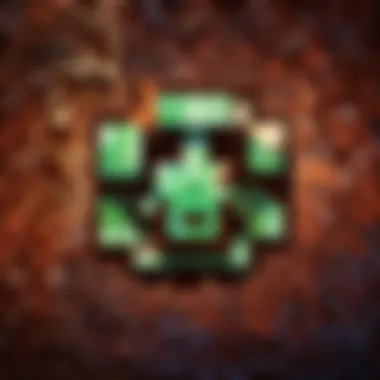
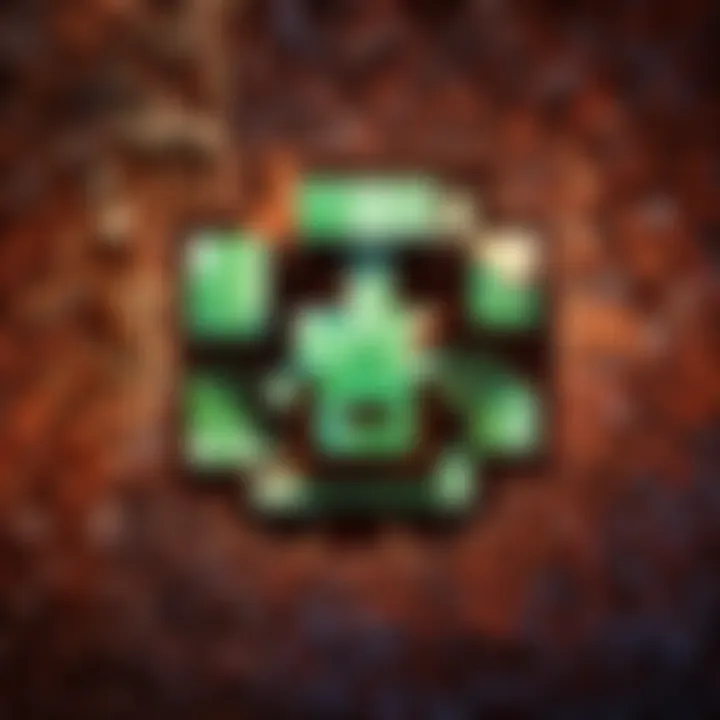
Intro
When it comes to Minecraft, the article aims to steer players on a journey, not just with blocks and creatures but also with the intricacies of installation. The installation process for Minecraft Java Edition might seem straightforward at first glance, but it carries layers that require peeling back to fully understand what’s going on beneath the surface. In this guide, players—whether greenhorns or veterans—will be equipped with essential knowledge to secure a seamless installation on their PCs.
The gaming community has expanded tremendously, and with that, Minecraft’s Java Edition stands out due to its modifiability and flexibility. This guide not only covers how to install the game but also hints at some elements that can improve the overall gaming experience. Imagine diving into a rich world of creativity where every stone you place could be a work of art or a strategic fortress. That’s where the fun really kicks in.
Through this guide, we'll touch upon critical topics such as prerequisites that set the stage for a successful install. Also, we’ll delve into troubleshooting, addressing potential hiccups along the way, and even discuss optimization tips. The goal? To avoid any potential roadblocks so players can focus on what matters most: the game itself. Let's get started!
Prologue to Minecraft Java Edition
Minecraft Java Edition is not just a game; it’s a cultural phenomenon that has captured the hearts of millions across the globe. Developed by Mojang, this edition serves as the original version of Minecraft, laying the groundwork for all subsequent adaptations.
What sets Minecraft Java apart from other versions? For one, it boasts unmatched flexibility. Players can create custom worlds, apply mods, and dive deep into Minecraft's limitless possibilities to truly make the game their own. Whether you're a veteran player or a newcomer, Minecraft Java Edition offers an experience tailored to your imagination. The game supports a rich ecosystem of servers and communities, fostering collaboration and creativity among players.
Key Elements and Benefits of Minecraft Java Edition
- Mod Compatibility: One of the most attractive features of the Java version is its modding capability. Players can access thousands of mods that transform the gameplay experience. From new creatures to enhanced graphics, it’s like adding an entirely new layer to an already expansive game.
- Strong Community Support: With millions of players, the Minecraft community is thriving. Forums, social media groups, and various online platforms, such as Reddit and Discord, offer players a place to share creations and join multiplayer servers.
- Access to Beta Features: Java players often receive early access to experimental features and snapshots, allowing them to experience new content before it’s rolled out in the more stable versions.
- Customization: The ability to modify game mechanics and aesthetics through coding opens doors for more personalized gameplay. Players can change nearly every aspect, from game physics to textures.
Considerations When Choosing Minecraft Java Edition
While Java Edition is packed with features, there are a few things to keep in mind. For starters, the system requirements can be a bit more demanding than other versions. Older PCs might struggle to keep up with the graphics and processing required.
Additionally, the installation process may seem a tad overwhelming for less tech-savvy individuals. But fear not, as this guide will walk you through each step of the installation journey.
In summary, Minecraft Java Edition stands out for its flexible gameplay, limitless customization, and passionate community. It’s an adventure waiting to unfold. By diving into the world of Minecraft, players of all ages and skill levels can not only escape reality but also reflex their creativity in a digital sandbox that promises endless fun.
System Requirements for Minecraft Java
Understanding the system requirements for Minecraft Java Edition is vital for ensuring a smooth gaming experience. Whether you aim to embark on epic adventures, construct massive fortresses, or explore the boundless world of Minecraft, having a compatible system is your starting point. If your PC falls short in terms of specifications, you may encounter lag, graphical glitches, or even installation failures. Thus, being informed about what your machine needs can save you from headaches down the road.
Minimum System Requirements
To just dip your toes into the Minecraft waters, you need to meet the minimum system requirements. While meeting these specs can allow the game to run, do not expect a visually stunning experience. Here’s what you’ll need:
- OS: Windows 10 or later (64-bit)
- Processor: Intel Core i3-3210 or AMD A8-7600 or equivalent
- Memory: 4 GB RAM
- Graphics: NVIDIA GeForce 400 Series or AMD Radeon HD 7000 Series with OpenGL 4.5 support
- Storage: At least 4 GB of available storage
- Internet: Required for online features
These are the basic building blocks. You might find that the game runs sluggishly, especially when there’s much happening on-screen, like during multiplayer sessions. If you're using older hardware, the gaming experience might feel a bit like watching paint dry.
Recommended System Requirements
If you want to truly enjoy Minecraft’s rich graphics and responsive gameplay, you should aim for the recommended system requirements. This will not only enhance your gaming experience but also unlock the game’s full potential:
- OS: Windows 10 or later (64-bit)
- Processor: Intel Core i5-4690 or AMD A10-7800 or equivalent
- Memory: 8 GB RAM
- Graphics: NVIDIA GeForce 700 Series or AMD Radeon Rx 200 Series with OpenGL 4.5 support
- Storage: SSD recommended for faster loading times with at least 4 GB of available storage
- Internet: Required for online play
Meeting these requirements can turn your gaming sessions into visually delightful experiences. Textures look clearer, frame rates soar, and you can finally say goodbye to lag. If your system meets or exceeds these specs, consider yourself ready to fully immerse in the pixelated wonderland that is Minecraft.
Important: It’s a good practice to check your computer's specifications against these requirements before installing. Upgrading components or purchasing a new system can often be more cost-efficient in the long run than suffering through a subpar experience.
Creating a Mojang Account
Creating a Mojang Account is a crucial step in accessing the world of Minecraft Java Edition. This account serves as your gateway to the game, enabling you to log in and enjoy all its features. Having an account is not just about playing the game; it opens the door to a range of benefits—from saving your game progress to participating in community activities. Furthermore, with a Mojang Account, you gain access to all future updates and titles released under the brand, including the cross-platform capabilities with other Minecraft editions.
Why a Mojang Account is Necessary
Without a Mojang Account, you won't be able to play Minecraft Java Edition. It's as simple as that. When you first dive into the game, everything from multiplayer modes to saving your progress is intertwined with your account. Additionally, with the rise of online gaming, this account becomes your digital identity.
Here are some essential reasons why having a Mojang Account is important:
- Access to Updates: You’ll receive all the latest updates and patches, which keeps your gaming experience smooth and fresh.
- Save Your Progress: Your account allows you to save your worlds and settings, ensuring that you can pick up right where you left off.
- Multiplayer Features: Joining friends in the blocky universe requires you to log in with your account.
- Marketplace Access: In addition to playing, you can access skins, texture packs, and more, which is only possible with an account.
In short, a Mojang Account is non-negotiable for any aspiring Minecraft player.
Step-by-Step Account Creation Process
Creating a Mojang Account is straightforward, and it won’t take much time at all. Here's a clear, step-by-step guide to help you through the process:
- Visit the Mojang Website: Navigate to the official Mojang webpage. Look for the "Sign Up" or "Create Account" option and click on it.
- Fill in the Form: You will be prompted to enter your email address, create a password, and set your country. Make sure you use an email you can access, as it will be necessary for verification.
- Agree to Terms: Read through Mojang's terms and conditions carefully. Once you're satisfied, check the box to agree to them.
- Confirm Your Email: After submitting your information, Mojang will send you a confirmation email. Open it and click on the confirmation link provided.
- Secure Your Account: It's advisable to enable two-factor authentication for extra security. This adds a layer of protection to your account.
- Complete the Setup: Follow any additional prompts to finalize your account setup.
Once these steps are completed, you’re all set to enjoy Minecraft Java Edition to its fullest!
"A Mojang Account isn’t just a ticket to the game; it’s your entry into a vibrant community full of endless possibilities."
With your account in place, you're ready to move on to purchasing Minecraft Java Edition, ensuring your next steps are equally easy and straightforward.
Purchasing Minecraft Java Edition
When delving into the world of Minecraft, one pivotal step is acquiring a copy of Minecraft Java Edition. This is where the fun begins, and understanding the nuances of purchasing it can make the whole process smoother. The right choice in this area not only influences access to the game but also impacts the overall gaming experience. Here, we will break down the essentials that every aspiring player should know, alongside the benefits of securing a legitimate copy and some considerations to keep in mind.
Where to Purchase
Purchasing Minecraft Java Edition can be done through various reputable channels. The most straightforward and recommended option is the official Minecraft website. By navigating to Minecraft's official store, users can buy the game directly from the source.
Other options include trusted digital game stores, such as:
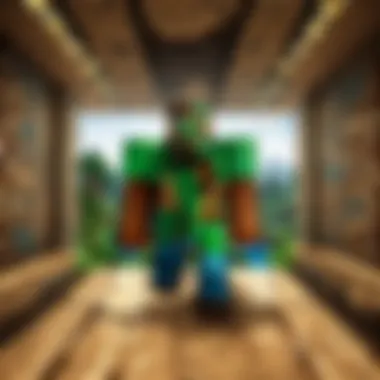
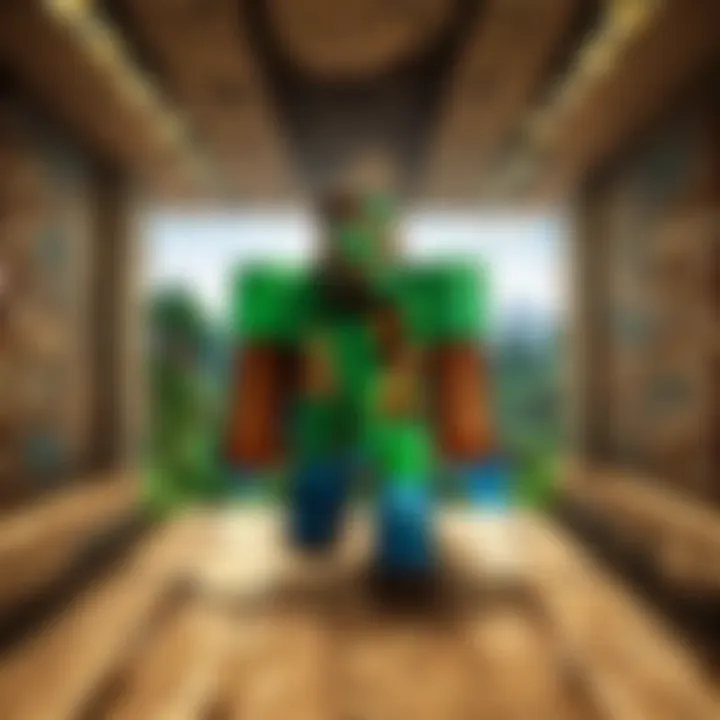
- Amazon: This platform often has various versions and discounts.
- Steam: Known for its vast catalog, although Minecraft itself is not available here, similar titles could be.
- Other Resellers: Sites like Green Man Gaming are viable alternatives, selling genuine game keys.
Important notes to consider: Always ensure that the website you are buying from is legit to avoid counterfeit copies or scams.
Payment Methods Accepted
When you're ready to fork over some dough for your blocky adventure, knowing how to pay becomes vital. E-commerce platforms typically provide a range of payment methods to accommodate different users. Commonly accepted methods include:
- Credit and Debit Cards: Visa, Mastercard, and others are usually accepted on the official site.
- PayPal: A secure option for many, offering buyer protection.
- Gift Cards: Both Minecraft-specific or platform credit (like Steam Wallet or PlayStation Network cards) might be an option.
Always check for any additional fees or currency conversion costs when making a purchase, especially if you're buying from another country.
Before rushing to buy, take a moment to weigh your options and determine which payment method suits you best. Often, being meticulous at this stage can save some hassle in the long run, ensuring you dive into the game without any financial hiccups.
Downloading the Minecraft Installer
When it comes to getting started with Minecraft Java Edition, downloading the installer is the first step in the process. This part might seem straightforward, but overlooking any detail can lead a player down the rabbit hole of installation mishaps. Hence, it's crucial to understand the significance of this step and what one should keep in mind as they embark on their journey.
Locating the Download Link
The first order of business is finding the correct download link. This is paramount. Many might think that all download locations are the same, but that’s not quite the case. You want to ensure that you are downloading from the official Minecraft website to avoid any sketchy third-party sites that could lead to bugs or malware.
To get started:
- Head over to the official Minecraft website, which is managed by Mojang.
- Look for the prominent "Download" button displayed on the homepage. You might find it nestled amidst other features, but it usually stands out.
- Click the button, and it should lead you to a specific download page for Minecraft Java Edition, where you can select the platform you're using.
Once you click that link, the site does the heavy lifting by steaming the installer right to your device. Just remember to keep an eye out for any pop-up blockers that may prevent the file from downloading!
Checking Compatibility
After securing the download, the next crucial step is making sure your system is compatible with the installer. Ignoring compatibility can lead to a bumpy road ahead, and no one wants that.
To confirm compatibility, consider the following:
- Operating System: Check whether you are using Windows, macOS, or Linux, as the installer will vary accordingly. Each OS has its respective version, and choosing the wrong one can create headaches down the line.
- System Specs: Ensure your computer meets the minimum requirements laid out by Minecraft. These requirements are a combination of RAM, processor speeds, and graphics capabilities. Many PCs today can handle the game, but it's wise to confirm.
"Even if a game runs on your PC, it doesn't mean it will perform well. Always check the specs to avoid any nasty surprises!"
If your system checks out, congratulations! You're one leap closer to diving into the pixelated world of Minecraft. If not, you may have to consider upgrading or optimizing your current setup. Ultimately, being mindful of compatibility not only saves you precious time but also enhances your overall gaming experience.
Installing Minecraft Java on PC
Installing Minecraft Java on PC serves as a significant milestone for players eager to dive deep into the pixelated adventures of this beloved game. It is a task that might seem straightforward, but there are crucial foundations that one must consider to ensure a smooth journey into the blocky universe of Minecraft. First and foremost, a proper installation not only guarantees the game runs efficiently but also enhances the overall gameplay experience—a major win for any gamer.
As we venture into this section, we’ll discuss the vital steps needed during the installation, along with the elements that come into play. Each nuance of this process contributes to a seamless gaming experience.
Running the Installer
Once you've downloaded the Minecraft Java Edition installer, it’s time to roll up your sleeves and get the ball rolling. The installation process is quite approachable, but paying attention to details can save you from headaches later.
- Open the Installer: Locate the installer file, typically named something like . A double-click is all it takes to launch the installation process.
- User Account Control Popup: Depending on your system settings, Windows may prompt you asking if you wish to allow the installer to make changes to your device. Here, you should click the “Yes” button to proceed.
- Initial Setup Screen: The installer opens with a friendly welcome screen. You’ll see the familiar Minecraft logo here, inviting you to take the plunge.
- Installation Path Selection: The installer typically defaults to the standard path where games are installed. However, if you fancy another location on your hard drive, this is the moment to click the “Options” button and make your selection.
After confirming the installation path, the process should continue automatically without another hitch. Be patient as the files download and install—but remember, don’t wander off for too long!
Configuration Options During Installation
As the installation progresses, you may come across several configuration options. These settings can be crucial depending on your specific needs or preferences. Here’s a rundown:
- Create Desktop Shortcut: There’s often an option to create a shortcut on your desktop. If you plan to play frequently, this is a no-brainer.
- Launch Minecraft After Installation: You may also be given an option to launch Minecraft right after the installation completes. Many players find this handy as it streamlines their experience—just hop straight into the game.
- Check for updates: The installer frequently includes a checkbox to check for updates upon launching the game for the first time. It’s wise to keep this checked, as staying updated means you’ll get the latest features and fixes.
Remember, each configuration option could lead to a more personalized gaming experience. Don’t skip over them unless you’re in a real hurry.
Launching Minecraft for the First Time
Launching Minecraft Java for the first time is a significant moment for any player. It represents the culmination of steps taken to set up the game, from purchasing to installation. But more than that, it's about stepping into a vast world filled with creative possibilities, challenges, and endless adventures. Understanding the components of this experience can enhance your gameplay and make the entry smoother.
At this stage, you are equipped with all the necessary tools to dive into Minecraft. You've got your Mojang account ready, and the game is installed and poised for action. Now, it’s time to log in and explore. This process is not just about entering your account information; it sets the tone for your future gameplay experience. The initial login also accounts for essential game settings linked to your account, and choosing the right ones can make a big difference.
Logging Into Your Mojang Account
Logging in is the gateway. It allows players to access their individual content, including saved worlds, skins, and achievements. Players often feel a mix of excitement and nervousness when logging in for the first time. To understand how to access your personal space and what to expect, let’s break it down:
- Access the Launcher: Once your installation is complete, open the Minecraft Launcher. This software is your primary interface where everything happens.
- Enter Credentials: Type in your Mojang account email and password. Double-check for typos; it’s surprisingly easy to passwords, especially if the screen's a bit blurry.
- Two-Factor Authentication: If set up, you’ll need to verify this access with a code sent to your method of choice, usually through email or an authentication app. This step is vital for ensuring the safety of your game account.
- First Launch: After successful login, you’ll be greeted with the main menu of the game. The thrill of seeing that screen for the first time can be palpable; it’s the start of countless hours of creative fun.
By taking this straightforward logging process without a rush, you ensure a solid foundation for your exploration into Minecraft.
Initial Game Settings and Preferences
Upon logging into Minecraft for the first time, players are met with the opportunity to configure important game settings. Making adjustments here can enhance your experience dramatically. Here are some aspects you might consider:
- Graphics Settings: Depending on your computer’s capabilities, choose a graphic level that balances performance and visual appeal. If you have a more modest setup, consider setting the graphics to 'Fast' to ensure smoother gameplay.
- Control Customization: Minecraft allows players to customize controls to suit their style. If you find the default settings uncomfortable, don't hesitate to adjust them. After all, comfort can drastically affect your gaming.
- Audio Levels: Minecraft’s audio is a crucial element of the immersive experience. From peaceful ambient sounds to the ominous noise of mob attacks, getting the balance right is essential for both gameplay and enjoyment.
- Game Difficulty: Decide if you want to play in Peaceful mode, where you can build without interruptions, or ramp up the challenge with Easy, Normal, or Hard difficulty levels. Choice in this area shapes how you approach Minecraft's gameplay dynamics.
By paying attention to these settings, you tailor Minecraft to fit your needs. These aren’t just tweaks; they can significantly affect how you experience the game.
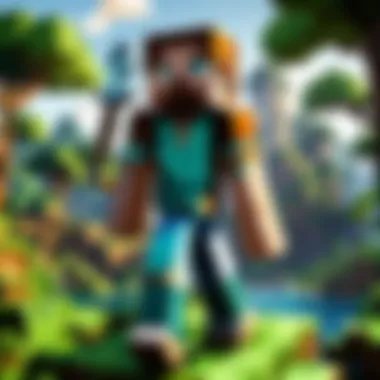
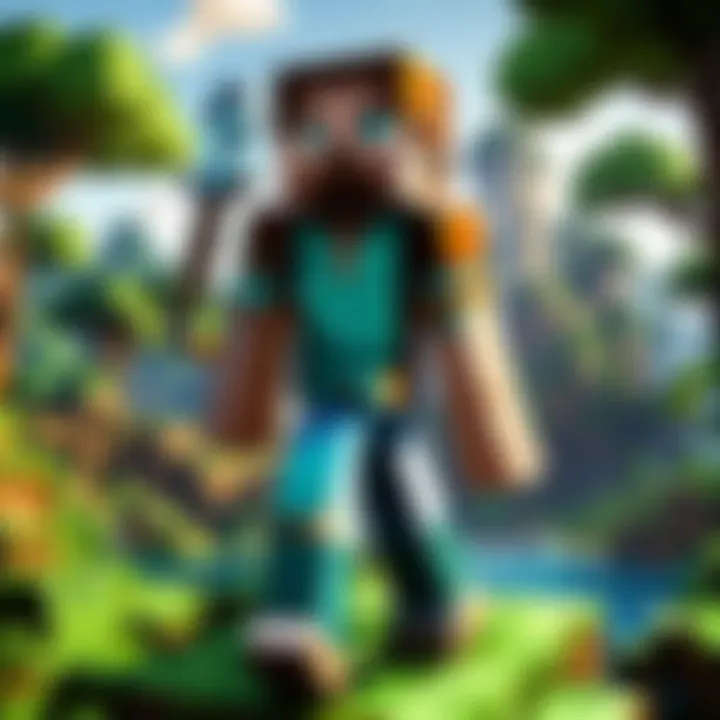
"Well begun is half done." Taking the time to log in carefully and adjust your settings can lead to a far more enjoyable journey through Minecraft’s vast landscapes.
Starting your adventure on the right foot lays the groundwork for all the fun that’s to come. Stick with those preferences as they often reflect your gameplay style and will be revisited as you grow in this remarkable sandbox world.
Understanding the Minecraft Interface
Understanding the Minecraft interface is more than just grasping how to click buttons. It’s about immersing yourself in the rich world that Minecraft offers. Any players need to familiarize themselves with the interface as it serves as the bridge between your imagination and the digital creation process. A well-laid-out menu and responsive controls can make the difference between a smooth, enjoyable gaming session and a frustrating one.
Familiarity with the interface not only enhances gameplay but also ensures that you are maximizing your potential for creativity. Knowing where to find options, settings, and features is key. For example, the controls layout, settings for graphics, and modes can greatly affect your gaming experience. Your first steps into this blocky realm will involve interactions with menus that can seem daunting, but they are designed to guide players through their adventures.
The main menu itself reflects the personality of the game and serves as a springboard for all your adventures. You can’t jump into crafting, exploring, or battling unless you first understand what each option available to you signifies. Welcome to your new playground!
"To truly build your dream home in Minecraft, begin by understanding the blueprint: the interface is your map."
Main Menu Overview
Upon launching Minecraft, players are greeted with the Main Menu, a starting point laden with options that dictate your journey. The layout is fairly simple, which can make newbies feel at ease right away. Each button on the menu has its purpose and function. Here's what you typically might see:
- Singleplayer: This feature allows you to dive into a world all on your own. It’s ideal for players who prefer solitude as they explore and create.
- Multiplayer: For those looking to join friends or other players from around the world, this is the ticket. It connects you with servers and players.
- Realms: Minecraft Realms offers a simplified, subscription-based way to create and maintain a personal server. That means you can play with your friends anytime without the tech hassle.
- Options: Often overlooked, the Options menu is invaluable. Players can customize settings relating to controls, sound, graphics, and more.
- Quit Game: The good old exit button. Sometimes you just need a break.
This straightforward layout is meant to cater to both new and experienced players. Take a moment to navigate—knowing where everything resides streamlines the gaming process.
Setting Up Your First World
Once you're familiar with the Main Menu, the next step is to set up your first world. This is arguably one of the most thrilling moments. You want to choose the right settings to ensure an enjoyable experience. Minecraft provides various modes and customization options, allowing players to tailor their worlds to their liking. Here’s how to get it just right:
- Select 'Singleplayer': This is where you'll create your new world.
- Click 'Create New World': A new window appears. This is where all the magic happens!
- Name Your World: You can choose any name you fancy. Feel free to let your imagination run wild; the name gives life to your digital domain.
- Game Mode: Decide between Creative, Survival, Adventure, or Hardcore.
- More World Options: Here you can tweak more settings, such as generating structures, or whether to enable cheats.
- Create New World: Hit that button and watch your adventure unfold.
- Creative lets you harness infinite resources to build without constraints.
- Survival provides a challenge where you'll need to gather resources, fight mobs, and maintain health.
- Adventure allows players to experience user-created maps, typically with gameplay challenges.
- Hardcore is simply Survival but with a high difficulty level and permadeath.
Creating your first world is akin to setting the stage for a play; it lays the groundwork for countless stories, constructions, and explorations ahead. Taking a moment to decide how you want to play can greatly affect the joy you derive from your Minecraft experience.
Common Installation Issues
When it comes to installing Minecraft Java Edition, many players encounter issues that can disrupt their gaming experience. Understanding these common installation problems helps in ensuring a smooth setup process. Addressing problems like installation freezes or error messages not only saves time but also enhances your enjoyment of the game. In this section, we’ll discuss typical concerns that may arise during installation and offer solutions to overcome them.
Installation Freezes or Crashes
Experiencing freezes or crashes while installing Minecraft Java can be quite frustrating. These hiccups often occur due to various underlying causes, such as inadequate hardware performance, corrupted installer files, or even background applications consuming system resources. Here are some suggestions to minimize such occurrences:
- Ensure your PC meets system requirements: Before diving into installation, double-check your machine against the minimum and recommended system requirements for Minecraft. Running on outdated hardware can spell trouble from the get-go.
- Close unnecessary applications: Having multiple applications open during the installation might cause your computer to hang. Make sure to shut down any non-essential programs, especially those that heavily utilize CPU or RAM.
- Re-download the installer: If the installer has become corrupted or incomplete, it could cause freezes. Downloading a fresh copy of the Minecraft installer from the official site may resolve this issue.
- Check for Windows updates: Sometimes, installing the latest updates for your operating system can resolve compatibility issues that arise during installation.
By following these steps, you can significantly decrease the likelihood of facing installation freezes or crashes when setting up Minecraft Java Edition.
Error Messages During Installation
Encountering error messages during the setup process can lead to confusion and can derail your excitement. Here’s a rundown of some common error messages that players might face, alongside possible solutions:
- "Installation Failed": This could be due to lacking administrative rights on your PC. Always run the Minecraft installer with administrator privileges. Right-click on the installer and select "Run as administrator".
- "Could not create the Java Virtual Machine": More often than not, this message indicates issues with the Java installation or that your system's memory is restricted. Ensure that you have a compatible Java version installed or allocate more RAM in the Java settings if necessary.
- "Error 403: Forbidden": This error can arise if you're attempting to access a link that doesn’t allow downloads. Always obtain the installer from the official Minecraft site to steer clear from such issues.
A helpful resource for troubleshooting specific error messages is the Minecraft community on Reddit, where players share their experiences and solutions to common pitfalls. From fellow gamers, you might discover tips that could put you back on track and diving into your blocky adventures that much quicker.
"Proper preparation prevents poor performance."
Overall, being aware of these common installation issues and knowing how to respond to them can make a world of difference in your experience with Minecraft. Proper troubleshooting will help keep your gaming experience smooth and enjoyable.
Updating Minecraft Java Edition
Keeping your game up to date is not just a trivial task; it fundamentally enhances your overall gaming experience. Regular updates to Minecraft Java Edition bring a host of changes, including new features, bug fixes, performance improvements, and balance adjustments. Ignoring updates might mean missing out on exciting content that can keep the game fresh and engaging. Furthermore, compatibility with new mods and community creations often hinges on having the latest version of the game. So, consider updating your Minecraft to avoid running into obstacles that might hinder your gameplay.
Why Updates are Important
Updates for Minecraft Java Edition provide several key benefits:
- New Features: Developers often roll out new content. This could range from new mobs and blocks to entirely new game mechanics. Think of it like opening a door to an unexplored part of your favorite video game – every update brings new adventures and functionalities.
- Bug Fixes: Like any complex software, Minecraft isn’t immune to bugs. Developers work diligently to identify and squash these issues. Each new update likely iron out kinks that could be causing crashes or unwanted errors during your gaming sessions.
- Performance Optimization: Updates often include tweaks that enhance game performance. Players frequently notice improvements that lead to smoother gameplay and better frame rates. This is especially crucial for those using lower-spec machines.
- Security Enhancements: With increased gameplay, your game also needs to safeguard your data. Updates can patch vulnerabilities that hackers might exploit, keeping your account safe.
This all adds up to making your game experience not just enjoyable but also secure. As the phrase goes, 'better safe than sorry'.
Steps to Update Minecraft
Updating Minecraft Java Edition can be a straightforward task. Follow the steps below, and you'll be good to go in no time:
- Launch the Minecraft Launcher: Start by opening the Minecraft Launcher, the hub for managing your game versions.
- Log In: Make sure you are logged in to your Mojang account. This ensures you can access the latest updates.
- Check for Updates: On the launcher, look for an option that reads "Latest Release" or similar. The launcher should automatically check for updates and inform you if a new version is available.
- Select Version: If an update is available, you can select it from the dropdown menu. If you want to update to a specific version, choose that from the list.
- Click Play: After selecting the desired version, hit the "Play" button. The launcher will download and install the necessary files for the update.
- Wait: This might take a few moments, depending on your internet connection and the size of the update. During this time, it’s a good idea to grab a snack or take a breather!
- Enjoy: Once the update completes, the game will launch with all the new features and improvements.
If you run into any trouble while trying to update, don't hesitate to consult community forums like Reddit or check the official Minecraft Wiki for additional guidance. Remember, keeping your game updated is just one of the many ways to enhance your Minecraft experience.
Troubleshooting Gameplay Issues
When it comes to enjoying Minecraft Java Edition, the last thing any player wants is to have their experience tainted by unexpected problems. In this segment, we aim to bring into focus how crucial this part of the game experience is—troubleshooting gameplay issues. Addressing these problems promptly not only enhances your enjoyment but also ensures you can delve deeper into the game's expansive world without chronic distractions.
By focusing on resolving gameplay issues, you cultivate a smoother, uninterrupted gaming session. Once you've successfully installed the game and set up your environment, knowing how to handle performance hiccups becomes essential. Common issues range from minor glitches to significant performance drops, and being equipped with the right knowledge allows you to keep exploring and creating in Minecraft.
Performance Optimization Tips
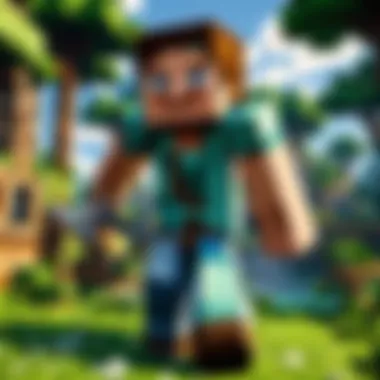
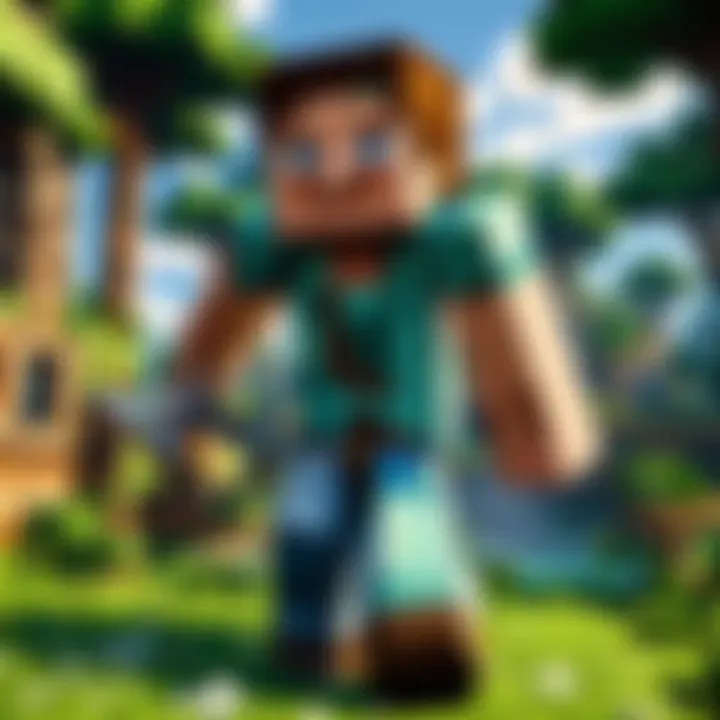
Optimizing performance can be a game changer, ensuring that your exploration of Minecraft is as fluid as a river. Here are some practical tips to enhance your gameplay:
- Adjust Your Video Settings: Lowering the graphics settings can help significantly if you're experiencing frame drops. Consider reducing render distance and graphics quality. All these can make a big difference in keeping that frame rate high.
- Allocate More RAM: By default, Minecraft may not utilize all available memory. Consider increasing the RAM allocated to Minecraft in the launcher settings, especially if you're using mods or resource packs.
- Close Unnecessary Background Applications: Before launching Minecraft, make sure to close down any other programs running in the background. Applications like browsers or streaming services can eat up your computer’s resources.
- Optimize Java Performance: Updating Java or tweaking its options can lead to performance improvements. You can check your Java version and ensure that it’s the latest one available.
"Good players are made in the realms of performance and creativity, so optimize to the max!"
Resolving Lag and Connectivity Problems
Lag and connectivity issues can turn a thrilling dragon battle into slow-motion torture. Here’s how to tackle these problems:
- Check Your Internet Connection: A sluggish or unstable internet connection is often the culprit. Ensure you have a strong Wi-Fi signal or consider using a wired connection for stability.
- Reduce Network Usage: If there are multiple devices connected to your network, try disconnecting those that are not in use. The less traffic on your network, the better your connection to the Minecraft servers.
- Adjust Multiplayer Settings: For multiplayer gameplay, it can be quite helpful to find servers that are geographically closer to you. The further away they are, the higher the chance of lag.
- Use OptiFine: This is a mod that can help improve Minecraft's performance. Installing OptiFine allows players to customize their graphics settings in more depth and can lead to a smoother experience overall.
By implementing these strategies, you can foster a more enjoyable and seamless Minecraft experience. A little troubleshooting can go a long way toward improving performance, so don't overlook these critical steps!
Exploring Minecraft Community Resources
In the vibrant universe of Minecraft, tapping into community resources is like mining for diamonds in a sea of stone. Whether you are a greenhorn just getting your feet wet or a seasoned pro who’s traversed every biome, these resources offer valuable insights that can elevate your experience. Community platforms facilitate knowledge sharing and creativity, allowing players to continue expanding their skills while enjoying the game.
Engaging with the wider community opens doors to a multitude of benefits. You not only gain access to a wealth of information through shared experiences, but you also connect with like-minded individuals who share your passion. Moreover, these communities often serve as incubators for new ideas and collaborations, resulting in innovative strategies and modding opportunities.
Forums and Online Communities
Forums and online communities represent the backbone of the Minecraft landscape. Places like the Minecraft subreddit and dedicated forums on websites like minecraftforum.net are teeming with discussions, ideas, and solutions to problems that many players encounter. Here are several reasons for diving into these discussions:
- Problem Solving: You can post questions about specific issues you've been facing and receive assistance from experienced players who have likely tackled similar challenges.
- Resource Sharing: Members frequently share links and tutorials on new mods, skins, and resource packs, enriching your gaming experience.
- Networking Opportunities: Engaging with other players can lead to friendships or even collaborations on projects, such as creating custom maps or participating in online events.
- Feedback on Projects: If you're working on a mod or a server, these platforms offer a space to showcase your work and gather constructive criticism, crucial for improvement.
Take a moment to actively participate; you may find yourself amidst discussions about the latest game updates or trending mods. Posting your own insights can even help you become a recognized member of these communities.
Tutorials and Guides
As you embark on your adventure through Minecraft, tutorials and guides serve as indispensable tools. These resources can help you navigate everything from basic gameplay mechanics to advanced strategies. Plenty of content creators on platforms like YouTube and Twitch offer step-by-step video tutorials that visually guide you through tasks that may seem daunting when just read as text.
They often cover topics such as:
- Navigating through the game's crafting system
- Building intricate structures using redstone
- Farming efficiently for resources
- Cooperating with other players in multiplayer settings
Because Minecraft is an ever-evolving game with frequent updates, many of these guides can provide up-to-the-minute strategies or techniques reflecting the latest changes. Moreover, written blogs and articles can give you a deeper understanding, presenting strategies that are sometimes overlooked in video formats.
"A good tutorial not only imparts knowledge but also ignites creativity."
Ultimately, by leveraging community resources, you stand to gain not just information but inspiration. The collective wisdom of a dedicated community can guide you through challenges, enhance your creativity, and ensure you are familiar with the latest trends in the Minecraft ecosystem.
Modding Minecraft Java Edition
Modding has become a vital element in the gaming community, especially within Minecraft Java Edition. It allows players to transcend the original experience, adding layers of personalization and enhancing gameplay. When people talk about modding, they often refer to the ability to create custom content and tailor the game to individual preferences. This can range from simple quality of life adjustments to elaborate new gameplay features.
One of the main reasons modding is cherished by the community is that it not only breathes fresh life into the game but also fosters creativity. Players can design mods that align with their unique play styles. For instance, some players may want to enhance graphics through texture packs, while others might prefer mods that introduce new mechanics like magical abilities or advanced technology.
However, it’s important to consider some key factors before diving headfirst into modding. Knowing which mods are compatible with your version of Minecraft is essential. Failing to check compatibility could lead to crashes or non-functioning mods. Additionally, it’s advisable to back up your saves regularly, as mods can sometimes disrupt save files or corrupt them entirely.
Getting Started with Mods
To start modding in Minecraft Java Edition, you’ll need a few specific tools and resources:
- Minecraft Forge: This is a modding API that is required for most mods. It essentially acts as a bridge between your game and the mods you want to install.
- CurseForge or Modrinth: These websites are great for finding popular mods. They offer a robust library of user-created modifications, which can be easily browsed and downloaded.
- Backup Utility: Consider using tools like MCEdit or simply manually backing up your game folder.
Once you have these essentials, the process of installing a mod is relatively straightforward:
- Install Minecraft Forge by running its installer and selecting "Install client".
- Go to your folder and locate the folder (you may need to create one).
- Download a mod of your choice, and place the file into the folder.
- Launch Minecraft using the Forge profile, and voila! You are now ready to dive into new adventures made possible through modding.
Popular Mods to Try
There are countless mods available for Minecraft Java Edition, but some have gained significant popularity due to their gameplay enhancements and unique features. Here are several noteworthy options:
- OptiFine: This mod improves the game’s graphics and performance, allowing players to customize visual settings. It offers things like dynamic lighting, smoother movements, and better texture support.
- Biomes O' Plenty: As the name implies, this adds a plethora of new biomes to explore. From lush forests to spooky swamps, it brings variety to the game's landscapes.
- Just Enough Items (JEI): This is a must-have for anyone who loves crafting. It provides an easy way to see recipes for every item in the game, streamlining the crafting process.
- Tinkers' Construct: If you fancy building custom tools and weapons, this is the mod for you. It introduces new mechanisms that let players create unique gear tailored to their needs.
Important: Always read the mod descriptions and installation instructions. Some mods have specific requirements or additional tools needed.
These mods can significantly enhance your Minecraft experience, allowing for deeper gameplay and exploration.
With the right mods, the only limit is your imagination. Whether you’re upgrading the game’s visuals or adding entirely new gameplay mechanics, modding can elevate your time in Minecraft Java Edition to new heights.
End
The conclusion of this guide serves as a crucial summation of the journey taken to install Minecraft Java Edition on a PC. It is more than just the end of a tutorial; it’s the wrapping up of various pieces of knowledge that, when pieced together, empower the player. Understanding the art of installation and the necessary steps ensures that gaming is not just accessible but also enjoyable and seamless.
The Importance of Full Circle Knowledge
By emphasizing the installation process, we highlight how every aspect of setting up Minecraft Java Edition is interrelated. From ensuring that your system meets the requirements, to forming a Mojang account and troubleshooting through common installation issues, all elements contribute to a cohesive gaming experience. Without a solid footing in these foundational steps, even the most seasoned players can find themselves at a loss when a problem arises.
Benefits of a Smooth Installation Process
- Accessibility: A laid-out process helps both new players and veterans alike familiarize themselves with the initial steps.
- Reduced Frustration: Addressing common issues and troubleshooting methods in detail means players can spend less time dealing with setbacks and more time enjoying the game.
- Community Building: Understanding resources such as forums and mods fosters connections with the larger Minecraft community, enriching the overall experience.
Considerations for Future Engagement
As players delve deeper into Minecraft, knowing how to navigate updates, modding, and the broader community will serve them well for the long-term. The guide prepares them not only for the initial play but also for continued engagement within the ever-evolving landscape of the game. Being aware of places like Reddit or looking up resources on Wikipedia can provide additional help, tips, and camaraderie.
"The mark of a good game is not just in its playability, but also in the support and community that surrounds it."



