Set Up Your Minecraft Server for Free: A Complete Guide
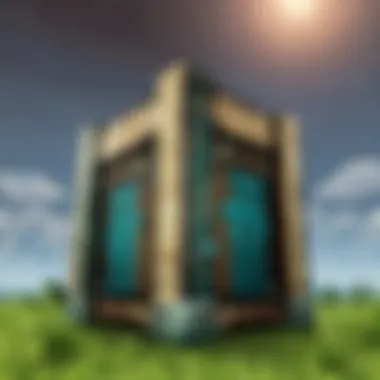
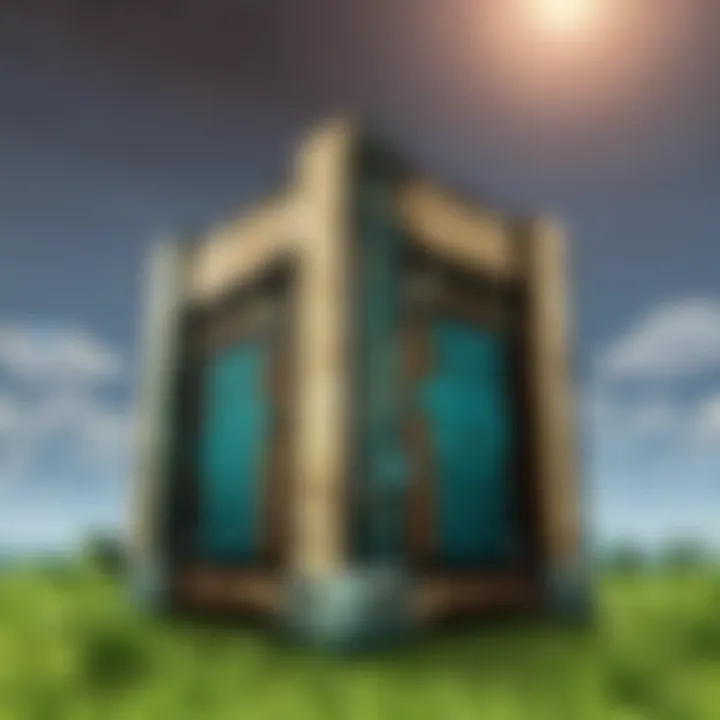
Intro
Host your very own Minecraft server without spending a dime sounds like a pipe dream for many gamers, but it is entirely feasible. Minecraft's allure, with its blocky landscapes and infinite creativity, makes it a prime choice for those wanting an immersive multiplayer experience. Whether you want to embark on adventures with friends or build magnificent structures together, setting up a server allows you to customize gameplay to your liking.
In this guide, we will dissect the essentials so you can successfully host a Minecraft server for free. The journey includes selecting the right hardware, understanding necessary software, and exploring various hosting options that won't gobble up your wallet. Not to forget, we'll delve into gameplay management and how to keep your server secure.
Throughout this article, seasoned players and novices alike can glean insights that enhance their Minecraft escapades while being cognizant of potential challenges. This thorough resource aims to be your trusted companion as you navigate the sometimes tricky waters of server hosting. Let's dive in and set the stage for your next Minecraft adventure!
Understanding Minecraft Servers
When diving into the vast world of Minecraft, grasping the nuances of Minecraft servers is paramount. They are not just pieces of software; they are gateways to immersive experiences shared with friends and other players. Think of it like a digital playground where you build and play together, which adds layers of creativity and interaction to the game. Understanding how these servers operate will help you select the perfect setup and enhance gameplay, be it in a casual environment or a more competitive one.
Types of Minecraft Servers
There’s an array of types when it comes to Minecraft servers, each catering to different tastes and gameplay styles:
- Vanilla Servers: These are the most straightforward. They offer the pure Minecraft experience, without any modifications. Perfect for purists who want to enjoy the game as it was meant to be.
- Modded Servers: For those looking to add a dash of spice, modded servers use various mods to change the gameplay mechanics, introduce new items, or enhance graphics. These can range from minor tweaks to complete overhauls of the game.
- Creative Servers: This type encourages limitless creation. Players have ample resources and freedom to build without the constraints of survival mechanics.
- Survival Servers: In these settings, players must gather resources, fend off mobs, and survive against the odds. This type is ideal for players who thrive on challenges and competition.
- Minigame Servers: These servers focus on specific games or challenges, from parkour to PvP (player vs player) combat. They can be immense fun and are often cheaper in terms of time investment.
Each type offers its own unique flavor and can dramatically shift the dynamics of gameplay. Choosing wisely based on your group’s preferences can foster a more enjoyable experience.
Benefits of Hosting Your Own Server
Deciding to host your own Minecraft server is akin to laying the groundwork for a personal kingdom. Here are some notable advantages:
- Complete Control: Hosting your own server gives you the authority to apply rules, install mods, and manage settings. You can tailor the experience uniquely to your group’s tastes.
- Privacy: With your own server, you can limit access to trusted friends, keeping unwanted players at bay. It’s like hosting a private party; only invited guests can enter.
- Learning Experience: Setting up and maintaining a server can significantly expand your technical skills. You may learn about networking, server management, or even coding simple scripts.
- Stability and Reliability: When you have control of your server, you can ensure its uptime and performance. No more unexpected crashes or downtime because of someone else’s mismanagement.
"Setting up your own server can be challenging, but the rewards of creating a personal gaming space are immeasurable."
Hosting your own Minecraft server opens up a realm of possibilities, fostering a richer, more connected gaming experience. As you tailor the environment to fit your needs, you create a space where creativity can flourish and friendships can deepen.
Prerequisites for Hosting
Hosting a Minecraft server means you’re diving into a world that blends technical finesse with creativity. Before venturing into this exciting realm, it’s crucial to grasp the prerequisites for hosting your very own server. Understanding these requirements lays the groundwork for a smooth experience, ensuring your server can handle the demands of gameplay, community interaction, and customization.
System Requirements
First things first, you’ll need to consider the system requirements. This is the backbone of your server setup, and getting it right is essential.
- Hardware: Your server’s hardware needs to be robust enough to support Minecraft’s engine and the number of concurrent players you expect. For a basic server, consider the following:
- Operating System: Choose an operating system that you're comfortable with. Windows is user-friendly, while Linux can offer better performance if you're willing to learn a bit about command lines.
- CPU: A multi-core processor is preferred. This is going to define how fast your server can perform tasks. Amidst gameplay, it coordinates everything from chunk loading to player movements. An Intel Core i3 or AMD Ryzen 3 can be starting points, but higher models generally perform better.
- RAM: Memory is equally significant. For a small group of friends, about 1-2 GB of RAM might suffice. As your community grows, consider upgrading to 4 GB or more to avoid lag.
- Storage Space: Ensure you have SSDs instead of HDDs. While HDDs might be cheaper, an SSD can load worlds and player data much faster, providing a seamless gameplay experience.
- Network Speed: Bandwidth plays a critical role here. Aim for a connection with at least 10 Mbps for upload speed. More players? Crank that speed up!
- Linux is often favored in hosting environments for its stability and less resource-intensive nature.
- Windows is preferable for players who are accustomed to its GUI, mainly if you're new to hosting.
Software Installation
After figuring out the hardware, the next step is the software installation. This process sets the stage for gameplay and interaction.
It's essential to download the right server files. The Java Edition of Minecraft requires you to get the Minecraft Server file from the official website. Once you've secured the server software, it’s time to set it up:
- Java Development Kit (JDK): Minecraft runs on Java, so having the latest JDK is a must. Check your version and update if needed. You can download it from Oracle.
- Running the Server: Navigate to the folder where your server files are located. Open a terminal or command prompt in that directory. Run a command resembling the following:This command allocates RAM to the server. Adjust the numbers as necessary based on your machine’s specifications.
- Configuring Initial Files: When you first run your server file, it creates several essential files. Open the file, change to , and save it. This step is critical as it shows your acceptance of Minecraft's End User License Agreement.
- Firewall Settings: If you're on a router, you may need to configure port forwarding to allow friends to connect to your server.
- Open port 25565, the default port for Minecraft servers. This can usually be found in your router settings.
Setting up the prerequisites correctly takes time and patience, but getting it right pays off in the long run. With the appropriate system and software in place, you will be well on your way to hosting a fantastic Minecraft server for you and your fellow adventurers!
"Taking these steps ensures that when you finally launch the server, players can jump in without a hitch, keeping frustration at bay and fun at the forefront."
To dive deeper, you can refer to resources like Wikipedia or Reddit for community insights and issues others have faced.
Free Hosting Options
Navigating the maze of free hosting options is crucial for anyone looking to set up a Minecraft server without breaking the bank. There’s a certain allure to being the captain of your own ship, especially in the blocky world of Minecraft. Free hosting allows players to dive into their creative pursuits without worrying about costs. However, not all options are created equal. It's important to weigh the pros and cons of each method, keeping in mind that hosting a server isn't just about saving money; it's also about control, flexibility, and the overall experience.
Using Local Server Software
Setting up a locale server is one of the most hands-on ways to enjoy Minecraft with your pals. By using local server software, you take the wheel completely—you choose the rules, the mods, and even which updates to incorporate. This option typically involves downloading the official Minecraft server software from Mojang. Before you set sail with this option, consider your system’s capabilities.
- Pros:
- Cons:
- Full control over all settings.
- Install plugins and mods at will.
- No monthly fees.
- Requires a decent computer to handle gameplay and server.
- Network configuration can be tricky for newcomers.
Getting started with local server software involves some straightforward steps:
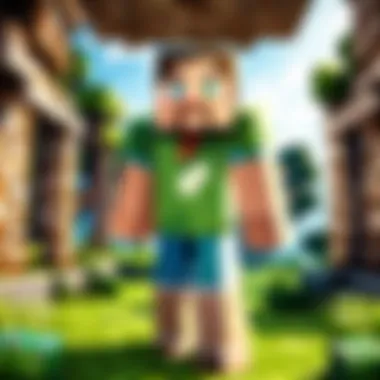
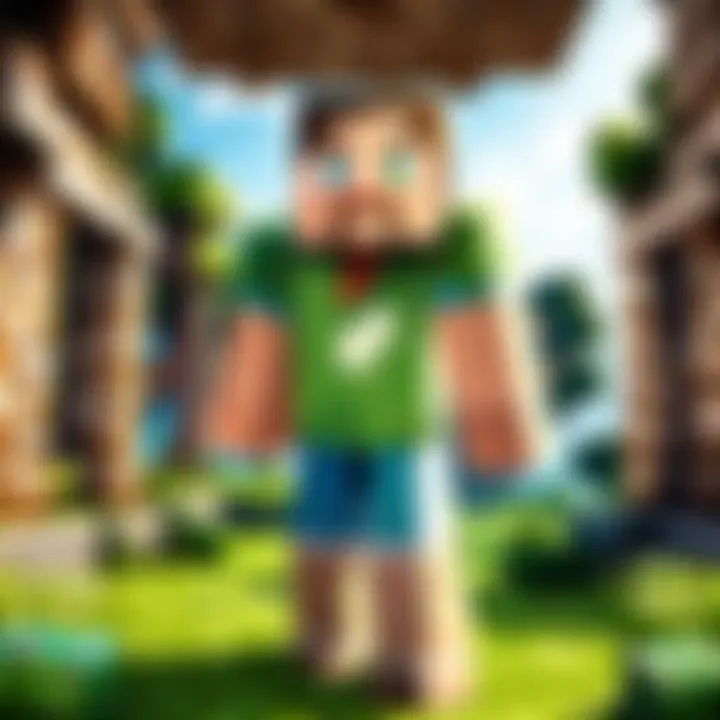
- Download the server software from the official Mojang website.
- Configure your server files to set up game settings.
- Make adjustments to your router to allow others to connect.
You might run into some bumps along the way, like setting the correct IP address for friends wanting to join. But remember, with the right guides and forums like Reddit, it’s all part of the adventure. Just think of it as digging for diamond ore; it takes time, but the rewards are worth it.
Cloud-Based Hosting Solutions
If managing hardware makes you feel like you're pushing water uphill, cloud-based hosting solutions could be your saving grace. These services generally offer a balance of performance and convenience without putting a dent in your wallet. Companies like Aternos and Minehut provide users the ability to host Minecraft servers on cloud infrastructure. This approach allows for instant scaling without worrying about hardware limitations.
- Benefits:
- Hassle-free setup and management—no downloads or installations required.
- Generally comes with user-friendly interfaces.
- Many offer customizable options for server type, plugins, and RAM.
While you might not have as much control compared to local hosting, cloud-based solutions often include features like automated backups and one-click installs for popular mods. In a way, it's the best of both worlds. Just keep in mind that while the servers are free, there might be limitations such as player caps or available features.
Game Server Hosting Providers
For those willing to explore the realm of paid services, some game server hosting providers offer limited free trials or tiered pricing that starts at zero. Services such as BeastNode or GG Servers cater to users who want a stable environment without the technical headaches involved in self-hosting.
- Advantages:
- Excellent performance and uptime reliability.
- Accessible customer support for troubleshooting.
- Regular updates and maintenance handled by the provider.
While there are additional costs involved as you scale your needs, many find that the peace of mind and performance gains make it worth every penny. Choosing this route means less time spent on configuration and more time enjoying the game. Just ensure you read the fine print, as some providers may limit the free period or essential features.
In summary, selecting the right hosting option will depend on what you prioritize as a player. Whether you’re a solo builder, crafting elaborate designs, or a community enthusiast rallying a group, understanding your choices in free hosting can lead to a better overall Minecraft experience. In the world of Minecraft, as in life, it pays to have a solid plan.
Step-by-Step Guide to Setting Up a Local Server
Setting up a local Minecraft server holds great significance for those who wish to explore the game in a more personalized manner. With a local server, players get the most control over gameplay, settings, and a chance to create a customized experience for themselves and friends. The ability to modify rules, install mods, or even shape new game modes makes it a thrilling venture both for newcomers and seasoned players.
Downloading Server Files
First things first, before getting into the nitty-gritty, you need to download the Minecraft server files. You can find the official server software on Mojang's official website. There, you should notice various links based on the version of Minecraft you wish to run.
It’s critical to grab the right version—if you’re going for a legacy version for some nostalgia, that’s absolutely doable too. Simply click on the link that aligns with your version and save the file to a known location. Having it in a folder, dedicated just for the server will keep things organized. Remember, a tidy workspace might save you some headaches down the road.
Configuring the Server Properties
After getting the server files, you’ll need to dive into configuring the server properties. This step is akin to setting the stage for a play; you need to get your environment right for the show to unfold smoothly. Open the downloaded server file, and inside you will find the file. This file is where the magic happens.
You can configure several elements, including:
- Game Mode: Choose between survival, creative, adventure, or spectator mode.
- Difficulty Level: Set your server difficulty as easy, normal, hard, or peaceful.
- Max Players: Determine how many players can join your server simultaneously.
- World Name: Give your world an identity that resonates with what it's all about.
To edit this file, a simple text editor will suffice; just be careful not to mess up the syntax. Once you’ve adjusted the settings to your liking, save your changes and brace for the next phase.
Launching the Server
Now comes the moment of truth: launching the server. Double-click the server file you downloaded earlier. You should see some lights flashing on your command window, indicating the server is booting up. Pay attention; if you see error messages, those need to be addressed before your server can operate smoothly.
Once it’s up and running, you’ll hear a satisfying ping, signaling that players (including yourself) can now join! To test it out, open the Minecraft client, and in the multiplayer section, enter as the server address. This connects you directly to your local server for a test run. To invite friends, they’ll need to input your IP address in the same section.
Closure
This step-by-step guide has paved the way for launching your very own local server. It encourages you to tweak, experiment, and above all, have fun. Establishing a personal server can be a grounding experience, creating a tailored platform for endless adventures in the expansive world of Minecraft.
Configuring Server Settings
Configuring server settings is a crucial step in the journey of hosting your own Minecraft server. It’s like tuning an instrument before a big concert; without the right adjustments, you might end up with a cacophony instead of sweet melodies. In this section, we’ll explore the importance of customization and how specific tweaks can enhance both gameplay and server performance.
Adjusting Game Rules
When you first glance at the myriad of options available for game rules, it can feel a bit overwhelming—like a kid in a candy store. But adjusting these rules is fundamental for crafting the game experience you want. Whether you’re looking to create a competitive environment or a laid-back realm where players can build in peace, establishing the right game rules sets the tone.
Here are some game rules you might consider adjusting:
- gamemode: This option lets you define the default game mode for new players—Creative mode for unrestricted creativity, or Survival mode for a more challenging experience.
- keepInventory: Would you like players to keep their items after death? This can influence how players approach challenges and adventures.
- mobGriefing: Perhaps you want to prevent mobs from modifying the terrain? Adjusting this setting can help maintain the landscape you've worked hard to build.
"The key to a successful Minecraft server lies in how well the rules align with the players’ expectations."
Getting these settings right can mean the difference between an enjoyable time or a frustrating experience. A well-configured server that reflects your vision encourages players to return time and again.
Managing Player Permissions
When it comes to server management, player permissions are your best friends—or your worst enemies, depending on how you wield them. Think of it like being the mayor of your own town; you have to decide who gets to do what. This isn’t just about setting boundaries, but also fostering community and trust among your players.
Here are some key aspects of managing player permissions:
- Roles and Groups: You can create different roles, such as admins, moderators, or regular players, and set permissions accordingly.
- Commands Access: Handling which commands players can use is vital. For example, allowing players to teleport can speed up gameplay but may also disrupt the challenge of exploring.
- Trust-Based Systems: Implementing a trust system can help mitigate issues. Players who behave well might earn additional permissions over time, whereas those who disrupt might find their permissions limited.
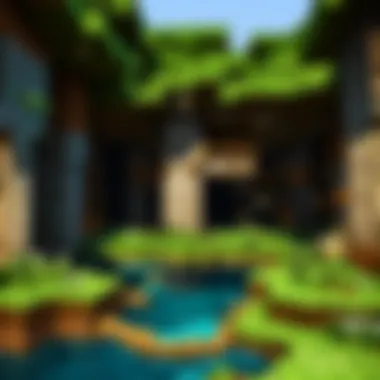
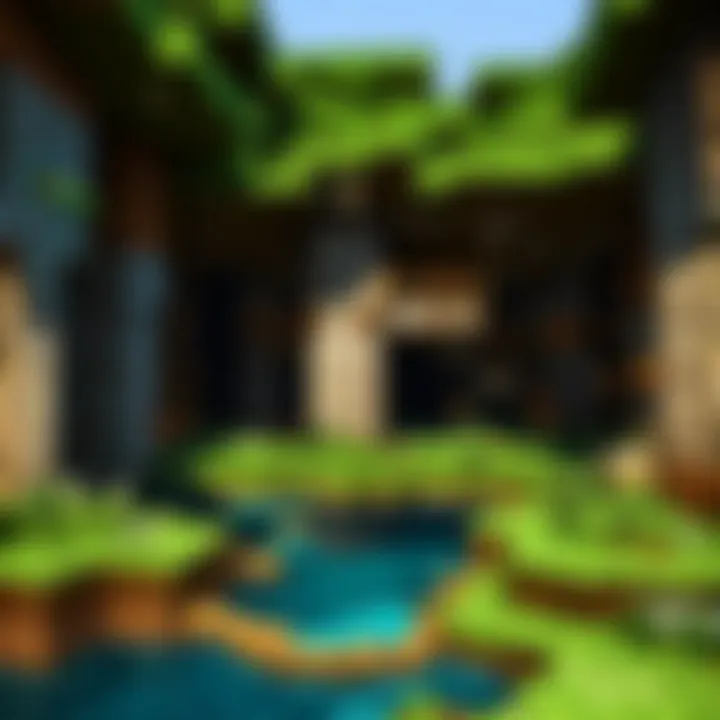
- Admins might have full access, able to manage the server and enforce rules.
- Moderators could be allowed to mute or kick players who misbehave.
- Regular players need enough permissions to enjoy the game, but not so much that it disrupts the experience for others.
Proper management of permissions cultivates a vibrant community. Players who feel empowered and respected are much more likely to contribute positively and engage with the server.
Connecting to Your Server
Establishing a connection to your Minecraft server is a pivotal step that brings your virtual world to life. This process does not just enable gameplay; it also facilitates community building and interaction among players. Understanding how to effectively connect and manage connections is vital, especially if you're looking to create a seamless gaming experience for yourself and others.
When all is said and done, no matter how good your server setup is, if players can't connect, it'll be like building a gorgeous mansion in the wrong neighborhood. Hence, knowing how to navigate IP connections and invite friends to join your world cannot be overstated.
Finding Your IP Address
The first hurdle in connecting to your server is knowing your public IP address. This unique number is like your home's address in the vast realm of the internet, telling others where to find you. Without it, friends cannot join your Minecraft world.
To find your IP address, follow these steps:
- Search Engine Method: Visit any search engine and type in "What is my IP address?" The top search result will display your public IP.
- Command Prompt (for Windows users):
- Terminal (for Mac users):
- Press to open the Run dialog box.
- Type and hit Enter.
- Type and press Enter. Look for the line labeled "IPv4 Address"—this is your local IP.
- Open the Terminal app (you can find it in Utilities).
- Type and press Enter. Your IP will be listed next to "inet."
It’s crucial to keep this information handy. However, note that if you’re connecting via a router, others might need your public IP, while you’d need your local IP to connect on the same network. Also, if your internet service provider uses dynamic IP addresses, your IP may change over time.
Inviting Friends to Join
Once you have your IP address nailed down, the next step is the fun part—inviting your friends! Clearly, what's the point of hosting your own Minecraft server if you can’t share it with others?
Here are a couple of simple steps to make the invitation process smoother:
- Share Your IP Address: Communicate your public IP address to friends who want to join. A basic text can work, such as "Hey, here’s the IP to my server: [Your.IP.Address]."
- Port Forwarding (if necessary): Sometimes, players on different networks might not connect easily, especially if you're behind a router. Port forwarding redirects requests from your router to your server.
Here's a quick rundown on setting up port forwarding:
- Log into your router’s web interface (this usually requires entering an IP like 192.168.1.1 in your browser).
- Find the Port Forwarding section.
- Set the port number as , which is the default for Minecraft.
- Link it to your local IP address.
- Save your changes.
- Using a Server Name: If your friends are used to connecting to servers, you might want to consider using a dynamic DNS service. This allows you to give your server a memorable name, making it easier for players to connect regularly.
By following these straightforward steps, not only will you set up a solid base for your gaming sessions, but you’ll also cultivate an engaging atmosphere for both perseverance and enjoyment. In the vastness of Minecraft, it's these connections that can turn solitary adventures into epic journeys.
Managing Server Performance
When you dive into the world of hosting your own Minecraft server, managing performance is like ensuring that a ship doesn’t sink before it leaves the harbor. A well-performing server helps create a smoother experience for players while keeping them engaged. After all, no one enjoys being stuck in a laggy world when they are supposedly embarking on grand adventures.
Monitoring Resource Usage
To start, it’s important to keep tabs on how much of your system’s resources are being consumed. This means looking at things like CPU usage, memory capacity, and even disk space. Monitoring these metrics is crucial because if you have too many players joining or if the server is running heavy plugins, you might end up hitting the ceiling pretty quickly.
You can use tools like Task Manager on Windows or Activity Monitor on macOS to view your system’s resource usage. If numbers are shooting up, it might be time to limit the number of players on your server or consider throttling some of your server plugins.
"If you can't measure it, you can't improve it."
This old adage rings true as you try to optimize your server's performance.
Some useful metrics to watch include:
- CPU Utilization: Ideally, your CPU should be under 70% when running the server to keep things stable.
- RAM Consumption: Try to avoid going above 80% of your total RAM; otherwise, the server may become sluggish.
- Data Transfer Rates: Watch the bandwidth to ensure you’re not getting bottlenecked.
Optimizing Server Settings
Once you have your finger on the pulse of resource usage, the next logical step is to optimize your server settings. Think of it like fine-tuning a musical instrument: a little adjustment can go a long way in making everything sound just right.
Here are a few practices that can enhance your server’s performance:
- Adjust View Distance: Reducing the view distance from the default can dramatically decrease lag since players will see fewer chunks rendered.
- Limit Entities: Too many entities like mobs or dropped items can clog up processing power. Setting limits can free up resources.
- Use Timing Reports: With commands like you can generate reports that show which plugins take the most time, allowing you to identify and address slowdowns.
For example:
This command turns on timing reports.
Optimizing these settings not only enhances the overall experience for your players but also can take a load off your server. In the end, being proactive about performance creates a more enjoyable and seamless gaming experience. By managing server performance closely, you empower your players to enjoy all the wonders Minecraft has to offer without hiccups.
Security Measures for Your Server
When it comes to hosting a Minecraft server, ensuring its safety should sit at the top of your to-do list. Just like locking your front door before leaving home, implementing security measures on your server serves to protect it from unwanted intruders and various cyber threats. The digital landscape can be as unpredictable as a Creeper in the night, with potential issues that can undermine the gameplay experience or compromise personal data.
Securing Your Network
To build a fortified base for your server, begin with securing your network. Here are a few vital steps to consider:
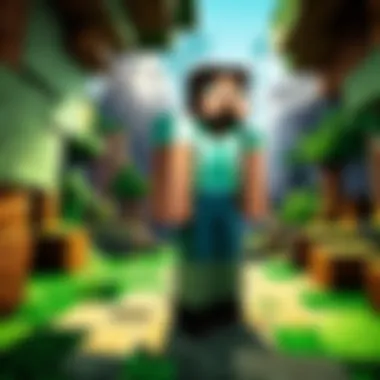
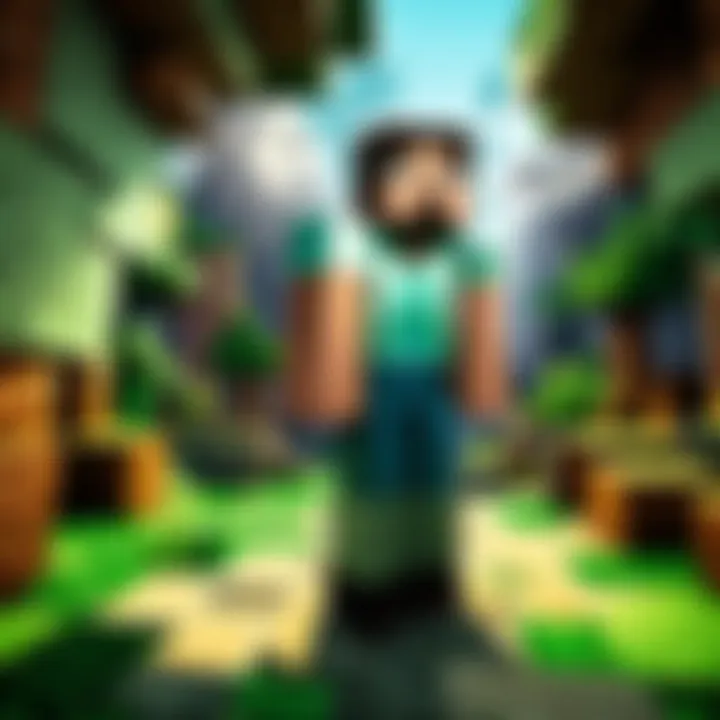
- Change Default Passwords: Many routers come with factory-default usernames and passwords that are easily accessible online. Changing these to something strong and unique is akin to changing the key to your house lock.
- Utilize Firewalls: Employ a firewall to help filter out unwanted traffic, allowing only legitimate players into your server. This creates a protective barrier that can help deter potential malicious actors.
- Network Encryption: Always ensure your Wi-Fi network is using encryption protocols like WPA3. This prevents unauthorized users from tapping into your connection while you host your server.
- Enable VPNs: Using a Virtual Private Network while accessing your server can provide an additional layer of security. It masks your IP address and makes it tougher for wannabe hackers to track your server down.
Keeping your network secure not only protects your Minecraft server but also keeps your personal data safe from prying eyes. After all, no one wants unwelcome guests in their digital world.
"Good server security is like a sturdy castle wall; it keeps the hostile creatures at bay."
Regular Backups and Updates
Just like in a game where losing your progress can be frustrating, failing to create backups of your Minecraft server can lead to catastrophic losses. Regularly backing up your server data is essential for maintaining the integrity of your game and for mitigating the risks posed by server failures or data corruption. Here are some practices you should adopt:
- Automated Backups: Consider setting up automated backups to ensure your data is preserved without relying on your memory. Many server management tools offer this option, making it simple to schedule regular snapshots of your world.
- Storage Solutions: Store your backups in reliable locations; cloud services like Google Drive or Dropbox can be a lifesaver. Just remember, having a backup stored in multiple places can save you a lot of headache down the line.
- Keep Game and Server Software Updated: As new updates roll out for Minecraft, keeping your server software current is crucial. Updates often patch vulnerabilities and enhance performance. Regularly check for updates for both Minecraft and any additional software you’re using, like plugins or mods.
By observing these practices, you'll be safeguarding your server not just from immediate threats but also from future inconveniences. After all, a well-maintained server is the key to smooth gameplay for you and your friends.
Troubleshooting Common Issues
Hosting a Minecraft server can be a rewarding experience, as it offers an avenue for creativity and community engagement. However, navigating the complexities of server hosting can sometimes make you want to pull your hair out. Common issues like connection problems and server crashes often pop up, but don’t sweat it—these hurdles are manageable with the right approach. Understanding how to troubleshoot these common issues ensures smooth gaming sessions and contributes to a more enjoyable experience for all players involved.
Connection Problems
Connection issues are among the most frequently encountered obstacles while hosting a Minecraft server. Players logging in might receive error messages, or they may find themselves unable to connect at all. This can stem from various reasons, making it essential to pinpoint the cause.
- Network Configuration: Ensure your network settings are properly configured. If your server is hosted on a local machine, you may need to check if the firewall is blocking the server’s port. Default port for Minecraft servers is 25565, so it’s a good starting point.
- IP Address: Verify whether the IP address being used by players is correct. If you're using a local server, others on the same network should use your local IP address, like . For players outside your local network, ensure you provide your public IP address, which can be found by searching "What is my IP" on Google.
- Internet Connection: Sometimes it’s the simplest things that cause big headaches. Check your internet connection for stability, especially if you experience lag or disconnections during gameplay. Consider restarting your router, as this can help refresh your connection.
- Router Configuration: If you’re facing consistent issues, you might want to look into port forwarding on your router. This lets external traffic access your server more smoothly. Instructions vary by router model, but you can typically find detailed guides online.
Tip: Keeping your server updated can help avoid many connectivity issues. Outdated software might not communicate well with newer game versions, causing headaches all around.
Server Crashes
Ah, the dreaded server crash—a nightmare scenario for anyone who has ever hosted a game. Servers may crash for a myriad of reasons, but identifying the cause can help prevent future occurrences. Here are some common causes and how to tackle them:
- Resource Overload: Minecraft can be resource-intensive. If your server runs out of memory or CPU, it might crash. Make sure your hardware meets the requirements and monitor resource usage regularly. If necessary, consider upgrading your system or limiting the number of players.
- Plugins or Mods: If you’re using plugins or mods, they might introduce instability. Incompatibility among different versions of mods can result in unexpected crashes. Regularly check for updates for your mods and ensure they are compatible with your server version. Sometimes, removing a problematic mod can save you a lot of frustration.
- Logs and Debugging: Always check server logs when a crash occurs. These logs often contain helpful error messages that can provide clues. Running the server in a debugging mode (if applicable) can also help pinpoint the issue.
- Backup Schedules: To mitigate the impact of crashes, implement a regular backup routine. This can save valuable progress and help restore the server to a stable state should issues arise. Storing backups both locally and in cloud services ensures extra safety.
By effectively troubleshooting these common issues, you'll not only ensure a smoother gameplay experience, but also foster a more engaging and enjoyable environment for everyone involved. Remember that perseverance is key—every hiccup is a chance to learn and improve your server management skills.
Enhancing the Gameplay Experience
In the vast, pixelated world of Minecraft, enhancing the gameplay experience transcends beyond simple building and survival; it involves creating a rich and engaging environment for players. Whether you’re playing with friends or opening your server to the public, the way you shape the gaming experience can attract more players and keep them coming back. Notably, enhancements can elevate the enjoyment level, fostering creativity and interaction among players. Here are some essential considerations and elements that you might want to look into when thinking about gameplay enhancement.
One of the significant aspects is the use of plugins and mods. These tools allow you to customize the game mechanics to a great extent. By integrating various elements, you can adjust rules, introduce new features, and even change the aesthetic of the game. This can range from gameplay tweaks to entirely new experiences that don’t exist in the vanilla version of Minecraft. Players often seek variety and excitement, making plugins and mods invaluable for retaining interest in your server.
Another critical point is the creation of custom game modes. Game modes are what transform a regular Minecraft experience into something extraordinary. Imagine designing a game that’s inspired by popular genres such as survival horror or role-playing games, but rooted in Minecraft’s universe. By curating specific scenarios and challenges, you can drastically alter how players interact with the game and each other.
Moreover, taking the time to evaluate player feedback and behavior can give you insights into what works and what doesn’t within your current set up. Listening to your community allows you to make informed adjustments that can lead to a more harmonious gameplay environment.
Installing Plugins and Mods
Installing plugins and mods is a straightforward process, yet it holds the potential to transform the way players engage with your Minecraft server. To begin this journey, familiarizing yourself with a reliable plugin manager, like Spigot or Bukkit, is a good starting point. These platforms allow for easy integration and management of various plugins, simplifying the installation process significantly.
Here’s a basic outline on how to install a plugin:
- Choose a Plugin: There are numerous sites like SpigotMC and CurseForge where you can find an array of plugins suited for your server's theme.
- Download the plugin file, usually found in a .jar format.
- Navigate to Your Server’s Directory: Locate the folder within your server files.
- Place the File: Add the downloaded .jar file into the folder.
- Restart Your Server: For the plugin to function properly, you’ll need to restart your server, giving it the chance to load the new plugin.
Once installed, it's vital to configure the plugin settings according to your preferences, ensuring it aligns with your gameplay objectives. Each plugin often comes with its own set of instructions, so paying close attention to those details is a must.
Creating Custom Game Modes
Crafting custom game modes can be the cherry on top of your Minecraft server’s experience. This involves rethinking the foundational mechanics of the game, offering players exciting alternatives to the traditional gameplay. Here are a few key considerations:
- Determining Your Theme: The first step in designing a game mode is choosing a consistent theme. Whether it's a classic survival, a magical realm, or a modern, dystopian world, having a specific direction steers the creative process.
- Establishing Rules: Next, create clear and engaging rules. Make sure that they are both fun and challenging, providing players with meaningful objectives that drive engagement.
- Implementing Unique Features: This can include anything from specialized items, unique player roles, or even environment alterations. For instance, you could introduce a class system where players take on distinctive roles with unique abilities.
Customization can be facilitated to any extent, using a mix of native Minecraft commands and plugins designed for game mode alterations. Given its dynamic nature, regularly revising and updating your custom modes is crucial for maintaining player interest and finding new ways to stimulate engagement.
"Creativity is intelligence having fun" - Albert Einstein.
In summary, enhancing the gameplay experience through plugins, mods, and custom modes not only boosts player engagement but also fosters a unique community. By focusing on these elements, you create a vibrant atmosphere where players can thrive and truly enjoy their time spent exploring the blocky realms of Minecraft.
Closure
Hosting a Minecraft server without spending a penny can be a transformative experience for players. This guide has navigated through essential steps and considerations that enable you to create your own server, bringing your friends and community together in a shared virtual world.
Summarizing Key Points
When diving into the process of setting up a free Minecraft server, several key points stand out:
- Prerequisites: Understanding the system requirements and installing the right software is crucial. If the hardware isn’t up to snuff, it’s like trying to run a marathon in flip-flops – just won't work.
- Free Hosting Options: From setting up a local server to using various cloud-based options or game server providers, there's a method to meet every need. This flexibility lets you pick the one that fits your situation best.
- Configuration and Settings: Getting the server’s properties just right is not just a nice-to-have; it’s a necessity if you want an enjoyable experience for everyone involved. Adjusting game rules and managing permissions can make or break how the server feels.
- Performance and Security: Keeping an eye on resource usage and securing your network is akin to tending a garden. Regularly check for weeds (or issues) and water your plants (or back up your data). This diligence safeguards your server and your gameplay experience.
- Troubleshooting Common Issues: It’s inevitable; you’ll face hiccups along the way. Having troubleshooting steps at your fingertips can save you from pulling your hair out!
Looking Ahead in Minecraft Hosting
As Minecraft continues to evolve, so will the methods and options for hosting servers. Potential trends include:
- Increased Community Engagement: Expect more tools enabling seamless integration of player mods and map sharing, enhancing the multiplayer experience exponentially.
- Enhanced Security Measures: With the rise in user-generated content, improved security protocols are likely to become increasingly necessary, helping protect against unwanted intrusions.
- Diverse Gameplay Formats: The community will likely continue to develop unique game modes. Think creative mini-games, challenging survival arenas, or entirely new worlds set up by players keen on sharing their creativity. Hosting environments will also adapt to accommodate these changes.
By staying informed and adapting to new developments, you can ensure that your hosting experience remains relevant and engaging.
Hosting your own Minecraft server for free opens wide doors for community involvement, creativity, and a lot of fun. As the gaming landscape evolves, those who embrace change will find themselves at the forefront of a vibrant and ever-changing world.



