Complete Guide to Downloading the Minecraft Launcher
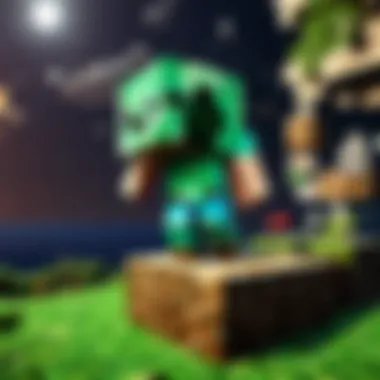
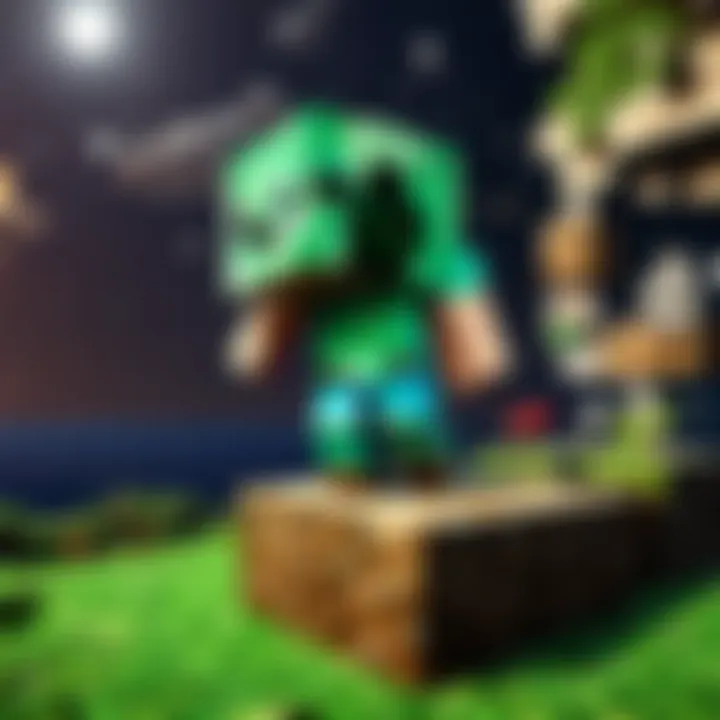
Intro
In the vast universe of gaming, Minecraft has carved itself a unique niche. It's not just a game; it's a platform for creativity, exploration, and endless adventures. However, before jumping into building elaborate structures or battling creepers, one critical step stands between you and your pixelated escapades: downloading the Minecraft Launcher. This guide will walk you through this process, discussing everything from system requirements to installation procedures and troubleshooting tips, ensuring you can dive into the world of Minecraft without a hitch.
So, let’s embark on this journey together, as we find a way to unlock your Minecraft adventure seamlessly.
Understanding the Importance of the Minecraft Launcher
The Minecraft Launcher serves as a gateway to the game. It’s more than just an application; it enables you to manage multiple profiles, switch between different game versions, and access add-ons like mod packs and skin customizations. Without it, getting into the game would be akin to finding a needle in a haystack.
Key Points to Explore
- System Requirements: Knowing if your device can handle the game.
- Installation Process: A step-by-step to get you up and running.
- Troubleshooting: Solutions for common hitches.
- Performance Optimization: Tips to ensure a smooth experience.
- FAQs: Addressing common queries.
This comprehensive guide aims to provide not just instructions but also the knowledge to enhance your overall gaming experience.
Expect a rich narrative as we delve into each section, making sure every detail has its place while keeping things easy to follow. Whether you’re a novice just discovering the world of Minecraft or a seasoned builder looking for a refresher, this guide is designed for you.
"In the world of Minecraft, the only limit is your creativity."
Now, let's get started and break down everything you need to know about downloading and installing the Minecraft Launcher.
Prelude to the Minecraft Launcher
The Minecraft Launcher serves as the essential gateway for players looking to embark on adventures in the blocky world of Minecraft. Without it, accessing the game is akin to having a key without a lock, completely futile. This section aims to underline its significance and provide insights into its core functionalities, benefits, and considerations for players of all ages.
Understanding Its Purpose
The primary function of the Minecraft Launcher is to manage and facilitate access to the game. Think of it as a bridge between the player and the vast universe of Minecraft. With this launcher, players can not only launch the game but also manage their user accounts, update the game, and customize their gaming experience through various settings.
Many users may wonder why the launcher is necessary if they have the game files already. The launcher streamlines several functions. It helps reduce compatibility issues by ensuring that players always run the most updated version, thus avoiding potential glitches that can arise from outdated software. Furthermore, it provides a user-friendly interface that allows even the most casual players to jump right in without getting lost in complex technicalities.
"The Minecraft Launcher is more than a mere app; it’s a crucial tool that enhances the entire gameplay experience."
In addition to starting the game, the launcher offers options for playing different game modes such as Minecraft Java Edition or Bedrock Edition. Players can select their preferred version, which is particularly useful for those who like to dabble in various modes, whether it's Survival, Creative, or Hardcore. Each of these versions may offer unique features that players might find appealing.
A Brief History of the Launcher
The Minecraft Launcher has evolved significantly since its inception. When Minecraft fired up for beta testing in 2009, players accessed the game directly via downloadable files. As the game gained popularity, so did the need for a centralized method to manage updates and versions. Therefore, Mojang developed the launcher to address this very need.
In its early stages, the launcher faced challenges, including issues with server connectivity and updates. Many beta testers remember the frustrations of frequent crashes or lengthy loading times. However, in due course, these problems were tackled, leading to significant improvements in usability.
Over the years, the launcher has undergone several iterations, each one refining its features and user interface. Whether introducing a cleaner design or integrating new game modes, these updates have consistently aimed to enhance the player experience. Fast forward to today, and the launcher stands as a robust platform facilitating millions of players around the globe in accessing their favorite game.
In summary, understanding the purpose of the Minecraft Launcher and its historical context lays a strong foundation for appreciating the many dimensions of downloading and installing the launcher, which is explored in the sections to come.
System Requirements for Downloading the Minecraft Launcher
When discussing the Minecraft launcher, understanding the system requirements is crucial. This section elucidates both hardware and software prerequisites to ensure a seamless experience when venturing into the pixelated realms of Minecraft. Having the right setup not only optimizes performance but also helps avoid common pitfalls during the installation and gameplay phases.
Hardware Requirements
To enjoy Minecraft without a hitch, your computer or device needs a well-rounded hardware profile. The following outlines the essential hardware requirements:
- Processor: A minimum of Intel Core i3 or AMD Ryzen 3 is suggested. Ideally, you would want something newer that can handle the game’s demands as you progress into more complex builds.
- Memory (RAM): It’s best to have at least 4GB of RAM, although 8GB provides a smoother gaming experience, especially when running mods or playing in multiplayer environments.
- Graphics Card: An NVIDIA GeForce GTX 700 series or AMD Radeon 9000 series graphics card is recommended. The visuals in Minecraft can be enhanced with shaders and texture packs, therefore, a stronger GPU can elevate your experience.
- Storage: At least 2GB of free storage space for the game files. However, additional space is essential if you plan on installing mods or snapshots.
- Operating System: For Windows, you should be using Windows 10 or a later version. For Mac users, macOS Mojave (10.14) or above is a must. Linux users can rejoice, as Minecraft is compatible with recent distributions as long as dependencies are properly managed.
Ensuring your hardware meets these specifications can save a great deal of frustration. Performance issues, like lag or crash, often arise when a setup is underpowered. Players have reported times when the simplest of hardware upgrades led to an utterly different gaming experience. As the saying goes, "don’t throw good money after bad;" investing in reliable hardware now is likely to pay off on your future gaming sessions.
Software Requirements
After dealing with hardware, the next step is to look into software requisites. To smoothly run the Minecraft launcher, you need to adhere to certain software conditions:
- Java Runtime Environment (JRE): Although newer versions of the launcher come bundled with Java, having the latest version installed helps avoid compatibility issues. You can check and download the latest JRE from Oracle's official site.
- DirectX: Minecraft runs better with DirectX 11 or later. Make sure your graphics drivers are updated to take full advantage of this technology.
- Antivirus Configuration: Sometimes, antivirus programs can flag the launcher as a threat. Understanding how to add exclusions or temporarily disable security software might be necessary to enable smooth downloads and installations.
"Being prepared with the right software is like having a sturdy boat before you set sail; without it, you might find yourself adrift in a sea of troubles."
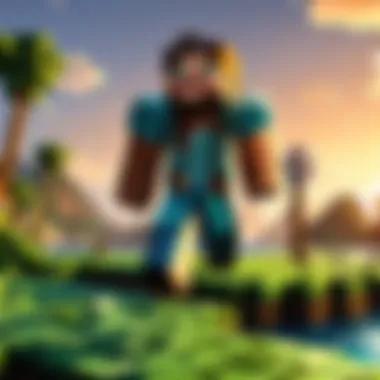
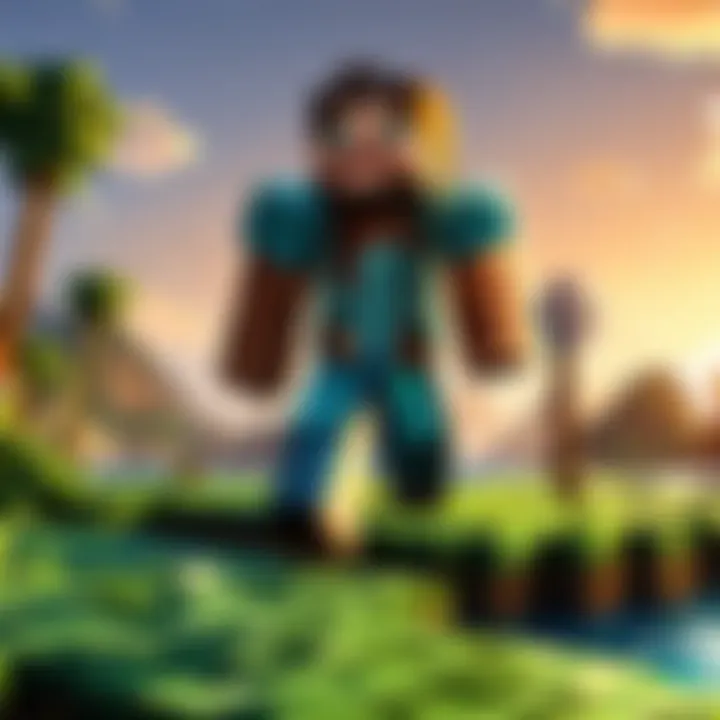
Since the world of Minecraft is ever-evolving, staying current with updates to both your operating system and any necessary extensions is always a good policy. Neglecting software updates can lead to compatibility headaches down the line, often at the least opportune moments.
The crux of this section is simple: a well-prepared platform is key to diving deep into an uninterrupted Minecraft journey. By meeting the outlined hardware and software requirements, you're well on your way to not just playing a game, but enjoying a vibrant and immersive world.
Step-by-Step Guide to Accessing the Launcher
Navigating the process to access the Minecraft launcher might seem straightforward, yet there are nuances worth exploring. Understanding each step allows players to avoid potential pitfalls, ensuring not just a successful download but also an optimal game setup. By following the method outlined below, users can connect with the game more efficiently, tapping into the rich experiences Minecraft has to offer.
Navigating the Official Website
Getting to the right spot online is the first hurdle. The official Minecraft website is the go-to destination, and if you've made it here, you're already on the right track. Here’s how to maneuver around it:
- Start by typing the official URL: Make sure you enter the correct web address, which is https://www.minecraft.net. This helps to avoid landing on fraud sites.
- Locate the Download Section: Once on the site, look for a section labeled "Download"; it’s usually easy to find. This part will direct you to the versions available for your specific operating system.
- Take a moment to read: Often, the site will provide a brief overview of what the launcher offers, including its customization features and update schedules. This is crucial, as it helps you understand what you’re about to download, making it easier to explain to those less tech-savvy.
It’s advisable to dismiss any unwanted prompts or pop-ups that may appear along the way. Keeping your focus on the official page ensures that what you download is genuine and secure.
Choosing the Right Version
Now that you're on the official site, the next step is selecting the launcher version that fits your needs. As Minecraft offers multiple editions—Java Edition, Bedrock Edition, or Console variants—it could be a bit confusing. Here’s how to approach this crucial decision:
- Assess Your Platform: Are you playing on a PC, Mac, or mobile? Each platform requires a distinct version of the launcher.
- Consider Your Preference: Java Edition often has a wider array of mods and community content, while Bedrock Edition offers cross-platform play. Decide what aspects matter most to your gaming style.
- Check System Compatibility: Before downloading, double-check that your system meets the requirements for the version you’re selecting. Sometimes, older hardware or operating systems won’t support the newest versions.
- For PC/Mac, you can primarily choose between Java Edition and Bedrock Edition.
- Console players need to check their respective store for the right app.
Tip: If you’re ever in doubt, the official website often has a FAQ section answering common questions related to the differences between versions.
Following this step-by-step guide ensures that players of all levels can confidently access the Minecraft launcher, paving the way for smooth gameplay and exploration in the world of blocks.
Downloading the Minecraft Launcher
In the vast landscape of gaming, the Minecraft Launcher stands as a crucial gateway for players eager to dive into the pixelated worlds of blocks and creativity. The act of downloading the launcher is more than just a simple click; it lays the foundation for an immersive experience filled with adventures and communal interactions. This section explores the significance of downloading the Minecraft Launcher, guiding newcomers and seasoned players alike through the key components of this process.
The importance of this topic stems from the fact that the Minecraft Launcher is not just a means of accessing the game. It's a tool that houses updates, manages user accounts, and allows access to different game versions. Without it, exploring the game's vast landscapes—whether diving into survival mode or crafting structures in creative mode—would be nearly impossible. Moreover, each time a player launches the game, the launcher syncs up with the latest content and updates, ensuring a smooth gameplay experience.
Benefits of Downloading the Minecraft Launcher:
- Access to Updates: Players receive the latest patches, ensuring they experience the game in its finest state.
- Custom Game Versions: The launcher allows users to switch between various versions of Minecraft easily, which can be particularly beneficial for mod enthusiasts.
- Seamless Integration with Accounts: Linking your Mojang account directly through the launcher streamlines access to Minecraft and its related content.
- Enhanced Performance Management: Through the launcher, players can tweak settings that might improve their gaming experience based on their system specifications.
However, before embarking on this digital journey, players need to take several considerations into account. Different devices may have diverse requirements, and ensuring that your hardware is compatible with the launcher is essential. Moreover, understanding the nuances of the downloading process is key to avoiding common pitfalls.
In the next section, we will meticulously outline the steps involved in Starting the Download Process, which will set the stage for players ready to enter the world of Minecraft.
Starting the Download Process
The download process for the Minecraft Launcher is designed to be straightforward, yet it still bears understanding, especially for those who might be entering the realms of online gaming for the first time. To kick things off, players should begin by navigating to the official Minecraft website, where the launcher is hosted.
- Access the Official Site: Open your web browser and head to Minecraft.net. This is the official source for downloading the launcher, which ensures safety and authenticity.
- Locate the Download Button: On the homepage, look for the Download option, typically found in the top navigation menu. This should lead you to the appropriate section.
- Select Your Platform: Choose the version of the launcher suited for your operating system—Windows, macOS, or a suitable mobile version. Each platform has its nuanced requirements, so selecting the right one is paramount.
- Initiate the Download: Click on the download link, and your browser should begin pulling the launcher to your device. Depending on your internet speed, this may take a moment.
As a tip, ensure your device is connected to a stable internet connection to mitigate any interruptions in the download.
File Formats and Compatibility
When downloading the Minecraft Launcher, players will encounter various file formats and compatibility considerations that are critical for a seamless installation. Understanding these factors helps avoid confusion and ensures a more efficient setup experience.
- Supported Formats: The Minecraft Launcher is typically provided in executable (.exe) files for Windows and application package files (.dmg) for macOS. Mobile users will download the app directly through the respective app stores.
- Checking Compatibility: Before proceeding, it’s wise to double-check your system requirements against what is needed for the launcher:
- For Windows, ensure your OS version is Windows 10 or later.
- For macOS, compatibility usually rests on systems running macOS Mojave (10.14) or higher.
- Mobile devices should run Android 4.2 or iOS 10.0 or newer.
Remember: Always download the launcher from the official Minecraft website to avoid malware and ensure that you’re getting the most recent version.
In summary, carefully starting the download process and understanding the different file formats available can set the stage for a hassle-free gaming experience. As we move forward, we will delve into the specific installation steps tailored for various platforms.
Installation Process of the Minecraft Launcher
Understanding how to properly install the Minecraft launcher is crucial for any player eager to dive into the world of block-building and adventures. This process not only sets the stage for your gaming experience but also ensures that you are equipped with the latest features and updates. A smooth installation minimizes potential hiccups down the line, allowing you to enjoy the game without delay. In this section, we will break down the installation steps for different platforms, making it easier than pie for you to get started.
Windows Installation Steps
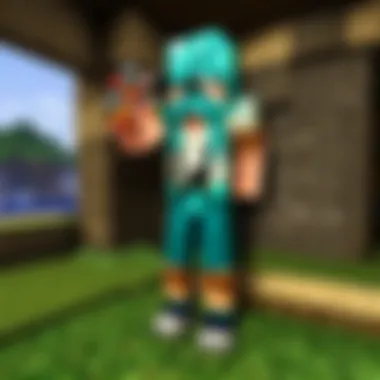
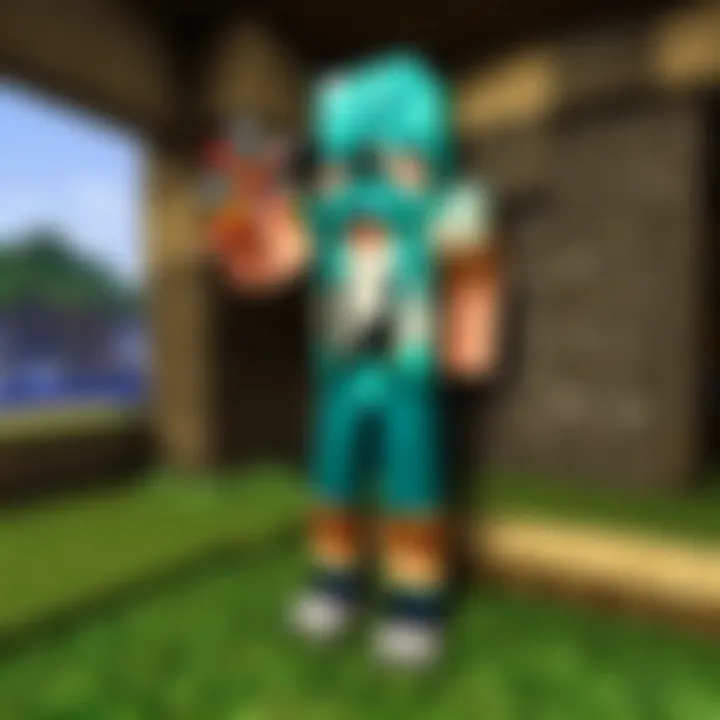
If you are on a Windows machine, getting the Minecraft launcher installed is generally a walk in the park. Here's how you can do it:
- Visit the Official Website
Navigate to the official Minecraft website. This is the safest and most reliable source for downloading the launcher. You'd want to steer clear of shady sites that may cause you more trouble than a hornet’s nest. - Download the Installer
Find the option to download the Windows version of the launcher. Click on it and a file will begin downloading. Keep an eye on the download progress as you may need it soon. - Run the Installer
Once the download completes, locate the file (usually in your "Downloads" folder) and double-click it. Running the installer will open a setup wizard that guides you through the installation process. - Follow the Prompts
Just like following a recipe, carefully read each prompt in the wizard. Accept any agreements and choose your installation directory. By default, it will reside in the "Program Files" folder, but feel free to change it if you like to organize things differently. - Complete the Installation
Once everything is set, click the finish button. You should now be all set up to play! - Launch the Game
Look for the Minecraft launcher icon on your desktop or in your program files and give it a click. That’s your ticket to the Minecraft world!
Mac Installation Steps
For Mac users, the installation is just as simple. Here's a handy guide:
- Head to the Minecraft Website
Just like Windows, start by visiting the official Minecraft website. Ensure you’re getting the authentic installer, as that's as vital as having a good map in the game. - Download the Mac Version
Click on the option for the Mac installer. This will download a file to your computer, so keep an eye on that progress bar. - Open the File
Locate the downloaded file, usually found within your “Downloads” folder. Double-click it to open. This is where the magic begins. - Drag to Applications
You’ll see an icon for the Minecraft launcher. Simply drag it over to your Applications folder. This method is straightforward, like putting on your favorite shoes. - Launch the Game
Once it’s copied, you can find Minecraft in your Applications. Click to open, and you are ready for your adventure!
Mobile Installation Guidance
For those who prefer gaming on the go, installing the Minecraft Launcher on mobile devices is a snippet of cake. Here’s how:
- Open Your App Store
Depending on your device, this could be the Google Play Store or Apple App Store. You'll want to ensure you're in the right playpen for your device. - Search for Minecraft
In the store's search bar, type "Minecraft". Look for the official app by Mojang Studios. Make sure to avoid unofficial imitations, as they may not be legit. - Download the App
Now, hit the download button. If you have to input your password or touch ID, go ahead and do that. - Open the App
Once the app has downloaded, you can find it on your home screen or within your app drawer. Tap it to open and get started on your mobile Minecraft journey!
Remember that the installation methods vary slightly depending on your platform. Ensuring you follow the right steps will put you on the fast track to enjoying Minecraft.
By following these steps for each platform, you are setting the foundation for countless hours of creativity and exploration. Whether you are battling creepers or building castles, ensuring that your installation is correct means your adventures won’t be hampered by technical difficulties.
Troubleshooting Common Issues
Troubleshooting common issues is a fundamental aspect of ensuring a smooth experience when it comes to downloading and installing the Minecraft Launcher. Players may encounter various obstacles along the way, which can be frustrating, especially for those who are eager to dive into the enchanting world of Minecraft. Addressing these issues effectively can not only save time but also enhance the overall gaming experience. By being prepared with the right troubleshooting techniques, players can quickly resolve any hiccups and focus on what truly matters: enjoying their adventures in Minecraft.
Download Issues
When starting the journey to install the Minecraft Launcher, the first step involves the download process. There might be several download issues that players encounter. Problems can stem from a poor internet connection, mistaken clicks leading them to the wrong download link, or even regional restrictions that prevent access to the official site.
Here are a few common download issues and how to tackle them:
- Slow Internet Connection: Download speeds can vary. If the file is taking forever, try resetting the router. Sometimes, a simple restart can remedy sluggish speeds.
- Incorrect Download Link: Always ensure that you’re downloading from the official Minecraft website. One wrong click can lead to downloading malware instead. Be extra cautious and look for the green checkmark that verifies it’s the real deal.
- Permissions: Sometimes, users may face a permissions error. This could be due to restrictions set by the operating system or antivirus software. A good rule of thumb is to run the browser as an administrator or to temporarily disable any overly cautious antivirus programs. Just don’t forget to turn them back on afterward.
"If the download seems stuck, check your connection and revisit the official site. A little patience and attention can often do wonders."
Installation Errors
Once the launcher is downloaded, the next challenge often lies in the installation process itself. Various installation errors can pop up, ranging from file corruption to compatibility issues. Addressing these problems efficiently is key to a successful launch of the Minecraft experience.
Common installation errors include:
- Corrupted Files: If the file was partially downloaded, it might lead to errors. To fix this, delete the incomplete file and re-initiate the download process.
- Compatibility Issues: Make sure your system meets all the requirements for running the launcher. Attempting to install on an unsupported version of Windows or macOS could wreak havoc. It’s always handy to double-check the system requirements listed on the official site before starting installation.
- Insufficient Disk Space: Installation might fail if there’s not enough space on your device. Regularly clean out unnecessary files or move large files to an external drive to keep your system flying.
In summary, while troubleshooting might seem like a chore, understanding how to tackle these common issues equips players with the confidence to handle setbacks. It allows for seamless transitions and ensures that your focus remains solely on the vibrant worlds waiting to be explored.
Optimizing Game Performance
When it comes to enjoying Minecraft, optimizing game performance can make all the difference. A smooth gaming experience allows you to dive deeper into the world of blocks, crafting, and building without interruptions. Lagging, frame drops, or crashes can really take the wind out of your sails, especially during intense gameplay or when exploring vast new worlds. In this section, we’ll explore how adjusting in-game settings and considering certain hardware upgrades can enhance your performance.
Adjusting In-game Settings
Before you go splurging on new gear, it’s worth checking the settings in your game. Minecraft’s beauty lies in its pixelated simplicity, but running it on high settings can cause a hefty load on less capable machines. Start by adjusting the settings:
- Render Distance: This determines how far your game can "see." Reducing this setting can significantly boost performance if your game is lagging.
- Graphics: Switching from "Fancy" to "Fast" can also lighten the load on your GPU, providing a smoother frame rate.
- Smooth Lighting: Disabling this can reduce some of the workload on your graphics card, which might help a bit in low-performance situations.
Experimenting with these settings can give you instant benefits. Getting the right balance between visuals and performance is like finding the sweet spot in a good cup of coffee.
Recommended Hardware Upgrades
If you find that even with adjusted settings, the performance of Minecraft still doesn’t meet your aspirations, it might be time to look under the hood of your machine. Investing in specific hardware upgrades can provide quite a resurgence in gaming smoothness.
- Upgrading RAM: Minecraft can be memory-intensive, especially when you start adding mods or ambitious map projects. Moving from 8 GB to 16 GB may give noticeable improvements in performance.
- Better Graphics Card: If your graphics card is lagging behind compared to newer models, consider upgrading. Cards like the NVIDIA GeForce GTX series or AMD Radeon RX models can handle demanding visual settings and deliver crisp, clean frames.
- SSD Storage: Swapping out an HDD for an SSD can substantially reduce loading times, making your overall gaming experience feel much quicker. Every second counts when you're waiting to dive into your next adventure.
In summary, optimizing game performance in Minecraft is not just about tweaking settings or getting the latest hardware; it's about making informed decisions to enhance your experience.
Remember, every player’s setup is unique, so it’s important to consider what works best for your play style and hardware capabilities.
Exploring Alternatives to the Official Launcher
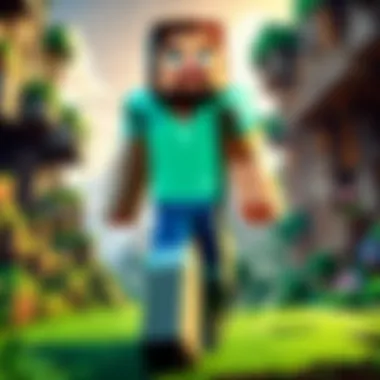
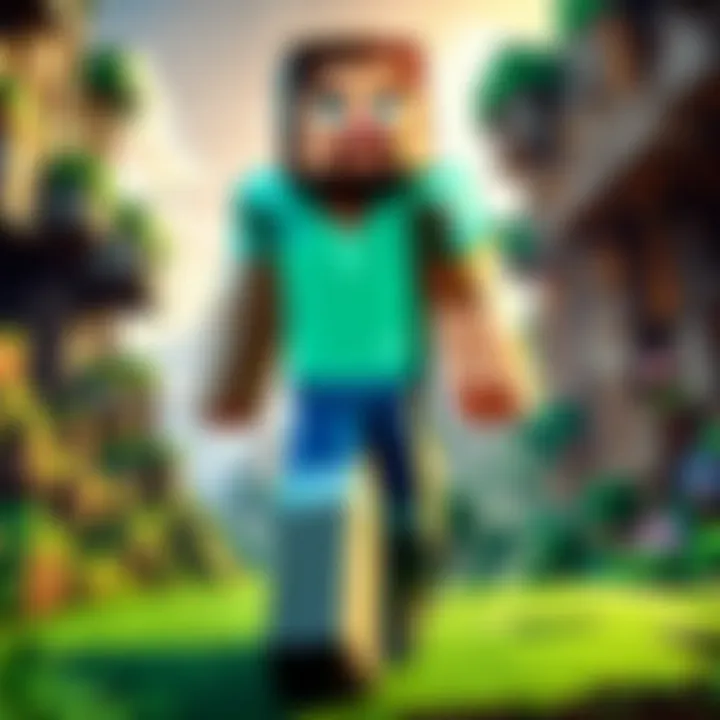
Exploring alternatives to the official Minecraft Launcher can provide players with a variety of choices that cater to different needs and preferences. Some players may seek a customized gaming experience, while others might be looking for specific features not offered by the official version. This section dissects the significance of considering other launch options, taking into account various benefits and practical considerations.
Third-party Launchers Overview
When one thinks about alternatives, it’s essential to understand what third-party launchers genuinely offer. While the official Minecraft Launcher has its fair share of merits, third-party options often add extra layers of functionality. Here’s a quick look at a few:
- FTB Launcher: Designed for players who love modded gameplay, it simplifies the installation of a plethora of mods and mod packs.
- Fabric Launcher: This is a more lightweight alternative, perfect for players who prioritize speed and efficiency when loading mods.
- Technic Launcher: Known for its ease of use, this launcher excels in providing access to various mod packs, making it suitable for those who enjoy a variety of gameplay experiences.
These launchers do not just serve as replacements; they enhance the Minecraft experience with additional tools and benefits that can significantly enrich gameplay.
Advantages and Disadvantages
With any choice, there are both pros and cons. Understanding these can help players determine if moving away from the official launcher is worth the trouble. Here’s a concise breakdown:
Advantages:
- Customization: Third-party launchers often allow a greater level of customization, enabling players to modify their experience according to their preferences.
- Access to Mod Packs: Many alternatives cater specifically to modding communities, providing seamless access to numerous mod packs that can transform the game entirely.
- Enhanced Features: Some launchers come packed with additional features like performance optimizations or unique user interfaces, making them more appealing to specific types of players.
- Community Support: Often designed by fans for fans, these launchers may have robust community backing, with quick assistance available through forums or social media platforms.
Disadvantages:
- Safety Concerns: Not all third-party launchers are created equal, and using unverified ones can pose security risks. Always do your research before downloading anything.
- Compatibility Issues: Some mods or features may not work well in alternate launchers, leading to potential gameplay frustrations.
- Lack of Official Support: Unlike the official launcher, which maintains a direct channel for support, alternatives may leave players to troubleshoot issues independently.
Exploring third-party launchers can truly broaden your Minecraft experience, but it's vital to weigh the advantages against possible drawbacks.
In summary, while the official Minecraft Launcher serves its purpose well, alternative options can offer a host of benefits that may enhance gameplay. It’s about finding the right fit for your gaming style and ensuring that you are comfortable with the risks involved.
Common Questionss About the Minecraft Launcher
In any realm of digital gaming, frequently asked questions (FAQs) serve as the backbone of user support, especially when it comes to tools as universally recognized as the Minecraft Launcher. This section digs into common queries surrounding the launcher, shedding light on essential elements, benefits, and considerations that players often ponder before or during their Minecraft journey.
When welcoming newcomers or even seasoned players, understanding these FAQs can dramatically streamline the downloading and installation process. They cover concerns that range from financial considerations to device compatibility, setting the stage for a smooth gaming experience. By addressing these aspects, the article aims to empower players with the information they need to make informed decisions, ensuring they can immerse themselves in the world of Minecraft with minimal hiccups.
Is the Launcher Free?
This is perhaps the most pressing question for anyone getting into Minecraft: Is it going to cost me an arm and a leg? The straightforward answer is yes, the Minecraft Launcher itself is free to download. However, it’s essential to note that while the launcher doesn’t require payment to begin the download process, accessing the actual game does require purchasing a license.
Once you have the launcher, you can download it without spending a cent, but to unlock the full game experience—crafting, building, and surviving—you’ll need to cough up the required fee. Getting the launcher may initially feel like a no-brainer, but before you dive in, make sure you’re aware that you’ll eventually need to invest some money to fully experience all that Minecraft has to offer.
"If you want to play, you have to pay. Just keep that in mind!"
Can Use the Launcher on Multiple Devices?
Compatibility is a crucial factor for today's players, especially those on the go. A common question is whether the Minecraft Launcher can be used across multiple devices. The short answer? Absolutely, but there are some strings attached.
When you buy a licensed version of Minecraft, it's tied to your Mojang account. This means you can download and use the Minecraft Launcher on various devices, like a desktop, a laptop, or even a gaming console, provided you log in with your Mojang account. However, certain platforms may have specific requirements or limitations. For instance:
- Windows PC and Mac: Fully supported and often recommended for optimal performance.
- Mobile Devices: Available as Minecraft Pocket Edition, which has its own version of the launcher and different gameplay dynamics.
- Console: Versions on PlayStation and Xbox require separate purchases; be mindful of this if you plan to switch.
In summary, yes, you can hop from device to device, letting you maintain your gameplay across platforms as long as you keep your Mojang account at hand.
End
The conclusion of this article is a pivotal moment for readers seeking to grasp the full scope of the Minecraft launcher and its crucial role in the gaming landscape. It encapsulates all the discussions about the downloading process, installation intricacies, and the available alternatives. Readers, who may feel overwhelmed by the mechanics involved, find reassurance in understanding that each step has been meticulously laid out, ensuring a smooth experience in launching their adventures.
This guide not only highlights the functionality and importance of the launcher but also connects the relevant elements—system requirements, troubleshooting, and performance optimization—making it clear that each piece contributes to the whole. If one considers the comparative ease of accessing a game’s rich universe through a well-designed launcher, the weight of its significance becomes apparent.
In essence, what we take away from this article is a clear pathway.
"Knowledge is power; the more informed you are, the more enjoyable your gaming can be."
Through thoughtful attention to detail and thorough explanations in each section, players of any age or skill level can now approach the Minecraft launcher not merely as a tool, but as a gateway to immersive experiences.
Key Takeaways
- Understanding the system requirements ensures that your device is capable of running the launcher without hiccups.
- A well-defined installation process leads to fewer errors and provides quicker access to the game. If you're up against trouble during installation, the troubleshooting tips are your best friend.
- Exploring alternatives could offer diverse experiences, but the official launcher often stands as the most reliable choice.
- Remember that optimizing your game settings can dramatically improve performance, giving you more arrows in your quiver when it comes to enjoying Minecraft.
Future of the Minecraft Launcher
As gaming technology evolves, so does the Minecraft launcher. There's talk about enhancements in user interface design and the addition of new features aimed at improving accessibility for players. Perhaps in future iterations, we will see integrations with cloud gaming services that allow players to access their worlds from anywhere.
Moreover, as the community grows and feedback continues to pour in from users, Mojang Studios has an opportunity to harness this collective intelligence and adapt the launcher accordingly. This adaptability could involve more personalized settings or even community-driven mods that enhance gameplay experiences.
The future doesn't just hold promise for existing players but also for newcomers drawn into the expansive world of Minecraft. Improved tutorials or in-game support systems could significantly ease the entry process, making the journey from download to immersive gameplay even smoother. The evolution of the Minecraft launcher remains open-ended, with exciting prospects ahead for enthusiasts and casual players alike.



