Enhance Minecraft FPS: Effective Strategies and Tips
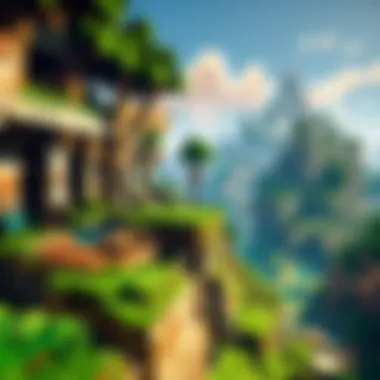

Intro
In the world of Minecraft, smooth gameplay is what every player craves. Nobody wants to be caught off-guard by frame drops when they're on the edge of a cliff or in the middle of an intense build. Improving frames per second (FPS) is not just a technical necessity but a vital part of a more enjoyable gaming experience. In this guide, we will explore various strategies that can help enhance your FPS in Minecraft. We’ll cover hardware considerations, fine-tuning game settings, and even take a look at mods that can bring your game to life without the choppiness.
Hardware Considerations
Upgrading Your Rig
Investing in better hardware can significantly boost your gaming experience. To achieve higher FPS, you should consider the following components:
- Graphics Card: The heart of any gaming rig. Upgrading to a more powerful graphics card, like the NVIDIA GeForce RTX series or AMD Radeon RX series, can yield significant performance improvements.
- Processor: Minecraft can be CPU-intensive, especially when there are numerous entities or extensive redstone contraptions in your world. A high-speed CPU may help reduce frame drops. Look into options like AMD Ryzen 5000 series or Intel's i7 or i9 models.
- RAM: Having ample RAM allows the game to run smoother, especially with mods. Aim for 16GB or more if you're serious about performance.
Keeping Your Hardware in Check
It’s not just about having top-notch hardware but making sure it performs optimally. Regularly update your drivers and ensure proper cooling. Overheating can lead to throttling, which drives down performance.
Game Settings Adjustments
Tweaking your settings can have miraculous effects. Here’s a list of adjustments to consider:
- Lower the render distance. This reduces the strain on your graphics card, allowing you to focus on nearby objects.
- Turn off smooth lighting and clouds. Both can consume processing power unnecessarily.
- Disable fancy graphics and set particles to minimal. This can clean up visual clutter while maintaining business as usual.
"Sometimes, less is indeed more; refining your visuals can enhance your frame rates."
Video Settings Optimization
In addition to the above options, consider the following settings:
- V-Sync: Disabling V-Sync may help eliminate the frame cap and improve FPS.
- Max FPS: Set it to unlimited to see if your system can handle more.
- Mipmap Levels: Reducing this can improve performance in just a few clicks.
Mod Reviews and Recommendations
When it comes to mods, some of them can help increase your FPS rather than hinder it. Check out some popular options:
- OptiFine: This mod optimizes the game’s performance and provides a plethora of options to customize video settings.
- Sodium: If you’re playing in the Fabric mod loader, this is a highly optimized rendering engine that can give you massive FPS boosts.
- Foamfix: This improves memory usage, hence reducing lag.
Installing Mods Safely
When installing mods, ensure you follow proper guidelines. Use trusted sources like CurseForge or the official Minecraft forums. Keep backups of your world and game files so you don’t end up losing precious creations.
Community Insights
The Minecraft community is a treasure trove of information about FPS optimization. Engaging in discussions on platforms like Reddit or dedicated forums can expose you to unique tips and tricks that may not be widely known. Join conversations and keep up with community creations, as often, a shared experience can lead to the discovery of simple but effective solutions.
Exploring forums and watching tutorials on YouTube can provide not just advice, but visual steps that are often clearer than mere text. Online resources can help in configuring your settings optimally based on your hardware setup.
As we navigate these strategies together, enhancement of your overall experience is within reach.
Understanding Frames Per Second
Understanding Frames Per Second, or FPS, is vital for gamers, especially for those diving into the blocky universe of Minecraft. FPS directly impacts how smooth and enjoyable your gaming experience is, influencing everything from how well you control your character to the overall engagement with the game's environment. It can mean the difference between an immersive experience and one riddled with stutters and lag, pulling you out of the moment when you least expect it.
In Minecraft, where building the most intricate structures or surviving against formidable foes is at the heart of the gameplay, a high FPS allows for responsive controls and fluid visuals. If your FPS is consistently low, you may find yourself facing delays in inputs, impacting your ability to craft, build, or explore. This section will illuminate the significance of understanding FPS, helping players recognize the importance of optimizing their settings and hardware.
The Importance of FPS in Gaming
For any gamer, FPS serves as a key benchmark of performance. A higher FPS leads to fewer instances of graphical hiccups, providing a smoother transition within the game's flow. Players often prefer experiencing their surroundings without interruptions, which enhances the immersion factor. Lower FPS can frustrate players, as it makes actions feel delayed and unreliable. Think of it like trying to catch a ball when it’s moving too erratically – you simply can’t predict its path, leading to missed opportunities.
- Enhanced Responsiveness: Higher FPS allows for quicker reactions. In scenarios where timing is critical, like PvP battles or a sudden creeper explosion, every millisecond counts.
- Better Visual Quality: A higher frame rate can also result in sharper visuals. This is particularly crucial in Minecraft, where the world is often vibrant and filled with intricate detailing. A smooth experience allows players to appreciate the beauty of their creations and the environment.
Common Terms and Concepts
When discussing FPS, several terms are crucial to grasp, as they shape the understanding of how frame rates function and how they can be optimized for an enriched gameplay experience.
Refresh Rate
The refresh rate of your monitor, measured in Hertz (Hz), indicates how many times per second the display updates its image. A monitor with a refresh rate of 60 Hz refreshes every second 60 times, while a 144 Hz monitor offers 144 refreshes per second.
- Key Characteristic: The higher the refresh rate, the smoother the visual experience, allowing players to see things changing on screen in real time.
- Why It’s Popular: A higher refresh rate is often sought after for gaming but can be overlooked in the excitement of building or exploring in Minecraft.
- Advantages: Greater refresh rates can minimize motion blur and create a more crisp image. This can be particularly useful during fast movements, allowing smoother transitions when navigating the world or engaging in combat.
Input Lag
Input lag refers to the delay between pressing a button and what happens on screen. This can be particularly frustrating in gameplay environments where quick responses are crucial.
- Key Characteristic: Generally, input lag is affected by the performance of the monitor and the system processing the game.
- Why It’s Important: In games like Minecraft where timing can be critical (such as escaping from mobs), understanding input lag is essential to ensure that systems are finely tuned for perfect responsiveness.
- Unique Feature & Disadvantages: A system with high input lag can lead to frustrating gameplay experiences, making players feel as if they’re acting slower than they actually are. Reducing input lag can involve tweaking settings or considering hardware upgrades.
V-Sync
Short for vertical synchronization, V-Sync is a setting that helps prevent screen tearing by synchronizing the frame rate of the game with the refresh rate of the monitor.
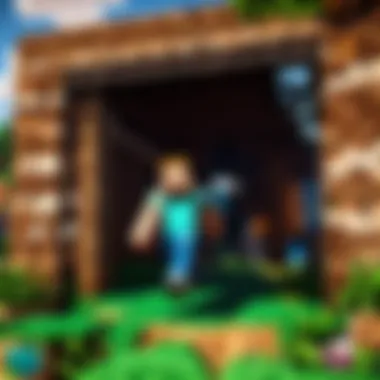
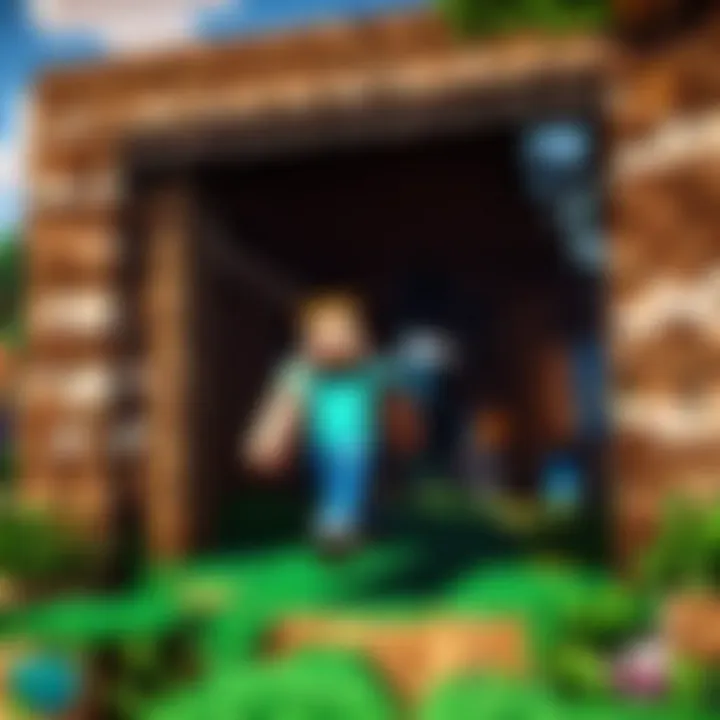
- Key Characteristic: While it can help create a smoother experience, some players experience lower FPS as a trade-off.
- Beneficial Aspects: V-Sync can be beneficial when the frame rate exceeds the monitor’s refresh rate, reducing tearing and stuttering.
- Disadvantages: However, enabling V-Sync can introduce input lag, leading to a less responsive experience. Players juggling V-Sync and maximizing their FPS need to consider their gaming style carefully.
Assessing Your Current Setup
Assessing your current setup is a vital step in enhancing frames per second (FPS) in Minecraft. By understanding the hardware and software variables at play, players can make informed decisions about potential improvements. When you take the time to evaluate where things may be falling short, it’s like taking your car to a mechanic before a long road trip. You want to ensure everything is running smoothly so you can enjoy the journey without nasty surprises.
Knowing what components to focus on can save you both time and money. With the right tools and techniques, you can pinpoint specific issues that may hinder your game’s performance. Let’s dive into the core factors you should be assessing.
Identifying Bottlenecks
CPU Limitations
The central processing unit (CPU) acts as the brain of your computer. If your CPU is overburdened, it can lead to significant declines in FPS. This component processes all game instructions, making it a key player in gaming performance. If it struggles, everything else can grind to a halt.
When assessing CPU limitations, it’s crucial to consider clock speed and core count. For Minecraft, a higher clock speed often trumps multi-core performance due to the game’s reliance on single-threaded tasks. While upgrading to a powerful processor might seem appealing, it can be costly. However, if you’re still using an older model, this might be the first area to upgrade for substantial gains in gameplay.
GPU Constraints
Your graphics processing unit (GPU) is another cornerstone of gaming performance. It handles rendering graphics, which is essential for a visually complex game like Minecraft. If the GPU performance is subpar, even the most powerful CPU can't compensate for the lack of visual processing power.
Identifying GPU constraints requires looking at memory bandwidth, clock speeds, and the amount of VRAM available. A good GPU can breathe life into your gaming experience, but be mindful of the heat it generates; inadequate cooling can lead to throttling and diminished performance. If you're playing on integrated graphics, it may be time to consider a dedicated graphics card.
RAM Allocation
Random Access Memory (RAM) plays a crucial role in how smoothly Minecraft runs. If your RAM is maxed out, the game may stutter or even crash. Minecraft recommends a minimum of 4GB of RAM, but having more can significantly improve performance, especially when running mods or larger worlds.
The key here is not just the quantity, but also the speed of the RAM. Higher speed RAM can impact frame rates positively, but again, this depends on your motherboard's compatibility. Upgrading RAM is often seen as a cost-effective option, helping to avoid bottlenecks that an overloaded system might encounter during intense gameplay.
Benchmarking Your Performance
Using Built-in FPS Counters
Minecraft comes with a built-in option to monitor FPS, allowing players to see how well the game runs in real-time. Using this feature can give immediate feedback when adjusting settings, making it easier to understand which configurations yield the best results.
This built-in FPS counter is versatile and user-friendly, showing vital statistics without needing any extra tools. However, the challenge is that you might be limited to just the game's context and not get detailed options for analysis. But, it’s a great start, especially for newcomers unsure about where to look.
Third-Party Benchmarking Tools
For a more granular assessment, third-party benchmarking tools can be invaluable. Programs like FRAPS or MSI Afterburner provide in-depth analysis, including average frame rates, frame time, and detailed hardware usage stats. This kind of analysis allows players to make better-informed decisions about which components may need upgrades.
These tools often come with additional features, showing you real-time CPU, RAM, and GPU usage, laying out the complete picture of system performance. However, be careful with over-relying on them, as too much data can drown a user who’s not familiar with such terms. It’s about striking a balance between complexity and clarity.
"When you clearly understand your setup and its limitations, improvement becomes a structured path rather than guesswork."
In summary, assessing your current setup is paramount when it comes to improving your FPS in Minecraft. Understanding bottlenecks—whether they stem from your CPU, GPU, or RAM—gives you a clear direction on where to invest your time and resources for upgrades. Moreover, benchmarking your performance using built-in or third-party tools provides you with tangible data to guide enhancements. Advance wisely, and the returns will enrich your gameplay considerably.
Hardware Upgrades for Enhanced FPS
Upgrading your hardware is one of the most effective ways to improve your frames per second (FPS) in Minecraft. Investing in better components can significantly uplift your gaming experience, ensuring smoother gameplay and reducing lag. With Minecraft frequently receiving updates and new features, it also demands more from the hardware over time. Therefore, tailoring your system with the right upgrades can amplify the frame rates, making your virtual blocks render faster and smoother.
Choosing the Right Graphics Card
Understanding GPU Specs
When it comes to understanding GPU specs, it’s essential to grasp how these numbers translate into performance. Graphics cards are often described by their core count, memory bandwidth, and clock speed. A higher number of cores usually means better parallel processing capabilities, crucial for rendering complex scenes in-game. For Minecraft, a GPU with at least 4GB of VRAM will generally suffice, allowing for high textures and complex visuals without hiccups. A popular choice among gamers is the NVIDIA GeForce RTX series, known for its excellent ray tracing capabilities and solid performance in various games.
The unique feature here is the architecture of the GPU, where newer models like the RTX 3060 employ advanced technologies that can substantially accelerate rendering times. However, not all high-end GPUs are great for every player—consider your own gaming needs and make sure the GPU fits within your budget.
Recommendations for Minecraft
In terms of recommendations, if you’re looking to enhance your Minecraft experience, the NVIDIA GeForce GTX 1650 and the AMD Radeon RX 570 are both noteworthy. These cards strike a balance between affordability and capability, giving you bang for your buck without going overboard on expense. Moreover, they handle Minecraft's visual demands nicely while keeping FPS levels in a comfortable range.
These graphics cards feature efficient cooling solutions and support various graphical settings, letting players tweak their gameplay to maximize performance without compromising quality. However, a potential disadvantage is the availability—during high-demand periods, finding these models at retail price can be a challenge.
Processor Upgrades
Single-Core vs Multi-Core Performance
An important consideration in processor performance is the debate between single-core and multi-core capabilities. Minecraft largely benefits from single-thread performance due to its game engine's design, meaning that while multi-core processors are fantastic for multitasking, a strong single-core performance can lead to a much higher FPS in Minecraft. A processor like the Intel Core i5-11400 has a high single-core speed, providing the needed punch for most gaming requirements, including Minecraft.
The unique aspect of single-core performance is its ability to manage tasks quickly, which is essential when various game elements are loaded at once. This means that the IQ level of your processor directly influences how smoothly Minecraft operates, especially in modded versions where resource requirements can spike.
Top CPUs for Gaming
When delving into top CPUs for gaming, the AMD Ryzen 5 5600X stands out for its price-to-performance ratio. This chip performs admirably with multi-threaded applications, while also ensuring that Minecraft runs seamlessly. Another impressive contender is the Intel Core i7-10700K, known for its reliable performance across a range of gaming titles.
Both processors have a hyper-threading feature, which can be beneficial when running additional applications while gaming, such as streaming or voice communication. However, one crucial thing to keep in mind is that higher-tier CPUs come often at a steep cost, so assess whether your gaming habits justify the expense.
RAM Considerations
Optimal Amount for Minecraft
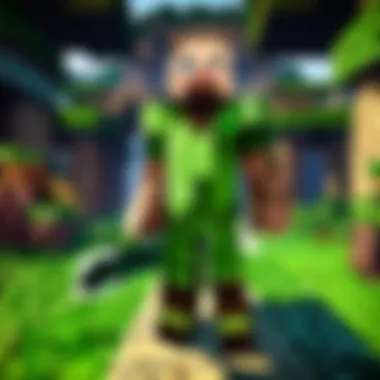
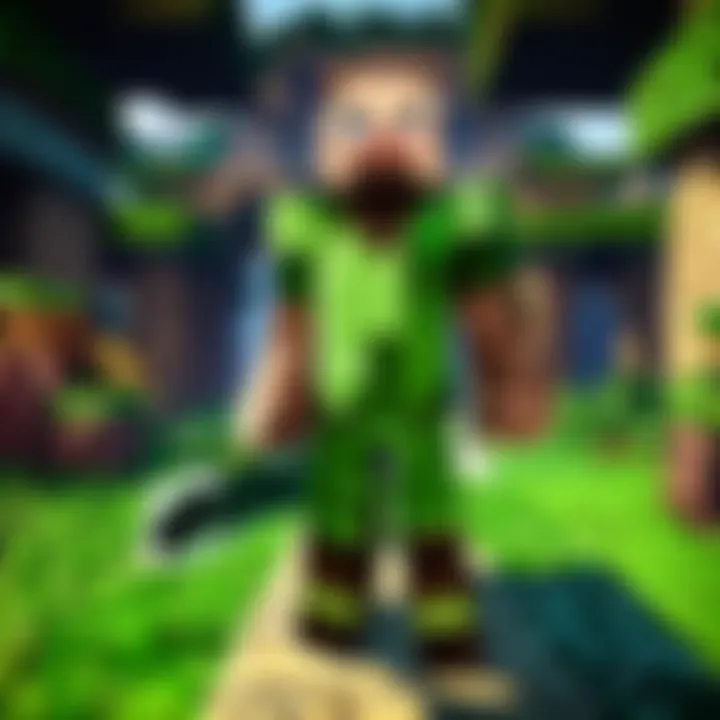
RAM plays a pivotal role in gaming performance, especially in resource-intensive environments like Minecraft. Generally, an optimal setup should contain at least 8GB of RAM to run Minecraft smoothly, particularly if you're using mods or playing in a server environment. If you’re aiming for modded gameplay or have multiple applications running concurrently, bumping that up to 16GB is a wise choice. Many players notice a significant FPS boost when their system isn’t struggling to allocate memory to the game.
This extra memory aids in rendering larger worlds or extensive setups without inducing lag, thereby enhancing overall gameplay. However, overestimating your RAM needs can lead to unnecessary spending, so ensure you evaluate your gaming style before making an upgrade.
Types of RAM
When it comes to types of RAM, DDR4 is the most common choice for modern gaming systems. It tends to deliver superior performance compared to its predecessor, DDR3, and features lower power consumption, which is always an added benefit. Installing RAM with a higher speed rating, such as 3200MHz, can help in achieving enhanced performance levels.
One unique feature of DDR4 is its increased bandwidth, allowing for faster data transfer rates that can significantly reduce load times and increase FPS in demanding scenarios. On the downside, the necessity to ensure compatibility with your motherboard can complicate the upgrade path, but it’s a crucial factor to consider in any enhancement strategy.
Game Settings Adjustments
Adjusting game settings in Minecraft is a significant aspect of improving frames per second (FPS). It allows players to tailor their gaming experience based on their computer's capabilities, providing a smoother and more enjoyable gameplay. Each element of these adjustments can be fine-tuned for optimal performance, ultimately leading to not only better FPS but also an enhanced visual experience. Here’s a deeper insight into specific graphics settings and advanced tweaks that can make a difference.
Graphics Settings Overview
Render Distance
Render Distance in Minecraft dictates how far away from the player the game will render blocks and entities. This setting is crucial as it can heavily impact FPS. If set too high, the game has to work much harder, which can cause frame rates to plummet. On the flip side, a lower Render Distance can drastically enhance performance since it requires less computational power.
One of the key characteristics of Render Distance is that it can be adjusted easily through the game’s settings menu. Players often find a sweet spot that balances visibility and performance. A unique feature of this setting is that it allows players to experience vast landscapes without being bogged down by too much detail at once. However, reducing it could lead to a less immersive experience, as the world will appear more limited, reducing the breadth of exploration, especially in large biomes.
Smooth Lighting
Smooth Lighting is another setting that has its implications on both aesthetics and performance. This feature enhances the way light interacts with surfaces, making shadows and highlights appear more realistic. However, it also demands more from the GPU. Players who prefer a more visually appealing game might opt to keep this setting on, while those focused on maintaining higher FPS may consider turning it off.
The key characteristic here is the extra layer of depth it adds to the game environment. The unique feature of Smooth Lighting lays in its ability to elevate the overall visual quality of blocks and landscapes. Yet, the potential downside is that it can lead to frame rate drops, particularly on lower-end systems. Finding a balance between performance and visual experience becomes essential.
Particles
Particles is a setting that regulates the number of visual effects occurring in the game, from the sparks that fly during mining to the swirls of smoke from fires. Managing the level of particles can often be overlooked, but it plays a vital role in performance, especially during intense gaming sessions.
This setting’s key characteristic is its direct correlation with game atmosphere. The unique feature here is that it can significantly influence immersion in the game. However, the drawback is that high levels of particles can contribute to frame rate reduction, especially if the surroundings are filled with active elements.
Advanced Settings Tweaks
Entity Shadows
Entity Shadows bring a layer of realism to Minecraft by casting shadows based on the position of light sources. While it enhances the depth and appearance of characters and creatures, it can also take a toll on performance.
This setting’s key characteristic lies in the precision of its shadow calculations. Turning this off can lead to a boost in FPS, especially in scenarios crowded with multiple entities. The unique feature of Entity Shadows elevates aesthetic elements of gameplay but at the potential cost of performance, making it a setting worth debating.
Clouds and Weather Effects
Clouds and Weather Effects simulate various atmospheric conditions, enriching the visual appeal of Minecraft. These features can draw players into the immersive and vibrant world of the game. However, like others, they come with their own set of demands on system resources.
The key characteristic of this setting is its role in creating a dynamic environment, where rainy days and floating clouds enhance the gaming experience. The unique feature here is the interactivity, making every gameplay session feel slightly different. On the downside, heavy effects can lead to frame rate drops, particularly in systems that struggle under heavy loads. Tweaking this setting could thus improve the FPS while maintaining a pleasant visual aesthetic.
Utilizing Mods for Performance Improvement
When it comes to enhancing the gaming experience in Minecraft, utilizing mods for performance improvement is often a game-changer. Mods can significantly close the gap between an average frame rate and a smooth, immersive journey through blocky realms. They serve not only to bolster the frame rate but also to optimize various aspects of gameplay. Using the right mods can lead to noticeable enhancements without necessitating costly hardware upgrades. Players often find that the right mod can make the most of their existing setup, fitting the bill just right.
Performance Enhancing Mods Overview
OptiFine
OptiFine is one of the most famous mods in the Minecraft community, and for good reason. At its core, it improves the rendering of the game and can lead to higher FPS by optimizing various graphical settings. This mod allows players to tweak the settings far beyond what is possible in the base game, like adjusting the render distances or even enabling dynamic lighting. A key characteristic that stands out is its ability to allow players to customize graphics settings to achieve greater performance and visual fidelity.
One unique feature of OptiFine is the ability to use shaders, enhancing the visual appeal without a severe drop in performance. However, while it is generally beneficial, it can strain lower-spec machines if not configured correctly. Hence, users must balance their parameter adjustments carefully to reap the advantages while mitigating potential drawbacks.
BetterFPS
As the name suggests, BetterFPS focuses squarely on improving the overall frame rates without changing the visual style of the game too much. The main feature lies in its optimization techniques that decrease lag and boost the game's performance drastically. This mod is beneficial due to its lightweight nature; it does not seek to overwhelm the player's system resources, which makes it an excellent choice for players who experience performance-related hiccups.
What sets BetterFPS apart is its range of options designed to eliminate stuttering and save on CPU usage. Although it excels at its primary goal, some players have reported that it might not make a significant difference compared to more comprehensive mods like OptiFine. In any case, it serves as a straightforward way to enhance gaming performance.
FoamFix
FoamFix is particularly tailored for those experiencing memory-related issues while gaming. This mod addresses Minecraft's memory allocation inefficiencies and optimizes them for better performance. Unlike the previous two mods, which center mainly on graphics, FoamFix is about internal management of Minecraft’s demands on system resources.
FoamFix's unique feature involves a reduction in memory usage and a smoother gameplay experience, especially during extensive gaming sessions. However, players should be cautious during installation and the configuration process because missteps could lead to crashes or bugs. When set up correctly, though, the mod can serve as a robust ally in squeezing out those extra FPS.
Installation and Configuration
Mod Loading Essentials
For mods to work correctly, understanding the basics of mod loading essentials is crucial. A fundamental aspect here is having a reliable mod loader like Forge or Fabric, depending on the specific mod you intend to use. These loaders help manage and coordinate the mods so they function seamlessly without hindering each other. Choosing the appropriate loader is often the first step toward improving performance.
The essential characteristic of mod loaders is their ability to facilitate an easy installation process, letting players manage various mods without hassle. A common advantage is how these loaders allow for easy updates and collaboration with others in the Minecraft community, as most mods are developed with them in mind.
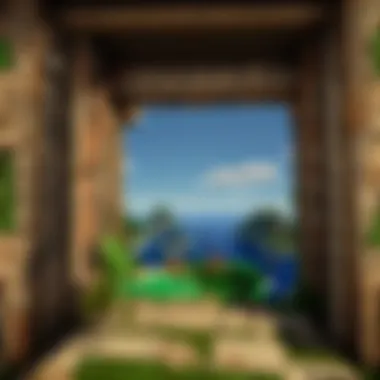
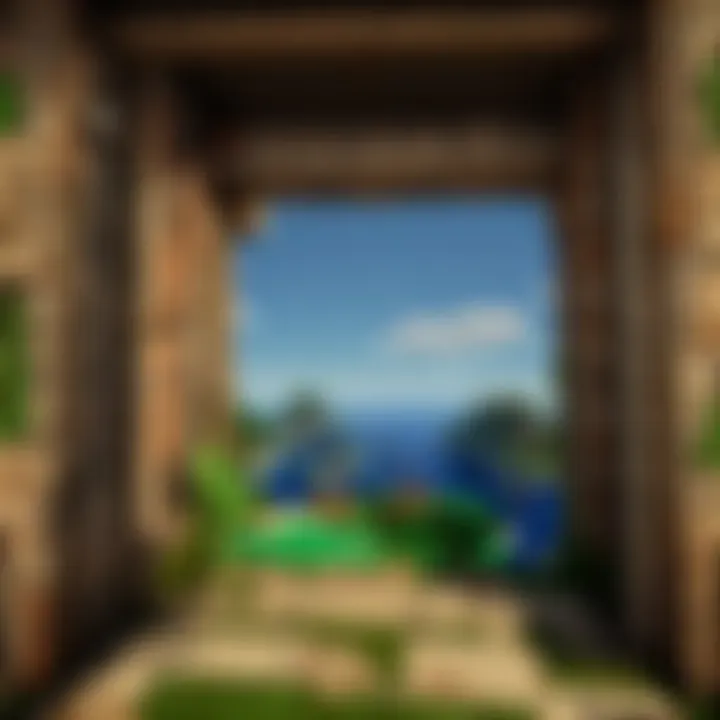
Settings for Optimal Performance
Once mods are installed, configuring them for optimal performance is key. Each mod comes with its own set of options and features that must be tailored to suit individual systems. For instance, when using OptiFine, reducing the render distance or tweaking smooth lighting settings can often yield noticeable improvements.
A distinctive feature in many mods is the sliders and checkboxes that allow for immediate adjustments to performance-related settings. A well-configured mod can lead to seamless gameplay and higher frame rates. However, players should proceed with caution; over-tweaking can sometimes lead to instability. It’s a delicate dance, but getting those settings just right can drastically improve the FPS.
By navigating through these various aspects of mod utilization, players can find the sweet spot that suits their gaming style and hardware capabilities.
Operating System and Background Processes
Operating system settings and the processes running in the background can greatly influence game performance. The interplay between these elements and Minecraft’s functionality is a crucial aspect to explore. All those intricate bits of software lurking in the background, waiting to steal resources, can diminish your FPS significantly. By making appropriate adjustments and managing the cluster of processes, you can create a smoother gaming experience.
OS-Specific Optimizations
Windows Tweaks
Windows has a reputation for being the most widely used operating system among gamers. Therefore, optimizing it for Minecraft could yield significant improvements in your FPS. One key characteristic of Windows tweaking is its access to a variety of built-in options and third-party applications that allow users to fine-tune system performance.
A unique feature of Windows tweaks includes disabling unnecessary visual effects. This entails adjusting settings in the Performance Options window to prioritize performance over appearance, allowing your system to devote more resources to the game. The advantages here are clear; players may find a notable increase in FPS and smoother gameplay.
Some might argue that Windows tweaks require a modest learning curve, especially for the less tech-savvy. Despite this, the payoff often justifies the initial effort and experimentation.
Linux Configurations
For the Linux enthusiasts, unique configurations can optimize game performance significantly. One of the key characteristics of Linux is its flexibility, allowing extensive customization that can cater specifically to Minecraft. Its lightweight nature often means fewer resources are used up, thus freeing up CPU and memory for gaming tasks.
A distinct advantage Linux provides is its ability to run without the heavy bloatware typical of other operating systems. This is particularly beneficial for gamers who desire a lean setup. However, it can also come with drawbacks, such as compatibility issues with certain Minecraft mods or tools that may not yet be fully supported.
While the initial setup might seem daunting, Linux users may find it provides unmatched efficiency and speed once properly configured.
Managing Background Applications
Identifying Resource Hogs
Often overlooked, background applications can be the silent assassins of your gaming FPS. Identifying which applications are consuming your system resources is a critical step. Tools like Task Manager on Windows or System Monitor on Linux allow users to observe resource usage and track down the culprits.
This technique is especially beneficial as it can free up a substantial amount of RAM, which is essential for smoother gameplay. Specific applications known to hog resources could include auto-updating software or even web browsers left open in the background. By pinpointing these offenders, you can halt them and reclaim valuable resources.
How to Close Unnecessary Programs
Closing unnecessary programs can be straightforward yet immensely effective. One significant characteristic of this approach is its immediate impact on system resources. Knowing how to efficiently shut down programs, especially resource-intensive ones, enables players to keep their focus on Minecraft without distractions.
The unique method to achieve this involves using the task manager. Simply open it, identify the processes that are taking up a considerable amount of CPU or memory, and select “End Task.” This method can lead to an instant surge in performance, sometimes translating to smoother FPS in real-time.
There are some nuances—ensuring you don’t close essential system processes is crucial. But with a bit of caution and discernment, gamers can greatly enhance their performance by keeping their workspaces clutter-free.
In summary, effectively managing your operating system and the processes running in the background can provide substantial benefits for FPS in Minecraft. It may require some effort and know-how, but the results are often very rewarding.
By following the guidelines outlined above, players can optimize their gaming experience and maximize their enjoyment in the vast world of Minecraft.
Maintenance for Sustained Performance
When it comes to gaming, much like maintaining a car, you can't just hope it runs well forever without some tender loving care. The same principle applies to your Minecraft setup. Maintenance for sustained performance is crucial in ensuring that the gaming experience remains smooth and enjoyable over time. Regular upkeep helps prevent slowdowns and hiccups that can interfere with immersion and gameplay.
Performing maintenance tasks not only aids in keeping your hardware and software in tip-top shape, but it also allows you to catch any potential issues before they escalate into significant problems. Here, we delve deeper into two essential components of this maintenance: regular system maintenance tasks and upgrading/replacing aging components.
Regular System Maintenance Tasks
Disk Cleanup
Disk cleanup has been around the block for quite a while, and it's a tried-and-true method for reclaiming some of that precious hard drive space. In simple terms, it’s about removing temporary files, system files, or any stray documents that don’t need to be there. This is important because, over time, your disk can accumulate a mountain of junk. If you don’t keep an eye on it, those unwanted files could interfere with Minecraft’s performance.
The key characteristic of disk cleanup is its simplicity. A few clicks here and there, and you're well on your way to optimizing your system's performance. Not to mention, it's a beneficial choice because a clean drive allows for smoother data retrieval, which can slightly enhance FPS. The unique feature of disk cleanup is that it compresses old files and empties the recycling bin, ensuring that you maximize available space without losing anything vital. However, depending on how often you do it, you might find yourself performing these cleanups regularly, a minor inconvenience that's well worth the hassle.
Defragmentation
Now, let’s talk about defragmentation. For those not in the know, fragmentation is like clutter in your file system. Over time, files get scattered across your disk, which can cause a delay in access times — think of it as rearranging books in a library. Defragmentation consolidates these fragmented files, making it quicker for the system to find and access the information it needs while you're deep into crafting or battling mobs.
The standout feature here is that defragmentation significantly improves load times in Minecraft, enhancing your overall experience. Many players find it a popular choice for maintenance primarily because its impact is often noticeable. However, it’s important to keep in mind that this process can take time, depending on the size and condition of the hard drive, and it may temporarily increase system usage while it’s at work. Timing your defragmentation for when you're not actively gaming is usually a smart move.
Upgrading and Replacing Aging Components
Signs It's Time to Upgrade
We all have that instinct to hang on to our gear just a bit longer, hoping it still meets our needs. But when is it truly time to upgrade? Watch out for certain tell-tale signs: if you regularly experience frame drops, odd lag spikes, or your settings have been reduced to the bare minimum, it’s prudent to consider an upgrade. The most significant sign might just be if your hardware struggles to run updates or new features in Minecraft.
Recognizing when to upgrade is more than just feeling your system drag; it also involves monitoring performance metrics. This should be beneficial if you want to avoid frustration while crafting or exploring in Minecraft. However, upgrading components can sometimes feel daunting or expensive, so consider it carefully before diving in.
Budget-Friendly Upgrade Paths
If you’ve decided it’s time, there's no need to break the bank to achieve better performance. Budget-friendly upgrade paths can make a world of difference without leaving you penniless. Focus on components that deliver the most bang for your buck, such as a new graphics card or additional RAM. Switching to a solid-state drive (SSD) from a traditional hard disk drive (HDD) can also drastically reduce loading times and system lags.
The beauty of budget upgrades lies in the flexibility and choices they offer. Sometimes, a small investment can yield significant results. Of course, with budget items, there might be trade-offs in quality or longevity, so it's always smart to do your research. Potential advantages include noticeable performance enhancements that can rejuvenate your entire gaming experience while still sticking to your budget.
"Consider your hardware as your foundation. Cracks in the surface will show as flaws in your gameplay. Maintain, upgrade, and you’ll see improvement without the hassle."
By regularly engaging in system maintenance and wisely upgrading your older components, you ensure that your Minecraft experience remains enjoyable and efficient, providing you with the best gaming performance possible.



