Complete Guide to Downloading Minecraft on PC
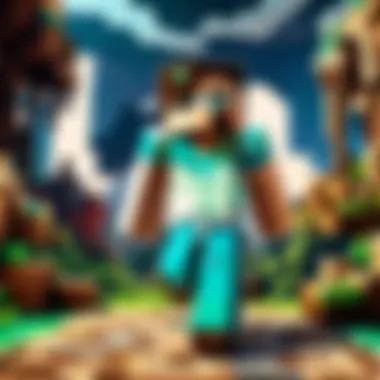

Intro
Welcome to the world of Minecraft, where your imagination can run wild. Whether you're a newbie trying to figure out the ins and outs or a seasoned player looking to enhance your gaming experience, downloading Minecraft on your personal computer is the first step.
With its blocky graphics and limitless creativity, Minecraft offers both challenges and adventures that have captured the hearts of players across all age groups. In this guide, we’ll navigate the waters of downloading, installing, and getting the most out of your Minecraft experience.
Why Download Minecraft?
Before we dive into the specifics, let’s talk about why you might want to get Minecraft. The game provides a perfect platform for creativity and exploration.
- Creativity: Build massive structures or tiny homes with ease.
- Adventure: Explore various biomes, combat monsters, and gather materials.
- Community: Join millions worldwide and connect through servers.
"Minecraft is more than a game; it’s a canvas for creativity and a platform for community."
This guide aims to clarify each step you need to take to download Minecraft effectively, making sure you’re ready to embark on your blocky adventure. From official sources for downloading to troubleshooting tips, every aspect of the process is covered.
What to Expect
We’ll start off with the basics—how to find the official Minecraft source for downloading the game, and what you need beforehand. After that, we discover the installation process step by step, ensuring there’s no stone left unturned. Furthermore, we will touch on optimizing your gameplay experience, encompassing tips that can enhance your enjoyment after downloading.
In the end, your own adventure in Minecraft is just a few clicks away. So, let’s get started!
Understanding Minecraft
Understanding Minecraft goes beyond just knowing how to play it; it lays the groundwork for a much more enriching experience in the game. With millions of players globally, its popularity stems from its engaging nature, which encourages creativity and problem-solving. At its heart, Minecraft is a sandbox video game where the only limits are your imagination. The platform allows players to explore, build, and survive in a blocky, procedurally generated 3D world. Therefore, grasping its mechanics, updates, and community aspects can enhance gameplay and make it more enjoyable.
What is Minecraft?
Minecraft is a unique gaming experience that mixes elements of creativity with survival. The game features two main modes: Creative and Survival. In Creative mode, players have unlimited resources to construct elaborate structures, whereas Survival mode challenges them to gather resources, fend off enemies, and manage health. It serves as a blank canvas for players to bring their ideas to life, facilitating a personal touch in each player's gaming journey. The versatility of Minecraft allows for different play styles, whether you’re a builder, explorer, or combat strategist.
Different Editions of Minecraft
Minecraft isn’t just a one-size-fits-all game; it comes in several editions, each tailored to specific audiences or platforms, making it quite versatile. Choosing the right edition can significantly affect your gaming experience. Whether you want to play on a PC or console, there’s an edition waiting for you.
Java Edition
Java Edition stands out as the original version of Minecraft and is primarily playable on PC. One of its hallmark features is the extensive modding community that continuously creates diverse modifications. This fosters a rich atmosphere for customization and personal expression. Java Edition operates on the Minecraft Forge platform, enabling players to dive deep into coding modifications or enjoying what others have crafted. However, this version is not cross-platform compatible with the Bedrock Edition, which can be a drawback for friends who want to play together on different systems.
Bedrock Edition
Bedrock Edition offers a more polished experience on multiple platforms, including mobile devices and consoles. The ability to play with friends on different devices is a key advantage, making it more appealing for social gamers. The game employs a unique scripting API allowing developers to create add-ons and changes, though it’s generally less community-driven than its Java counterpart. One thing to be aware of is that while it provides a broader reach, it lacks some of the features available in the Java Edition, like certain mods, which might leave mod enthusiasts a bit disappointed.
Education Edition
Designed specifically for educational purposes, Education Edition includes unique features that cater to teachers and students. With built-in lessons that align with educational standards, this edition fosters teamwork and creativity in classroom settings. It also offers additional tools for educators to manage gameplay, which can create structured learning environments. While it may not hold the same appeal for gamers solely seeking entertainment, it provides invaluable learning opportunities through gameplay, making it a worthwhile edition for schools.
System Requirements
Understanding the system requirements is a cornerstone for any gamer looking to dive into the pixelated universe of Minecraft. Without meeting the necessary specifications, your gaming experience could range from subpar performance to outright failures to launch. Knowing how your machine measures up can save you plenty of headaches.
Minimum Requirements
Before anything, let’s talk about the minimum requirements. These are the bare-bones specifications needed to run Minecraft. While you may be able to play the game on these settings, it’s crucial to note that performance might not be ideal. Here’s what you need:
- OS: Windows 10 or later, macOS Mojave or later, or a modern Linux distribution.
- Processor: Intel Core i3-3210 or equivalent.
- Memory: At least 4 GB of RAM.
- Graphics: NVIDIA 400 Series or AMD Radeon HD graphics with OpenGL 4.5 support.
- Storage: 4 GB available hard drive space.
The significance of these requirements stands out when you realize that failing to meet them can land you in a world of lag and glitches. Even if the game starts, performance may suffer, resulting in stuttering graphics and delayed responses, which can seriously hamper the immersive experience that Minecraft offers.
"Meeting or exceeding the minimum requirements can make a difference between enjoying the game and pulling your hair out over constant freezes."
Recommended Requirements
Now, if you want your gameplay to shine, consider going for the recommended requirements. These specifications are designed to give you a smoother, more enjoyable Minecraft experience:
- OS: Windows 10 or later, macOS Big Sur or later, or a current Linux version.
- Processor: Intel Core i5-4690 or AMD A10-7800 or equivalent.
- Memory: 8 GB of RAM or more.
- Graphics: NVIDIA GeForce 700 Series or AMD Radeon Rx 200 Series or better, with OpenGL 4.5 support.
- Storage: At least 4 GB of available hard drive space, with SSD preferred for faster loading times.
With these recommended specs, you’re looking at a more fluid experience. Textures load faster, frames per second enhance drastically, and you’ll often find yourself deeply immersed in gameplay, be it crafting or exploring.
Never forget, good system requirements don’t just make the game playable; they elevate your entire experience to the next level. Balancing between performance and visual fidelity is essential, making the investment into a better machine a worthwhile venture as you delve into the diverse worlds of Minecraft.
Where to Download Minecraft
In the digital landscape, finding reliable sources to download Minecraft is crucial. With a variety of options available, players must ensure they are accessing the game from legitimate platforms to avoid potential pitfalls such as malware or unofficial patches. The focus here is on trustworthy sources that not only promise safety but also offer convenience and additional features to enhance the gaming experience.
Official Minecraft Website
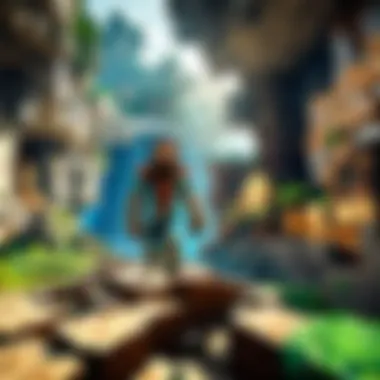

The safest and most straightforward way to download Minecraft is through the official Minecraft website. This site is managed by Mojang Studios, the creators of the game, ensuring that players get the latest, authentic version of Minecraft.
Visiting the official site guarantees a few vital benefits. First off, all downloads are regularly updated to include the latest features and bug fixes. This means you won’t miss out on any new content or security enhancements.
"Downloading from official sources not only secures your system but also supports the developers who work tirelessly to improve the gaming experience."
Additionally, the website provides various editions of Minecraft tailored for different platforms. Whether you prefer Java Edition or Bedrock Edition, you can quickly find what you need. Plus, the site often includes helpful FAQs and troubleshooting guides, making it an ideal first-stop for those who may encounter issues.
Alternative Stores
While the official website is the go-to for most players, alternative stores also exist, offering their benefits. These stores can be particularly useful for players looking for convenience, bundles, or exclusive offers that might not be available elsewhere.
Game Launchers
Game launchers like TLauncher or the Epic Games Store allow users to launch Minecraft alongside other games. The distinct feature of these launchers is their user-friendly interface, which integrates various games into one accessible platform.
One key characteristic that makes game launchers appealing is their potential for community features—such as forums or friends lists—encouraging social interaction among players. Furthermore, they often offer seasonal sales or discounts that can save players a few bucks.
However, there can be disadvantages. Some of these launchers may require additional setup or might not always update Minecraft promptly after new releases. It's essential to weigh these factors when deciding whether to use a launcher instead of sticking to the official page.
Digital Marketplaces
Digital marketplaces like Steam or GOG have emerged as popular platforms to download games, including Minecraft. These sites are typically well-regarded for their extensive libraries and frequent deals. A head-turner for many is the multiplayer support and user reviews that give insight into gameplay experiences.
What sets digital marketplaces apart is their seamless purchase and download process, often integrated with community tools for sharing and discussing mod content, making it easier to find new gaming buddies or mods your friends are using.
However, be cautious—sometimes bundles may include extras you don’t want, or installation pathways can get mixed up, especially when handling numerous games across different services.
In summary, while there are various sources for downloading Minecraft, selecting a legitimate source is paramount. The official website serves as the safest bet, but alternative stores also present unique offerings. Ultimately, a careful choice ensures a smooth transition into the pixelated worlds of Minecraft.
Creating a Minecraft Account
Establishing a Minecraft account is not just a mere formality; it serves as your gateway into the vast and blocky universe of the game. Without a proper account, access to multiplayer servers, game updates, and premium features becomes a distant dream. Let’s be frank here; it’s kind of like trying to enter a club with a bouncer at the door who only lets in folks with the right credentials. Thus, diving into the registration process and keeping your account secure are vital steps.
Registration Process
Creating an account for Minecraft is like signing up for your favorite online game; it doesn’t take longer than a breakfast. You’ll start your journey at the official Mojang site or any authorized site that offers the indie charm of this pixelated adventure.
- Visit the Minecraft Website: Open a web browser and type in the URL. It should lead you right to Mojang's vicinity.
- Select Register: Find and click on the registration option. It’s usually front and center, making it hard to miss, unlike that elusive diamond in a cave.
- Fill Out Personal Information: Provide necessary details like your email and a secure password. Choose a password that’s not easily guessable, like “password123”. It’s as useful as a wooden sword in the Ender.
- Verify Your Email: Once you submit your info, check your email inbox. Verify your account to confirm you are you—make sure it didn’t land in spam.
- Personalize Your Profile: You might also want to customize your username. Pick something unique; you don’t want to be just another Steve or Alex in the world.
Completing these steps means you’re now equipped with a crucial tool for your Minecraft journey.
Account Security
Nobody likes having their hard-earned gear ripped off, and that goes for your Minecraft account too. Keeping it secure is essential to ensuring uninterrupted gameplay.
- Enable Two-Factor Authentication: This adds another layer, asking for a verification code that gets sent to your mobile. If a rogue hacker tries busting through your defenses, they’ll get stuck at the second gate.
- Use Strong Passwords: Make your password long and complex, a mix of letters, numbers, and symbols. Think of it as creating a fortress in your world—no one's getting in without a serious challenge.
- Beware of Phishing Schemes: Always navigate directly to the site instead of clicking on suspicious links. If someone claims they can double your in-game currency, they’re probably leading you into a trap, akin to a creeper sneaking up behind you.
- Regularly Update Credentials: Change your password and security questions regularly; it’s good practice, much like periodically checking and replenishing your inventory.
By paying attention to your account security, you safeguard not just your personal data but also your journey through endless biomes and adventures.
With your account established and fortified, you’re all set for the next steps in this comprehensive guide to downloading Minecraft, leading to the creation of your virtual world of imagination.
Downloading Minecraft
Downloading Minecraft isn't just a box to check on your gaming to-do list; it's the gateway to an expansive universe brimming with creativity, challenges, and unending adventures. With the game's ever-growing popularity, it's essential to navigate the downloading process with care. This section emphasizes critical aspects such as selecting the correct game edition, ensuring that your PC meets the necessary requirements, and following the appropriate steps to get the game onto your device without a hitch. Every gamer, from rookies to seasoned pros, stands to benefit from a smooth downloading process, allowing them to dive headfirst into the captivating world of block-building and exploration.
Step-by-Step Download Instructions
Getting Minecraft downloaded and ready to go is a straightforward journey if followed methodically. Here’s the rundown:
- Visit the Official Website: The safest and most reliable way to start is by heading to the official Minecraft site at minecraft.net. Here, you’ll find all the necessary links to download the game.
- Choose Your Edition: Remember, you need to select the right edition for your needs—Java for PC gamers with a preference for modding, or Bedrock for seamless cross-platform play. Each edition has its own perks, so this step is key.
- Register or Log In: If you're not already signed up, you’ll have to create a Mojang (or Microsoft) account. This account is essential for downloading and accessing online features.
- Initiate the Download: After logging in, the download link will be your next stop. Click it, and the download process begins. It’s generally as simple as pie—just a matter of clicking and saving the file.
- File Management: Once the installer is saved to your computer, find it in your downloads folder. It’s usually named something like "MinecraftInstaller". Just double-click it, and off you go!
- Follow the Installer Instructions: The installer will prompt you through the rest. Just read patiently and follow the steps—like a trusty GPS leading you to new worlds!
By taking each of these steps, you'll ensure a hassle-free download of Minecraft, setting the stage for all the creative exploits to come.
Checking Download Status
After you’ve initiated the download, it’s wise to keep tabs on the progress to avoid any nasty surprises later on. Here’s how you can check the download status:
- Check Your Browser: Most browsers, like Chrome or Firefox, will show a progress bar or a list of downloads, usually at the bottom of the window. This allows you to see how long you might have before the game is ready.
- File Explorer Trail: You can also navigate to your computer’s File Explorer. Open the "Downloads" section to find your Minecraft installer. Right-click on it if you need to pause, resume, or cancel the download.
- Internet Connection: Keep an eye on your network connection as well. A strong and stable internet connection contributes to faster download times, ensuring that your excitement doesn’t stall.
Important Tip: Always download from official sources to avoid viruses or malware that could come with unofficial downloads. Safety first!
Having visibility on the download status not only keeps you informed but also protects your overall experience as you set out to explore the fantastical realms of Minecraft.
Installation Process
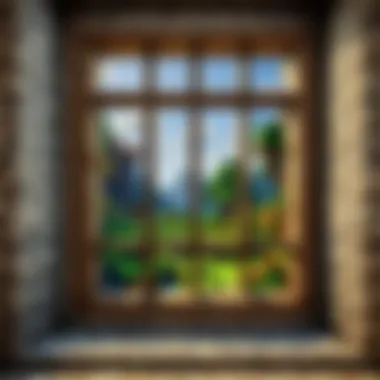

The installation process is a pivotal stage in the journey of playing Minecraft on your computer. It's not merely about clicking a button and letting the magic happen; this step lays the foundation for your entire gaming experience. A smooth installation can save you from later headaches and allow you to dive right into building, exploring, and surviving.
Understanding how to properly install Minecraft means knowing what to expect and what you need prior to hitting that download button. Considerations like system compatibility, available storage space, and selecting the right version for your gaming style are crucial at this stage. Here’s a breakdown of why this is significant:
- System Compatibility: Ensuring that your PC meets the game's requirements can prevent frustrating moments down the line.
- Storage Space: Minecraft, especially when mods or texture packs are added, can take up quite a bit of space, making it essential to have enough room available.
- Version Selection: Choosing between Java or Bedrock Edition can impact gameplay aspects, so it's worth understanding the differences before installing.
In essence, a thoughtful approach to the installation process sets the groundwork for a satisfying and enjoyable Minecraft experience.
Installing Minecraft on Windows
Installing Minecraft on a Windows PC is typically a straightforward endeavor, provided you follow the right steps. Below, find a concise yet thorough guide:
- Download the Installer: Head over to the official Minecraft website at minecraft.net. Here you’ll find the installer specific for Windows.
- Run the Installer: Once the file is downloaded, locate it in your downloads folder and double-click to run it. This will prompt the installation wizard.
- Follow the Prompts: A series of prompts will guide you through the installation. You may be asked to choose an installation location, or you can stick with the default directory.
- Launch the Game: After installation completes, look for the Minecraft launcher on your desktop. A first-time setup on launch may ask you to log in to your Mojang account, so have those credentials handy.
- Play Minecraft: Once everything is set, you’re ready to embark on your crafting adventure!
Remember, keeping your Java installation updated is crucial if you are opting for the Java Edition, as it can affect game performance.
Installing Minecraft on Mac
The installation process for Minecraft on a Mac is not out of reach for those who may find technology a bit daunting. Here’s an easy step-by-step method to get you started:
- Download the Installer: Just like Windows, go to minecraft.net and find the Mac installer. Make sure you're downloading the correct version.
- Open the Downloaded File: Once it’s done, find the downloaded file—typically in your downloads folder— and double-click it to open.
- Drag to Applications: A window will appear. Simply drag the Minecraft icon into your Applications folder. This step installs the game to your hard drive.
- Launch the Game: Navigate to your Applications folder, find Minecraft, and double-click it to launch. For first-time users, you'll need to log in to your Mojang account.
- Start Playing: With these steps done, the world of Minecraft awaits!
Bear in mind that updates for Mac versions occur regularly. It’s a good habit to check for and install these updates to experience the game fully.
With these installation steps outlined, you’re one step closer to crafting your own virtual world in Minecraft.
Launching Minecraft
Launching Minecraft is a critical step that connects all the pieces you've worked so hard to assemble. After successfully downloading and installing the game, the time comes to dive into the blocky universe that has captured millions of hearts around the globe. This section will guide you through the essentials of getting the game up and running smoothly.
One of the primary benefits of launching Minecraft is that it allows you to explore a vast array of gameplay options, from survival mode to creative building. Each mode offers a unique slice of adventure, challenging you to approach the game in a way that matches your play style. Additionally, launching the game brings forth your personalized profiles where your achievements and creations reside. Here is what you need to know to get started.
Starting the Game
To start Minecraft, you’ll first need to launch the game client installed on your computer. Double-clicking the Minecraft icon on your desktop typically does the trick. Depending on how you set things up, you might see a launcher asking you to log into your account. If you’ve previously signed in, the launcher should remember your credentials and take you straight to the home screen. Once you’re in, you can select your desired profile. Profiles allow players to customize their gameplay experience by saving different settings or mods, which can be a game changer.
This brief process transforms your screen into a world waiting to be explored. You can start single-player worlds, join multiplayer servers, or access realms with friends, all with a few clicks.
Game Updates and Patches
Staying updated with the latest versions of Minecraft is crucial for enhancing your overall gaming experience. The developers at Mojang frequently roll out updates and patches, which might include enhancements, new features, bug fixes, and even brand new gameplay elements. Therefore, keeping your game updated is not just about performance improvements; it’s also about ensuring that you are experiencing Minecraft in its most refined form.
When launching the game, the launcher will typically notify you if an update is available. Here’s what you should do:
- Check for Updates: The launcher automatically checks for available updates whenever you start it.
- Download the Latest Version: If there’s a new version ready for you, the launcher will prompt you to download it. Make sure you have a stable internet connection for a smooth download.
- Install Updates: Once downloaded, the installation usually takes only a few moments. This process will not interfere with any saved worlds or profiles.
It's worth noting that regularly updating Minecraft can prevent compatibility issues or glitches while playing, ensuring that you get the most enjoyable gameplay experience possible. In the world of Minecraft, staying current not only keeps the bugs at bay but also invites richer interactions and capabilities that can greatly enhance creativity.
Setting Up Profiles
Setting up profiles in Minecraft is a fundamental step for players who want to personalize their gaming experience. Profiles allow players to manage different game worlds, settings, and character appearances effectively. This feature is not just a simple convenience; it enhances gameplay by permitting unique setups without causing disruption in progress.
In the world of Minecraft, where creativity knows no bounds, profiles can make all the difference. They help players separate various game modes, like survival and creative, or even manage different role-playing characters. Therefore, understanding how to create and manage these profiles can streamline your journey through the blocky universe and prevent any potential mix-ups in gameplay.
Creating and Managing Game Profiles
Creating a game profile is straightforward but deserves careful attention to detail. First off, you'll want to launch the Minecraft Launcher. Upon opening, you might spot a tab or section labeled "Profiles" or "Installations"—the exact term can shift slightly depending on the current version of the launcher.
To create a new profile, follow these steps:
- Click on the New Profile button.
- Name your profile something recognizable—like "Creative Mode" or "Adventure with Friends."
- Select the version of Minecraft you’d like to play. This can range from the latest release to older snapshots that you find interesting.
- Save your new profile settings.
Once your profiles are set up, managing them becomes a breeze. You can switch between profiles with a simple click, allowing for quick transitions depending on your mood or play style. Players often find it beneficial to have a profile dedicated strictly to modded gameplay, another for vanilla transitions, and even profiles that cater to specific multiplayer servers.
Remember: Always ensure your profiles are organized and labeled so you don’t accidentally jump into the wrong game mode—nobody wants to mine diamonds in hardcore survival while expecting a peaceful build session.
Customizing Game Settings
Customization in Minecraft isn’t limited solely to how your character appears or what blocks you can place. The settings tied to each profile can significantly affect your gameplay experience. Customizing these settings helps you tailor the game to your preferences, whether you're looking for enhanced graphics, smoother performance, or specific gameplay adjustments.
To customize your game settings, launch the game through the desired profile and follow these steps:
- Navigate to Options, which is usually clear in the main menu.
- Within this menu, you can tinker with various elements:
- Graphics settings: Adjust the render distance, which can make a huge difference in game performance.
- Controls: Remap keys to suit your comfort.
- Audio: Tweak music and sound effects to create your desired ambiance.
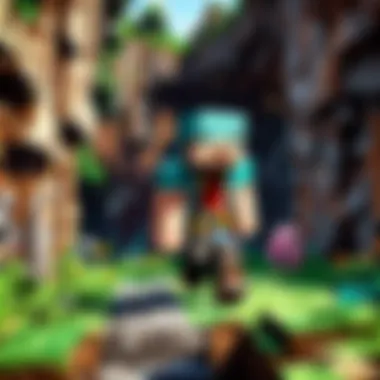

Each profile can store separate settings, so your preferred configuration for adventure gameplay won't interfere with your relaxing building sessions. Remember to check back on these settings every so often—especially after updates, as defaults can sometimes revert.
By embracing the profile system in Minecraft, not only do you gain a structured way to enhance your gaming experience, but you also unlock the potential for varied gameplay styles. Whether you’re hunkering down in survival mode or flying around in creative, getting profiles set up and customized to your liking is a wise investment of time.
Troubleshooting Common Issues
Navigating the world of Minecraft can sometimes feel like wandering through a dense jungle; while the beauty captivates, the occasional thorn bush—or in this case, technical issues—can certainly cause frustration. The section on troubleshooting common issues is crucial, as it addresses potential bumps in the road that players may encounter during the download and installation processes. Understanding these common pitfalls not only helps to make the gaming experience smoother but also empowers players with the knowledge needed to resolve problems independently.
When issues arise, knowing how to tackle them can save time and prevent unnecessary stress. This section aims to arm players with practical solutions to common troubles, particularly focusing on download failures and installation errors.
Download Failures
Download failures can throw a wrench into your Minecraft experience before it even begins. It’s disheartening when you’re poised to embark on an adventure, yet you find yourself staring at a progress bar that seems to be caught in a perpetual state of 'waiting'. A few common reasons for these issues are listed below:
- Internet Connection: A shaky or unstable internet connection is often the culprit. If your Wi-Fi signal is a little weak, consider resetting your router or switching to a wired connection, if possible.
- Antivirus Software: Some antivirus programs can be overly protective and mistakenly flag the Minecraft installer as a threat. It's worth checking the settings or temporarily disabling the software while you download.
- Browser Issues: If the download doesn’t start, the browser might be to blame. Switching to another web browser can sometimes work wonders. Opt for browsers like Chrome or Firefox for more reliability.
If you find yourself stuck with a download failure, a few steps can help:
- Restart your computer and try the download again.
- Clear your browser cache to eliminate any temporary glitches.
- Check the official Minecraft website to ensure there are no server outages.
Installation Errors
Once you've successfully downloaded Minecraft, you might think you’re in the clear. However, installation errors can still crop up, leading to another round of frustration. Common installation hurdles include:
- Insufficient Disk Space: Running out of disk space is one of the most common mishaps. Always make sure there’s enough room on your hard drive to accommodate the game files, along with additional content you may want to install later.
- Corrupt Installation Files: If there was an interruption during the download, the installation files might be corrupted. It’s wise to delete the incomplete files and attempt the download once more.
- Compatibility Issues: Sometimes, older systems may struggle to accommodate more recent software updates. Double-check that your system meets all recommended requirements before installation.
To troubleshoot installation errors, consider the following steps:
- Run as Administrator: Right-click the installer and select ‘Run as Administrator.’ This can grant the necessary permissions.
- Disable Background Applications: Closing other applications while installing can help free up resources.
- Check for Updates: Ensure both your operating system and graphic drivers are up to date.
By paying close attention to these common issues and their solutions, players can elevate their overall Minecraft experience and dive into gameplay with minimal interruptions.
Maximizing Your Minecraft Experience
When it comes to Minecraft, getting the game downloaded and installed is just the tip of the iceberg. Once you've got the basics out of the way, the real magic happens when you start to explore the expansive world that Minecraft offers. Maximizing your experience means diving deep into everything the game has to offer—from engaging with community resources to enhancing your gameplay through mods and add-ons. These aspects not only elevate your overall enjoyment but also allow you to tailor your gaming experience to suit your unique preferences.
Exploring Community Resources
The Minecraft community is a treasure trove of information, tips, and creative ideas. Engaging with community resources can significantly enhance your gaming.
- Forums and Discussion Boards: Websites like Reddit have dedicated spaces for Minecraft fans to share their builds, discuss strategies, and offer troubleshooting help. Participating in these forums can help you pick up tricks and learn about new updates.
- YouTube Channels and Tutorials: Many players upload gameplay videos, walkthroughs, and tutorial series on various aspects of Minecraft. From building techniques to survival strategies, you can find plenty of visual aids to guide you.
- Fan-Made Websites and Wikis: Sites like the Minecraft Wiki provide an extensive database of information on game mechanics, crafting recipes, and more. It’s like having a manual at your fingertips, 24/7.
Utilizing these resources can turn you from a casual player into a master builder in no time.
Utilizing Mods and Add-ons
The world of mods and add-ons offers a sanctuary for creativity and customization. They allow you to modify everything about the game, enhancing both visual aspects and gameplay mechanics. For many players, utilizing mods can become an essential part of their Minecraft journey.
Installing Mods
Installing mods is a straightforward process but comes with its quirks. It’s important to choose mods that align well with your version of the game.
- Key Characteristic: Many mods add new features, items, or mechanics that can change how you play the game. For example, you might find mods that introduce new biomes, provide additional crafting options, or even alter enemy behaviors.
- Why It's Popular: Mods like OptiFine are popular among many players due to their ability to enhance graphics and improve performance, making the game more enjoyable.
- Advantages/Disadvantages: While mods can provide fantastic new features, they can also lead to game instability if not carefully selected. Ensure to read user reviews and only download from reputable sources. Some mods may conflict, causing crashes or errors during gameplay.
Recommended Mods
When it comes to recommended mods, there are a few that consistently pop up as favorites among the community.
- Key Characteristic: Mods that enhance user experience without overcomplicating the gameplay are often favored. For example, the Just Enough Items mod simplifies the crafting process by displaying all items available in the game and their recipes.
- Why It's Beneficial: Recommended mods often enhance your gaming sessions without overwhelming the player. They are widely recognized for their stability and compatibility with the game.
- Unique Feature: Many of these mods receive regular updates, keeping in line with Minecraft's own patches. This ensures that they don’t become obsolete as the game evolves.
Culmination
As we reach the end of this detailed exploration of downloading Minecraft on PC, it's crucial to underscore why the conclusion of our guide is more than just a final word—it's a summation of the entire journey through the enchanting world of this game. Grasping the nuances of downloading and setting up Minecraft can make all the difference between diving headfirst into a vibrant pixelated universe, or getting lost in a labyrinth of confusion and errors.
In this article, we've meticulously outlined everything from the initial system requirements to the nitty-gritty of profile management and community engagement. Each section was designed to equip you with the knowledge necessary to tackle any challenge that may arise during your gameplay.
Recapping the Download Process
Recapping the download process, we can pinpoint a few significant steps that stand as the backbone of your Minecraft adventure. First off, ensuring that your system meets at least the minimum requirements is vital—there’s nothing worse than facing endless installation issues because your hardware isn’t up to par. Next, we discussed acquiring your game from trustworthy sources, primarily the official Minecraft website. This avoids the pitfalls associated with downloading from dodgy alternative stores that might put your machine at risk.
After downloading, installing is an exercise in patience but also attention to detail. Each click must be deliberate—making sure you are installing the right edition that aligns with your objectives, be it Java or Bedrock. Lastly, keeping an eye on updates ensures that your Minecraft experience is smooth and filled with the latest features the developers have to offer.
Encouraging Further Exploration
Encouraging further exploration encourages players to not just settle for the basic game. The community is teeming with resources that enhance gameplay. For instance, engaging in forums on platforms like Reddit can boost your understanding of mods, which add layers upon layers of depth to your experience. Moreover, keeping up with forums or social media pages can introduce players to new updates or exciting servers.
Minecraft isn’t simply a game; it's a canvas that many have painted different stories on. By exploring mods and understanding how they work, players can customize their gameplay experience. Learning about user-generated content adds a rich layer of excitement and potential to your Minecraft experience. Thus, venturing beyond the basics can lead to untold joys, ensuring that your time in this blocky world is as personalized and enjoyable as you’d like.
In summary, downloading Minecraft is just the beginning. Your adventure continues as you immerse yourself in the vast possibilities the game presents. Don’t hesitate to dive deeper; the community and creativity await!
As you step forward into your Minecraft journey, keep this guide close. It is a foundation upon which many grand worlds can be built.



