Comprehensive Guide to Downloading Minecraft
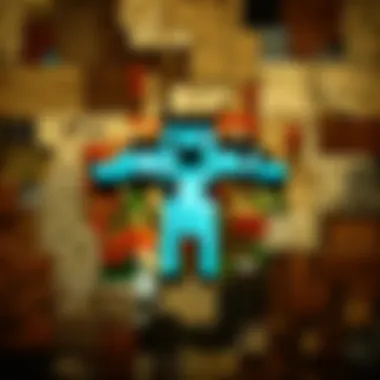
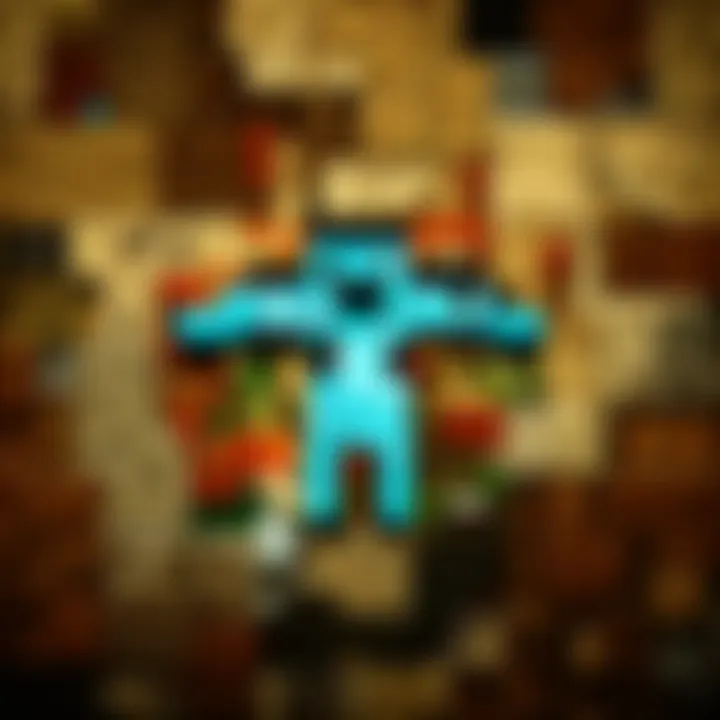
Intro
Downloading Minecraft can be a complex process, especially for new players. This guide aims to simplify it. By understanding the system requirements, platform options, and installation steps, players can smoothly enter the Minecraft universe. The key components involve determining the correct version, ensuring compatibility with systems, and knowing how to manage updates. This information will help both novices and veterans alike.
Minecraft Game Guides
Once you have downloaded Minecraft, the real adventure begins. Familiarizing yourself with the game's mechanics is essential. Below are some critical aspects to enhancing your experience in the game.
Character Creation Guide
Creating your character is your first step in shaping your Minecraft journey. You can customize your player's appearance using skins. There are many resources available online to download skins, or you can create your own. Pay attention to the dimensions and file format for compatibility.
Building Techniques Tutorial
Building is fundamental in Minecraft. Beginners should start with basic constructions and gradually explore more complex designs. Consider the architectural styles available in the game. The use of varying materials can create visually appealing structures.
- Use wood for a rustic appearance.
- Incorporate stone for durability.
- Combine glass and wool for modern designs.
Redstone Mechanics Explained
Redstone in Minecraft acts much like electrical engineering in the real world. Understanding how it works can greatly enhance your builds. You can create simple machines, doors, and traps with redstone.
- Basic concepts: Learn how levers, buttons, and pressure plates work
- Advanced techniques: Try building redstone clocks or logic gates.
Crafting Recipes Encyclopedia
Crafting is a core component of gameplay. Knowing the right recipes for tools and items can make a significant difference.
- Refer to in-game guides or websites for comprehensive crafting recipes.
- Keep a notebook or digital document with frequently used recipes for easy access.
Latest Updates and Patch Notes
Staying informed about updates is crucial for any Minecraft player. Updates can introduce new features and major changes to the game.
Patch Note Breakdown
Each patch note contains vital information about what has changed. Reading them helps players understand new mechanics and alterations.
New Features Analysis
After an update, players should actively explore the new features. Sometimes these updates can redefine how the game is played.
Biome and World Generation Updates
Recent updates have included changes to world generation. New biomes offer unique resources and challenges.
Community Speculations and Theories
Players are often keen to discuss what future updates might entail. Engaging with the community can lead to interesting insights.
Mod Reviews and Recommendations
Mods can significantly enhance the Minecraft experience. They can introduce new gameplay mechanics or improve existing features.
Top Mods of the Month
Regularly checking for popular mods helps keep the game fresh. Each month brings new options that may appeal to different play styles.
Mod Spotlight Series
Some mods deserve special mention for their innovation. These spotlighted mods are often well-designed and enhance gameplay immensely.
Mod Installation Guides
Installing mods can seem daunting. It's necessary to follow instructions carefully to avoid conflicts and ensure functionality. Visit forums for help if needed.
Minecraft News and Developments
Keeping up with Minecraft news is essential for players. Understanding industry trends can affect gameplay expectations.
Industry News and Trends
Changes in game development may indicate shifts in player interests. Being alert to these developments helps in adapting your gameplay.
Behind-the-Scenes of Updates
Understanding the decision-making process behind updates can provide context. Developers often share insights on their platforms or during events.
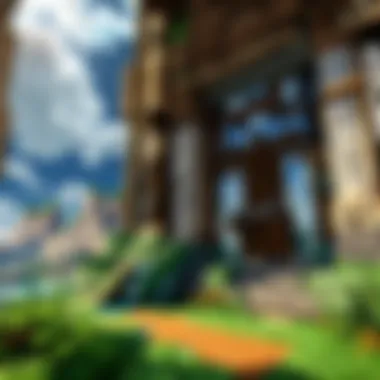
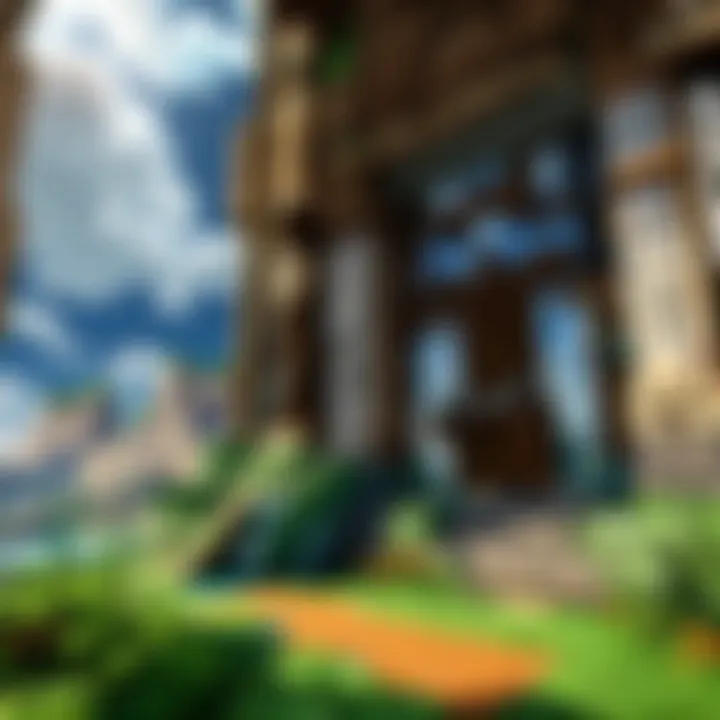
Upcoming Features and Sneak Peeks
Speculation about future features is common within the community. Many players enjoy discussing potential updates and how they may impact gameplay.
"Always check official sources for updates to avoid misinformation."
Research and preparation can enhance your Minecraft experience significantly. By understanding the download process, game mechanics, and engaging with the larger community, players can ensure a rewarding gaming journey.
Prelims to Minecraft
The introduction of this article serves as a foundational starting point for understanding Minecraft, a game that has captivated millions worldwide. It lays the groundwork for readers, offering insights into what Minecraft is and why it holds such significance in the gaming community. As we explore the multifaceted aspects of downloading and installing the game, recognizing its core principles becomes crucial.
Overview of the Game
Minecraft is a sandbox video game created by Markus Persson and later developed by Mojang Studios. It allows players to create, explore, and survive in an expansive blocky world. The gameplay emphasizes creativity and resource management, enabling users to build intricate structures, craft tools, and gather resources. Players can engage in single-player or multiplayer modes, which enriches the experience by allowing collaboration.
Players must navigate various biomes, fend off mobs, and utilize resources wisely. The versatility of gameplay is an attractive feature, accommodating both casual gamers and those seeking a more immersive experience. The game utilizes a distinctive art style with pixelated graphics, enhancing its charm and appeal.
Cultural Impact
The cultural phenomena surrounding Minecraft are distinct and noteworthy. Since its release in 2011, it has influenced not only the gaming industry but also education, art, and social interaction. Educators have harnessed Minecraft's potential to facilitate learning in subjects like math and computer programming. Some schools have integrated the game into their curriculums, promoting teamwork and problem-solving skills among students.
Furthermore, Minecraft has engendered a passionate community. Players frequently share their creations online, whether through platforms like Reddit or YouTube. This online presence fosters a community that thrives on collaboration, creativity, and shared experiences.
"Minecraft is more than just a game; it’s a platform for creativity and community-building."
These factors underscore the significance of understanding the game before diving into its installation and downloading process. As we progress through this guide, recognizing the importance of Minecraft's origins and its cultural reverberations will enhance the overall appreciation of the game's breadth and depth.
Understanding the Download Options
Understanding the download options is a crucial part of the process of acquiring Minecraft. With various editions and platforms available, knowing how to navigate these choices can greatly affect your gaming experience. Each edition and platform have distinct features and benefits that cater to different player preferences. This section will clarify these aspects, helping to inform your decision.
Java Edition versus Bedrock Edition
The distinction between Minecraft's Java Edition and Bedrock Edition is essential for players. The Java Edition is primarily available on PC, running on Windows, macOS, and Linux. It is open to a larger range of mods and custom servers, offering extensive flexibility. However, it requires a more powerful system, making it less accessible for some players. On the other hand, Bedrock Edition is available on multiple platforms, including consoles and mobile devices. This edition is designed for cross-platform play, enabling users to connect and play together regardless of their gaming device.
Key differences include:
- Modding: Java has a more robust modding community, while Bedrock supports less but offers Marketplace content.
- Performance: Bedrock generally offers better performance and optimization, especially on weaker hardware.
Choosing between these editions depends on what kind of gameplay experience a player is looking for.
Platforms Available
Players can choose from various platforms to download Minecraft, each having its own pros and cons.
PC
Downloading Minecraft on PC has distinct advantages. The PC edition supports mods and a wide range of community-created content. This characteristic of flexibility allows players to enrich their gameplay significantly.
A unique feature of the PC version is the ability to play on various servers that might offer unique experiences, such as mini-games or custom maps. However, the downside is that it typically requires a relatively powerful computer to run optimally. This aspect might limit accessibility for some.
Console
The console version of Minecraft offers a different experience. It caters to players who prefer not to use a PC. Consoles like PlayStation and Xbox allow for easy setup and gameplay with friends in one location. The interface is often more user-friendly compared to a PC.
However, consoles have limitations on modding and custom content. This constraint can be a disadvantage for dedicated players looking for more creative gameplay possibilities.
Mobile
Mobile devices offer the flexibility to play Minecraft anywhere. The mobile version, available on iOS and Android, is particularly beneficial for players who travel or prefer gaming on the go. It is lightweight and accessible, requiring less powerful hardware than a PC.
Yet, players may face limitations in terms of content and controls. While it can provide a satisfying gameplay experience, it lacks some advanced features found on other platforms, which could affect user satisfaction.
System Requirements for Downloading Minecraft
Understanding the system requirements for downloading Minecraft is crucial for ensuring a smooth and enjoyable gaming experience. Players often face challenges if their hardware does not meet the necessary specifications. This section delineates the minimum and recommended requirements, which assist users not only in accessing the game but also in optimizing its performance and graphical fidelity.
When choosing to download Minecraft, knowing the system requirements can save time and frustration. If the game is installed on a system that does not meet these requirements, it may lead to poor performance or, in some cases, prevent access altogether. Thus, awareness of both the minimum and recommended specifications is paramount for a seamless gameplay experience.
Minimum Requirements
To run Minecraft, the minimum specifications provide users with the baseline needed to operate the game. As per developers, the following are the minimum requirements:
- Operating System: Windows 10 or later, macOS Mojave (10.14) or later, or a recent distribution of Linux.
- Processor: Intel Core i3 or equivalent.
- Memory: 4 GB RAM.
- Graphics: Integrated Intel HD Graphics 4000.
- Storage: At least 5 GB of available space.
- Internet: Broadband connection for online features.
These requirements give a basic setup that runs the game, but players may experience limitations in graphics and performance.
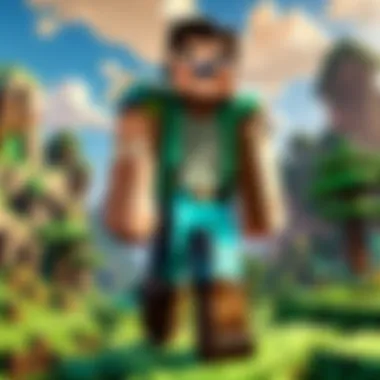
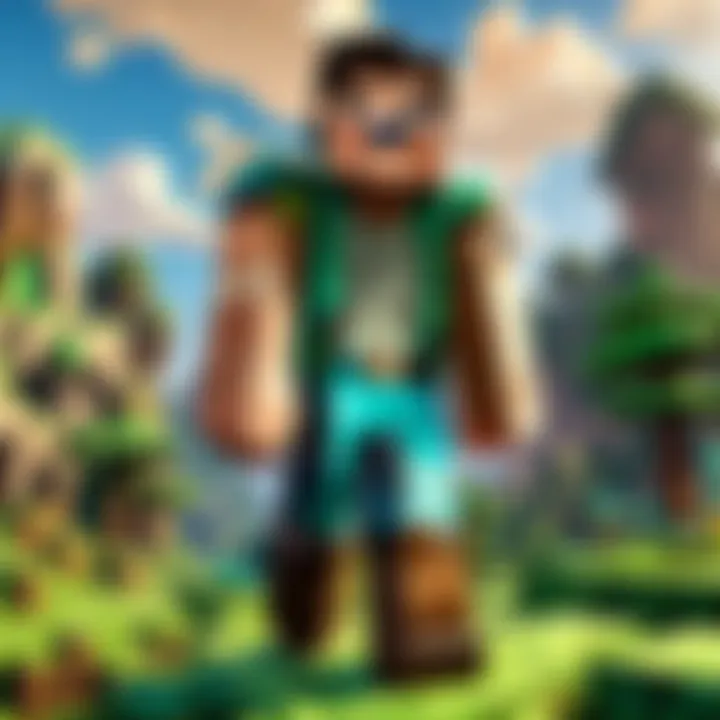
Recommended Specifications
For an improved gaming experience, users should consider the recommended specifications. These enhance visual quality and gameplay fluidity:
- Operating System: Windows 10 or later, macOS Mojave (10.14) or later, or a current Linux distribution.
- Processor: Intel Core i5 or better.
- Memory: 8 GB RAM or more.
- Graphics: NVIDIA GeForce 700 Series or AMD Radeon Rx 200 Series or better.
- Storage: SSD with at least 5 GB of free space.
- Internet: Broadband connection for online play.
Meeting the recommended specifications improves the overall experience. Players can witness better graphics, faster load times, and reduced lag.
"Understanding system requirements not only enables access but also enriches your Minecraft experience by optimizing performance and graphics fidelity."
By being aware of these specifications before downloading, players ensure their system is capable of handling Minecraft effectively, thus paving the way for immersive gameplay.
Step-by-Step Guide to Download Minecraft
The importance of a clear and methodical approach to downloading Minecraft cannot be overstated. Each step in the download process serves as a building block for a smooth and enjoyable gaming experience. Mistakes or oversights during this phase can lead to frustration, wasted time, or even the inability to play the game altogether. This guide addresses not only how to complete the download but also explains various considerations such as system compatibility, account requirements, and platform-specific nuances. Each section will break down the download process into manageable steps, ensuring that players, regardless of their technical skill set, can successfully obtain and launch their game.
Downloading on PC
Getting Minecraft on a PC involves several steps that are straightforward but require attention to detail. First, players need to decide whether they want the Java Edition or the Bedrock Edition, as each has distinct features and availability.
- Visit the Official Website: Go to Minecraft.net to begin.
- Choose Your Edition: Select the appropriate edition that suits your gaming style, whether it be Java or Bedrock.
- Create a Mojang Account: If you don't have one, you will need to register. This account is crucial for game access and updates.
- Purchase the Game: Once your account is set, you can purchase Minecraft through the website.
- Download the Installer: After purchasing, the site will provide a link to download the Minecraft installer.
- Run the Installer: Open the downloaded file and follow the prompts to install the game.
Make sure your system meets the minimum requirements before starting the download. Checking compatibility helps avoid common issues later in the installation process.
Downloading on Consoles
Consoles like the PlayStation, Xbox, or Nintendo Switch provide a different approach to downloading Minecraft. Each platform varies slightly, but the core steps remain similar.
- Access the Console Store: Whether you use the PlayStation Store, Xbox Marketplace, or Nintendo eShop, navigate to the respective store.
- Search for Minecraft: Type "Minecraft" in the search bar and select the desired version.
- Purchase and Confirm: Follow the prompts to purchase the game. If you already own it, simply select the download option.
- Wait for Download Completion: The game will download and install automatically once purchased. Depending on your internet speed, this may take some time.
- Launch the Game: Once installed, you will find Minecraft in your library, ready to play.
Console players need to ensure that their system is connected to the internet during this process to facilitate downloading and installation.
Downloading on Mobile Devices
Mobile gaming is convenient, and downloading Minecraft on devices like smartphones or tablets is a similar yet simplified process.
- Open Your App Store: This depends on your device; Google Play Store for Android or Apple App Store for iOS.
- Find Minecraft: Use the search feature to locate the Minecraft app.
- Purchase and Download: Tap on the download button. If you need to purchase the game, follow the in-app instructions to confirm.
- Install the App: The app will automatically install after the download finishes.
- Start Playing: Open the application once installation is complete.
Ensure that you have sufficient storage available on your device, as mobile games require space for installation and future updates.
By understanding the specific steps to download Minecraft for each platform, you can avoid common pitfalls and enjoy the game without unnecessary headaches.
Installing the Game
The installation of Minecraft is a crucial phase in the entire gaming experience. Without properly installing the game, users cannot enjoy the features or functionalities that the game offers. Additionally, the installation process ensures that the game runs smoothly on the device being used, whether it's a PC, console, or mobile device. This section aims to break down the specific processes involved in the installation, helping players of all skill levels navigate the steps with ease.
Installation Process on PC
Installing Minecraft on a PC generally involves a few straightforward steps.
- Download the Launcher: Begin by visiting the official Minecraft website. This is the most secure source for downloading the Minecraft launcher. Once on the site, click on the download button specific to your operating system.
- Run the Installer: After downloading, locate the installer file in your downloads folder or designated location. Double-click the file to begin the installation process.
- Follow Instructions: The installation wizard will appear. It typically only requires you to click ‘Next’ several times to agree to the terms and conditions.
- Launch Minecraft: Once the installation completes, open the launcher. You may need to log in with your Minecraft account details if you previously created one.
- Download Game Files: The launcher will then prompt you to download the game files. Make sure you have sufficient storage space available. Wait until this process is finished, and the game will be ready to play.
Installation Guidelines for Consoles
To install Minecraft on a console, such as PlayStation or Xbox, follow these guidelines:
- Digital Purchase: Access the console’s online store. For example, on PlayStation, use the PlayStation Store. Search for Minecraft and proceed to purchase.
- Installation: After purchasing, select the option to install the game directly on the console. The system will download and install Minecraft automatically.
- Physical Copy: If you have a physical disc version, insert the disc into the console, and the installation should start automatically. In some cases, you may need to navigate to the game tile to begin the installation.
Always ensure that your console has enough storage space for the installation, as it could require additional downloads for updates or downloadable content.
Mobile Installation Procedures
Installing Minecraft on a mobile device is a bit different but equally simple:
- Access the App Store: Open your mobile device’s app store, whether it is Google Play Store for Android devices or the Apple App Store for iOS devices.
- Search for Minecraft: Type 'Minecraft' in the search bar and find the official game. Ensure that it is developed by Mojang Studios to avoid counterfeit applications.
- Purchase and Download: Tap on the price button for purchase, if applicable, or the download button if you are using a free version. After purchase, the app will begin to download automatically.
- Installation Confirmation: Once the download completes, the app will install itself, and you will see the Minecraft icon on your home screen.
- Open the Game: Tap the icon to launch Minecraft and log in or create an account to start playing.
All these processes ensure that you set up your Minecraft game correctly, paving the way for an optimal gaming experience. Familiarizing yourself with the installation procedures based on your platform is essential for avoiding common pitfalls and enjoying the game fully.
Account Creation and Management
Creating and managing an account is a crucial aspect of engaging with Minecraft. A Mojang account serves multiple purposes. Firstly, it allows players to access Minecraft on different platforms. It enables the players to save their game progress and settings in the cloud, ensuring that they can continue their adventure no matter where they are. Moreover, account management provides players the ability to maintain control over their game purchases, server access, and technical support services.
Proper account management can lead to better security and personalization. Users can choose their usernames and avatars, which adds a layer of individuality to their gaming experience. Beyond this, managing accounts includes handling login credentials and recovery options, which are vital in case of lost access.
Setting Up a Mojang Account
Setting up a Mojang account is the first step for any player looking to immerse themselves in Minecraft. Begin by navigating to the official Mojang website. Here, you will find the option to create a new account. The process involves filling out a form with basic information, such as your email address and a chosen password. This password must be secure to protect your account from unauthorized access.
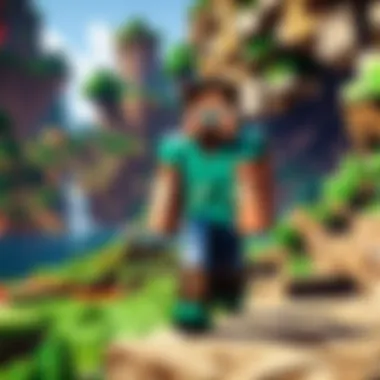
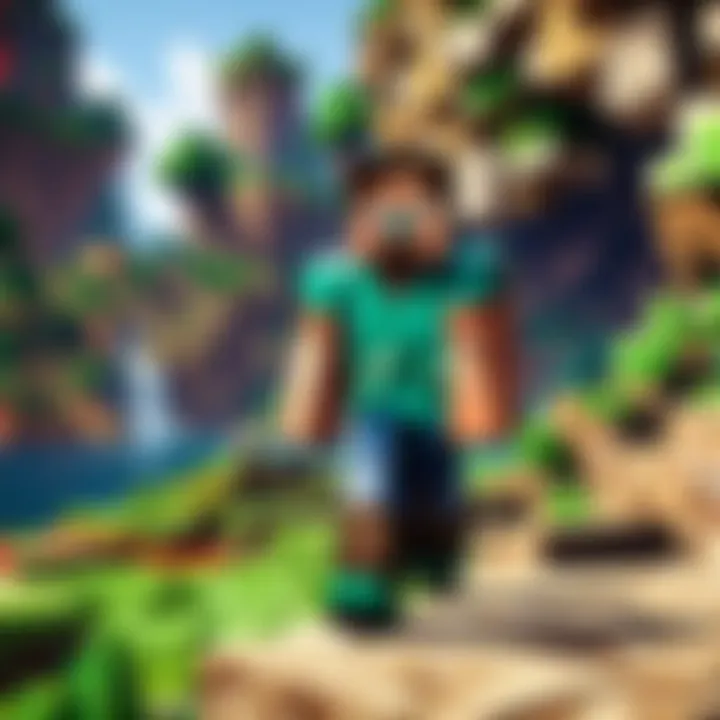
After creating your account, you will receive a confirmation email. It is essential to verify your email address to ensure that your account is fully functional. This step is not just a formality; it is part of reinforcing the security of your account. After verification, you can log in and begin customizing your profile.
In addition, consider enabling two-factor authentication for added security. This extra step helps to safeguard your account against potential threats. Make sure to choose a unique username, as this will be visible to others within the game, and reflects your gaming identity.
Linking Accounts for Cross-Platform Play
Linking accounts has become a necessity for players who wish to enjoy Minecraft across multiple platforms. This feature allows you to play with friends regardless of the device they are using. For instance, if you have a Mojang account linked to your Xbox Live account or PlayStation Network, you can jump into a multiplayer session without hassle.
To link your accounts, access the account management settings on the Mojang website. You will find options to link your existing gaming accounts. Follow the instructions provided; this typically includes authorization prompts from the linked service. Once completed, your accounts will be synced, allowing a seamless transition from one platform to another.
The benefits of cross-platform linking include sharing game purchases, skins, and worlds, which enriches the gameplay experience. Players will discover more opportunities for engagement and collaboration in the Minecraft universe.
Managing Updates
Managing updates is a crucial aspect of maintaining a seamless experience while playing Minecraft. Regular updates provide new features, enhancements, and bug fixes that contribute to the overall game performance and user satisfaction. For players, understanding how updates function can significantly enhance gameplay. This section will dissect two important elements: how the updates work and how players are notified about them.
Understanding Game Updates
Game updates for Minecraft serve multiple purposes. Each update can introduce significant new content, like tools, blocks, or entire gameplay mechanics. Players often eagerly anticipate updates, as they can radically change gameplay and offer new experiences. Moreover, updates frequently fix bugs or other performance issues that can detract from gameplay quality.
Updates can be categorized into different types:
- Major Updates: These often add significant content and gameplay mechanics. For instance, the Nether Update introduced new biomes, mobs, and items.
- Minor Updates: Focus on balancing gameplay and fixing bugs rather than adding large amounts of new content.
- Snapshot Releases: These are experimental versions that players can try out features before an official update.
It is essential for players to regularly check for updates. This can prevent issues related to compatibility and ensure that players are using the most stable version of Minecraft available.
Update Notifications and Installation
Staying informed about the latest updates is necessary for optimal gameplay. Minecraft typically notifies users of pending updates through the launcher. Players should enable notifications within the launcher for any news regarding upcoming or available updates. Here are common aspects to consider:
- Frequency of Updates: Mojang regularly releases updates. It is beneficial to keep an eye on announcements on the official Minecraft website and other resources.
- Installation Options: Usually, players can install updates automatically via the Minecraft launcher. However, some players prefer to wait to read patch notes before proceeding.
- Backup Your Worlds: Before installing any updates, it is wise to back up saved worlds. This ensures that any unforeseen issues during the update process do not result in data loss.
"Regular updates ensure players enjoy the latest enhancements and fix problematic bugs that can disrupt the experience."
In summary, managing updates for Minecraft is essential for maximizing the gaming experience. Being proactive about updates allows players to enjoy new features while minimizing potential technical issues.
Troubleshooting Common Issues
Troubleshooting common issues is vital for ensuring a seamless experience when downloading and playing Minecraft. Gaming can sometimes be unpredictable, especially when it involves software installations and updates. By addressing common issues, players can avoid frustration and enhance their gameplay. Identifying problems early and knowing how to resolve them saves time and helps in maintaining an enjoyable gaming environment. This section covers two main troubleshooting areas: failed download attempts and installation errors.
Failed Download Attempts
Failed download attempts can disrupt the eagerness to play Minecraft, revealing possible flaws in the process. Many players encounter difficulties while trying to download the game, which can stem from various reasons. Common causes include:
- Internet Connection Issues: Fluctuating internet speed or disconnects can influence download success. Ensuring a stable internet connection prior to beginning the download is crucial.
- Insufficient Storage Space: Players often forget to check available storage before initiating the download. This aspect can lead to failed attempts if the device cannot accommodate the game's size.
- Firewall and Antivirus Settings: Firewalls and antivirus software may block downloads from certain sources. Adjusting security settings can help in allowing the download to proceed.
If a download fails, here are some steps to consider:
- Check Connectivity: Verify the internet connection is stable.
- Free Up Space: Ensure there is enough storage on the device. Clear unnecessary files if required.
- Modify Security Settings: Temporarily disable the firewall or antivirus to facilitate the download.
"Understanding the source of failed downloads can lead to effective solutions and reduced frustration."
Installation Errors and Fixes
Installation errors can occur even after a successful download. These problems might prevent players from starting the game correctly. Identifying installation issues is important for a smooth launch and consistent gameplay. Common reasons for installation errors include:
- Compatibility Issues: The player's system may not meet the required specifications for the game. This can cause the installation process to halt or fail entirely.
- Corrupted Files: Files may become corrupted during download. This situation can lead to incomplete installations or errors during the game startup.
- Conflicting Software: Programs that run simultaneously might interfere with the installation process.
To resolve installation issues, players can:
- Verify System Specifications: Confirm the system meets the minimum requirements for Minecraft. Check the official Mojang website for details.
- Re-download the Installer: If files are suspected to be corrupted, downloading the installation files again can help.
- Close Conflicting Applications: Ensure that other programs are not interfering during installation.
By taking these steps, players can navigate through troubleshooting installation errors effectively. These methods assist in establishing a reliable and consistent gaming environment.
Culmination
The conclusion of this guide holds significant importance as it encapsulates the entire journey through the process of downloading Minecraft. By summarizing the key elements, it provides clarity to readers regarding their next steps.
Summary of the Download Process
To recap, the download process of Minecraft involves critical steps that every player should follow. First, the distinction between Java Edition and Bedrock Edition must be understood, as it informs users on what fits their needs based on the platform they prefer. Additionally, knowing the system requirements is essential for ensuring optimal performance once the game is installed.
Here’s a brief outline of the download steps:
- Choose the Right Edition: Decide between Java or Bedrock based on your device and playing preferences.
- Check System Requirements: Verify that your system meets the minimum specifications to run the game smoothly.
- Download the Game: Follow the tailored steps for each platform—PC, console, or mobile—to obtain the game.
- Install the Game: Execute the installation process according to your previously chosen method.
- Manage Accounts: Create and manage your Mojang account for gameplay across various platforms.
- Stay Updated: Regularly check for game updates to improve your gaming experience.
This structured summary ensures that readers can revisit or refer back to vital points as they navigate the download procedure.
Final Recommendations
When considering downloading Minecraft, a few final recommendations are crucial. Be aware that players should always download the game from official sources to avoid security risks and ensure the integrity of their installations. Moreover, be prepared for future game updates, which often include new features or bug fixes.
Additionally:
- Maintain System Compatibility: Regularly check system specifications against the game updates to avoid performance issues.
- Explore Community Resources: Engage with forums on Reddit or Facebook to find tips and solutions from other players who might share their experiences. Visit pages like en.wikipedia.org for comprehensive background information or britannica.com for educational insights.
- Utilize Cross-Platform Play: If you switch devices often or play with friends on different platforms, linking accounts can enhance your gameplay experience.



