Download Minecraft on Windows 10: A Complete Guide
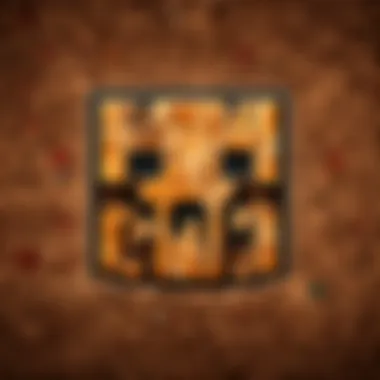
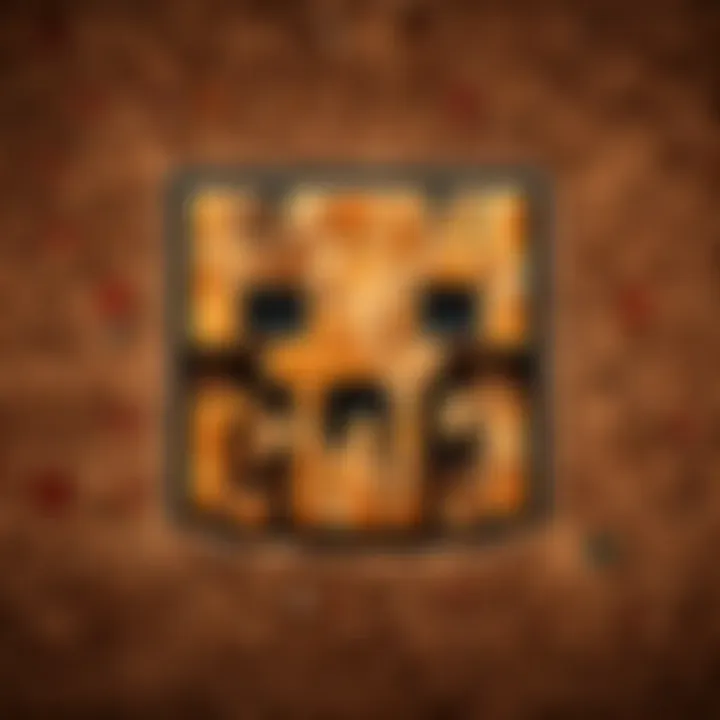
Intro
Minecraft has carved out a unique space in the gaming world, captivating players of varying ages and backgrounds. Its charm lies not just in blocks and pixels but in the astonishing freedom it offers. However, before embarking on this pixelated journey, it's essential to know how to properly download, install, and set up Minecraft on your Windows 10 system. This guide will lead you through each step, breaking down the requirements and options at your disposal, ensuring that you hit the ground running.
System Requirements
Before diving into the installation process, make sure your device is up to the task. Minecraft has specific system requirements that need to be met for a smooth gaming experience. Here's a brief overview:
- OS: Windows 10 (latest version)
- Processor: Intel Core i5-4690 or AMD A10-7800 or equivalent
- Memory: 8 GB RAM
- Graphics: NVIDIA GeForce 700 Series or AMD Radeon Rx 200 Series or equivalent with OpenGL 4.5 support
- DirectX: Version 11
- Storage: At least 4 GB of available space
"Getting the right setup is half the battle; the other half is simply enjoying the game!"
With these specs in mind, let’s walk through the installation process so that you can craft, explore, and build to your heart's content.
Minecraft Game Guides
Once you've installed Minecraft, the next natural step is to explore the game itself. This is where the magic truly happens, and understanding some fundamental game mechanics can elevate your gameplay.
Character Creation Guide
Creating a character is the first step into the world of Minecraft. You can either customize an existing character or create one from scratch. Pay attention to the skin options available, as they allow you to express your personality within the game. You can also download various skins from online resources to personalize your avatar.
Building Techniques Tutorial
Building is a core aspect of Minecraft, turning simple blocks into elaborate structures. Here are a few tips to get you started:
- Plan Your Layout: Before placing blocks, sketch a basic layout of what you want. This saves materials and time.
- Use Different Materials: Combine various block types for more visual flair and texture.
- Consider Lighting: Proper lighting choices can drastically impact the mood of your creation.
Redstone Mechanics Explained
Redstone is often dubbed as the "electricity" of Minecraft. It can be learned and used to create various contraptions, from simple doors to complex machines. Understanding the basics of how redstone works will open up a new world of creativity.
Crafting Recipes Encyclopedia
Crafting is another fundamental aspect of Minecraft. Familiarize yourself with key crafting recipes to create tools, weapons, and more. The crafting table presents recipes in a grid format, which can initially seem daunting but quickly becomes intuitive with practice.
Latest Updates and Patch Notes
As you begin your journey in Minecraft, keeping up with the latest updates is crucial.
Patch Note Breakdown
Regular updates introduce new features and fix bugs. For instance, the recent update added new biomes and mobs, significantly enhancing gameplay. Stay tuned to the official Minecraft website or community forums for the latest patch notes.
New Features Analysis
Every major update brings fresh mechanics and options. Take time to explore new features; they often transform your approach to the game.
Community Speculations and Theories
The community plays a significant role in Minecraft's evolution. Speculations about future updates can often lead to exciting discussions and theories, adding to the enjoyment of the game.
Mod Reviews and Recommendations
Once you have mastered the basics of the game, exploring modifications (mods) can significantly enhance your experience.
Top Mods of the Month
Look out for mods that introduce new gameplay mechanics, blocks, or even entire dimensions. Websites like CurseForge are great places to discover popular mods that can meet your needs.
Mod Installation Guides
Installing mods can feel like a daunting process at first. However, there are numerous tutorials online that can help you through the steps, making it easier to enhance your game.
Minecraft News and Developments
Lastly, keeping abreast of Minecraft news can enrich your understanding and gaming experience.
Behind-the-Scenes of Updates
Understanding the development process adds a layer of appreciation for how much work goes into creating this expansive game. Platforms like Reddit often host conversations among fans and developers.
Upcoming Features and Sneak Peeks
The anticipation for new updates keeps the community engaged. You can frequently find insider information about upcoming features by following official Minecraft accounts on social networks.
In summary, this guide serves as a launching pad for both new and seasoned players to navigate their Minecraft journey with confidence. Walking through each aspect from system requirements to mod recommendations equips you with the tools needed for enjoyment in this captivating and ever-evolving platform.
Understanding the Game
Grasping the intricacies of Minecraft is crucial before diving into the downloading and installation process. Understanding the game not only helps in making informed choices during setup but also enhances the overall gaming experience. This section aims to lay the groundwork by explaining what the game is, its diverse modes, and how these elements contribute to player engagement and creativity.
What is Minecraft?
Minecraft is a sandbox video game that has captured the hearts of millions since its initial release in 2011. At its core, the game allows players to explore a blocky, procedurally generated 3D world—think of it as digital Lego, where the only limit is your imagination. Players can gather resources, craft items, build structures, and even combat creatures. This blend of creativity and adventure is what makes it a masterpiece. Not only is it a visual treat, but it also promotes critical thinking, problem-solving, and teamwork, making it appealing to a wide audience.
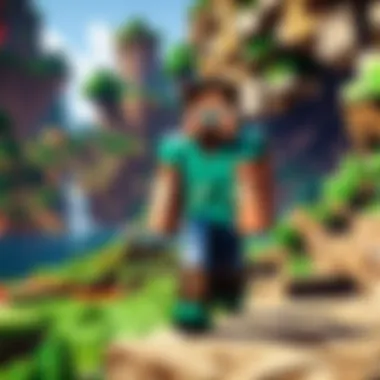
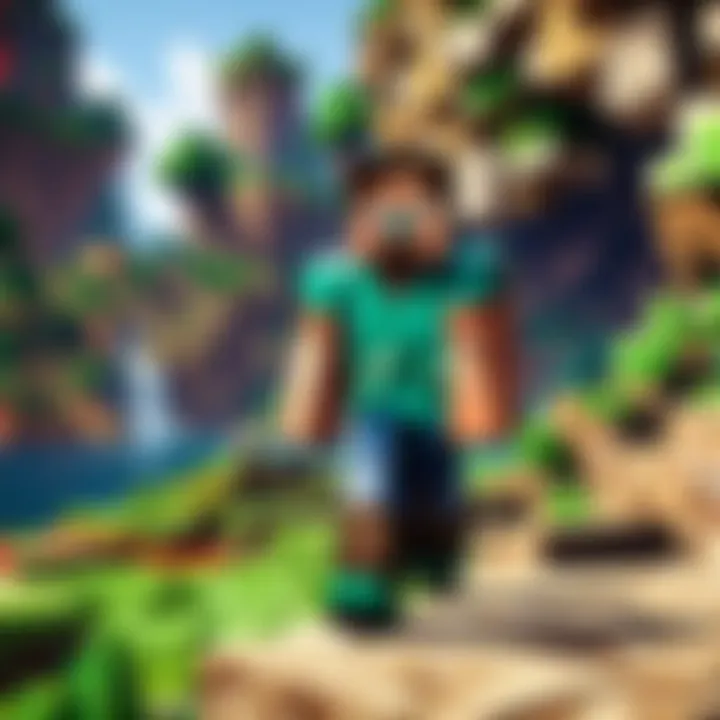
Game Modes Explained
Minecraft offers distinct modes that cater to various styles of play, each providing a unique set of challenges and experiences.
Survival Mode
Survival Mode is the bread and butter of Minecraft; it’s where the thrill begins. Players start with nothing and must gather resources to survive. This mode is tantamount to a real-life survival game. The primary characteristic of this mode is that it requires players to manage their health and hunger.
Key Feature: Players can build shelters and fend off hostile mobs.
The sense of achievement from crafting your first wooden tool or slaying a creeper is substantial. However, this mode can also be quite stressful, especially for newcomers who may not have mastered the mechanics yet.
Creative Mode
If Survival Mode is akin to tackling a wilderness, Creative Mode resembles an artist's studio. In this mode, players have unlimited resources at their disposal and can fly—yes, fly! This freedom allows for boundless creativity in building structures that could rival the Eiffel Tower or the Great Wall of China.
Key Characteristic: No enemies or health management make it a relaxed experience.
This mode is excellent for players looking to focus on design without the hassle of survival mechanics. However, some might argue it lacks the adrenaline rush of more challenging gameplay.
Adventure Mode
Adventure Mode holds a unique place; it combines elements from both Survival and Creative modes. It’s mostly intended for custom maps and requires players to interact with objects in specific ways, as set by the map creator.
Key Characteristic: Tailored experiences with mission-oriented gameplay.
While it might not be suitable for casual players, it is a gem for those who enjoy a narrative or objectives alongside gameplay. The trade-off is a slightly more complex experience that may deter some.
Spectator Mode
For those who prefer to observe rather than participate, Spectator Mode allows players to fly around and view the world without interacting with it. This is beneficial for players who want to explore without the risk of danger.
Unique Feature: An opportunity to watch others play without interference.
It’s a fascinating way to learn from fellow players or simply enjoy the vistas created by seasoned builders. However, the lack of interaction might not satisfy everyone’s gaming cravings.
Understanding these modes sets the stage for better knowledge of the downloading and installation process. Knowing what to expect can ease some of the anxiety around first-time gameplay, thus contributing to a more fulfilling experience as players embark on their Minecraft adventure.
Preparing Your Computer
Before diving into the vast world of Minecraft, a few preparatory steps on your computer can ensure a smooth experience. Just like you'd check your gear before a hike, confirming that your system is ready to handle Minecraft is crucial. A well-prepared machine not only enhances gameplay but also minimizes frustration later down the line—no one likes being stuck with a freezing game or unexpected crashes!
System Requirements for Windows
Understanding the system requirements for Minecraft on Windows 10 is the first port of call to ensure that your gameplay will run without hiccups. Each machine has its limitations, and knowing yours can save you a lot of headaches. Here’s what you should keep in mind:
- Operating System: Windows 10 is a must. Older versions of Windows, such as Windows 7 or 8, may face compatibility issues.
- Processor: An Intel Core i3 or equivalent AMD processor is the recommended baseline for decent performance.
- Memory: At least 4 GB of RAM is necessary to run the game smoothly, but 8 GB is considered optimal, especially when multitasking.
- Graphics Card: A dedicated graphics card that’s capable of supporting OpenGL 4.5 or higher is vital. Look for Nvidia GeForce 400 series or AMD Radeon HD 7000 series and above.
- Storage Space: Minecraft requires roughly 4 GB of free space on your hard drive, making it essential to ensure sufficient storage is available.
"Meeting the requirements is just like having a solid foundation. It prevents cracks from forming later on."
To find out if your Windows 10 machine meets these requirements, you can find this info by right-clicking on 'This PC' and selecting 'Properties.' Those specs are your best friends here.
Updating Windows
Keeping your Windows 10 system updated might seem trivial, but it plays an integral role in not only the performance of Minecraft but also in maintaining overall system security. Updates often come packed with fixes that can vastly improve how applications run, including games.
- Performance Enhancements: Updates may provide optimizations that ensure your computer can process game graphics and render them efficiently, preventing lag.
- Compatibility: Sometimes, new Minecraft updates might require the latest Windows updates to function properly. If your system's outdated, you could miss out on game features or even encounter glitches.
- Security Improvements: Regular updates help protect your machine from vulnerabilities that could affect your gaming experience.
To update Windows 10, navigate to Settings, select Update & Security, and hit "Check for updates." It usually doesn't take long, and you'll have peace of mind knowing your system is up-to-date.
In preparation for launching Minecraft, make sure you check for those updates frequently, ensuring you don’t run into any snags when you're all set to build your first block!
Where to Download Minecraft
Downloading Minecraft correctly is a pivotal step to embark on your blocky adventure. The significance of this section lies in guiding you to the most reliable sources for obtaining the game. With plenty of options available online, picking the right venue ensures not just the authenticity of the download but also provides peace of mind concerning security and updates. Players can benefit from having direct access to patches and customer service support, which can come in handy, especially during download problems. Opting for the right platform becomes the cornerstone for an uninterrupted gaming experience.
Official Minecraft Website
The official Minecraft website is the gold standard for downloading the game. By choosing this avenue, you are getting the authentic version directly from Mojang, the game's creators. When you navigate to minecraft.net, you’ll find a button clearly marked for downloading the game. This site acts as the central hub for everything Minecraft related.
One of the primary advantages of this method is security. Downloading from the official site minimizes the risk of installing malware or counterfeit versions, which may lack updates or certain features. Additionally, the official site includes clear instructions and customer support options, making it easier for players to troubleshoot any problems.
Keep in mind, though, that you'll need to create a Mojang account to purchase and download the game, which can feel like a bit of a hassle. But in the long run, having an official account pays off since you’ll receive all the future updates and enjoy premium features without any hiccups.
"Downloading from trusted platforms protects you from potential issues that can arise from third-party sites."
Microsoft Store: An Alternative Option
Another robust option is the Microsoft Store. This is particularly convenient for those who prefer a streamlined approach. If you have a Microsoft account, accessing the game is as easy as pie. Just head over to the Microsoft Store on your Windows 10 system. Here, you can search for Minecraft, click on it, and initiate the purchase.
Using the Microsoft Store has its perks as well. The game downloads directly to your computer without additional installations or setups. Furthermore, the store offers a range of purchase options including bundles with Minecraft: Java Edition or the Minecraft Dungeons, providing flexible pricing depending on your gaming interests.
Moreover, buying from the Microsoft Store ensures that you get the game compatible with your OS, avoiding compatibility issues often seen with downloads from other sources. It’s like having a built-in safeguard for your gaming experience.
In summary, whether you choose to download from the official Minecraft website or the Microsoft Store, both options serve to meet the diverse needs of players. However, for a smoother journey and future updates, downloading straight from Mojang’s site is the recommended path.
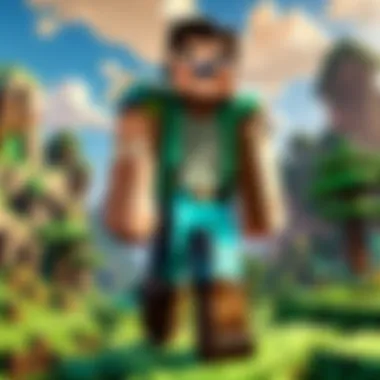
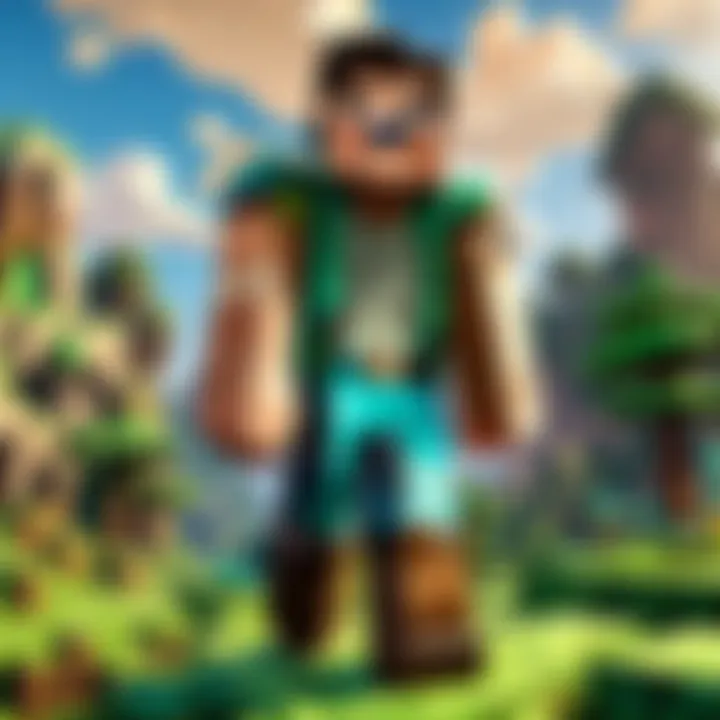
Downloading Minecraft
When it comes to diving into the expansive world of Minecraft, understanding the downloading process is crucial. Not only does it set the stage for your gaming adventure, but it also ensures you're properly equipped with the necessary setup to get started. The steps involved aren't just about clicking a few buttons; they encompass a well-thought-out series of actions that cater to both newcomers and seasoned players alike.
By methodically following the downloading procedure, you can sidestep potential pitfalls, like hardware compatibility issues or payment headaches. You'll find that the effort put into understanding this process ultimately pays off by enhancing your overall gaming experience. Whether you're hoping to build incredible structures or stumble upon deep caves, ensuring a clean download is your first step into this creative universe.
Creating a Mojang Account
Navigating your way through Minecraft starts with creating a Mojang account. Why? Because this account serves as your gateway to everything Minecraft has to offer. Imagine it as your unique key to the castle where all the fun awaits.
To kick things off:
- Visit the Mojang website.
- Simply click on “Sign Up” and enter your desired username, email address, and a strong password. Just avoid using easy-to-guess info, or you might find yourself in a pickle later.
- After that, you’ll receive a verification email. Be sure to check your spam folder if you don’t see it in your inbox right away. A quick click there and your account will be confirmed!
Important Note: Always use an email you have access to; this way, if you ever forget your password, you can easily reset it without a fuss.
Purchasing the Game
Once your Mojang account is created, the next step is to purchase Minecraft. This is where the real fun begins! There are several purchase options available, each offering a seamless way to get your hands on the game.
- You could grab a copy through the official Minecraft website, or
- Explore the Microsoft Store if you prefer a more direct method from your Windows 10 interface. Just search for “Minecraft” and you’ll see the latest edition ready for purchase.
Pricing may vary slightly between platforms, so keep an eye out for any special offers. After purchasing, your game will be linked to your Mojang account, allowing you to download it whenever you want.
Remember, this is not just spending money; it’s investing in countless hours of creativity and adventure.
Initiating the Download
Now that you have your account set up and the game purchased, it's time to initiate the download. This part is fairly straightforward but very important to ensure everything goes smoothly.
- First, log in to your Mojang account on the Minecraft website.
- Click on the download link designated for Windows. This will route you to the installer.
- As the download begins, make sure you keep an eye on where the file is being saved. Most commonly, it will end up in your ‘Downloads’ folder, but it doesn’t hurt to double-check just in case.
After the file is downloaded, you can move on to the installation phase. But before you do, a little reminder: ensure your computer is connected to a stable internet connection. A shaky connection can lead to incomplete downloads and all sorts of headaches later on.
"A smooth download is like a baker’s fresh bread; the right ingredients and attention lead to a satisfying experience."
Getting this part right means less fuss down the line, so it's worth the extra care. In the next sections, you'll discover how to install the game and make the most out of your initial experience.
Installing Minecraft
Getting Minecraft onto your Windows 10 machine is more than just a simple installation; it’s a gateway into a vibrant universe where creativity meets survival, exploration meets building, and community flourishes. This section aims to guide you through the installation journey so you can start crafting your world swiftly and efficiently. Knowing how to install Minecraft correctly is paramount, as a smooth installation can save you from potential headaches down the line, like bugs or lag during gameplay.
Important points to keep in mind:
- System Compatibility: Ensure your device meets the necessary specifications to run the game effectively.
- Source of Download: While there are many places to download, sticking to the official channels like the Minecraft website or Microsoft Store guarantees that you get the latest and safest version.
- Installation Steps: Knowing what to expect during installation means less friction and more time for fun.
Embracing this process fully equips you for a better gaming experience and helps you dive right into the enchanting world of Minecraft.
Installation Process Overview
The installation process is a straightforward affair, but it does involve several significant steps that should not be overlooked. Whether you're downloading Minecraft for the first time or re-installing it after a hiatus, here's a rundown of the essentials you need to follow:
- Download the Installer: Head over to the official Minecraft website or the Microsoft Store and download the correct installer for Windows 10. If you choose the Minecraft website option, just make sure to have your Mojang account details handy.
- Run the Installer: Once the download is finished, double-click the downloaded file. A prompt will appear asking for permissions; click 'Yes' to allow it to proceed.
- Follow Setup Instructions: The installation wizard will guide you with prompts. Most of the time, you can stick to the recommended settings.
- Select Installation Location: Choose the folder where you want Minecraft to reside on your PC. Most people opt for the default.
- Finalize Installation: Click 'Install' and wait for the process to complete. Depending on your internet speed, this might take a few minutes.
After completing these steps, you’ll be ready to jump into the game. Remember, it never hurts to double-check that everything went smoothly by looking at the installation summary.
Launching the Game for the First Time
So you've installed Minecraft; congrats! Now it's time for the moment that truly counts – launching the game for the first time. This initial launch is pivotal because it activates all the game files and sets your preferences for future gaming sessions.
- Locate the Game: You can find the Minecraft launcher in your Start menu or on your desktop, depending on your installation choices. Double click to open.
- Log In: Enter your Mojang account credentials if prompted. This step authenticates your download and prepares you for gameplay.
- Configure Settings: On the first run, take a moment to explore the options menu. Adjust graphics settings, sound levels, and controls to suit your preferences. This might seem trivial, but setting these options correctly improves your gaming experience significantly.
- Start a New Game: Select 'Singleplayer' or 'Multiplayer' based on whether you want a solo adventure or prefer joining others online. If you choose to play single-player, hit the ‘Create New World’ button and dive into your first Minecraft experience.
Tip: The first time you launch, give the game some time to update and prepare everything. Patience can lead to a smoother start.
Now that you've successfully installed and launched Minecraft, you're all set to explore the boundless possibilities that await you in your new virtual playground. Whether you dream of building intricate castles, navigating treacherous caves, or battling fierce mobs, the world of Minecraft is yours to conquer.
Troubleshooting Common Issues
When diving into the worlds crafted in Minecraft, players often encounter bumps along the way. Troubleshooting common issues becomes essential not just to preserve the gaming experience, but also to save time and frustration. Addressing problems head-on ensures that you stay immersed in the blocky landscapes rather than getting lost in technicalities. This section outlines the common problems players may face while downloading or running Minecraft on Windows 10, offering insights and tips to navigate through the mess.
Download Failures
Downloading Minecraft isn’t always a walk in the park. Sometimes the process hits a snag, and that's when you might encounter download failures. These can stem from several factors such as poor internet connection, restrictions imposed by firewall settings, or even server problems on the Minecraft end. Remember, if the download progress gets stuck or halts entirely, it could be related to your network setup.
Here are a few tips to tackle download failures:
- Check Your Internet Connection: Ensure you have a stable and high-speed connection. You can try restarting your modem or router if things seem slow.
- Disable Antivirus Software Temporarily: Some antivirus programs can mistakenly see the download as a threat. Just remember to turn it back on afterward to keep your system protected.
- Try a Different Browser: Occasionally, the browser can cause issues. If you’re using Chrome, give Firefox or Edge a go.
Remember to keep patience during the downloading process; jumping the gun by refreshing the page too many times can complicate things.
Installation Errors
After the downloads come the installations. This is where many players hit a wall. Installation errors can be a result of insufficient disk space, outdated drivers, or even conflicts with previous installations. If you find yourself stuck at the installation stage, heed these suggestions:
- Verify Disk Space: Before you dive into the installation, check if you have enough space on your hard drive. Clean up some old files or games if needed.
- Update Your Graphics Drivers: Minecraft hinges on graphics performance; ensuring your drivers are current can prevent a myriad of installation headaches.
- Run as Administrator: Right-click on the installer and select “Run as administrator.” This could bypass any restrictions set by your operating system.
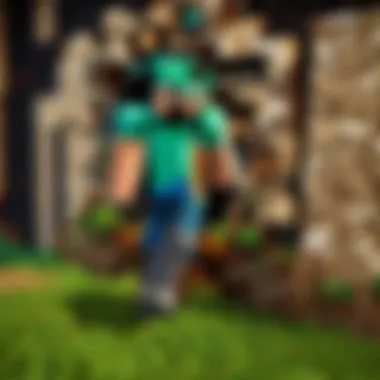
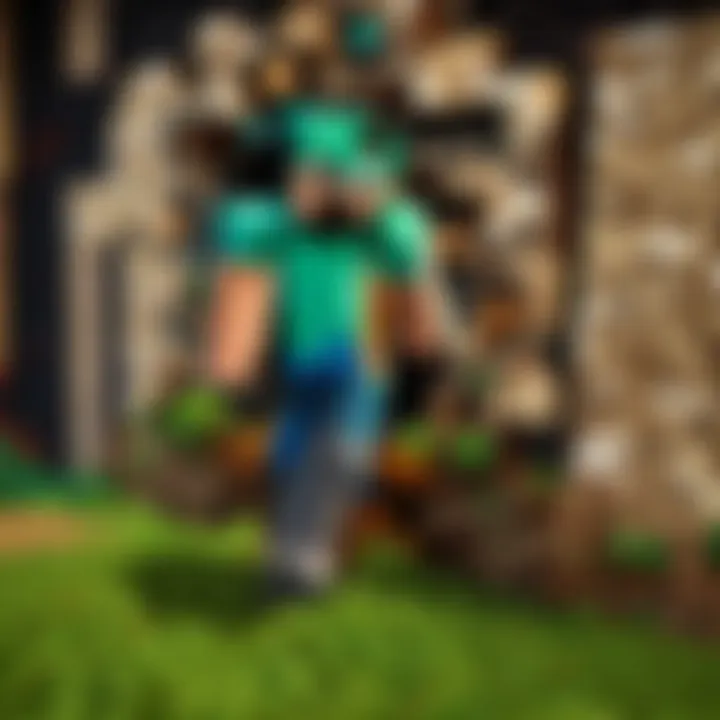
Game Crashes and Performance Issues
Once you’ve hopped through the hoops of downloading and installing Minecraft, the last thing you need is the game to crash unexpectedly. Crashes can be frustrating, especially if you’re in the middle of building or exploring. Performance issues, such as lagging or stuttering, can also deter the enjoyment. Here’s what you can do:
- Adjust Graphics Settings: If your game is lagging, consider lowering the graphics settings in the game options. Sometimes, allowing your computer to breathe can do wonders.
- Close Background Applications: Check your task manager for any programs running in the background that unnecessarily consume resources. Closing them can help your game run smoother.
- Check for Mods Compatibility: If you are using mods, ensure they are compatible with the game version you have. Sometimes, an incompatible or corrupted mod can lead to crashes.
Taking these issues seriously not only enhances your gaming experience but also deepens your understanding of the game’s technical requirements. By troubleshooting effectively, you allow yourself more time to enjoy all that Minecraft has to offer.
Enhancing Your Minecraft Experience
Enhancing your Minecraft experience goes beyond just downloading and installing the game. It’s about creating a personalized, immersive environment that reflects your unique playstyle and taste. Minecraft is incredibly versatile, and tapping into its depths can unlock features and functionalities that make your gameplay not only more engaging, but also substantially richer. Whether you're looking to add visuals, change mechanics, or connect with other players, understanding how to enhance your Minecraft experience is crucial.
Exploring Mods and Add-ons
Mods and add-ons serve as the backbone of creativity and customization in Minecraft. They allow players to tweak everything from game mechanics to aesthetics. For instance, a mod like "Biomes O' Plenty" introduces an entire set of diverse biomes, changing not only how the world looks but how it feels when you explore. Players have reported that these kinds of modifications can breathe new life into gameplay, especially after you've dug through thousands of blocks in the standard world.
Additionally, adding texture packs can completely transform your visual experience. A simple texture pack, such as "Faithful," enhances the game’s graphics while keeping the original feel intact. This duality of creativity offers a fine balance between preserving Minecraft’s core mechanics and unlocking fresh avenues for enjoyment. It’s important to note, however, that not all mods will work seamlessly together, so carefully checking compatibility can save you a headache later.
Finding Servers to Join
Joining servers is another excellent way to elevate your Minecraft experience. It connects you with players from around the globe, all eager to forge their narratives in this communal space. However, with various server types and styles out there, making the right choice can significantly impact your gaming journey.
Understanding Server Types
The landscape of Minecraft servers is vast, with options ranging from Survival to Minigames and Creative modes. Survival servers, for example, focus on the traditional essence of Minecraft, often emphasizing resource gathering and PvP combat. Players are motivated by survival, alliances, and competition. On the flip side, Creative servers allow for limitless building potential where players can create elaborate structures without the constraints of resource management. This choice can be particularly beneficial for those who relish in architectural endeavors or artistic expressions.
One unique feature of understanding server types is the opportunity to experience community events, which are often frequent on larger servers. These events can include competitions or collaborative building projects, fostering a sense of teamwork and engagement. However, one downside could be the sheer number of players which might lead to overcrowding and affect individual experiences.
Connecting to a Server
Once you’ve found a server that piques your interest, connecting is generally straightforward. Most servers provide a unique IP address, and all you need to do is enter that into the multiplayer section of your Minecraft client. This process is a breeze, yet it opens the door to countless adventures. With just a few keystrokes, you might find yourself in a community bustling with activity or embarking on quests that challenge your skills.
The key trait of connecting to a server is the networking aspect. Making friends and collaborating with others can lead to unforgettable experiences and shared accomplishments. As with choosing the right server, ensure that the server’s rules align with your gaming expectations to avoid any unpleasant surprises.
Remember, the only limit in Minecraft is your imagination.
Staying Informed
In the realm of Minecraft, staying informed transcends beyond mere news updates. It serves as a lifeline for players, allowing them to fully experience the game with its constant evolution, fresh content, and community-driven enhancements. Keeping track of game updates, patch notes, and community discussions opens doors to new features and critical fixes that can enhance overall gaming experiences.
The landscape of Minecraft is vibrant, and as the developers introduce new updates, understanding these changes becomes crucial. They can range from major gameplay mechanics to minor tweaks that might not be immediately obvious. This can keep the game feeling fresh and can also fix issues that may affect your gameplay.
Official Updates and Patches
Official updates and patches are the lifeblood of Minecraft's development. The game receives regular updates that improve performance, add new items, creatures, and even entire biomes to explore. These updates often contain important bug fixes that improve stability. For instance, players might find unexpected crashes or glitches during gameplay that a simple update can quickly resolve, restoring their seamless experience.
Keep an eye on official sources such as the Minecraft website and social media accounts for announcements regarding upcoming updates or patches. Being in the loop ensures that you can partake in exciting new features and contribute feedback from your own experiences. News from the developers can provoke excitement, such as when an update promises a new mob or biome.
Moreover, patch notes detail the specific changes made in each update. This information can guide you on how to adapt your strategies in the game, such as rethinking building methods or exploring new areas that’ve been introduced.
"Players who stay updated are the ones who truly experience everything Minecraft has to offer."
Community Forums and Resources
Another cornerstone of staying informed is tapping into community forums and resources. Places like Reddit, Facebook groups, and dedicated Minecraft forums are treasure troves of information and insights. Here, players from various backgrounds come together to share their thoughts, questions, and discoveries.
Community forums provide a platform for players to discuss updates and brainstorm how best to adapt to them. Many players share tutorials, strategies, and mods that can enrich your gaming experience. You can find recommendations for texture packs, character skins, and other enhancements that align well with the latest updates, making your gameplay unique.
Also, forum discussions can help you troubleshoot any issues you encounter. Many players often face similar challenges, and finding solutions that others have shared can save you the trouble of diving into unknown territory alone.
Some valuable resources include:
- Minecraft Subreddit: A lively community where players discuss everything from latest updates to unique builds.
- Minecraft Wiki: An extensive source of information about game items, crafting, mobs, and more.
By engaging actively in these communities, not only do you stay informed, but you also become part of a larger entity that shares your passion for Minecraft. This interaction fosters a knowledge-rich environment, where both new and seasoned players can learn and create together.
Culmination
As we draw the curtain on this guide, it’s crucial to appreciate not just the steps outlined, but the exciting journey into the blocky world of Minecraft that awaits just beyond the screen. This article has illuminated paths that lead to downloading Minecraft on Windows 10, offering a thorough walkthrough of the entire process.
Here are some pivotal aspects to remember:
- Comprehending System Requirements: Sufficient knowledge about what your machine can handle ensures smooth gameplay and reduces frustration down the line.
- Navigating Installation Options: Understanding where to dive into the Minecraft waters—be it via the official website or the Microsoft Store—opens the door to your preferred method of getting the game.
- Tackling Troubles and Enhancing Experiences: Knowing common hurdles like download failures or installation errors prepares you. Additionally, employing mods not only boosts creativity but also enriches your gaming moments.
- Staying Informed: Keeping an ear to the ground about updates or community resources keeps your gaming experience fresh and engaging.
In today’s digital age, the ability to download and enjoy a game like Minecraft on Windows 10 is not merely a luxury but rather a rite of passage for many a gamer. By mastering the aforementioned steps, each player can ensure that their Minecraft experience is enjoyable and devoid of unnecessary hiccups.
"The important thing is not to stop questioning. Curiosity has its own reason for existence." – Albert Einstein
As we set out into this vast virtual realm, remember that each block placed layers your personal story, fostering creativity and inspiring imagination. With every join, the Minecraft universe expands, and you, dear player, hold a pickaxe to uncover your adventures.
Recap of Key Points
The world of Minecraft beckons us with open arms, but before you dive into its depths, it's wise to revisit some key takeaways:
- Follow System Requirements: Ensure your hardware can support the game.
- Choose the Right Download Method: Whether through the Microsoft Store or directly from the official site, find what suits you best.
- Install and Update Correctly: Make sure to follow the installation guide thoroughly. Check for updates frequently to enjoy the latest features.
- Explore Beyond Basics: Engage with mods and join vibrant communities for a richer experience.
Final Thoughts on Minecraft
Minecraft is more than just a game; it’s a canvas, a world, and a community all wrapped into one. For many, it serves as a platform for creativity, allowing players to build their own castles, towns, or even entire worlds from the ground up. Whether embarking on solo adventures or teaming up with friends, the flexibility of gameplay modes sets Minecraft apart from many others in the gaming ecosystem.
At its core, Minecraft has a unique way of bringing players together, provoking thought, and sparking imagination. As you step into your own blocky adventure, keep your mind open, explore relentlessly, and let your creativity shine. With every journey into Minecraft, remember that the sky is not the limit; it’s just the beginning. Happy crafting!



