How to Create a Private Server on Minecraft Java Edition
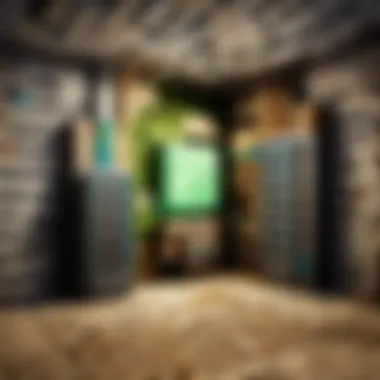
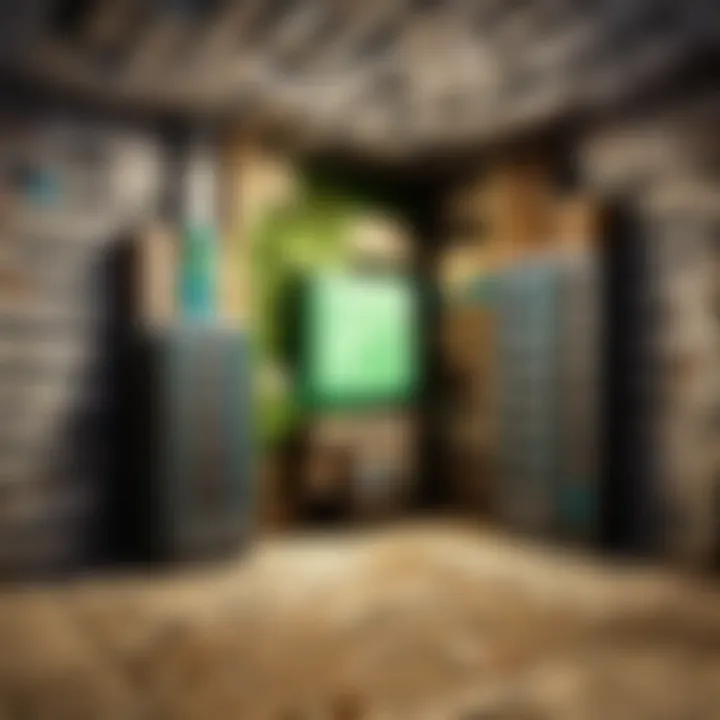
Intro
Creating a private server on Minecraft Java Edition allows players to customize their gaming experience, develop unique worlds, and foster a personalized community. This comprehensive guide outlines the essentials of setting up such a server, detailing the prerequisites, the step-by-step setup process, critical configurations, and more. Whether you are new to the game or an experienced player, this information is designed to guide you through every aspect, from establishing a server to troubleshooting common issues.
Minecraft Game Guides
Understanding the Basics
Before diving into server creation, it’s essential to understand several fundamental concepts of Minecraft. This knowledge will make the process more manageable. Players should be familiar with the game’s mechanics, including crafting, building, and survival modes. Knowing how these elements work together is vital when designing a gaming environment that suits your preferences and the preferences of your community.
Preparing for Server Setup
- Choose Your Server Hosting: First, determine whether you want to host the server locally or through a third-party provider. Each method has pros and cons.
- Local Hosting: Familiar and cost-effective. Requires a capable computer and a stable internet connection.
- Third-Party Hosting: Often easier to manage, comes with user support, and has better uptime. Examples include Apex Hosting or Aternos.
- Ensure System Requirements: Verify that your hardware meets the game's requirements for running a server. Minimum RAM and processor speed greatly affects performance.
- Gather Necessary Software: Download the official Minecraft server software from the Minecraft website. This executable file is crucial for creating the server.
Setting Up Your Server
Follow these steps to set up your private Minecraft Java server:
- Install the Server Software: Place the downloaded server application in a dedicated folder. This helps manage files used by the server.
- Run the Server: Execute the server file. The software will generate several files, including server properties where key settings are stored.
- Configure Server Properties: Open the server.properties file with a text editor. Adjust settings to your liking, such as game mode and maximum players. A sample configuration may look like this:
Minecraft server properties
(these are the default values)
spawn-protection=16 max-build-height=256 level-name=world
- This command allocates memory to the server and starts it. You will need to replace 'server.jar' with the actual file name.
Following these steps will prepare your system for hosting a private server. Having a reliable setup is pivotal to ensure that you can fully enjoy the immersive experience Minecraft has to offer.
Remember that a well-prepared environment will facilitate an efficient server deployment and more enjoyable gameplay.
Choosing the Server Type
The choice of server type is a critical step in the creation of a private Minecraft server. This decision affects performance, management, and accessibility for players. When deciding, you should consider the number of users, budget, and your technical skills. Each option comes with its own set of advantages and disadvantages, which will ultimately dictate your gaming experience. In essence, the type of server you choose lays the foundation of how the entire server will operate.
Local vs. Hosted Servers
When deciding between a local or hosted server, think about how you plan to play and manage your Minecraft experience. A local server runs on your own hardware. This means you have complete control over the server settings and configurations. However, it also means that your machine must be powerful enough to handle the server load, especially with multiple players.
Local servers can be ideal for small groups or when you want to modify game settings without external interference. Yet, they require a constant internet connection and can become unstable if your home network is not robust.
On the opposite end, hosted servers are managed by a third-party service provider. This can relieve the technical burden, as the host manages the hardware, maintenance, and security. Hosted options typically offer better performance, especially if you expect a higher player count. Additionally, most hosting services provide customer support, which can be very helpful for players who might struggle with server management.
Choosing the right server type can significantly improve your gaming experience. Make sure to evaluate what kind of player interactions you envision.
Evaluating Hosting Services
Selecting a hosting service requires careful consideration. Not all hosting services offer the same features, and some are undoubtedly more reliable than others. Start with research. Look at details such as server uptime, customer reviews, and the variety of services available. Important aspects to consider include:
- Performance Metrics: Review speed and reliability based on user feedback.
- Scalability Options: Ensure that the chosen host can scale your server capabilities as needed.
- Price Structure: Be aware of any hidden fees or variations in pricing as server demands increase.
- Customer Support: Evaluate the level of assistance the host offers, including response times and modes of contact.
- Location of Data Centers: Proximity of the data center to your user base can affect latency.
By carefully evaluating these factors, you can select a hosting service that aligns with your specific needs. A well-chosen hosting service can save you time and provide a smoother gaming experience.
Step-by-Step Guide to Hosting a Local Server
Setting up a local server for Minecraft Java is central to creating your private gaming environment. This section outlines the necessary steps to ensure a successful implementation. It can provide players more control over their experiences while allowing for customized gameplay that matches their preferences. By having a local server, players can tweak settings, modify rules, and manage player access directly.
Download and Install Server Software
To start, downloading the correct server software is essential. You need the Minecraft server file, which can be found on the official Minecraft website. Make sure to choose the correct version compatible with your Minecraft Java Edition. The downloaded file usually comes in a .jar format.
After downloading, place the file in a folder designated for your server. It is recommended to have a dedicated folder to keep files organized. You can create this folder anywhere on your computer, but ensure that the path is easy to access. Once the folder is set, you can run the server file. You may need to open the command prompt or terminal on your system to do this effectively. The command typically looks like this:
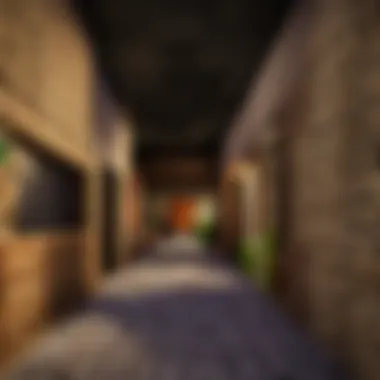
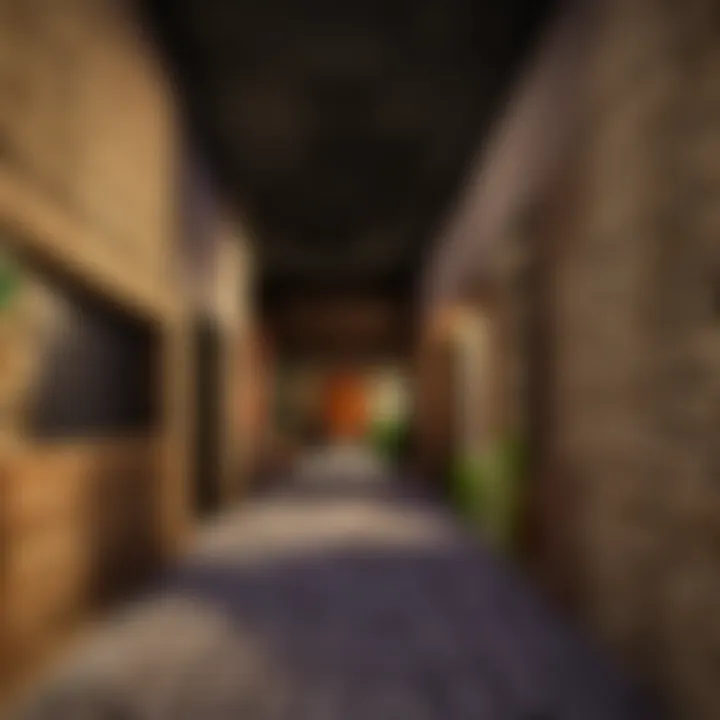
This command helps allocate memory for your server, ensuring a smoother experience.
Configure Server Settings
Configuring your server settings is a critical step that impacts gameplay. Once the server is running for the first time, it will automatically generate files in your server folder, including the server.properties file. This file controls many features of the Minecraft server. You can edit it with a simple text editor.
Some key settings include:
- server-port: This is the port number your server runs on. The default is usually 25565, but you can change this if needed.
- max-players: Here, you can specify how many players can join your server at once. Adjust this depending on your needs.
- gamemode: This option allows you to decide the standard game mode players will spawn in, such as Survival or Creative.
Make sure to save any changes you make and restart your server for them to take effect.
Launching Your Local Server
Once the server is configured, you are ready to launch it. Navigate to the folder where you stored the server file and run the same command as before. Ensure all players wishing to connect to the server are on the same local network. They can now join by typing your local IP address into their Minecraft client. Use the command
on Windows or
on macOS/Linux in the command prompt or terminal to find your local IP address. This command will show various network configurations. Look for the entry labeled 'IPv4 Address.' Once players have this address, they can access your server.
Setting Up a Hosted Server
Setting up a hosted server is crucial for those seeking a seamless Minecraft experience for a larger group of players. Unlike a local server that relies on your own hardware and internet connection, a hosted server provides dedicated resources, ensuring better uptime and performance. This option is particularly advantageous for players who want to enjoy the game without interruptions or lag. Moreover, hosted servers often come with pre-configured settings and customer support, which can simplify the setup process.
Registering with a Hosting Provider
Choosing the right hosting provider is the first step in setting up a hosted server. You should consider factors such as server performance, price, support, user reviews, and available features. Here are some popular providers that are well-regarded in the Minecraft community:
- Aternos: Offers free Minecraft server hosting. It’s user-friendly and works well for casual gameplay.
- Shockbyte: Known for competitive pricing and good performance options.
- GG Servers: Offers a balance between cost and features, catering to various budgets.
- Biomc: Provides solid hosting solutions with customizable plans.
During registration, you will typically need to provide some personal details and payment information. Once you complete the registration, access your account on the hosting platform. Here, you will find options to select your server specifications, including the amount of RAM and number of player slots.
Configuring Server Options via Control Panel
After registering, the next step is to configure your server using the provider's control panel. Each provider has its own interface, but most will include the following key settings:
- Server Version: Ensure the server runs on the same version of Minecraft Java you and your friends are using.
- Server Location: Choose a server location close to your player base to minimize lag.
- Gameplay Settings: Here you can adjust game modes, difficulty levels, and other rules.
- World Management: You can create, upload, or even reset worlds depending on your needs.
In some cases, you might have the option to install mod packs or plugins directly from the panel. This can enhance your gameplay substantially, but ensure compatibility with the Minecraft version and the server itself.
"Selecting a reliable hosting provider can save you from many headaches down the road. Prioritize sites with solid reputations and customer support."
Once you finish configuration, double-check all settings, then save and start your server. This will allow you to jump into your new hosted Minecraft world with friends.
Configuring Server Properties
Configuring server properties is a crucial aspect of setting up a private Minecraft server. This stage determines how your server will behave and what features will be available to players. Understanding this part will enhance the gaming experience and ensure that it aligns with your community's values.
The server properties file holds configurations for numerous elements, including game mode, difficulty level, and player access permissions. Properly managing these settings can improve gameplay quality and aid in maintaining a friendly and inclusive environment. Also, adjusting these properties can attract players who enjoy specific types of gameplay, whether it be survival, creative, or other modes.
If you alter this file incorrectly, it may create issues causing players to leave or disrupting the overall experience. Therefore, it is essential to approach this stage with careful consideration.
Modifying server.properties File
The server.properties file is a text file located in the root folder of your server. This file contains various settings that control your server. Modifying this file is straightforward, but it does require understanding the implications of each change you make.
- Access the File: Locate the server.properties file in your server directory. Open it using any text editor, like Notepad or VSCode.
- Key Settings:
- level-name: This defines the name of your world. Choose a creative name for distinction.
- gamemode: Set the default game mode. Options include survival (0), creative (1), adventure (2), and spectator (3).
- difficulty: Control the game difficulty. Values range from peaceful (0) to hard (3).
- max-players: Determine how many players can connect simultaneously. Make sure this aligns with your hardware’s capacity.
- online-mode: Setting this to true ensures only valid Minecraft accounts can connect.
Each option in the file has a specific role, and it is advisable to consult the official Minecraft documentation for additional settings you might find relevant. After modifying the file, save your changes and restart the server to apply them.
Setting Up Game Rules and Permissions
Setting up game rules and permissions is vital to the operation of your Minecraft server. Rules govern how the game behaves, while permissions manage player actions.
- Game Rules: You can customize gameplay mechanics, such as whether players can break blocks or if monsters spawn. Use the command followed by your preferred mode to define this at runtime.
- Permissions: You can manage permissions through plugins or configuration files. This helps in establishing control over what individual players can do. For example, using plugins like PermissionsEx or LuckPerms allows detailed management of user rights, so only trusted players can perform sensitive actions like kick or ban others.
- Considerations: Always reflect on the community's needs. Establish rules that foster a positive environment. Regularly review these settings as your server grows and evolves.
Important: Always back up your configurations before making changes. This allows you to revert to a previous state in case of errors.
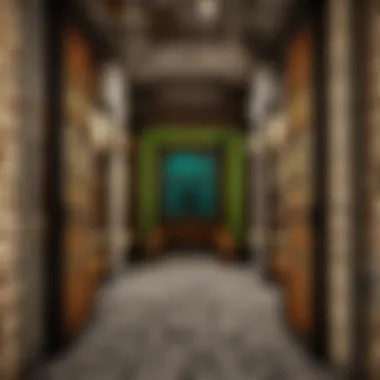
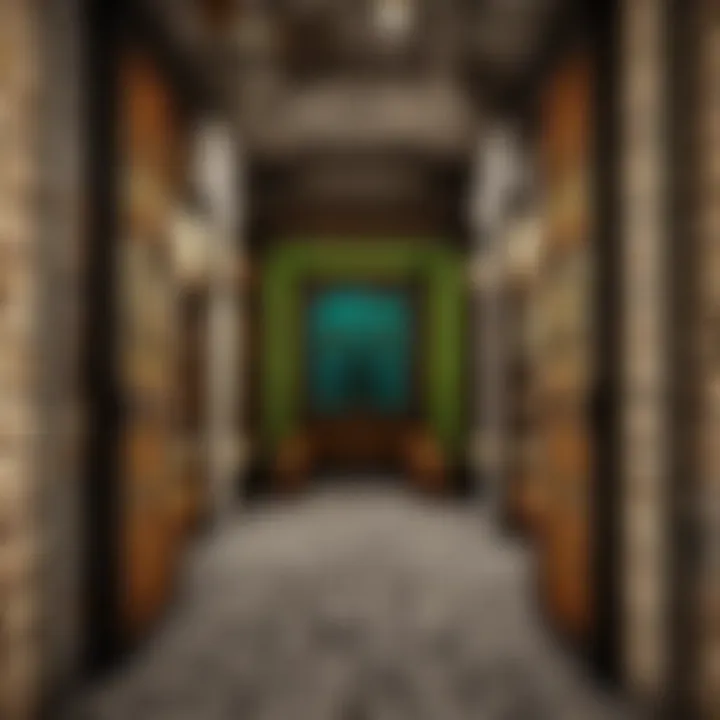
By carefully configuring server properties and game rules, you can create a unique Minecraft experience tailored to your and your player’s preferences. This step is not just about technicality; it plays a significant role in how engaged and satisfied players will be in your private Minecraft world.
Adding Plugins and Mods
When managing a private Minecraft server, the inclusion of plugins and mods can significantly enrich gameplay. These tools enable server owners to customize their environment, enhancing the overall experience for players. By adding varied functionalities and unique content, it becomes easier to tailor the server to align with specific themes or goals. There are countless available options, but the challenge is in identifying which will be the most beneficial for your server's vision and user engagement.
Choosing Compatible Plugins
To ensure smooth operation, selecting compatible plugins is crucial. Not all plugins will function harmoniously with every server setup. Players should first verify the Minecraft version their server is running. Many plugins are designed for specific versions, and using the wrong one can lead to crashes or conflicts. Popular plugins such as EssentialsX or PermissionsEx provide critical functionalities like player permissions, but they require proper configuration to function effectively.
It's advisable to read through user reviews and documentation provided by plugin developers. Look for plugins that are regularly updated; this can indicate ongoing support and compatibility with newer versions of Minecraft. Additionally, consider your server's focus. If your aim is to create a mini-game server, plugins designed specifically for that purpose will enhance player interactions and enjoyment.
- Research the plugin’s purpose: What does it do, and can it add value?
- Check compatibility: Does it match your server's version?
- Read reviews: Feedback from others can point out potential issues and advantages.
Installation and Management of Mods
Installing mods is a fundamental aspect of customizing a Minecraft server. Mods can change game mechanics, add new elements, or improve existing functionalities. The process for installing mods varies slightly based on whether you're using a modded server like Forge or Fabric. To get started, first download the desired mod files from trusted sources like CurseForge. Next, place these files into the 'mods' folder in your server directory.
After installing, it is important to monitor server performance. Some mods can be resource-intensive, impacting load times and overall stability.
Important Note: Always create a backup of your server prior to installing any new mods. This precaution can save you from unforeseen issues or data loss.
Managing mods is an ongoing task. Not only do you have to ensure they are updated, but regular checks on compatibility, especially after major Minecraft updates, are vital. The help forums on sites like Reddit or Minecraft community pages can be valuable. Engaging with other server owners will also enrich your knowledge and give insight into which mods are currently popular or effective.
To summarize, plugins and mods allow server owners to craft unique experiences, but they demand careful planning and management. By choosing the right tools and remaining vigilant about performance and compatibility, your Minecraft server can flourish, attracting players and keeping them engaged.
Connecting to Your Private Server
Connecting to your private Minecraft server is the final crucial step after setting up everything. This connection enables players to join in the created world and interact with others. Understanding the processes behind connecting to the server is vital because it involves both technical knowledge and some necessary configurations. Successful connection leads to an enjoyable gaming experience with friends or a selected audience. This section aims to clarify how players can access their servers efficiently.
Finding Your Server IP Address
The first step in connecting to your private server is locating its IP address. This unique identifier is essential as it allows players to point their Minecraft clients to the right destination. You have two different scenarios based on how you set up the server.
If you are running a local server on your machine, the local IP address is typically in the range of 192.168.x.x. You can find this by opening Command Prompt on Windows and typing . For Linux or Mac, use the command in the terminal. The IP given next to the "IPv4 Address" in the output is what you will use.
For hosted servers, the hosting provider usually supplies an IP address in your account or the control panel. Make sure to note it down for easy access.
Joining the Server through Minecraft Client
Joining the server is the final step after you have found the IP address. Open the Minecraft client and follow these steps:
- Select "Multiplayer" from the main menu.
- Click on "Add Server".
- In the dialog that appears, enter your server name. This can be any name for your reference.
- Now, enter the server IP address you noted earlier in the "Server Address" field.
- Click "Done". The server will now appear in your server list.
- Select your server and click "Join Server".
If you have configured everything correctly, you should now connect successfully to your private server. There might be some initial lag as the server loads, but once connected, you can enjoy your custom Minecraft experience. If you face issues, things to check include firewall settings, which may block the connection, or ensuring the server is running properly.
"An accurate server IP address is crucial for seamless connection to your private Minecraft environment."
This section covered the essentials of connecting to your private server, emphasizing the need for accuracy in your server IP address. With these steps, players can engage fully in their Minecraft worlds.
Troubleshooting Common Issues
In every server setup, encountering issues is common. Thus, understanding how to troubleshoot is crucial for any server owner. This section focuses on common problems that arise while managing a private Minecraft server. With the right knowledge, these issues can be resolved efficiently, ensuring a smoother gaming experience for all players involved. By knowing how to address these concerns, server owners can minimize downtime and enhance user satisfaction, crucial for maintaining an engaged community.
Connection Problems
Connection issues often frustrate players and server owners alike. These can manifest in various forms, including lag, timeouts, or inability to connect to the server altogether. Here are several factors that may contribute to these problems:
- Network Configuration: Ensure that the server’s local IP address is correct and that the router is set to port forward to the correct internal IP address.
- Firewall Settings: A firewall can block connections. Check to see if the necessary ports (default is 25565 for Minecraft) are allowed in the firewall settings.
- Server Status: Verify if the server is running. It may stop due to configuration errors or crashes. Look into server logs for any error messages.
- Client-Side Issues: Sometimes, the problem lies with the player's own network or device. Encourage players to check their internet connection and ensure their Minecraft client is updated to the latest version.
Resolving these connection issues promptly is important because it affects the overall enjoyment of the game. The seamless interaction between players and the server is vital for a successful Minecraft environment.
Server Performance Issues
Performance issues can detract from the immersive experience Minecraft offers. Factors leading to poor server performance include high player traffic, insufficient hardware specifications, or improper server configurations. Here are some common performance-related problems and their solutions:
- Insufficient RAM Allocation: Minecraft servers often require a significant amount of RAM, especially with many players or plugins. Consider increasing the allocated memory in the server startup script. Use a command akin to this:In this case, adjust the values according to your needs.
- Too Many Plugins or Mods: Each plugin or mod consumes server resources. Evaluate and remove any unnecessary ones to improve performance.
- World Size: As the world expands, it can lead to lag. Regularly clear unwanted areas and optimize the world if necessary.
Remember: Regular maintenance is essential for keeping your server running smoothly. Schedule downtime for updates and optimizations to ensure an optimal experience.
Monitoring server performance is an ongoing task. Engaging with player feedback helps identify issues early on, allowing for proactive enhancements.
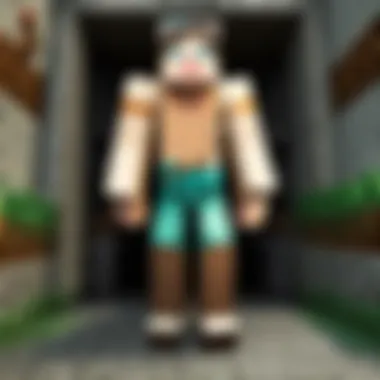
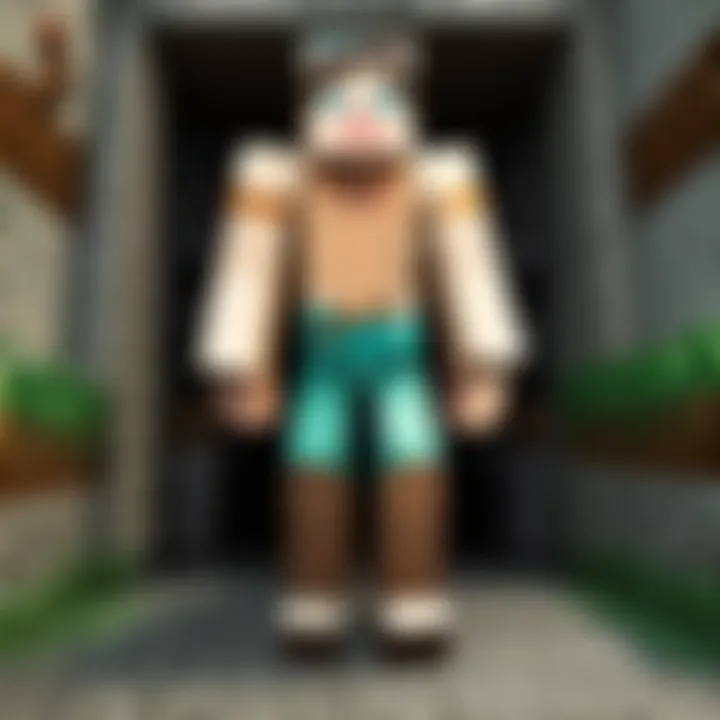
Enhancing Server Security
In the context of a private Minecraft server, security measures are critical in safeguarding the server from unauthorized access and potential disruptions. When a server is exposed to the internet, it becomes a target for malicious activities; thus, enhancing server security offers multiple benefits that ensure a safe and enjoyable gaming experience. It protects personal data, prevents griefing, and maintains server functionality without unwanted interruptions.
Understanding how to enhance security on your server involves several methods. It is crucial not just to implement these security measures but also to recognize their importance. Protecting your community fosters a more engaging environment for players, allowing them to focus on gaming rather than dealing with threats. Below are two fundamental methods for enhancing your server security.
Implementing Whitelisting
Whitelisting is an effective way to restrict access to your Minecraft private server. When you enable whitelisting, only players you specifically authorize can connect. This simple yet efficient approach limits risks from unwelcome guests.
To implement whitelisting, follow these steps:
- Enable Whitelisting: Access your server's console and type . This turns on the whitelist function, preventing those not on the list from joining.
- Add Players: Use the command to include specific users in the whitelist. You can repeat this step for each player you want to permit.
- Manage the List: To see who is on your whitelist, type . If you need to remove someone, the command is .
- Test Connection: Always verify that whitelisted players can join while those not on the list cannot.
Whitelisting also cultivates a sense of community on the server. By approving members, players often feel more comfortable and secure when interacting with others.
Managing Player Access and Privileges
Effective management of player access and privileges is vital in maintaining a secure environment. Not all players should have the same permissions. Limiting permissions prevents potential exploitation and ensures smoother server operation.
Steps to manage access:
- Assign Roles: Determine different player roles and corresponding permissions. Common roles include administrators, moderators, and regular players. Each role should have distinct rights to perform specific actions like banning, kicking, or changing settings.
- Use Plugins: Install plugins like PermissionsEx or GroupManager to facilitate the management of roles. These tools provide user-friendly interfaces for setting up groups and assigning privileges effortlessly.
- Regular Review: Regularly assess your player list and access levels. Confirm that permissions are still necessary, especially after players leave or are banned.
Managing access effectively creates a balance between freedom and security. Players can enjoy their experience without compromising the server's overall health.
Remember: A secure server enhances the gaming experience. By enacting measures such as whitelisting and effective management of access and privileges, you protect not just your server but also your player community.
Monitoring and Maintenance
Monitoring and maintenance are essential components of managing a Minecraft private server. These processes ensure that your server runs smoothly, remains secure, and offers the best possible experience for players. Regular overseeing of server operations can prevent potential failure or security breaches that may disrupt gameplay. Furthermore, maintaining your server helps in keeping the game environment enjoyable and engaging for players.
In this section, we will detail two critical aspects of monitoring and maintenance: regular backups and updates, and server logs review. Each aspect plays a role in minimizing risks and enhancing the overall server performance.
Regular Backups and Updates
Performing regular backups is one of the most critical tasks for any server administrator. A backup captures the current state of your server, allowing you to restore it if anything goes wrong, such as data corruption or accidental deletions. You can automate this process using server software or perform manual backups periodically.
Benefits of Regular Backups:
- Data Protection: Ensures player data, builds, and server settings are safe.
- Quick Recovery: Restores the server to its previous state in case of crashes or hacks.
- Version Control: Allows you to revert to earlier game states if necessary.
Although backups are crucial, keeping server software up to date is equally important. Updates often contain security patches, performance enhancements, and new features. Failing to update may expose your server to vulnerabilities.
Considerations for Updates:
- Compatibility: Ensure that the updated version of Minecraft Java is compatible with existing mods and plugins.
- Testing: Test updates in a safe development environment before applying them to the live server.
Server Logs Review
Reviewing server logs is an often overlooked yet powerful way to monitor performance and identify issues. Logs maintain a history of server events, including player activity, crashes, and errors. Analyzing these logs can help detect patterns and chronic problems that need fixing.
Key Aspects of Server Log Review:
- Identifying Errors: Logs can highlight issues that may not be apparent during regular gameplay.
- Player Behavior: Monitoring player actions and interactions can help detect any malicious activity.
- Performance Tracking: Review logs to assess server performance and pinpoint lag spikes or resource overuse.
"Regular monitoring and maintenance, including backups and log reviews, can significantly enhance the stability and security of your Minecraft private server."
By incorporating these practices into your server management, you create a robust environment that supports enjoyment and collaboration among players.
Closure
Creating a private server in Minecraft Java Edition is an important endeavor for many players. It offers the ability to control the gaming environment, enabling customization and enhancing interaction among participants. The relevance of this topic extends to both gameplay experience and social connectivity within the game. A private server allows players to set rules, modify game mechanics, and even create unique worlds that align with their personal preferences.
One of the key benefits of hosting a private server is the ability to tailor the experience. Players can introduce specific mods and plugins that align with their desired style of play. Moreover, it can foster a more involved community, as friends and like-minded individuals collaborate in a shared space. Security measures, such as whitelisting and access management, can provide a safe environment for players, minimizing the chance for disturbances or unwarranted chaos.
There are considerations to keep in mind while managing a server. Regular maintenance, monitoring of player engagement, and updates to both software and permissions are critical to ensure smooth operation. Having the right guidelines can prevent conflicts and enhance cooperative play. Thus, understanding these elements not only improves gameplay but also amplifies the overall satisfaction with the Minecraft experience.
"The essence of a great multiplayer experience lies in the community fostered and the adventures shared within the virtual realms of Minecraft."
Looking back at the overall article, it is clear that the process of setting up a private server is both manageable and rewarding. The knowledge shared here equips players with the tools required to embark on this journey, making a marked difference in how they experience Minecraft.
Summary of Key Takeaways
- Customization: Players can fully control their gaming experience by utilizing modifications and plugins.
- Community Building: Private servers enhance social interactions and connections among players.
- Security Management: Implementing measures like whitelists ensures a safe gaming environment.
- Ongoing Maintenance: Active monitoring and regular updates are essential for server efficiency.
Encouragement for Further Exploration
As you’ve navigated through the process of creating your private server, there is always more to explore in the vast universe of Minecraft. Consider looking into advanced topics such as setting up a more complex server network, utilizing server scripts, or even diving into creating your mods. Knowledge deepens your engagement and connects further with the broader Minecraft community.
Engaging actively in forums like Reddit can expose you to innovative ideas and emerging server technologies. You may also find collaboration opportunities, where players exchange experiences and resources. The journey of Minecraft server management is just beginning, and each new feature you learn about deepens your skill and enjoyment.



