How to Create a Server in Bedrock: A Detailed Guide
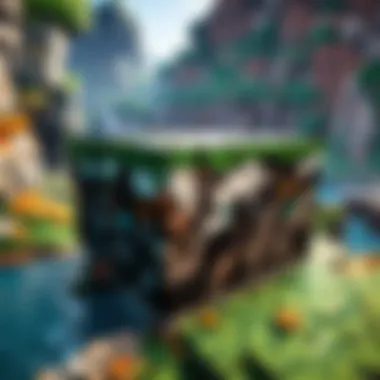
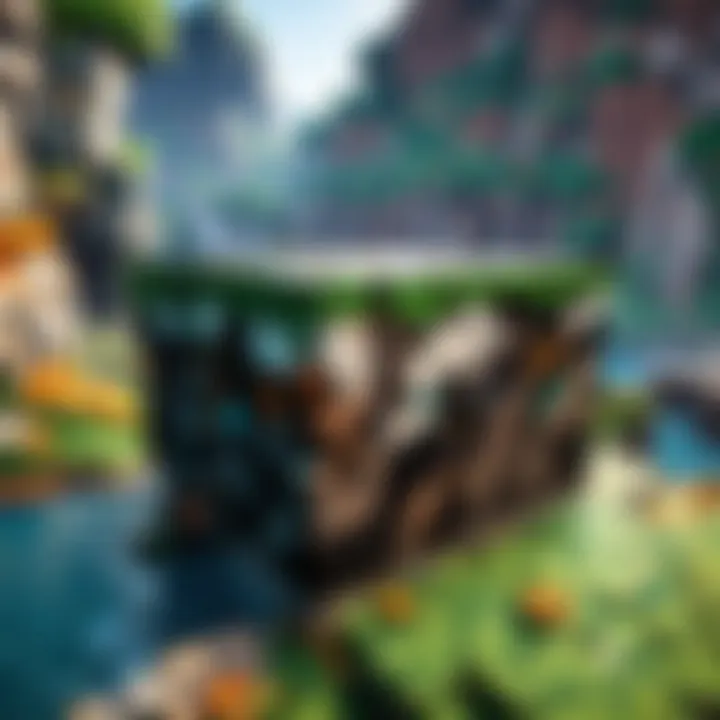
Intro
Creating a server in Minecraft Bedrock Edition offers a unique way for players to engage in the game. Setting up your own server can give you control over the environment, rules, and interactions among players. This guide will explain the detailed steps involved in establishing a Bedrock server, highlighting the tools required, configurations necessary, and key considerations for a successful setup.
The process can be straightforward for casual players and intricate enough for seasoned gamers. Therefore, this article is crafted to cater to various skill levels. As you read through, expect to find insights that simplify technical terms and elaborate on necessary actions. Let's delve into the essential components you will need to get started.
Minecraft Game Guides
When creating a server, understanding the game's mechanics can greatly enhance your experience. Although not directly related to server creation, the knowledge gained from these guides improves gameplay and server interactions. These guides include:
- Character Creation Guide: Understand character customization options. Knowing how to create appealing characters enriches player engagement.
- Building Techniques Tutorial: Explore different building styles that can help in defining your server's aesthetic. Learning efficient construction methods fosters creativity.
- Redstone Mechanics Explained: Familiarize yourself with Redstone functionality. This can significantly impact server dynamics by allowing complex contraptions and automated systems.
- Crafting Recipes Encyclopedia: A comprehensive list of crafting possibilities helps players optimize their resources, contributing to an organized server environment.
Key Tools for Server Creation
To create a Bedrock server, some essential tools are required:
- Minecraft Bedrock Edition: Naturally, the game itself is fundamental. Ensure you have this version installed.
- Server Software: You will need server software such as Bedrock Dedicated Server (BDS) to facilitate multiplayer options.
- System Requirements: Adequate hardware is necessary to maintain server performance. Specifications depend on the expected number of players.
- Network Connection: A stable internet connection is crucial for smooth gameplay.
Setting Up Your Server
- Download the Software: Obtain the Bedrock Dedicated Server from the official Minecraft website.
- Extract the Files: Use a file extraction tool to unpack the downloaded files to a designated folder.
- Configure Server Settings: Open the file to set basic server parameters. Key settings may include:
- Server Name: Define how your server appears to others.
- Max Players: Decide how many concurrent players can join.
- Game Mode: Set whether players can engage in survival, creative, or adventure modes.
- Port Forwarding: This step ensures that players can connect to your server through the internet. Consult your router’s manual to properly configure port forwarding.
- Start the Server: Launch the server by executing the start-up file. Monitor console commands to manage server performance.
- Invite Players: Share your server IP address with friends or the wider community to join in on the fun. Ensure everyone has the Bedrock Edition to connect successfully.
Additional Configurations and Mods
Once your server is operational, consider further enhancing it with plugins or mods:
- Essentials: Useful plugins that add commands and features improving overall management of the server.
- Anti-Cheat: Implement measures to ensure fair play amongst users.
Epilogue
In summary, creating a server in Minecraft Bedrock Edition allows for both exploration and camaraderie among players. By understanding necessary tools and configurations, you can forge a gaming environment tailored to your preferences. This guide provides the foundational steps needed to begin your server journey. Pay attention to evolving updates in the game, as new features may influence your setup.
For further insights and community discussions, explore resources such as Wikipedia and Reddit. Staying informed is vital for an enriching gaming experience.
Understanding Minecraft Bedrock Edition
Minecraft Bedrock Edition is a versatile platform that enables players to immerse themselves in a blocky world with friends and players across various devices. Understanding this edition is crucial for creating a server. The Bedrock Edition has specific features and optimizations that differ from the Java Edition. This knowledge helps tailor the server to a diverse audience, considering different skill levels and device capabilities.
Features of Bedrock Edition
Minecraft Bedrock Edition comes with several distinctive features:
- Cross-Platform Play: One major advantage is the ability to play across devices. Bedrock supports consoles such as the Xbox and PlayStation as well as mobile devices and Windows PCs. This feature is essential for a server, as it brings together a wider gaming community.
- Marketplace: The Bedrock Edition has an integrated marketplace that allows players to purchase skins, worlds, and other content. This can enhance server experiences by providing unique opportunities for customization.
- Performance Optimizations: Bedrock is designed to run smoother on various hardware configurations. This can lead to more consistent gameplay, which is critical for multiplayer environments.
- Add-Ons and Scripts: Bedrock allows for the use of add-ons to modify gameplay. Server owners can create custom rules and features, which enhances player engagement.
These features make the Bedrock Edition a solid choice for those looking to develop engaging multiplayer experiences.
Different Platforms Supporting Bedrock
The Bedrock Edition supports a wide range of platforms, reflecting its flexible architecture. Understanding these platforms can influence server customization and player access. The following platforms are compatible:
- Windows 10: Offers a straightforward installation process for the Bedrock server software. Windows players benefit from higher performance and easy updates.
- Xbox One: Players can join servers directly through their console, making it easy for console users to interact with others regardless of hardware.
- Nintendo Switch: Switch players can enjoy mobile-like gameplay while connecting to servers, allowing for gaming on the go.
- Mobile Devices (iOS and Android): Mobile gamers constitute a significant player base. Bedrock allows these players to join your server using a simple app.
- VR Devices: Some VR platforms are starting to support Bedrock, adding a new dimension to multiplayer interaction.
Understanding these platforms ensures that players can join easily without technical issues. This knowledge can assist server administrators in choosing the right configurations to maximize player interaction.
Types of Minecraft Servers
Understanding the various types of Minecraft servers is essential when you embark on the journey of building your server in Bedrock Edition. This section will provide clarity on the two primary categories: dedicated and non-dedicated servers, as well as the choice between Minecraft Realms and custom servers. Each type offers unique features and benefits, which can influence your overall gaming experience.
Dedicated vs. Non-Dedicated Servers
When considering the creation of a Minecraft server, one of the first decisions you face is whether to opt for a dedicated or non-dedicated server. This choice impacts server performance, user accessibility, and the overall experience for players.
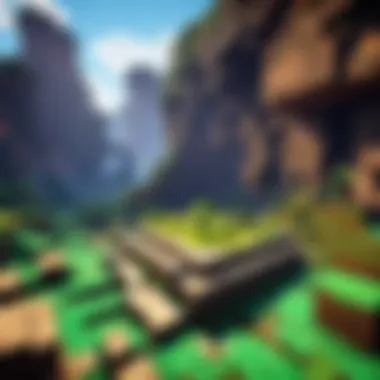
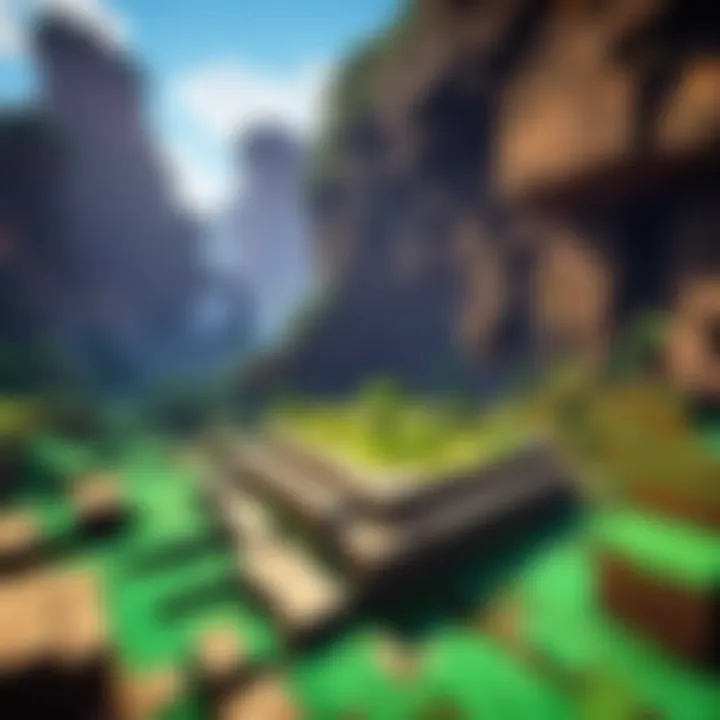
A dedicated server operates on its own hardware, ensuring maximum performance and reliability. With this option, players can experience lower latency and fewer disruptions during gameplay. Additionally, dedicated servers allow for more extensive customizations and control over game settings. This means that you can tailor the experience meticulously to your preferences. However, the downside is the higher cost, as it requires investment in suitable hardware and ongoing maintenance.
On the other hand, a non-dedicated server relies on a host machine that may be used for other purposes simultaneously. This setup can be more budget-friendly, as it does not require the same level of investment as dedicated servers. Non-dedicated servers can still provide a good gaming experience, but they often come with limitations in terms of capability and performance. Players might encounter lag, especially if the host is busy with other tasks.
In summary, your choice between a dedicated and non-dedicated server will depend on your specific needs, budget, and how you envision your ideal server experience.
Realms vs. Custom Servers
Next, we explore the difference between Minecraft Realms and custom servers, which adds another layer to your decision-making process. Minecraft Realms offer a straightforward, subscription-based service provided by Mojang. It's designed for ease of use, allowing players to set up a server with minimal effort. Realms come with streamlined features that focus on safety and accessibility, making it suitable for casual players or those new to hosting.
Some key advantages of Realms include:
- User-friendly interface: Setting up and managing Realms is relatively simple, with clear instructions provided.
- Safety features: Realms include built-in safety protocols, which can help protect younger players from harmful content.
- Regular updates: The service ensures you have access to the latest content without needing to manage updates manually.
However, Realms can limit creativity and customization. For those who seek a more personalized gaming experience or specific mods, a custom server might be a better choice. Custom servers provide complete control over game configurations, mod installations, and player settings. This flexibility means you can build a unique environment tailored to suit your or your friends' preferences.
Prerequisites for Creating a Bedrock Server
Before diving into the process of creating a server for Minecraft Bedrock Edition, it is crucial to understand the prerequisites involved. These prerequisites establish a solid foundation for a successful setup, ensuring that both users and players can enjoy a seamless experience. Without the proper preparations in place, you may encounter performance issues, connectivity problems, or interruptions while playing. Therefore, understanding the specific requirements and necessary software is not only beneficial but essential for any aspiring server owner.
System Requirements
When it comes to setting up a Bedrock server, having the right hardware is pivotal. Below are key specifications to consider for an effective server setup:
- Processor: A minimum of a dual-core processor is recommended. This ensures that the server can handle multiple player connections and process game data efficiently.
- Memory (RAM): At least 2 GB of RAM is necessary. More RAM allows for smoother gameplay, especially if you plan to host a larger number of players. It is advisable to allocate additional RAM for each added player.
- Storage Space: Ensure you have sufficient storage to accommodate the game files, backups, and any mods or plugins you may want to add. The server software itself generally does not require much space, but it's important to consider future expansions.
- Network Connection: A stable broadband connection is crucial. Ideally, upload speeds should be no less than 5 Mbps for a moderate number of players. A wired connection is preferable to avoid latency issues common with Wi-Fi.
Necessary Software
The next step in setting up your Bedrock server involves installing the necessary software. The following software components are essential:
- Bedrock Dedicated Server Software: This is the core program that allows you to host your server. It can be downloaded from the official Minecraft website. It is designed specifically for hosting, ensuring better performance and stability.
- Java Runtime Environment: While the Bedrock server itself does not require Java, some additional tools might. It is prudent to ensure Java is installed to avoid potential issues with other software integrations.
- Administrative Tools: Tools such as file management software will help you handle your server files efficiently. Programs like WinSCP (for Windows) or Cyberduck (for Mac) can assist in transferring files to your server setup.
- Firewall Management Software: Managing firewall settings is essential for allowing players to connect to your server. Be sure to configure your firewall to permit data traffic through the designated ports used by your server.
- Optional Modifications: Depending on your preferences, you may want to use additional plugins or mods that enhance the Minecraft experience. These might include server management panels or quality-of-life mods.
By understanding these prerequisites, you can avoid common pitfalls when starting your own Minecraft Bedrock server. Proper system requirements and software installations ensure that your server will run smoothly, providing an engaging environment for players.
Setting Up Your Server Environment
Setting up your server environment is a crucial step in creating a smooth and efficient Minecraft Bedrock server. A properly configured environment will enhance the overall gameplay experience for all players. This section will cover the essential processes of installing the Bedrock server software and configuring server properties. Both tasks require attention to detail and understanding of specific settings to optimize performance.
Installing the Bedrock Server Software
The first step in setting up your environment is to install the Bedrock server software. This software is what allows your server to run, enabling player interactions and game mechanics. You need to download the latest version of the Bedrock Dedicated Server from the official Microsoft site. Ensure your system meets the requirements, such as adequate memory and processing power.
To complete the installation:
- Download the software. Find the official server software on the Microsoft site and download it. Look for files suffixing with .zip that contain the necessary executables.
- Extract the files. Once downloaded, extract the files to a folder of your choice on your computer. This folder will house all server files.
- Run the server. Open a command prompt or terminal within the folder containing your server files. Execute the server using the appropriate command. Usually, it's as simple as typing for Windows users.
After installing, make sure the server is running correctly. You may see a console appear, indicating that the server is initializing. This step is crucial as it sets the foundation for your gameplay experience.
Configuring Server Properties
After the server software is installed, the next task is to configure server properties. This step is vital as it dictates how your server behaves and how players will interact with it. There is a file named in the folder you extracted earlier. This file contains several settings that you can adjust depending on your preferences.
Here are some key settings you might consider:
- server-name: Set this to your desired server name, which becomes visible to players in the multiplayer menu.
- max-players: Choose the maximum number of players allowed on your server. Setting this correctly can help maintain performance.
- level-name: Define the name of the world players will join.
- gamemode: Specify the mode by using or prefixing with 0 for survival, 1 for creative.
Editing the file is straightforward. Use any text editor to open it, change the desired settings, and save the file afterward. Be cautious not to alter parameter names, as this might lead to server errors.
Important: Always create a backup of your file before making any changes.
By carefully configuring these properties, you'll prepare an inviting environment that caters to player needs while ensuring the server runs efficiently. Proper setup makes a significant impact on player satisfaction and retention, which in turn enhances the longevity of your server.
Port Forwarding for Your Server
Port forwarding is a crucial step in setting up a successful Minecraft Bedrock server. This process allows players from outside your local network to connect to your server. Without proper port forwarding, your server may be inaccessible to friends or the broader community, defeating the purpose of creating one. Understanding this element not only enhances your server's accessibility but also improves overall gameplay experience.
Understanding Port Forwarding Basics
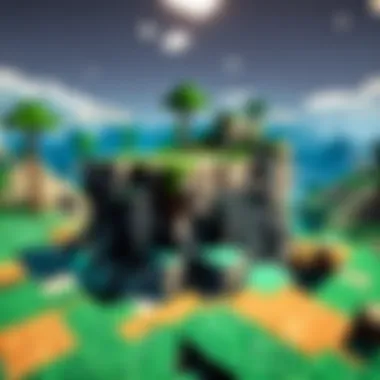
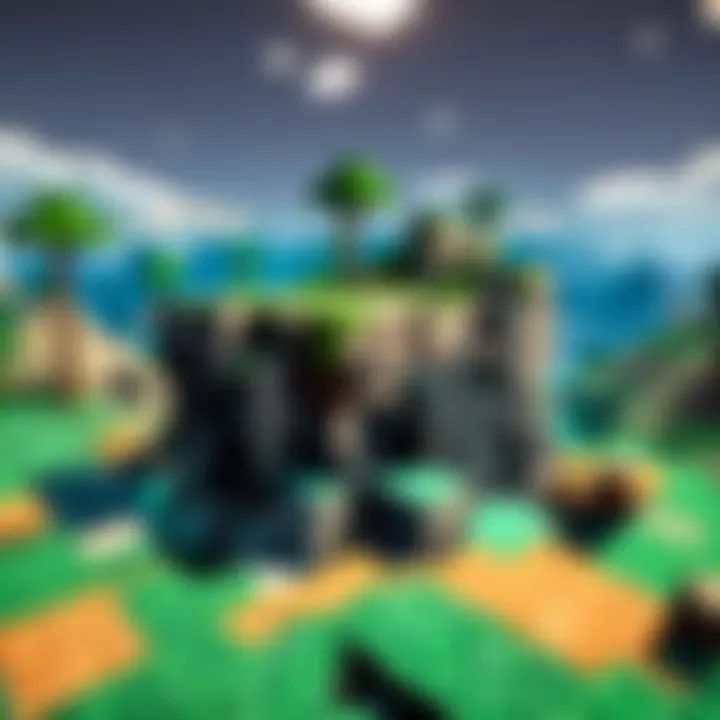
Port forwarding works by redirecting incoming traffic from the internet to a specific device on your local network, which in this case is your Minecraft server. When you create a server, it runs on a specific port, commonly port 19132 for Bedrock. If a request comes from an external player, the router needs to know where to send this traffic. By configuring port forwarding, you instruct the router to forward requests on this port directly to your server.
The basic components of port forwarding include:
- Router IP Address: This is the address you will access to configure the router settings.
- Device IP Address: This refers to the specific device hosting the server. It is essential that this address remains static or is reserved to avoid conflicts.
- Port Number: This is usually set to 19132 for Bedrock servers.
In summary, port forwarding allows your server to communicate effectively with players outside your network, making it a vital aspect of the setup process.
Step-by-Step Port Forwarding Guide
Here is a simple guide to assist you in setting up port forwarding for your Minecraft Bedrock server:
- Access Router Settings: Open a web browser and enter the router's IP address. It is typically 192.168.1.1 or 192.168.0.1. Log in using your admin credentials.
- Find Port Forwarding Section: Navigate to the port forwarding section, which may also be labeled as "Virtual Servers" or "Applications and Gaming".
- Create a New Port Forwarding Rule: Click on the option to add a new rule. You will need to fill out a form with the following details:
- Enable the Rule: Ensure the rule is enabled and apply or save the changes to your router settings.
- Test the Connection: After these changes, it is essential to test if your port forwarding is successful. You can use external tools or ask a friend to try connecting to your server.
- Service Name: You can label this rule as "Minecraft Server" or any name you prefer.
- Port Range: Set this to 19132 to allow traffic through the standard Bedrock port.
- Local IP Address: Enter the local IP address of the device running the server.
- Protocol: Choose "UDP" since Minecraft Bedrock primarily uses this protocol.
Port forwarding is an essential step to ensure that players can access your Minecraft server without complications. If issues arise, verify that the correct IP addresses and port numbers have been used, and double-check router documentation.
By correctly implementing port forwarding, you enhance the reach of your Minecraft Bedrock server. This allows for not only personal enjoyment but also expanding a server community.
Testing Your Server Connection
Testing the connection to your Minecraft Bedrock server is a significant step in ensuring a smooth gaming experience. It is not just about confirming that the server is reachable, but also about verifying that it operates as intended. A stable connection means players can join and explore without interruptions or frustrating delays, which is essential for both casual play and organized gaming sessions.
If you skip testing, you may face issues when inviting friends or players to your server. The experience can become tedious if they struggle to connect or face frequent disconnections. Therefore, testing your server connection is vital to maintain enjoyment and retain players.
Joining Your Server from a Local Device
To join your Bedrock server from a local device, you will first need the IP address of the server. If you set up your server on a local network, you can find this by entering your router's settings. For example, if you are using Windows, you can open a command prompt and type to find your local IP.
Once you have the IP address, follow these steps:
- Open Minecraft Bedrock Edition. Make sure you are using the correct version compatible with your server.
- Go to the Play menu. Once in the game, navigate to the Play section where you can see all server options.
- Select the Servers tab. On the right side of the screen, click on the Servers tab to explore available servers.
- Add Your Server. Look for the option to add a new server. Enter your server name, IP address, and port number (default is 19132 for Bedrock servers), then save it.
- Join the Game. Release a sigh of relief as you select your newly added server and click Join. If everything is set correctly, you will connect to your server promptly, ready to explore.
Testing how well you can connect is key. A quick check can save players from frustration when trying to join.
Troubleshooting Connection Issues
If, upon attempting to join, players encounter issues, troubleshooting is necessary. Common problems include failure to connect, lag, or disconnections during gameplay. Here are possible reasons and their solutions:
- Check Server Status: Ensure your server is running correctly. You can do this via your server management software or your server's control panel.
- Ensure Correct IP Address and Port: Double-check the IP address and port number. A small mistake in either can prevent connection.
- Firewall Settings: Sometimes, firewall settings block incoming connections to your server. Make sure your server’s port is open and accessible. For Windows, you can adjust the Firewall settings through the Control Panel.
- Network Issues: If you are facing connectivity problems, verify your internet connection. A weak or unstable internet can hinder a smooth connection to the server.
- Server Load: Too many players can lead to lag or connectivity issues. Ensure that your server can handle the number of players trying to join.
If the above steps do not resolve the issues, consider checking community forums or resources on platforms like Reddit for additional tips.
"Troubleshooting is not just about fixing problems; it is about understanding how to prevent them."
Testing your server connection and addressing any troubles is a crucial part of the server management process. By ensuring everything is running correctly, you create a better environment for all players involved.
Managing Player Access
Managing player access in your Minecraft Bedrock server is integral to ensuring a smooth and enjoyable experience for everyone involved. This aspect not only promotes security, but it also helps maintain the structure of your community. Proper management can prevent disruptions caused by unwanted players and enhance collaboration among friends and other players.
Player access management revolves around controlling who can join your server, how they interact within it, and their overall permissions within the game environment. Establishing the right protocols here is essential. It allows you to foster a friendly atmosphere while also enabling certain users to have elevated roles, thus ensuring a well-organized hierarchy.
There are specific elements to consider when managing access:
- Trust Levels: Understanding who is trustworthy can make the difference between a normal session and a chaotic one. All players should be validated before granting access.
- Roles and Responsibilities: Different roles can be assigned based on player needs or behavior. This hierarchy helps in distributing responsibilities effectively.
- User Invitations: Creating a system of invitation can limit access to your server. This could involve sending a unique invite code to join, adding an extra layer of security.
The benefits of managing player access include a more enjoyable gameplay experience, security from potential griefers, and maintaining a focused player base that shares similar interests and gaming styles.
An organized server promotes a friendly atmosphere and enhances gameplay cohesion.
Adding and Removing Players
Incorporating new players into your Minecraft Bedrock server can be straightforward, assuming you have established a method for adding and removing users. This process typically involves using commands or server settings depending on your server's configurational capabilities.
To add a player to your server, you often can use the command chat feature with specific commands. The most common command is:
Alternatively, you can modify the permissions file (if your server setup allows) to include new members. This method grants access without needing online commands.
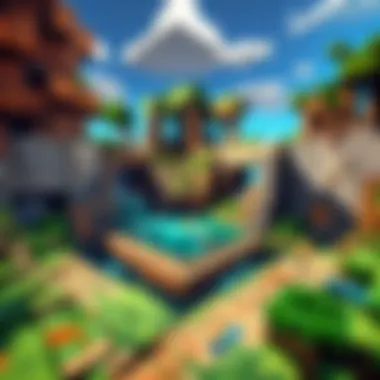
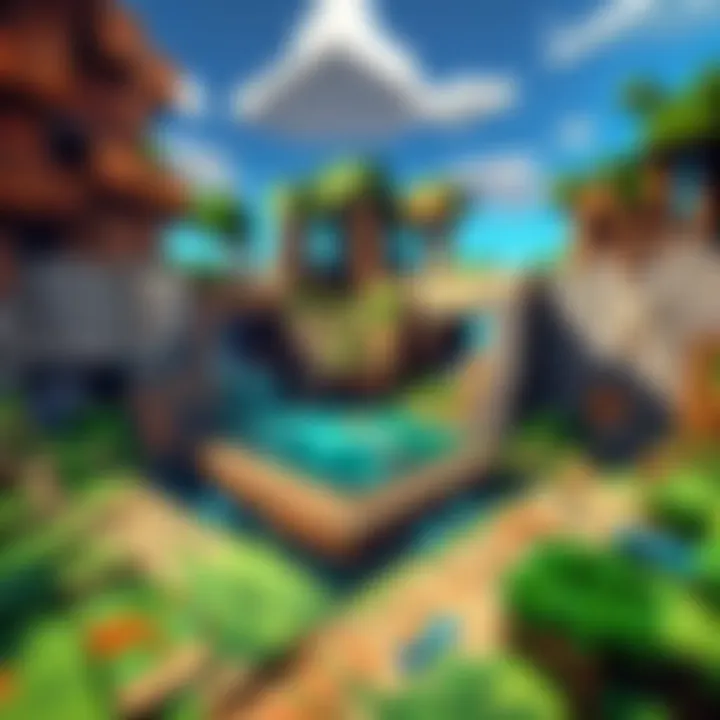
When it comes to removing players, maintaining server integrity is crucial. You should consider using the command:
This command restricts future access, ensuring that problematic players can no longer join. Keeping track of who is removed also prevents confusion during future additions.
Setting Permissions for Players
Once players are added, setting appropriate permissions is vital for effective management. This step determines what each player can and cannot do in your realm. Permissions can control actions like building, breaking blocks, or using specific commands.
To set permissions, you will often edit your server’s configuration file, which could be a simple text document if you are using standard Bedrock server software. It might look something like:
Assigning permissions not only keeps your server protected but also creates a balanced environment where players feel they are part of a community while respecting the boundaries set forth. While tedious, managing permissions carefully can significantly enhance the gameplay quality in your server, making it engaging for beginners and veterans alike.
Enhancing Your Server Experience
Creating a server in Minecraft Bedrock Edition is just the start of an exciting journey. The true potential of your server lies in enhancing the player experience. By improving gameplay elements and personalizing the environment, you can lead to greater satisfaction for players. When players feel engaged and challenged, they are likely to return and recommend your server to others.
Using Plugins and Mods
Plugins and mods are critical to customizing your server. They expand functionality in ways that are not possible with basic server settings. For instance, you might find a plugin that adds new game modes, enhances performance, or provides better tools for server management.
- Benefits of Plugins: Plugins allow you to create unique experiences, tailor gameplay, and implement community features such as voting systems or economy systems.
- Choosing Plugins: When selecting plugins, prioritize those that are well-supported and compatible with the latest version of Minecraft Bedrock. Check forums and community recommendations for reliable options.
- Installing Plugins: The installation process is usually straightforward. Download the desired plugin and place it in the server's plugins folder, then restart your server to activate it. Make sure to follow the specific installation instructions provided by the plugin author.
An example of a popular plugin is Essentials, which provides basic commands and functionality that are useful for players and administrators alike. Learn more from the plugin's official documentation.
Customizing Game Rules
Game rules significantly influence player interactions. Tailoring these rules ensures the server reflects the community's preferences.
- Game Rule Adjustments: Adjust rules like PVP, mob spawning, and day/night cycle to create the desired atmosphere. For instance, if creating a PVP-focused server, you might want to enable player combat while disabling peaceful mode.
- Implementing Challenges: Consider adding challenges or achievements. These can create missions for players, fostering competition and cooperative gameplay.
- Utilizing the /gamerule Command: The /gamerule command allows real-time changes to settings. To use it, simply enter the command followed by the rule you want to modify. Here is an example command to keep players from destroying blocks:
By customizing both plugins and game rules, you create a richer environment for all players. This not only enhances engagement but encourages a thriving server community.
Maintenance and Updates
Maintenance and updates are crucial for the long-term success and reliability of your Minecraft Bedrock server. Regular maintenance helps ensure that your server remains stable and performs optimally, while updates can introduce new features, fix bugs, and improve security. Neglecting these aspects can lead to various issues such as crashes, performance lags, and even data loss. Therefore, understanding how to effectively manage these processes is essential for maintaining a healthy gaming environment.
Performing Regular Backups
Backups are the backbone of any server management strategy. By routinely creating backups, you safeguard your data against potential mishaps. This practice is especially important in gaming environments, where player progress, custom worlds, and server settings can easily be corrupted or accidentally deleted. A backup provides a reliable safety net, allowing you to restore your server to a previous state without significant loss.
- Frequency of Backups: Consider establishing a backup schedule. For many servers, daily or weekly backups are sufficient. However, if your server experiences rapid changes, more frequent backups may be required.
- Backup Types: Choose between incremental and full backups. Incremental backups save only the changes made since the last backup, while full backups copy everything. Use a combination to optimize storage usage and recovery speed.
- Storage Solutions: Store backups on external drives or cloud services to prevent data loss from hardware failures.
- Testing Restores: Periodically test restoring from backups to ensure that your data can be recovered without issues.
"Regular backups can prevent a minor mistake from leading to a complete disaster."
Updating Your Server Software
Keeping your server software up to date cannot be overstated. Updates introduce essential security patches and performance enhancements that protect against vulnerabilities and improve overall user experience.
- Check for Updates: Set reminders to frequently check for updates or enable automatic updates if available. Most server software developers release updates regularly, so staying informed is key.
- Read Release Notes: Before applying updates, review the release notes. They provide important information about what changes are made and may offer recommendations on non-compatible mods or plugins.
- Staging Updates: If possible, test updates in a staging environment before applying them to your main server. This approach allows you to identify potential issues without affecting your players.
- Compatibility Checks: After updating, ensure that all mods, plugins, and scripts are compatible with the new version. If conflicts arise, it may be necessary to find alternatives or adjust configurations.
Maintenance and updates are not just technical chores; they are vital practices that keep your Minecraft Bedrock server enjoyable and functional for all players.
End and Next Steps
In wrapping up the process of establishing a Minecraft Bedrock server, the conclusion provides a moment to reflect on the journey taken and the possibilities that lie ahead. Creating a server is not just about the immediate setup; it also involves understanding the evolving needs of both the server and its players. This section highlights the importance of viewing the server as a living entity, one that requires ongoing attention, creativity, and adaptability.
Expanding Server Capabilities
As your server gains traction, it's natural to seek ways to enhance it further. There are various angles to consider for expansion. For one, increasing player capacity can address community growth. Modern servers often face challenges with managing multiple active players, so adjustments in configuration settings such as "max-players" can create a smoother experience.
Furthermore, exploring additional functionalities like dedicated mods or plugins can significantly enrich gameplay. For instance, plugins such as EssentialsX provide essential commands and features to facilitate better player management and interaction. Consider integrating various mini-games or custom events, which can engage players in innovative ways and keep them returning.
Also, think about server performance. Regularly monitoring tools, like the timings report in the server console, can help identify potential lag sources. Keeping an eye on technical specifications and performing timely upgrades ensures the server maintains optimal performance levels.
Exploring Community Server Options
Community servers represent a vast ocean of possibilities. Engaging favorably with such options can open doors to shared experiences that individual hosting may not provide. Community servers often foster a distinct atmosphere, as they encapsulate different themes and gameplay styles. This can be beneficial for players seeking variety and social engagement.
Joining a community server can also yield insightful ideas for your server. Observing how established communities operate allows you to glean effective strategies for player engagement, modulation of rules, and event planning. You may want to consider platforms like Reddit or Facebook groups where many Minecraft enthusiasts gather to discuss tips related to servers.
For those interested in broader interactivity, community servers sometimes host tournaments or seasonal events. Participating in these can also introduce your server to a wider audience, boosting its visibility. Ultimately, exploring community server options fosters not only personal growth as a host but also contributes to making the overall Minecraft experience richer for everyone involved.



