How to Add Friends in Minecraft: A Complete Guide
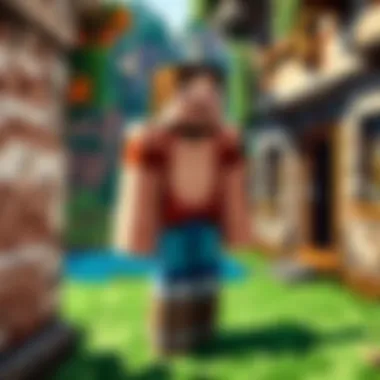

Intro
Finding friends in Minecraft can enhance your gaming experience significantly. It allows you to explore, create, and combat together, enriching the adventurous world. Whether you’re a new player or have experience, knowing how to integrate friends is beneficial. This guide highlights practical methods to add friends seamlessly and navigate various social dynamics in the game.
Minecraft Game Guides
Adding Friends within Minecraft
Navigating the social realm of Minecraft starts within the game itself. You can add friends in several straightforward ways.
- Bridging Connections: Utilize your gamertag to find friends on various platforms. Check whether you have mutual contacts who could connect。
- Sending Invitations: Once you find someone, send a friend request. This usually involves selecting the player from your friends list or directly from a game lobby.
After the request is accepted, your friendship setup will enable you to join games swiftly.
Creating a Minecraft Profile
Your Minecraft profile is where your social network begins. Make sure your profile is visible to others. Here’s how:
- Go to the settings tab.
- Find the options related to player visibility.
- Set your profile active or visible to friends.
Having an observable profile increases your chances of meeting new players.
Communication Channels
Effective in-game communication enhances collaboration. Consider these modes:
- Text Chat: Type messages while playing.
- Voice Chat: Use programs like Discord or Server-specific voice chat features to converse more dynamic.
Maintaining active communication with friends is vital for strategies during gameplay.
Third-Party Networks for Finding Friends
Often, connecting through to third-party communities can open paths for friendship. Popular options include:
- Reddit: Use subreddits such as r/Minecraft to interact and find like-minded players.
- Facebook Groups: Check communities related to Minecraft. Networking there could yield beneficial friendships.
Leveraging these platforms broadens interpretations and possibilities.
Managing Your Friend List Effectively
An organized friend list can streamline your gaming experience. Follow these steps:
- Regular Maintenance: Periodically review your friend list. Remove inactive or unproductive connections to keep it focused.
- Categorize: Consider grouping players based on play styles or preferred activities, which facilitates easier collaborations.
Adopting this approach has sustainable benefits for your placements in the gameplay circle.
By effectively utilizing various tools and connections, you are setting the foundation for a richer Minecraft world where players can thrive together.
Culmination
Adding others as friends in Minecraft is more than just social interaction; it is about collective growth in this vibrant universe. By mastering navigation through in-game mechanics and external networks, players can greatly enrich their experience. Remember to maintain contact and adjust your visibility settings well to enjoy a continually engaging experience. This allows you to join in together on the creative journey Minecraft promises to offer.
This guide serves as a resource for advice and techniques for players, encouraging engagement and making an impact on your friends-gaming journey.
Understanding the Concept of Adding Friends in Minecraft
Adding friends in Minecraft is essential for a fulfilling gaming experience. While single-player mode allows for creativity and exploration, engaging with friends enhances the social aspect. Multiplayer interactions can yield various benefits, such as collaborative building and sharing strategies. Players of all skill levels can draw inspiration from each other and provide support in complex gameplay situations. The inclusion of friends transforms the gaming experience from solitary to communal, which is a significant aspect of Minecraft's appeal.
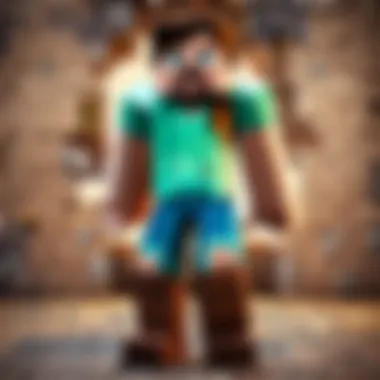

Importance of Friends in Gaming
The role of friends in gaming, specifically in Minecraft, cannot be overstated. Having friends to play with creates a more enjoyable atmosphere and motivates players to remain active. In a shared world, interactions foster creativity, whether you are building elaborate structures together or embarking on adventures. This shared dynamic can also help reduce feelings of isolation by creating a sense of belonging.
Moreover, friends contribute to a richer learning experience. Players encounter challenges that require teamwork, a necessity for successfully navigating difficulties within the game. Skills like resource management, combat strategies, and even social skills get refined when playing with others. This transforms each session into a unique opportunity to learn and grow, inspiring players to think outside their usual boundaries.
Different Methods to Add Friends
Adding friends in Minecraft can be accomplished through several methods, adaptable to the player’s preferences.
- In-Game Additions: Within the game, players can easily utilize the Friends tab to identify other players’ activity and send requests.
- Microsoft Services: Leveraging the integrated Xbox network allows players to connect with friends who might be using the console version.
- Using External Apps: Some third-party applications thorough community forums cater to connecting players who share similar interests but do not know each other in-game.
"Expanding your gaming circle accelerates learning, brings joy, and elevates your Minecraft experience."
Each method caters to varied preferences, ensuring accessibility to players at any skill level. In the subsequent sections, we will delve into specific processes for setting up and linking accounts, direct in-game additions, and examining third-party options.
Setting Up Your Minecraft Account
Setting up your Minecraft account is a crucial first step to merge friends into your gaming journey. It allows you to take full advantage of the multiplayer features that the game offers. When your account is properly set up, the process of adding friends becomes transparent. A well-managed account has several benefits, such as enhanced security, better customization options, and the ability to connect with a wider network of players.
Creating a Microsoft Account
Creating a Microsoft account is foundational for your Minecraft experience. This account not only grants access to Minecraft through various platforms, but also connects you to online services, social features, and game updates. Here’s how to create one:
- Go to the Microsoft account sign-up page.
- Click on Sign Up Now to initiate the process.
- Fill out the necessary information including your email address, password, and your region.
- Set up recovery options to ensure you can regain access.
- Follow instructions in your email to verify your account.
Having a Microsoft account simplifies adding friends since all tracked interactions and connections sync seamlessly across devices. Remember to store your login information securely to avoid complications later.
Linking Your Minecraft Profile
Linking your Minecraft profile to your newly created Microsoft account is straightforward but essential. This linkage enables you to access features such as online multiplayer and distinct multiplayer experiences. The steps involved are as follows:
- Launch the Minecraft game on your preferred platform.
- Select the Sign In option if prompted.
- Enter the Microsoft account details you created earlier.
- Follow the prompts in-game to link your profile.
Once successfully linked, you are ready to start adding friends within the game. This ensures your profile is social-enabled and that you can engage with other players.
By paying close attention to these processes, you set up a portable and secure environment to expand your social networks in Minecraft. As you continue through the game, remember that a well-maintained account can enhance your overall gameplay while minimizing potential issues related to connectivity and account management.
Adding Friends In-Game
Adding friends in-game is crucial for creating a richer, more social Minecraft experience. The ability to share adventures, build collaboratively, and engage in community events is largely depended on strong teamwork and unity with fellow players. Each friend added enriches the gameplay, enhancing both creativity and strategy. This section will delve into practical steps you can take to add friends directly while playing.
Using the Friends Tab
The Friends Tab is quite direct for adding and managing friends in Minecraft. You need to access it from the main menu, usually on the left side of your screen, after launching the game. After selecting "Play," you'll notice the Friends Tab at the top of the screen. Clicking on it reveals your current friends on the network.
If anyone you want to play with is on your Xbox Live friends list or linked Microsoft account, you should find them here. Adding friends is generally straightforward. Simply click on their username and select the option to "Add Friend." Ensure your account settings allow friend requests to come from others.
Inviting Friends to Join Your World
Inviting friends to join your server or world is another important aspect of in-game interactions. To do this effectively, you can follow these steps. First, ensure your world is online, as an invite is only possible on online realms or shared worlds.
You might find an option called "Invite to Game" in your menu. Choose it and then pick friends from the list presented. After selecting, you send invitations that your chosen friends can accept. If you're running a Realm, you also can provide them with an invite link when you go to the settings area. Your friends will easily join with a few clicks.
Accepting Friend Requests
Receiving friend requests plays a significant role in expanding your circle of gaming friends. Each time someone sends a friend request, you'll receive a notification. To accept a request, return to the Friends Tab where you'll see options to manage pending requests. Select the request you want to accept. After this action, you establish a digital bond that allows for enhanced multiplayer experiences.
This function is simple yet important. It encourages networking, thereby helping diversify gameplay through different styles and skills.
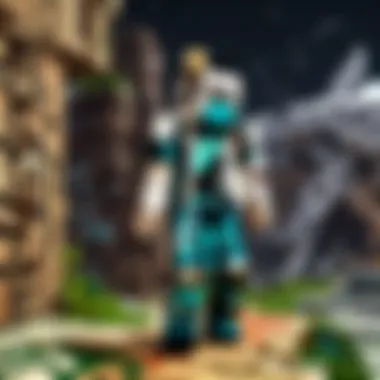

To summarize the mechanics:
- Access the Friends Tab to manage friend interactions easily.
- Use the "Invite to Game" option for sharing worlds.
- Manage and accept friend requests through notifications to grow your network.
This section on adding friends in-game introduces critical steps to enhancing connectivity within Minecraft. By engaging actively, not only you avoid isolation, but also elevate your overall gaming experience. Social interactions thus become integral to the immersive environment that Minecraft is known for. Every added friend makes the pixels of this creative realm a lot more lively.
Adding Friends via Microsoft Services
Adding friends in Minecraft can be an essential component of enhancing your gameplay experience. The presence of friends transforms a solo venture into a collaborative effort. Through Microsoft services, players can effectively connect with their gaming community, making interactions simpler and more efficient.
When you think about integrating friends within Minecraft, the process is not merely about adding contacts. It actually opens up various avenues for social gaming. It empowers players not just to play, but to engage in a shared environment where coordination and teamwork can flourish. Having a robust network enhances not only the joy of building but also opens doors to new adventures and collaborative projects.
Navigating the Xbox Network
Understanding and navigating the Xbox Network is critical. This online gaming service facilitates the connection between players across various platforms. You will find friends or meet others through tasks or gameplay modes in which you participate. To start, you would need to access your account profile.
- Open the Xbox Network application or service on your console or PC.
- Ensure your account is linked to your Minecraft profile correctly.
- Search for other Minecraft players using their Gamertag.
Players within Minecraft usually share their Gamertags within communities, making this process more fluid. By simply sending a friend request using the Xbox platform, you can expand your gaming circle significantly. This method also allows you to glimpse friend activities and be aware of what games your friends are playing.
Using the Xbox App for Friend Management
Utilizing the Xbox App for managing your friends significantly improves the overall gaming experience. This application extends the functionalities of the Xbox Network into a more accessible format on mobile and PC.
To add friends using the Xbox App, follow these steps:
- Launch the Xbox App on your device.
- Log in using your Microsoft account credentials.
- Tap on the Search icon to locate friends by their Gamertag.
- Once you find them, click on their profile gives to see their activity.
- Send them a friend request directly.
This app not only simplifies adding friends but also keeps you updated about their gaming activity. Moreover, you can manage your friend requests, delete friends, and block users through the app quickly.
Having accessible tools to communicate with your gaming circle fosters a sense of community beyond just gameplay in Minecraft. It enables peer interaction and creates the basis for forming new alliances.
Connecting through Microsoft services applies a structure to your gameplay relationships, encouraging you to build a wider network.
Utilizing Third-Party Applications
Engaging with friends in Minecraft can often extend beyond in-game features. Utilizing third-party applications provides better opportunities for connecting with fellow players. These platforms assist users in forming communities and facilitate social interaction. Furthermore, they may offer additional features not available through Minecraft's standard settings, enhancing gameplay experiences.
Popular Minecraft Community Platforms
- Discord: A leading platform for gamers, Discord offers a service that allows Minecraft players to chat and coordinate with other players in real time. Joining or creating a server centered around Minecraft can provide invaluable support and meaningful conversations.
- Reddit: Numerous Minecraft subreddits exist. Whether it’s r/Minecraft or r/Minecraftbuilds, these communities discuss strategies, showcase builds, or even form friendships across the globe. Engaging here can span to playing together in multiplayer formats.
- Facebook Groups: Many players share their experiences and seek friends in focus-group settings on Facebook. There are groups dedicated to various aspects of Minecraft, such as survival modes or creative build teams.
Connecting through these platforms can help one find friends that have similar interests in gaming styles. Discussing tips and strategies contributes to a better personal experience.
Safety Considerations When Using Third-Party Tools
Safety is paramount when selecting and engaging with third-party applications. While there are numerous platforms, some might pose risks in terms of privacy and security.
- Reputation: Always use reputable sites and platforms when looking for Minecraft communities. Check reviews and user experiences.
- Privacy Settings: Ensure that your own privacy settings are adjusted appropriately, limiting who can view your information or contact you. This is especially important on platforms that allow messaging.
- Scams and Spam: Some groups may attract scammers. Be cautious when joining and refrain from clicking on suspicious links. Asking for help should not incur any fees or private information exchange.
By being vigilant and informed about these safety considerations, any concern when engaging in third-party applications may be significantly reduced. Developing the ability to connect with others safely benefits the entire gaming experience.
Managing Your Friend List
Managing your friend list in Minecraft is a crucial part of maintaining your online gaming experience across multiple environments. Friend management allows you to connect deeply with conducive gaming colleagues without necessarily affecting your performance or engagement in single-player or multiplayer contexts. Plus, it empowers players to cultivate an enjoyable online atmosphere by eliminating toxic interactions.
When you manage your friends list effectively, you can refine your focus towards enjoyable collaborations. Below are relevant benefits and considerations tied to this aspect of your Minecraft journey:
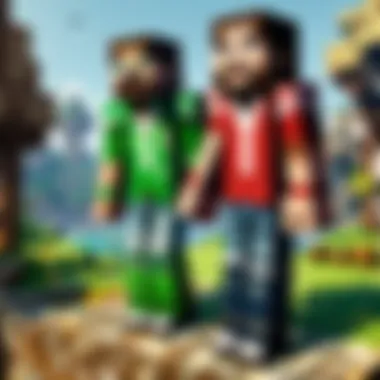

- Customizing your experience: Modify your network based on present goals, which can include casual playing, server collaboration, or competitive matches.
- Enhancing communication: A well-managed list allows smoother coordination and better social interactions among players. You can quickly find your friends and invite them through various communications methods.
- Increasing safety measures: Removing or reporting unsavory players can bolster positive experiences across your gameplay environments.
- Managing time: Avoid distractions by decluttering your friend list and pinpointing your most valuable connections.
In summary, understanding how to manage a friends list not only increases your enjoyment but is also an essential part of playing creatively and strategically in Minecraft.
Removing Friends
Sometimes, it becomes necessary to remove someone from your friends list. This can be due to lagging gameplay experience or consistent negative interactions that threaten a constructive gaming space. To remove a friend, follow these steps:
- Open your Minecraft application and log into your account.
- Navigate to your Friends Tab. Here, you will see the list of players you have added.
- Find the friend you wish to remove and select that player's profile.
- Choose the option to Remove Friend. Confirm your decision, and they will no longer be on your list.
Knowing how to remove friends is important because it reflects your desire for a healthy social environment within the game. Think carefully before removing players; consider discussing issues with them to see if friendships can be repaired first.
Reporting Inappropriate Behavior
Reporting behavior that violates gaming ethical standards is vital for maintaining a healthy community. Incidents of bullying, cheating, or harassment need to be addressed actively. To report a player in Minecraft, follow these steps:
- Navigate to the offending player’s profile through the friends list or recent interactions.
- Select the option to Report or Block Player.
- Provide the necessary details regarding the behavior. Be specific about incidents or language used.
- Submit the report for further action.
Reporting misbehavior is not just a responsibility; it is also an individual commitment to safeguarding the gaming space.
Regular reminders that player interactions should be enjoyable cannot be overstated. Prompt reporting helps sustain positive dynamics and ensure a deterioration-free gaming atmosphere. Proper management of friend lists and aware policing of behaviors allow for an environment conducive to fun and engagement.
Common Issues and Troubleshooting
When integrating friends into your Minecraft environment, issues can often arise. Common issues and troubleshooting are essential topics for any Minecraft player. This section will address prevalent problems players encounter, particularly focusing on two key areas: trouble with adding friends and various connection problems. Understanding how to resolve these challenges helps ensure a smooth multiplayer experience, fostering interaction and collaboration.
Trouble Adding Friends
Adding friends in Minecraft can be straightforward, but unexpected hurdles do exist. If you find difficulties in sending or receiving friend requests, consider the following possible causes:
- Incorrect usernames: Ensure that you are typing your friend's usernames precisely. Small mistakes in spelling can lead to failed requests.
- Privacy settings: Some players may have their privacy settings escalated. This could prevent new friend requests. Check if your friend has blocked friend requests from users not on their friend list.
- Platform limitations: Depending on your platform, features might be different. Xbox, PlayStation, and PC versions have unique functionalities aligned with their respective networks, which can occasionally lead to compatibility issues when trying to add friends.
It is crucial to double-check your game version, as outdated software can distort functionalities.
If you face persistent issues, taking these steps might resolve your situation:
- Restart your game. Closing and relaunching can reset potential internal glitches.
- Verify network status. If online service is down for xbox live or others, issues will exist with friend features.
- Report and reassess if major updates cause new glitches or problems.
A clear understanding of these aspects enables users to overcome troublesome moments, reinforcing the sense of community around the game.
Dealing with Connection Problems
Connection issues can dampen your gameplay experience, especially in cooperative environments like Minecraft. To enhance your gaming experience, addressing connection issues is essential. Determining what causes these problems often involves looking closely at your setup:
- Internet speed: Insufficient bandwidth can result in slow connections, making actions like adding friends feel impossible. Ensure your network supplies optimal data transmission.
- Server issues: Minecraft might experience temporary downtime or technical hiccups on specific servers. Monitor announcements from Mojang to manage expectations during gameplay.
- Router settings: In some cases, altering the settings of your home network can lead to connectivity troubles in games. Checking for firewalls or security settings that could block Minecraft can unveil solutions.
If you experience a fuzzy connection draining your gameplay enjoyment, consider these tips:
- Test internet speed at reliable websites-
- Reboot both your console/PC and router helps many users getting stable connections.
- Optimize Setup detecting overloaded bandwidth or link. Reducing devices sharing connection may support grater performance.
- Redworldspeedtest.com
- Fast.com
Effective troubleshooting of connection problems encourages seamless interaction isgenerative.A healthy network facilitates not only action-in-game abilities but establece meaningful friendships.
The End
Adding friends in Minecraft is not merely a mechanic; it transforms the gaming experience. When you engage with friends, the landscape of your Minecraft world shifts. It allows players to share creative ideas, face challenges, and strengthen connections through collaborative gameplay.
Recap of Key Points
- Understanding Friend Integration: Recognizing the significance of friends enhances social interactions within the game.
- In-Game Methods: Using the Friends Tab and invitations significantly enhances the addition process in-game.
- Microsoft Connections: Leveraging Xbox networking tools simplifies friend management.
- Third-Party Applications: Utilizing community platforms can increase your social circle but comes with safety considerations.
- Troubleshooting Common Issues: Anticipating potential problems ensures seamless connectivity when adding friends.
Final Thoughts on Expanding Your Network
Expanding your network can enhance your Minecraft experience considerably. A larger circle means more ideas, shared adventures, and support in exploring the game. Collaborating on projects can lead to innovative creations. Communities build a framework where friendships can thrive, but keep in mind the importance of safety when interacting with new players.



